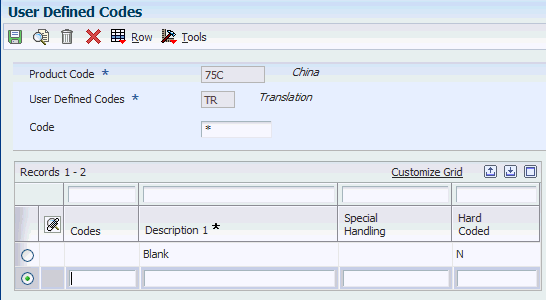10 Setting Up Your System to Generate CNAO Version 2 Audit Files
This chapter contains the following topics:
10.1 Understanding the Basic Setup for CNAO Version 2
Before you generate the CNAO audit files, you must ensure that you have performed the basic setup tasks that are required for the CNAO files to run accurately. You need this setup to maintain filenames for the XML files and to convert certain data into the Chinese language that is a government requirement.
10.1.1 Process Flow for Setting Up the System to Generate CNAO Audit Files
Before you can set up and generate the CNAO audit files, you must set up primary elements in your system. You set up UDC values, address book records, and complete the existing accounting setup required for China.
This process flow shows the primary setup:
Figure 10-1 Process Flow of Primary Setup
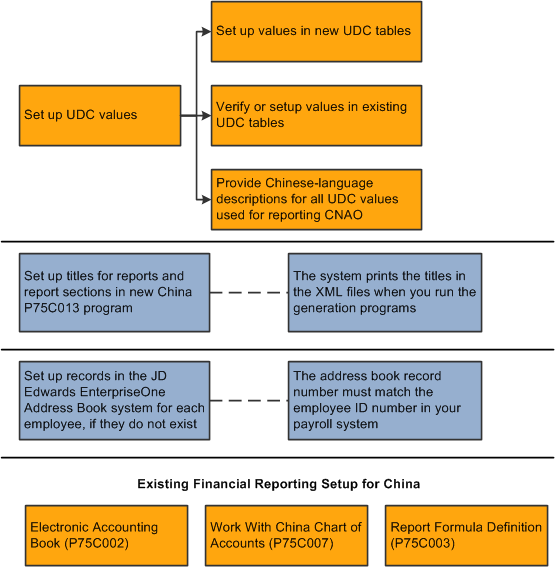
Description of ''Figure 10-1 Process Flow of Primary Setup''
10.2 Setting Up Dynamic File Names
This section provides an overview of dynamic file name, lists the forms used to set up dynamic file name, and discusses how to set up dynamic file names.
10.2.1 Understanding Dynamic File Names
You use the Dynamic XML Element Names program (P75C013) to maintain the XML filename and the element names dynamically. You can use this program to change the name of the transactions, the subject area, and the element names. This application stores the name details in the Dynamic XML Element Name area, and the element names. This application stores the name details in the Dynamic XML Element Name table (F75C013). You can also use this application to specify the length of fields as fixed or variable and also to describe the field as mandatory or optional.
You can also use this program to add or delete the existing names.
|
Note: You should use this application only when there is a change in the naming convention by the Chinese government. An invalid add, delete, or modification of a record will lead to an invalid XML output. |
10.2.2 Forms Used to Set Up Dynamic File Names
| Form Name | Form ID | Navigation | Usage |
|---|---|---|---|
| Work with Dynamic XML Element Names | W75C013A | CNAO V2 (G75C05), Dynamic XML Element Names | Review and select existing records. |
| Dynamic XML Element Names Revisions | W75C013B | Click Add on the Work with Dynamic XML Element Names form. | Enter the report ID and header element name for which you want to modify a record. The system stores the report ID in UDC table 75C/XM. |
| Dynamic XML Element Names Revisions – Detail | W75C013C | Click OK on the Work with Subsidiary Information form.
Alternately, while modifying a record, select a record and click Select on the Work with Dynamic XML Element Names form. |
Add or update the data element names and their attributes. |
10.2.3 Setting Up Dynamic File Name
Access the Dynamic XML Element Names Revisions form.
Figure 10-2 Dynamic XML Element Names Revisions Form
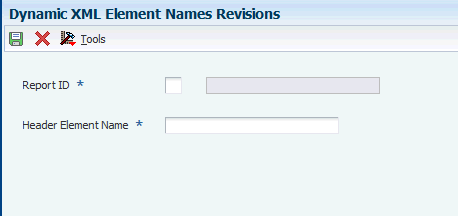
Description of ''Figure 10-2 Dynamic XML Element Names Revisions Form''
- Report ID
-
Enter a value from UDC table 75C/XM that specifies the code for the module in which you want to make a change. Values are:
1: Shared Information
2: GL
3: AR & AP
4: Fixed Asset
5: Payroll
6: Test
- Subject Area Name
-
Enter the subject area for which you want to make changes.
- Header Element Name
-
Enter the string of Chinese characters that should appear as the first element in the XML.
- Data Element Name
-
Enter the data element name for which you want to make changes. The data element name should map for the subject area.
10.3 Setting Up Translated Values for UDCs
This section provides an overview of Chinese translation requirement, lists the forms used to enter UDC translation, and discusses how to:
-
Set up translated values for UDC tables.
-
Set up currency code translations.
10.3.1 Understanding the Chinese Translation Requirements
You need to translate the UDC descriptions and currency descriptions in the Chinese language so that they print on the XML according to the Chinese government requirement.
To translate the UDC descriptions in the Chinese language, you must use the User Defined Codes program (P0004A). The system stores these descriptions in the User Defined Codes - Alternate table (F0005D). If you print an XML that needs to print the UDC description that does not have a translation in the F0005D table, the system displays a blank instead.
You also use the User Defined Codes program to enter the Chinese description for currency codes. You must add this description in the UDC table 75C/TR. The system displays the Chinese description in the XML against the corresponding currency code. The XML contains a blank for a currency description that does not exist in the UDC table 75C/TR.
10.3.2 Forms Used to Enter UDC Translations
| Form Name | Form ID | Navigation | Usage |
|---|---|---|---|
| Work with User Defined Codes | W0004AA | Type UDC in the Fastpath. | Review and select existing UDC records. |
| UDC Value Alternate Descriptions | W0004DA | Select a record and select Language from the Row menu. | Enter the Chinese translation for the UDC description. |
| User Defined Codes | W0004AI | Enter the UDC 75C/TR in the Work with User Defined Codes form and click Add. | Enter the Chinese translation for various currency codes. |
10.3.3 Setting Up Translated Values for UDC Tables
Access the UDC Value Alternate Descriptions form.
Figure 10-3 UDC Value Alternate Descriptions Form
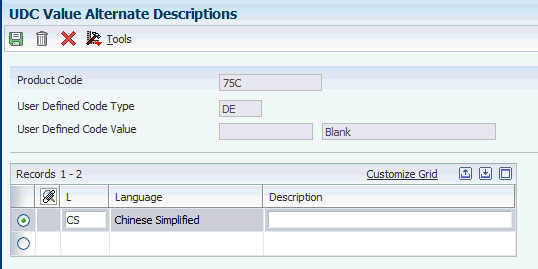
Description of ''Figure 10-3 UDC Value Alternate Descriptions Form''
- L (language)
-
Enter a value from UDC table 01/LP that specifies the language that you want to print on reports.
- Description
-
Enter the description for the UDC value in the Chinese language.
10.3.4 Setting Up Currency Code Translations
Access the User Defined Codes form.
- Codes
-
Enter the currency code that you want to describe in the Chinese language.
- Description 1
-
Enter the currency description in the Chinese language.
- Special Handling
-
Enter a code that indicates special processing requirements for certain user defined code values. The value that you enter in this field is unique for each user defined code type.
- Hard Coded
-
Enter a value that indicates whether a UDC has a fixed value. Values are:
Y: UDC has a fixed value.
N: UDC does not have a fixed value.