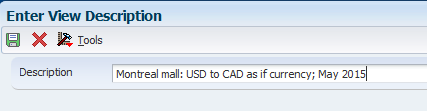7 Working With Saved Results
This chapter contains the following topics:
7.1 Understanding Saved Results
The system saves the results generated by the project financial management process when you perform one of these actions:
-
Select the Save Results option on the Form menu on the Project Management Console form.
You can save the results from the Project Management Console form only when the Allow View Later Processing processing option is set to 1 (enable). If the processing option does not enable view later processing, the Save Results option does not appear in the Form menu.
-
Click the View Later button on the Work with Project Management Console form.
You can save the results from the Work with Project Management Console form only when the Allow View Later Processing processing option is set to 1 (enable). If the processing option does not enable view later processing, the View Later option does not appear in the Form menu.
-
Run the Submit Project Management View program (R51X0300).
When you perform an action to save the results, the system creates a record in the Project Management Results Header table (F51X30) that includes information about the generated results, such as the user who created it, the date it was generated, and a view ID. The system assigns the view ID from the next numbering scheme for line 1 of system 51X. The system also saves the job and billing data results to the Project Management Console Worktable (F51X10).
You use the Work with Project Management Console View program (P51X0310) to access the saved results. The Project Management Console View program enables you to search for the result record-set and open it in the Project Management Console program. You can also use the Project Management Console View program to change the description of the view and to delete the results that you no longer need.
The Work with Project Management Console View form includes a completion status for each generated view. You can open a saved view only when the status is Complete. If the status is Pending, then the system has not completed processing. If the status is Error, then the system could not complete processing because of a validation error. You can view the errors in the Work Center.
Processing options in the Project Management Console View program control whether you can view, modify, and delete only the results that you generated, or whether you can work with all generated results.
This image illustrates how you generate and retrieve view results records:
Figure 7-1 Generating and Retrieving View Results
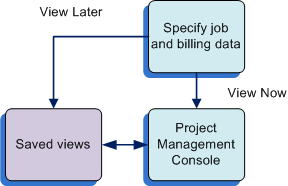
Description of "Figure 7-1 Generating and Retrieving View Results"
7.2 Setting Processing Options for Work with Project Management Console View Program (P51X0310)
You might have job and billing data in your system for which you want to restrict access. For example, you might have confidential labor rate information associated with billing lines, and need to restrict access to saved results that include that information. Use the processing options on the Defaults tab to restrict access to saved results that are generated by other users.
7.2.1 Defaults
- 1. View Any User
-
Specify whether you can view the results generated by any user or view only the results that you generate. Values are:
Blank: Restrict view. Each user can view only the results generated by the user.
1: Allow view. Each user can view results generated by any user.
- 2. Delete Any User
-
Specify whether you can delete only the results that you generate or you can delete any results. Values are:
Blank: Restrict delete. Each user can delete only the results that the user generates.
1: Allow delete. Each user can delete any results.
7.2.2 Versions
- 1. Work with Project Management Console (P51X0200)
-
Specify the version of the Work with Project Management Console program to use. The system uses processing options from the version of the Work with Project Management Console program that you specify when it opens the Project Management Console program.
If you leave this processing option blank, the system uses version ZJDE0001.
7.3 Working with Saved Results
This section discusses how to:
-
Open saved results in the Project Management Console program.
-
Change the description of saved results.
-
Delete saved results.
7.3.1 Opening Saved Results in the Project Management Console Program
A processing option determines whether you can access only the results that you generated or all results.
To open saved results in the Project Management Console program:
-
Access the Work with Project Management Console View form:
Form Name Form ID Navigation Work with Project Management Console View W51X0310A Use one of these navigations: -
In-Memory Project Portfolio Mgmt (G51411), Work with Project Management Console View (P51X0310).
-
In-Memory Project Portfolio Mgmt (G51411), Work with Project Management Console (P51X0200). Select Work With View from the Form menu.
Figure 7-2 Work with Project Management Console View form
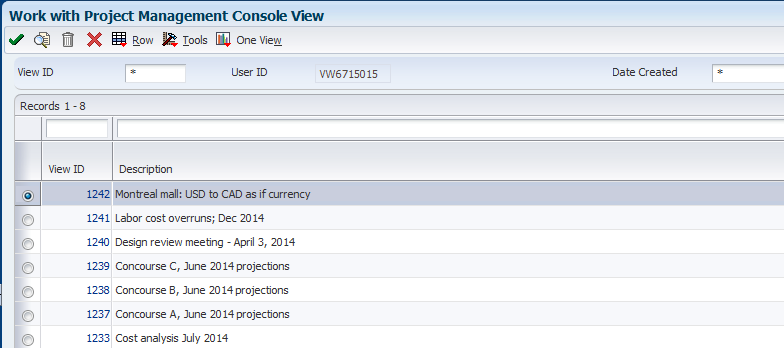
Description of "Figure 7-2 Work with Project Management Console View form"
-
-
On the Work with Project Management Console View form, locate the results that you want to open.
You can select the record and then click Select, or you can click the link for the record in the View ID field.
The system opens the view in the Project Management Console form.
7.3.2 Changing the Description of Saved Results
A processing option determines whether you can access only the results that you generated or all results.
To change the description of saved results:
-
Access the Work with Project Management Console View form.
Form Name Form ID Navigation Work with Project Management Console View W51X0310A Use one of these navigations: -
In-Memory Project Portfolio Mgmt (G51411), Work with Project Management Console View (P51X0310).
-
In-Memory Project Portfolio Mgmt (G51411), Work with Project Management Console (P51X0200). Select Work With View from the Form menu.
Figure 7-3 Work with Project Management Console View form
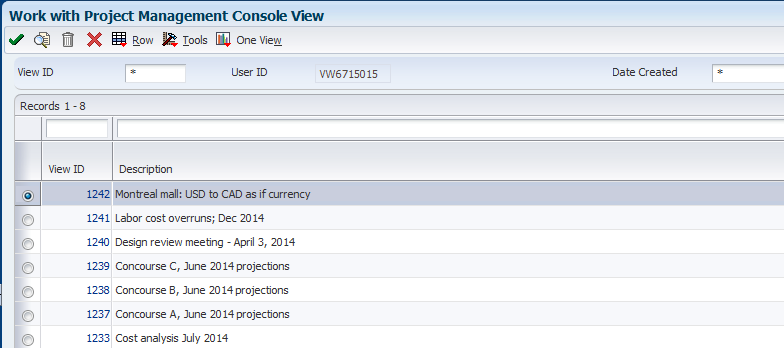
Description of "Figure 7-3 Work with Project Management Console View form"
-
-
On the Work with Project Management Console View form, select the record and then select Edit Description from the Row menu.
The system opens the Edit View Description form.
-
Enter the new description, and then click OK.
You can enter up to 120 characters in the Description field.
7.3.3 Deleting Saved Results
Processing options in the Project Management Console View program control whether you can delete only the results that you generated, or whether you can delete any generated results.
To delete saved results:
-
Access the Work with Project Management Console View form.
Form Name Form ID Navigation Work with Project Management Console View W51X0310A Use one of these navigations: -
In-Memory Project Portfolio Mgmt (G51411), Work with Project Management Console View (P51X0310).
-
In-Memory Project Portfolio Mgmt (G51411), Work with Project Management Console (P51X0200). Select Work With View from the Form menu.
Figure 7-5 Work with Project Management Console View form
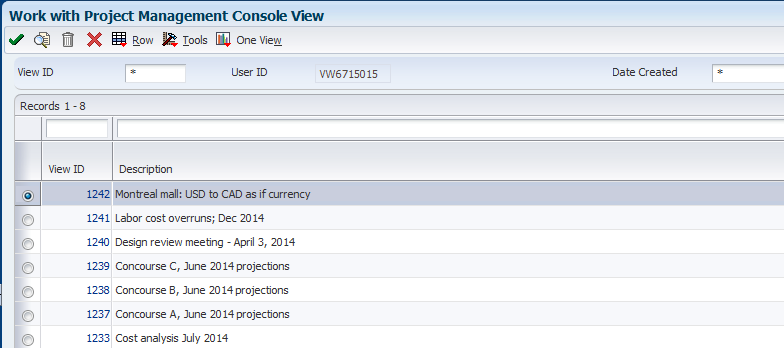
Description of "Figure 7-5 Work with Project Management Console View form"
-
-
On the Work with Project Management Console View form, select the record and then click the Delete button.