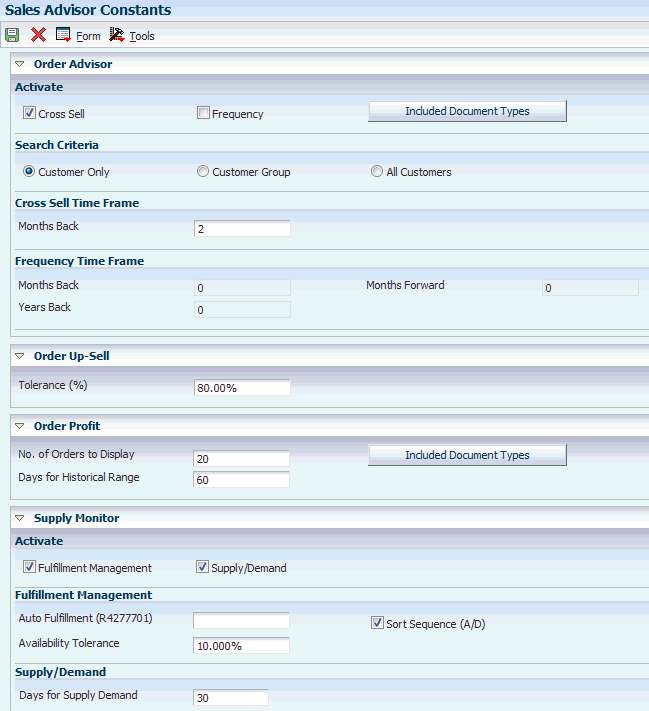3 Setting Up JD Edwards EnterpriseOne In-Memory Sales Advisor
This chapter contains the following topics:
3.1 Understanding the Setup Requirements for JD Edwards EnterpriseOne In-Memory Sales Advisor
You must complete the setup tasks to define the information that the JD Edwards EnterpriseOne system uses before you use JD Edwards EnterpriseOne In-Memory Sales Advisor. You set up information in the JD Edwards EnterpriseOne Address Book, JD Edwards EnterpriseOne Advanced Pricing, JD Edwards EnterpriseOne Fulfillment Management, JD Edwards EnterpriseOne Inventory Management, and JD Edwards EnterpriseOne Sales Order Management systems.
Before you can use the Cross Sell, Frequency, Order Profit, Profit Simulator, and Supply Monitor features in JD Edwards EnterpriseOne In-Memory Sales Advisor, you must set up sales advisor constants and sales order feature document types.
3.2 Prerequisites
Before you complete the tasks in this section:
-
Set up address book records in the JD Edwards EnterpriseOne Address Book system.
-
Set up item records in the JD Edwards EnterpriseOne Inventory Management system.
-
Set up pricing features, such as price adjustments, customer groups, item groups, price groups, and free goods, in the JD Edwards EnterpriseOne Advanced Pricing system.
See JD Edwards EnterpriseOne Applications Advanced Pricing Implementation Guide.
-
Set up sales functionality to enter, process, and ship sales orders in the JD Edwards EnterpriseOne Sales Order Management system.
See JD Edwards EnterpriseOne Applications Sales Order Management Implementation Guide.
-
Set the processing options for the Sales Order Entry programs (P4210 and P42101).
You must set up a version of the P4210 program that specifies how the system processes sales orders. You then enter this version of the P4210 program in the processing options of the P42101 program. When you create and modify sales orders using P42101, the system uses the information in the processing options of P42101, along with the information in the specified version of P4210, to process the sales order.
-
(Optional) Set up supply and demand inclusion rules in the JD Edwards EnterpriseOne Requirements Planning system.
-
(Optional) Set up the JD Edwards EnterpriseOne Fulfillment Management system.
See JD Edwards EnterpriseOne Applications Fulfillment Management Implementation Guide.
3.3 Setting Up Sales Advisor Constants
This section provides an overview of sales advisor constants and discusses how to set up sales advisor constants.
3.3.1 Understanding Sales Advisor Constants
Use the Sales Advisor Constants program (P42X00) to activate functionality and set up criteria for the Cross Sell, Frequency, Order Up-Sell, Order Profit, and Supply Monitor features. The constants enable you to:
-
Activate Sales Advisor features.
-
Specify the search criteria that the system uses to search for records.
-
Specify the period over which the system searches sales orders.
-
Identify order types to include in the sales order searches.
-
Define a tolerance percentage to indicate order up-sell opportunities that the system can recommend.
-
Specify the program version that the system uses.
The system stores sales advisor constants in the Sales Advisor Constants table (F42X000).
3.3.2 Setting Up Sales Advisor Constants
To set up sales advisor constants:
-
Access the Sales Advisor Constants form.
-
On the Sales Advisor Constants form, complete these Order Advisor options in the Activate group box to activate functionality:
- Cross Sell
-
Select the Cross Sell option to perform cross sell functionality.
- Frequency
-
Select the Frequency option to perform the frequency functionality.
- Included Document Types
-
Select the Included Document Types button to update the document types the system uses for the cross sell and frequency functionality.
If you do not set up included document types, then the system issues a warning message at order entry and when the Buying Frequency Load program (R42X010) is run.
-
Select one of the following options in the Search Criteria group box if you select Cross Sell or Frequency in the Activate group box:
-
Customer Only
-
Customer Group
-
All Customers
- Cross Sell/Frequency Search Type
-
Specifies how the system searches for cross sell and frequency items. Values are:
Customer Only: The system only suggests items ordered by the Sold To customer on the current sales order.
Customer Group: The system suggests only items ordered by customers in the same customer group on the current sales order.
The system supports both simple and complex customer groups.
If the customer group on the current sales order is blank, then the system uses the customer group from the customer billing instructions of the Sold To on the current sales order. If the customer billing instructions are also blank, then the system suggests items ordered by any customer, similar to the All Customers search type.
All Customers: The system suggests items ordered by any customer.
-
-
Enter a numeric value in the Months Back field in the Cross Sell Time Frame group box if you select Cross Sell in the Activate group box.
- Months Back
-
Specifies the number of months, greater than zero in whole numbers only, used to calculate the period over which to search sales orders to suggest cross sell items.
The system uses this number to count back the specified number of months from the Order Date on the sales order.
This is a required field if you select Cross Sell in the Activate group box.
For example: The current date is August 17 of the current year and the number of months entered is 3. The system searches sales orders entered from May 17 through August 17 of the current year to find items to suggest for cross sell.
-
Complete these fields in the Frequency Time Frame group box if you select Frequency in the Activate group box:
- Months Back
-
Specifies the number of months used to calculate the start of the date range used for suggesting frequency items. If you enter zero as the value, then the system uses the current month in the calculation to determine the start of the date range.
For example: The current date is August 17 of the current year. If the value in the Months Back and Months Forward fields are set to 0, then the system retrieves all counts for the month of August.
If the value in the Months Back and Months Forward fields are set to 1, then the system retrieves all counts for the months of July, August, and September.
- Months Forward
-
Specifies the number of months used to calculate the end of the date range used for suggesting frequency items. If you enter zero as the value, then the system uses the current month in the calculation to determine the end of the date range.
For example: The current date is August 17 of the current year. If the value in the Months Back and Months Forward fields are set to 0, then the system retrieves all counts for the month of August.
If the value in the Months Back and Months Forward fields are set to 1, then the system retrieves all counts for the months of July, August, and September.
If you leave the Months Back and Months Forward fields set to blank, then the system determines the frequency item opportunities based on the current month only.
- Years Back
-
Specifies the number of prior years to search for suggesting frequency items. If you enter zero as the value, then the system uses the current year in the calculation to determine the date range.
If you leave the Years Back field set to blank, then the system determines the frequency item opportunities based on the current year only.
The specific start and end dates (month) are determined by the values in the Frequency Months Back and Frequency Months Forward fields.
Note:
You must rerun the Buying Frequency Load program (R42X010) if you change the frequency time frame values or search criteria.The system issues a warning message if you change any value and do no rerun the R42X010 program.
For example, you set up frequency functionality in the system with the following values:
-
Today's date: August 17, 2013.
The search includes the current month of August and the current year of 2013.
-
Months Back: 3
The search includes three months back from August - May, June, and July.
-
Months Forward: 1
The search includes one month forward from August - September.
-
Years Back: 3
The search includes three years back from 2013 - 2010, 2011, and 2012.
The following table illustrates the search for frequency items based on the month and year criteria:
2010 2011 2012 2013 May May May May June June June June July July July July August August August August September September September -
Enter a numeric value in the Tolerance (%) field in the Order Up-Sell group box if you use the Order Up-Sell feature.
- Tolerance (%) (tolerance percent)
-
Specifies the opportunities and order level discounts within a range that the system recommends as potential discounts.
The system calculates and recommends discounts within and outside of the defined tolerance.
The system uses the following visual icons:
-
Yellow inverted triangle: Level break within tolerance.
-
Red square: Level break outside tolerance. The charts and grid displays only one outside tolerance opportunity.
If you leave the Tolerance (%) field blank, the system uses zero as the default value. If you do not set up the Sales Advisor Constants program (P42X00), then the system uses zero as the tolerance percent value.
-
-
Complete these options in the Order Profit group box to use the Order Profit Display feature:
- No. of Orders to Display (number of orders to display)
-
Specifies the number of sales orders to display on the Profit History chart.
If you leave this field blank or enter a value of 1, then the system uses a default value of 150 as the number of records to display on the chart.
- Days for Historical Range
-
Specifies the default number of days to display in the Profit History chart. The number of days indicates the beginning of a date range for which the system displays previous sales orders.
If no value is entered in the Days for Historical Range field, then the system enters a default date in the From Date field in the Profit History group box. The default value is 90 days.
- Included Document Types
-
Select the Included Document Types button to update the document types the system uses for the order profit functionality.
If you do not set up included document types, then the system issues a warning message at order entry when you click the Order Profit tab.
-
Complete these Supply Monitor options in the Activate group box to activate functionality:
- Fulfillment Management
-
Select the Fulfillment Management option to indicate that the system evaluates the fulfillment potential for sales order detail lines in Fulfillment Management.
- Supply/Demand
-
Select the Supply/Demand option to indicate that the system evaluates the supply and demand for sales order detail lines.
When you activate the Supply/Demand option, the system evaluates the order lines that have an order type and line type set up in the Supply/Demand Inclusion Rules program (P34004).
Note:
If you do not select the Fulfillment Management option and select the Supply/Demand option, the system uses Supply/Demand for all items (including the items that go into Fulfillment). -
Complete these fields in the Fulfillment Management group box if you select Fulfillment Management in the Activate group box:
- Auto Fulfillment (R4277701)
-
Specify the version of the Auto Fulfillment program (R4277701) that the system uses as the basis for displaying the Supply Monitor icon on sales order lines for items that the system enters into the fulfillment process. If you leave this option blank, the systems uses version XJDE0001.
- Availability Tolerance
-
Represents the tolerance percentage used during the fulfillment potential process. The tolerance percentage determines how much of the available inventory the system considers possibly available. The system presents the tolerance percentage as a yellow color for the icon and chart amounts in sales order entry. For example, if item availability is 100 and you set the tolerance percent to 20, the system identifies the fulfillment potential for the available last 20 as moderate (yellow).
- Sort Sequence (A/D)
-
Indicates whether the system evaluates scores in descending or ascending order. If you use fulfillment potential processing during sales order entry, then this option enables you to specify the sequence in which to evaluate scores for display on the Supply Monitor - Fulfillment Potential form.
If you leave this option blank, then the system evaluates scores in descending order where a value of 2 is more important than a value of 1. If you select this option, then the system evaluates scores in ascending order where a value of 1 is more important than a value of 2.
The value of this option should correspond with the sort sequence in the data sequencing for the version of the Auto Fulfillment for Fulfillment Management program (R4277701) specified in the Auto Fulfillment (R4277701) option in the Supply Monitor group box of the Sales Advisor Constants (P42X00).
-
Complete this field in the Supply/Demand group box if you select Supply/Demand in the Activate group box:
- Days for Supply Demand
-
Represents the number of days to display on either side of the pick date in the supply monitor graph. If you leave this option blank, the system uses 30 as the default value.
-
Click OK.
3.4 Setting Up Sales Advisor Included Document Types
This section provides an overview of sales advisor included document types and discusses how to:
-
Set up sales advisor included document types.
-
Revise sales advisor included document types.
-
Copy sales advisor included document types.
3.4.1 Understanding Sales Advisor Included Document Types
You use the Sales Advisor Included Document Types program (P42X001) to specify the order document types to include for a Sales Advisor feature when you enter a sales order. You enter multiple values from user-defined code (UDC) 00/DT to include in a Sales Advisor feature. You can exclude document types for specific sales order transactions that you do not want evaluated by the Sales Advisor. For example, you do not want to include internal transfer orders and credit orders in the display of profit information.
The system stores included order types for a Sales Advisor feature in the Sales Advisor Included Document Types table (F42X001).
3.4.2 Setting Up Sales Advisor Included Document Types
To set up document types for sales advisor features:
-
Access the Add Sales Advisor Included Document Types form.
Figure 3-2 Add Sales Advisor Included Document Types
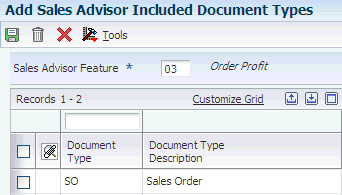
Description of "Figure 3-2 Add Sales Advisor Included Document Types"
-
On the Add Sales Advisor Included Document Types form, complete these fields:
- Sales Advisor Feature
-
Enter a value from UDC (42X/DT) that identifies the type of Sales Advisor feature.
The following Sales Advisor features are defined by the system and should not be changed:
01: Cross Sell and Frequency
02: Profit Simulation
03: Order Profit
- Document Type
-
Enter a value from UDC (00/DT) that identifies the origin and purpose of the transaction. Oracle reserves several prefixes for document types, such as, vouchers, invoices, receipts, and timesheets. The reserved document type prefixes for codes are:
S: Sales order documents.
P: Accounts payable documents.
R: Accounts receivable documents.
T: Time and Pay documents.
I: Inventory documents.
O: Purchase order documents.
- Document Type Description
-
Displays the description of the document type.
Note:
Enter all required order types for the Sales Advisor feature. -
Click OK.
-
Click Close.
3.4.3 Revising Sales Advisor Included Document Types
To revise sales advisor included document types:
-
Access the Edit Sales Advisor Included Document Types form.
-
On the Edit Sales Advisor Included Document Types form, enter values from UDC 00/DT in the Document Type field.
Enter all required order types for the Sales Advisor feature.
Note:
The system issues a message to rerun the Buying Frequency Load program (R42X010) when you change the included document types for the 01 (cross sell and frequency) sales advisor feature. -
To remove an included document type:
-
Select a row.
-
Click the Delete button.
-
If you receive the confirmation message box, click OK.
Note:
You can also remove an included document type from a Sales Advisor feature by selecting the Delete button on the Work With Sales Advisor Included Document Types form.
-
-
Click OK.
-
Review the included document types for the Sales Advisor feature on the Work With Sales Advisor Included Document Types form.
-
Click Close.
3.4.4 Copying Sales Advisor Included Document Types
To copy sales advisor included document types:
-
Access the Copy Sales Advisor Included Document Types form.
-
On the Copy Sales Advisor Included Document Types form, enter values from UDC 00/DT in the Document Type field.
Enter all required order types for the Sales Advisor feature.
-
Click OK.
Note:
When you click OK, the system issues the error message "Duplicate key not allowed." Thus, the system skips the duplicate document type values that existed for the Sales Advisor feature and saves the new (non-duplicate) document type values entered on the form. -
Click Cancel.
-
Click Find.
Verify the included document types for the Sales Advisor feature on the Work With Sales Advisor Included Document Types form.
-
Click Close.