31 Installing Rated Event Loader
This chapter explains how to install the Oracle Communications Billing and Revenue Management (BRM) Rated Event (RE) Loader software.
You should be familiar with BRM concepts and architecture. See "Introducing BRM" and "BRM System Architecture" in BRM Concepts, and "Understanding Rated Event Loader".
Important:
RE Loader is an optional feature that requires a separate license.About Installing RE Loader
The Rated Event Loader and Extraction Tool installation package includes the following software:
-
Rated Event Loader
-
Event Extraction Tool
When you run installation, both applications are installed.
You can choose to install Event Extraction Manager separately by using the custom install. (See "Installing RE Loader".)
Important:
If you are upgrading from a previous version of RE Loader, you must make sure that all available unrated events are rated by Pipeline Manager and loaded before installing this version of RE Loader.System Requirements
RE Loader is available for the HP-UX IA64, Linux, AIX, and Solaris operating systems. For information on disk space requirements, see "Disk space requirements" in BRM Installation Guide.
Software Requirements
Before installing RE Loader, you must install:
-
For Oracle systems:
-
Oracle database software. For compatible versions, see "BRM Software Compatibility" in BRM Installation Guide.
Important:
The server and client must be installed on systems that have identical OS versions. -
Oracle SQL Loader
Important:
Configure and test the SQL Loader utility before you install RE Loader. -
(For IMDB Cache-enabled systems) Oracle IMDB Cache 32-bit client libraries
-
Oracle database 32-bit libraries
Important:
You must enable support for Java in the Oracle database to use RE Loader.
-
-
Third-Party software, which includes the PERL libraries and JRE required for installing BRM components. See "Installing the Third-Party Software" in BRM Installation Guide.
-
BRM
Note:
The Oracle Data Manager (DM) does not have to be installed on the same system that RE Loader is installed on. See "About Configuring RE Loader".
About Configuring RE Loader
RE Loader uses Batch Controller, which needs access to the pipeline output files. Therefore, Pipeline Manager, Batch Controller, and RE Loader software should be installed on the same system that contains the pipeline output files.
If Pipeline Manager and RE Loader are on different systems, you need to map the Pipeline Manager output directories to a drive local to RE Loader.
Figure 31-1 shows the recommended configuration for installing RE Loader and its related features:
Note:
Event Extraction Tool can be installed on any of these systems or on its own system.Figure 31-1 Recommended Configuration for RE Loader Installation
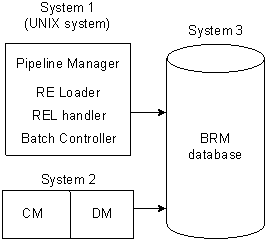
Description of ''Figure 31-1 Recommended Configuration for RE Loader Installation''
Tip:
Though it is possible to install RE Loader on a BRM system or the database system, you will get better performance if you install it on the Pipeline Manager system.Installing RE Loader
To install RE Loader, perform the procedures in these sections:
Granting Execute Permission for dbms_lock
Before you install RE Loader, you must grant execute permission to pin_user for dbms_lock:
-
Log in to your database as the SYS user:
sqlplus sys/password@databaseAlias
-
Grant execute privileges to pin_user:
grant execute on dbms_lock to pin_user
Granting Write Permission to the DM
When you install RE Loader on a system where BRM is not installed, you must grant the DM write permission before installing RE Loader.
Perform the following on all machines containing a DM:
-
In a text editor, open your DM configuration file:
-
For Oracle DM systems: BRM_Home/sys/dm_oracle/pin.conf
-
For IMDB Cache DM systems: BRM_Home/sys/dm_tt/pin.conf
BRM_Home is the directory where you installed BRM components.
-
-
Write down the values of your dd_write_enable_fields, dd_write_enable_objects, dd_write_enable_portal_objects, and dd_mark_as_portal entries.
-
Set the values of the following entries to 1:
- dm dd_write_enable_fields 1 - dm dd_write_enable_objects 1 - dm dd_write_enable_portal_objects 1 - dm dd_mark_as_portal 1
Note:
If any entry is not in the file, add it.For more information, see comments in the DM pin.conf file.
-
Save and close the file.
-
Stop and restart the DM.
You can now install RE Loader.
Installing RE Loader on Non-IMDB Cache Enabled Systems
When installing RE Loader, the installer, by default, looks for the IMDB environment variable, even if IMDB Cache is not installed.
To install RE Loader on a non-IMDB cache enabled system:
-
Create an empty, dummy directory, using the following command:
mkdir -p DUMMY_DIR/lib
-
Set the environment variable to point to the dummy directory you have created, as follows:
setenv TIMESTEN_CLIENT_HOME DUMMY_DIR
Installing the RE Loader Package
To install RE Loader:
-
Go to the Oracle Software Delivery Cloud Web site
http://edelivery.oracle.com. -
Download the software to a temporary directory (temp_dir).
Important:
If you download to a Windows workstation, use FTP to copy the .bin file to a temporary directory on your UNIX server. -
Increase the heap size used by the Java Virtual Machine (JVM). For information, see "Increasing heap size to avoid "Out of Memory" error messages" in BRM Installation Guide.
-
Go to the directory where you installed the Third-Party package and source the source.me file.
Caution:
You must source the source.me file to proceed with installation, otherwise "suitable JVM not found" and other error messages appear.Bash shell:
source source.me.shC shell:
source source.me.csh -
Go to temp_dir and run the following command:
7.5_RatedEventLoader_platform_opt.bin
where platform is the operating system name.
Note:
You can use the -console parameter to run the installation in command-line mode. To enable a graphical user interface (GUI) installation, install a GUI application such as X Windows and set the DISPLAY environment variable before you install the software. -
If you want to install Event Extraction Manager and RE Loader separately, either on this computer or on another computer, select custom install when asked to specify the setup type. Select the features you are installing and click Next.
The features are:
-
RatedEventLoader
-
EventExtractionTool
-
-
Follow the instructions displayed during installation.
Note:
The installation program does not prompt you for the installation directory if BRM or RE Loader is already installed on the machine and automatically installs the package at the BRM_Home location. -
Go to the directory where you installed RE Loader and source the source.me file:
Bash shell:
source source.me.shC shell:
source source.me.csh -
Go to the BRM_Home/setup directory and run the pin_setup script.
Note:
The pin_setup script starts all required BRM processes.
Your RE Loader installation is now complete.
Creating Your RE Loader Database Partitions
Caution:
You must perform this step to ensure that the new event tables have the same partitioning layout as your existing event tables. If you install several optional components, perform this step only after installing the last component.To create partitions for RE Loader events:
-
On the system where BRM is installed, go to the BRM_Home/apps/partition_utils directory.
-
Run the partition_utils utility to enable delayed-event partitions:
perl partition_utils.pl -o enable -t delayed -c storable_class
where storable_class specifies the event classes for which you want partitioning.
Important:
You must create partitions for all subclasses of a specific service event type that you want to load.For example, this command creates partitions for /event/delayed/session/telco/gsm delayed events:
perl partition_utils.pl -o enable -t delayed -c /event/session/telco/gsm
For more information, see the following:
-
"Enabling Delayed-Event Partitions" in BRM System Administrator's Guide
-
"partition_utils" in BRM System Administrator's Guide.
Your RE Loader installation is now complete.
Returning DM Permissions to their Original Values
To return your DM permissions to their original values:
-
In a text editor, open your DM configuration file:
-
For Oracle DM systems: BRM_Home/sys/dm_oracle/pin.conf
-
For IMDB Cache DM systems: BRM_Home/sys/dm_tt/pin.conf
-
-
Restore the following entries to their original values (the values they had before you modified them). The default value for each entry is 0:
- dm dd_write_enable_fields - dm dd_write_enable_objects - dm dd_write_enable_portal_objects - dm dd_mark_as_portal
-
Save and close the file.
-
Stop and restart the DM.