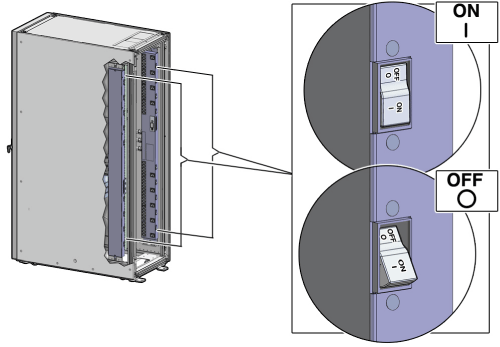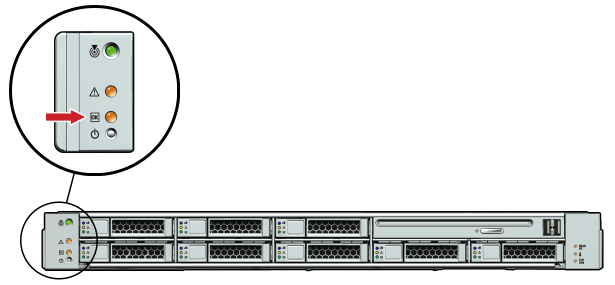3.3 Power on the System the First Time
Before powering on the system for the first time, it is necessary to inspect the machine, and connect the power cords. This section contains the following topics:
3.3.1 Inspect the Machine After It Is in Place
The following procedure describes how to visually examine the Exalogic machine physical system after it is in place, but before power is supplied:
-
Check the rack for damage.
-
Check the rack for loose or missing screws.
-
Check your Exalogic machine for the ordered configuration. Refer to the Customer Information Sheet (CIS) on the side of the packaging.
-
Check that all cable connections are secure and firmly in place as follows:
-
Check the power cables. Ensure that the correct connectors have been supplied for the data center facility power source.
-
Check the network data cables.
-
-
Check the site location tile arrangement for cable access and airflow.
-
Check the data center airflow that leads in to the front of the Exalogic machine.
See Also:
Ventilation and Cooling Requirementsfor more information
3.3.2 Connect the Power Cords
The following procedure describes how to connect power cords to the Exalogic machine:
- Open the rear cabinet door.
- Ensure that the correct power connectors have been supplied.
- Unfasten the power cord cable ties. The ties are for shipping only and are no longer needed.
- Route the power cords to the facility receptacles either above the rack or below the flooring, as shown in Figure 3-9 and Figure 3-10.
- Secure the power cords in bundles, as shown in Figure 3-9.
- Plug the PDU power cord connectors into the facility receptacles.
Figure 3-9 Power Cord Routing from the Bottom of the Rack
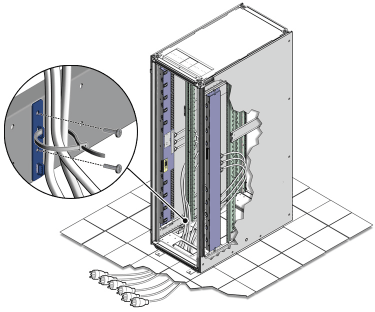
Description of "Figure 3-9 Power Cord Routing from the Bottom of the Rack"
Figure 3-10 Power Cord Routing Example from the Top of the Rack
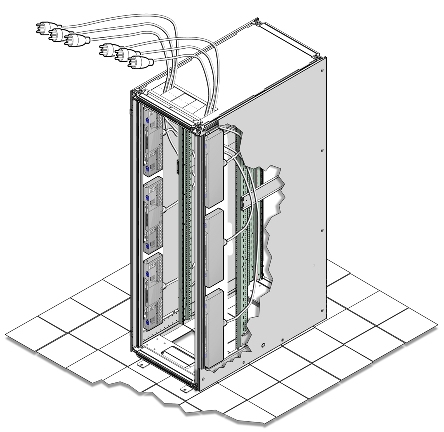
Description of "Figure 3-10 Power Cord Routing Example from the Top of the Rack"