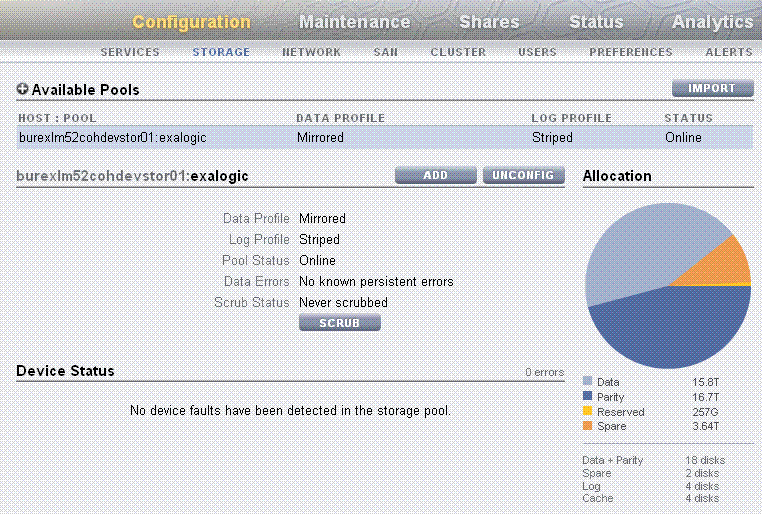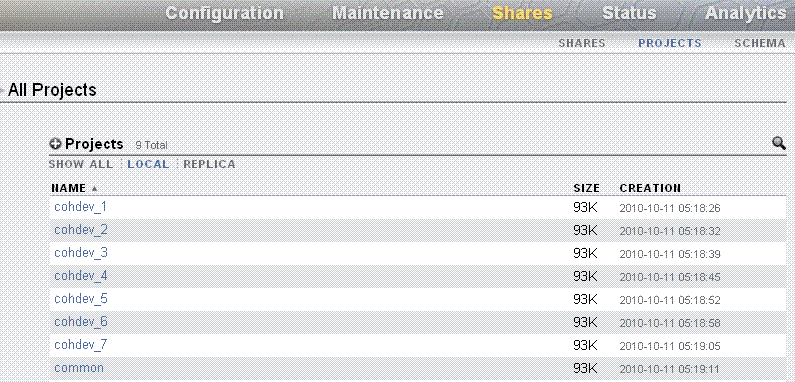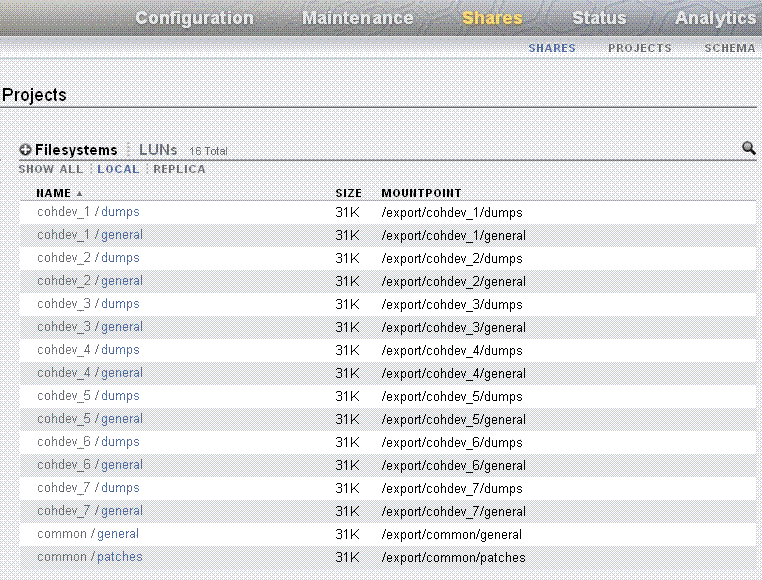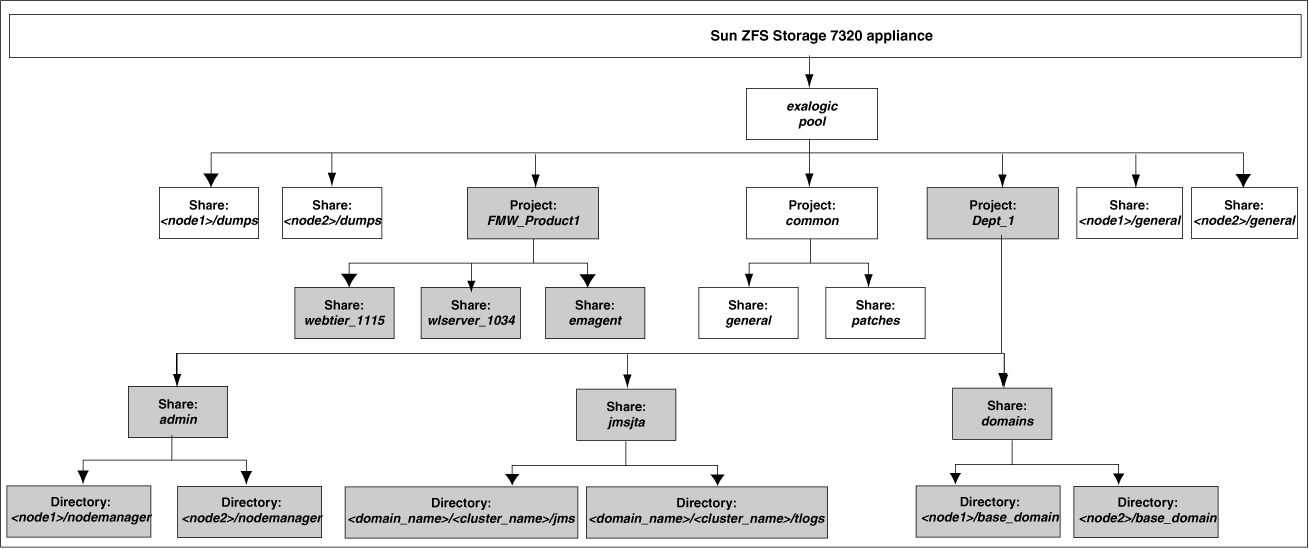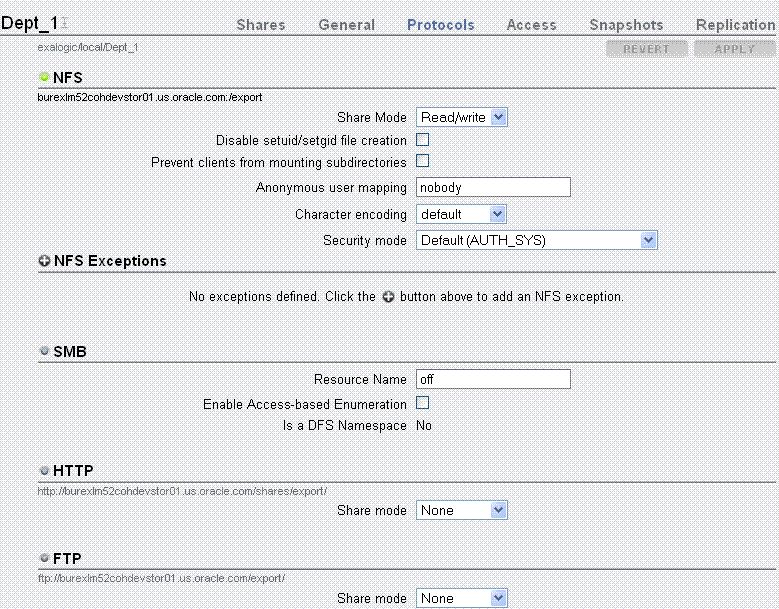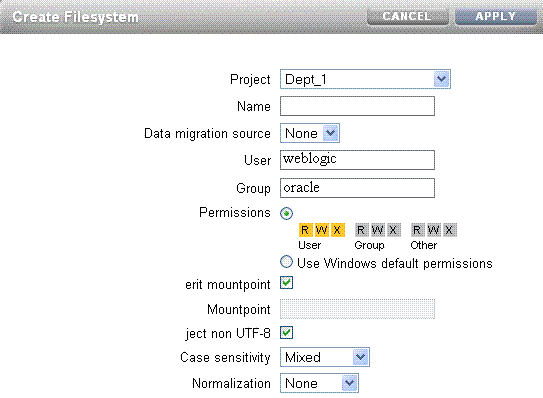3 Network, Storage, and Database Preconfiguration
This chapter describes network, database, and storage preconfiguration required by the Oracle Exalogic enterprise deployment topology.
This chapter contains the following sections:
3.1 Important Notes for Oracle Solaris Users
If you are using the Oracle Solaris operating system on Exalogic compute nodes, keep the following points in mind:
-
BOND0andBOND1, two important terms used in this guide, refer to the default interfaces for IP over InfiniBand (IPoIB) and Ethernet over InfiniBand (EoIB), respectively, on the Oracle Linux operating system. -
Oracle Solaris uses the IP Multipathing (IPMP) technology to support IPMP Groups that consist of one or more physical interfaces on the same system that are configured with the same IPMP group name. This technology provides the same functionality as Bonded Interfaces on Oracle Linux. You can name the IPMP groups anything. In this guide,
BOND0andBOND1are used as example names to keep the terminology consistent with Oracle Linux.
IPMP Overview for Oracle Solaris Users
On the Oracle Solaris operating system, IP network multipathing (IPMP) provides physical interface failure detection and transparent network access failover for a system with multiple interfaces on the same IP link. IPMP also provides load spreading of packets for systems with multiple interfaces.
This section discusses the following topics:
IPMP comprises the following components:
-
The
in.mpathddaemon -
The
/etc/default/mpathdconfiguration file -
ifconfigoptions for IPMP configurationNote:
For information about the
in.mpathddaemon and thempathdconfiguration file, see the in.mpathd (1M) man page on the Oracle Solaris operating system installed on Exalogic compute nodes. For information aboutifconfig, see the ifconfig (1M) man page.
An IP multipathing group, or IPMP group, consists of one or more physical interfaces on the same system that are configured with the same IPMP group name. All interfaces in the IPMP group must be connected to the same IP link. The same (non-null) character string IPMP group name identifies all interfaces in the group. You can place interfaces from NICs of different speeds within the same IPMP group, as long as the NICs are of the same type. IPMP groups on Oracle Solaris provide the same functionality as Bonded Interfaces on Oracle Linux in the Exalogic environment. For example, the default IPMP group ipmp0 comprises two physical interfaces that are connected to the default IPoIB link for internal communication in your Exalogic machine. The other default IPMP group ipmp1 comprises two virtual interfaces that are connected to the default EoIB link for external data center connectivity.
Note:
For information about administering and configuring IPMP groups on the Oracle Solaris operating system installed on Exalogic compute nodes, see "Oracle Solaris 11 Express System Administrator Collection" at: http://download.oracle.com/docs/cd/E19963-01/index.html.
3.2 Machines
In this enterprise deployment guide, two compute nodes ComputeNode1 and ComputeNode2 are used as example compute nodes. They are located in Unit 2 and in Unit 3 of the Exalogic Machine rack, respectively.
One WebLogic Clusters (Dept1_Cluster1), containing 8 Managed Servers, will be configured to run on ComputeNode1 and ComputeNode2 in the example configuration scenario. Members of these WebLogic clusters are storage-disabled Coherence members.
Note:
However, in the configuration example described in this guide, the sample web application will be deployed to the Oracle WebLogic cluster (Dept1_Cluster1).
One Coherence clusters (CoherenceCluster1), containing Coherence servers and storage-disabled WLS servers, are created across ComputeNode1 and ComputeNode2.
For information about Oracle Exalogic machine rack layout, see the topic "Exalogic Machine Rack Layout" in the Oracle Fusion Middleware Exalogic Machine Owner's Guide.
Note:
The default NET0 IP addresses of these example compute nodes, assigned at the time of manufacturing, are 192.168.1.1 and 192.168.1.2. These IP addresses are used as the example IP addresses of the physical machines ComputeNode1 and ComputeNode2 in this guide. These addresses will be used for access to server administration functions from the data center management Ethernet network.
The default, factory-assigned InfiniBand BOND0 (bonded interface for IP over InfiniBand connectivity) assigned to ComputeNode1 and ComputeNode2 (located in Unit 2 and Unit 3 of the Oracle Exalogic machine rack, respectively) are 192.168.10.1 and 192.168.10.2, respectively. You may replace these IP addresses with your own IP addresses.
| Name Used in This Guide | Description |
|---|---|
|
|
Represents external load balancer to distribute load across and failover between web servers. |
|
|
Hosts a web server outside of the Oracle Exalogic machine. |
|
|
Hosts a web server outside of the Oracle Exalogic machine. |
|
|
Hosts Oracle WebLogic Server components, including Managed Servers and Administration Server. In addition, this machine hosts Coherence servers and Node Manager. |
|
|
Hosts Oracle WebLogic Server components, including Managed Servers. In addition, this machine hosts Coherence servers and Node Manager. |
Note:
The number of physical machines (compute nodes) in the Oracle Exalogic machine depends on your purchased hardware configuration. Oracle Exalogic machine full rack contains 30 compute nodes, an Oracle Exalogic machine half rack contains 16 compute nodes, and an Oracle Exalogic machine quarter rack contains 8 compute nodes.
3.3 Network
This section covers the following topics:
3.3.1 General Network and InfiniBand Setup
Before configuring the Exalogic enterprise deployment reference topology, be sure to complete the following prerequisites:
-
Set up and configure the InfiniBand gateways and switches in Exalogic Machine, as described in the Oracle Fusion Middleware Exalogic Machine Owner's Guide.
-
Run the Exalogic Configuration Utility to complete the initial network configuration, such as assignment of IP addresses, routing tables, and so on.
-
Ensure that Subnet Manager (Master) requirements are satisfied, as described in "Subnet Manager Requirements for Connecting Exalogic Machine to Oracle Exadata Database Machine" section in the Oracle Fusion Middleware Exalogic Machine Owner's Guide.
-
Ensure that the default IP over InfiniBand (
IPoIB) and Ethernet over InfiniBand (EoIB) bonded interfaces are configured. The IPoIB bonded interface is configured by Exalogic Configuration Utility, by default. You must configure EoIB bonded interfaces manually.
Note:
For more information about networking configuration, see the Oracle Fusion Middleware Exalogic Machine Owner's Guide.
For information about administrator roles and definitions, see Section 1.6, "Administrator Roles and Permissions".
3.3.2 Network Diagram for Exalogic Machine
Figure 3-1 shows the network diagram for an Oracle Exalogic machine.
Figure 3-1 Exalogic Machine Network Overview
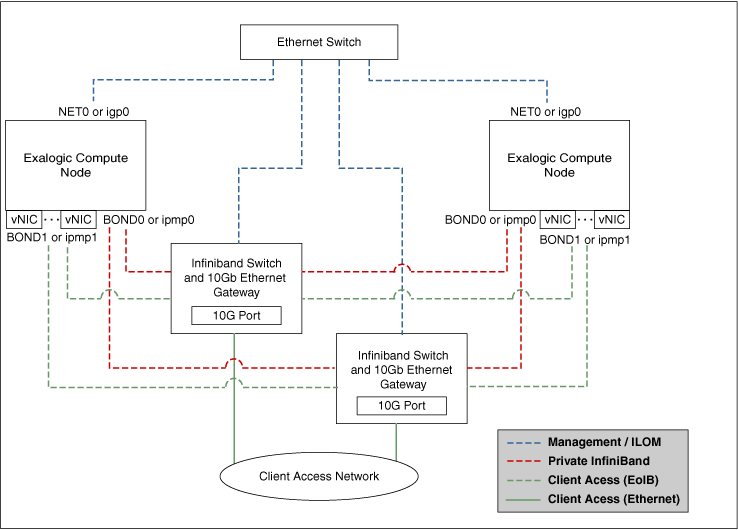
Description of "Figure 3-1 Exalogic Machine Network Overview"
The schematic representation of Oracle Exalogic machine's network connectivity includes the following:
-
Default
BOND0interface, which is the private InfiniBand fabric including the compute nodes connected via Sun Network QDR InfiniBand Gateway SwitchesNote:
InfiniBand
BOND0interfaces are the default channel of communication among Exalogic compute nodes and storage server head. IP subnets and additional bonds can be added on top of this default bonded interface.The device nodes representing the IPoIB network interface for Oracle Linux are referred to as
ib0andib1. The corresponding logical devices created by Oracle Solaris are referred to asibp0andibp1. The default IPoIB bonded interfaceBOND0orIPMP0, configured by the Exalogic Configuration Utility, comprises these Linux-specific interfaces or Solaris-specific interfaces, respectively. -
BOND1interface, which is the Ethernet over InfiniBand (EoIB) linkNote:
The device nodes representing the EoIB network interface for Oracle Linux are referred to as
vnic0andvnic1. The Linux kernel createsethdevice nodes that correspond to thevnic0andvnic1instances that are created on the Sun Network QDR InfiniBand Gateway Switch.The corresponding logical devices created by Oracle Solaris are referred to as
eoib0andeoib1. The EoIB bonded interfaceBOND1orIPMP1must be configured manually. When you configure them, choose the network interfaces specific to your operating system. -
NET0interface, which is associated with the host Ethernet port 0 IP address for every compute node and storage server headNote:
The device node representing the management network interface for Oracle Linux is referred to as
eth0. The corresponding logical device created by Oracle Solaris is referred to asigb0. -
Client access network for external data center connectivity
3.3.3 Enterprise Deployment Network Configuration
The WebLogic cluster (Dept1_Cluster1) and Coherence cluster require network configuration, such as creating a private subnet over the default IP over InfiniBand (IPoIB) interface. The subnet should support internal IP addresses, such as 10.x.x.x to the clusters for use by addresses that only need to be accessible to Oracle HTTP Server, load balancer, or other cluster members.
This section contains the following topics:
3.3.3.1 IP Address and Network Channel Requirements
The enterprise deployment configuration example (Dept_1) requires the following:
-
Private InfiniBand fabric network traffic used by WebLogic Server instances and Coherence servers - The default channel of WebLogic Server, such as
7001, listens to the private InfiniBand fabric network, which can multiplex multiple protocols, such as T3, HTTP, LDAP, and so on. This network and the WebLogic Server channel are meant for internal communication among WebLogic Server instances running on Exalogic compute nodes for communication like Managed Server-to-Administration Server traffic and cluster communication. This network supports both SDP and IP over InfiniBand. Coherence Servers typically also leverage this network.For each WebLogic Managed Server, and the Administration Server, you should use a unique floating IP address(
BOND0) for the default channel.Note:
In the enterprise deployment network configuration described in this guide, you are creating and assigning individual floating IP addresses (private) for Oracle WebLogic Managed Servers and the Administration Server. These floating IP addresses are configured using the default
BOND0interface and based on a suitable net mask. In the configuration example described in this guide, you are creating 16 Managed Servers, 8 Coherence Servers (For Coherence Servers, you are assigning theBOND0IP address of the complete nodes on which the servers are running), and 1 WebLogic Administration Server for theDept_1application domain. Therefore, you should define a suitable range for the net mask to cover all of these servers inDept_1.This guide uses
10.0.0.0as an example IP subnet for the InfiniBand fabric ofDept_1. A 5-bit net mask of255.255.255.224is used in this guide to address the floating IP address requirements for 17 servers (16 WebLogic Managed Servers, and 1 Administration Server. These IP addresses are used as the listen addresses for WebLogic Managed Servers and for the Administration Servers in this guide.The default network channel uses IP over InfiniBand (IPoIB).
-
HTTP traffic coming from the external data center or the Internet to the Exalogic internal traffic - HTTP traffic from the Internet or from the external data center comes in over 10 Gb Ethernet via one of the Sun Network QDR InfiniBand Gateway Switches. Then the traffic reaches the WebLogic Server instances running on an Exalogic compute node via the Ethernet over InfiniBand network of Exalogic Machine (EoIB).
In this scenario, you must configure a separate set of floating IP addresses using the
BOND1interface for each of the WebLogic Managed Servers and for the Administration Server. In addition, you must create at least two additional network channels on theBOND1interface (bonded interface comprisingvnic0andvnic1on each compute node) for each of the WebLogic Managed Servers and for the Administration Server:-
One channel for HTTP
-
One channel for T3
For each WebLogic Managed Server, you can use the same floating IP and port combination (
BOND1) for these channels. However, you must set the right protocols. For more information, see Section 5.12, "Configuring Network Channels for HTTP and T3 Clients via EoIB".Note:
In the enterprise deployment network configuration described in this guide, you are creating and assigning individual floating IP addresses for each of WebLogic Managed Servers and for the Administration Server. These floating IP addresses are configured using the default
BOND1interface and based on a suitable net mask.In the configuration example described in this guide, you are creating 16 Managed Servers and 1 WebLogic Administration Server for the
Dept_1application domain. Therefore, you should define a suitable range for the net mask to cover all of these servers inDept_1. -
-
WebLogic Server replication traffic - This traffic requires a custom replication channel that uses Socket Direct Protocol (SDP). You must set the outbound-enabled attribute to
true, so all outbound replication traffic can use the replication channel.This channel uses SDP. SDP is an InfiniBand feature that can be used as an alternative to TCP/IP that reduces network latency and CPU utilization.
For each WebLogic Managed Server, you can use the same
BOND0floating IP for the replication channel. However, you must use different ports by specifying additional replication ports. For more information, see Section 5.12, "Configuring Network Channels for HTTP and T3 Clients via EoIB"
3.3.3.2 Determining Network Interface and Channel Requirements for a WebLogic Managed Server and the Administration Server
Table 3-2 helps you identify and determine which virtual interfaces and network channels are necessary for a WebLogic Managed Server and the Administration Server in your WebLogic administration domain.
This example is for WLS1, which is one of the Managed Servers in the Dept1_Cluster1 cluster. You can use this information to determine network interface and channel requirements for other servers in the
Oracle WebLogic Clusters, as required.
Table 3-2 Summary of Interface and Channel Requirements for WLS1
| Channel and Example | Interface | Protocol | Purpose | SDP Enabled? | Outbound Enabled? | Is Required in Exalogic? |
|---|---|---|---|---|---|---|
|
Default channel |
Floating IP for IPoIB For example, for |
t3 and http |
All network traffic not otherwise accounted for, on other channels. For example, traffic in |
No |
Not applicable |
Yes |
|
Replication channel ( |
Floating IP for IPoIB For example, for |
t3 |
Replication traffic |
Yes |
Yes |
Only required when hosting a session-based web application with highly available sessions and the application is not using Coherence*Web |
|
HTTP client channel ( |
Floating IP for EoIB For example, for |
http |
Web application support |
No |
No |
Only required if any HTTP clients use the 10 Gb Ethernet network for Exalogic incoming and outgoing traffic. |
|
T3 client channel ( |
Floating IP for EoIB For example, for |
t3 |
JMS/EJB/JMX/RMI client support |
No |
No |
Only required if any T3/RMI clients use the 10 Gb Ethernet network for Exalogic incoming and outgoing traffic. |
3.3.3.3 IP Addresses for Private InfiniBand Fabric Used by WebLogic Clusters and Coherence Clusters
The private InfiniBand fabric including WebLogic Clusters and Coherence clusters, presented in the enterprise deployment configuration example (Dept_1), requires a set of IP addresses for all WebLogic Managed Server-to-Administration Server traffic and for cluster communication. These IP addresses are associated with the BOND0 interface.
Table 3-3 describes these IP address requirements. This table contains the following columns:
-
Name - host name used in this enterprise deployment guide.
-
IP Name - IP address name used in this guide.
-
Type - type of IP address.
-
Physical IP: fixed to a single machine (compute node). In this guide, the
BOND0IP addresses ofComputeNode1andComputeNode2are referred to as the physical IP addresses. -
Floating IP: assigned to a WebLogic Managed Server to allow for server migration.
In the configuration example discussed in this guide, two floating addresses are used to each of the WebLogic Managed Servers and to the Administration Server. The first type of floating IP address uses the IPoIB (
BOND0) interface, and the second type of floating IP uses the EoIB (BOND1) interface. -
Virtual IP: used by a load balancer.
-
-
Host - host where a corresponding IP address is used. For floating IP addresses, a range of hosts is given.
-
Bound By - identifies which software component will use the corresponding IP address.
-
Scope - shows where the corresponding IP address is resolved. Cluster-scope addresses only have to be resolvable by machines in the cluster. For a list of machines, see Section 3.2, "Machines". These addresses are only used for inter-cluster communication or for access by the load balancer. Intranet-scope addresses are used for internal purposes only.
Note:
The configuration example for Dept_1 uses an example IP subnet 10.0.0.0 for IPoIB. For assigning IP addresses to each of the WebLogic Managed Servers, Coherence Servers, Node Manager, and to the Administration Server, a 5-bit net mask 255.255.255.224 is used in the example. This IP address range provides approximately 30 IP addresses.
Table 3-3 Summary of IP Addresses (BOND0)
| Name and Example Used in This Guide | IP Name | Type | Host | Bound By | Scope | Description |
|---|---|---|---|---|---|---|
|
Example IP address used in the guide: IPoIB ( |
FIP17 |
Floating |
|
Administration Server |
Cluster |
A floating IP address for the Administration Server is recommended, if you want to manually migrate the Administration Server from |
|
Example IP address used in the guide:
|
|
Fixed |
IP associated with the |
Node Manager |
Cluster |
In the example described in this guide, a compute node in Unit 2 of the Oracle Exalogic machine rack is referred to as |
|
Example IP address used in the guide:
|
|
Fixed |
IP associated with the |
Node Manager |
Cluster |
In the example described in this guide, a compute node in Unit 3 of the Oracle Exalogic machine rack is referred to as |
|
and |
FIP1, FIP2, FIP3, FIP4, FIP5, FIP6, FIP7, FIP8, FIP9, FIP10, FIP11, FIP12, FIP13, FIP14, FIP15, and FIP16, respectively |
Floating |
|
WebLogic Managed Servers running on |
Cluster |
All of the Managed Servers require server migration between |
|
and |
|
Physical |
|
Coherence servers (nodes) spanning WebLogic cluster ( |
Cluster |
Coherence servers do not require migration between In this guide, example IP |
|
|
IP3 |
Fixed |
|
|
Cluster |
Oracle HTTP Server (OHS) is external to Exalogic Machine. |
|
|
IP4 |
Fixed |
|
|
Cluster |
|
|
|
VIP26 |
Virtual |
Load Balancer |
Public |
Public |
External access point to WebLogic cluster ( |
|
|
VIP27 |
Virtual |
Load Balancer |
Load Balancer |
Intranet |
Internal access to WebLogic Server Administration Console. |
|
|
VIP28 |
Virtual |
Load Balancer |
Load Balancer |
Intranet |
Internal access to WebLogic cluster ( |
Floating IP addresses are IP addresses that may be re-assigned between compute nodes in the cluster. For example, if ComputeNode1 fails or goes down, then WebLogic Managed Servers running on ComputeNode1 (WLS1, WLS2, WLS3, WLS4, WLS5, WLS6, WLS7, and WLS8) can be migrated to ComputeNode2. In this case, you must activate the floating IPs of these Managed Servers on the new target machine ComputeNode2. When Node Manager is set up, it manages the registration and removal of the floating IP addresses with the exception of the Administration Server's floating IP address.
Note that Managed Servers require separate floating IP addresses. You do not need to use the same host names used in this guide. The host names must be distinct. You cannot use a single IP address as both fixed IP and floating IP.
Note:
Cluster-scope IP addresses must be in the /etc/hosts file of all Exalogic compute nodes. They are private to the InfiniBand fabric involving WebLogic clusters and Coherence clusters. Intranet-scope IP addresses must be available on the internal DNS servers. Public-scope IP addresses must be available on both external and internal DNS servers.
3.3.3.4 IP Addresses for WebLogic Clusters When HTTP or T3 Traffic Is Via Ethernet over InfiniBand (EoIB)
If any HTTP, T3, or RMI clients use the 10 Gb Ethernet network for Exalogic, you should configure virtual interfaces for WebLogic Managed Servers and for the Administration Server using the BOND1 interface (EoIB).
Table 3-4 describes these IP address requirements.
Note:
The configuration example for Dept_1 uses an example IP subnet 10.1.0.0 for EoIB. For assigning IP addresses to each of the WebLogic Managed Servers and to the Administration Server, a 5-bit net mask 255.255.255.224 is used in the example. This IP address range provides approximately 30 IP addresses.
Table 3-4 Summary of IP Addresses (BOND1)
| Name and Example Used in This Guide | IP Name | Type | Host | Bound By |
|---|---|---|---|---|
|
Example IP address used in the guide: EoIB ( |
FIP17 |
Floating |
|
Administration Server A floating IP address for the Administration Server is recommended, if you want to migrate the Administration Server manually from |
|
and |
FIP1, FIP2, FIP3, FIP4, FIP5, FIP6, FIP7, FIP8, FIP9, FIP10, FIP11, FIP12, FIP13, FIP14, FIP15, and FIP16, respectively |
Floating |
|
WebLogic Managed Servers running on |
3.3.3.5 Optional Network Configuration
This section also discusses the following topics:
-
Section 3.3.3.5.1, "Application Isolation by IP Subnetting over IPoIB"
-
Section 3.3.3.5.2, "Allowing a Compute Node to Access Two Different Subnets Simultaneously"
3.3.3.5.1 Application Isolation by IP Subnetting over IPoIB
The configuration example described in this document uses two compute nodes ComputeNode1 and ComputeNode2 which are used by Dept_1 for deploying a web application, such as dizzyworld.ear.
To create an IP subnet over this default IPoIB link (BOND0) to isolate Dept_1 from other departments using the remaining Exalogic compute nodes, do the following:
-
Ensure that all of the compute nodes are configured with valid IP addresses.
-
Determine an IP address range for the subnet you are trying to create. In this example, an IP subnet
10.0.0.0is used. The configuration example forDept_1requires at least 17 usable IP addresses using theBOND0interface (16 Managed Servers and 1 Administration Server). Pick a range that provides you with approximately 30 addresses. -
Calculate a net mask for this IP address range. For example, the sample net mask for a subnet to cover the above example IP addresses is
255.255.255.224. -
Log in to
ComputeNode1asroot. -
Run
/usr/sbin/setupfile.The setup screen is displayed.
-
Select the
Network Configurationoption. -
Use Tab key and select Run Tool, and then enter Return.
-
Use up and down arrows to select Edit Devices, and then hit return.
-
Use up and down arrows to select bond0, and then hit return.
-
Type the respective IP address and net mask. For example, enter
255.255.255.224as the net mask. The example IP subnet used is10.0.0.0. -
Restart the appropriate network interfaces using the
ifconfigcommand as follows:# ifconfig bond0 <IP_address> <net_mask> up
Note:
Similarly, you can create IP subnet 10.0.0.32 for Dept_2, IP subnet 10.0.0.64 for Dept_3, and so on.
3.3.3.5.2 Allowing a Compute Node to Access Two Different Subnets Simultaneously
If you isolated the application deployment and environment of the Dept_1 department from another department, such as Dept_2, then you must create separate IP subnets for both Dept_1 and Dept_2 over the default IP over InfiniBand (IPoIB) link. Dept_1 uses ComputeNode1 and ComputeNode2. Dept_2 uses ComputeNode3 and ComputeNode4.
In some scenarios, the Dept_1 application may require communication with the Dept_2 application. To enable the Dept_1 application (deployed on ComputeNode1 and ComputeNode2) to communicate with the Dept_2 application (deployed on ComputeNode3 and ComputeNode4), you must set up another IP subnet in which both compute nodes of Dept_1 and Dept_2 are members.
This example uses two IP subnets: 10.0.0.0 for Dept_1, and 10.0.0.32 for Dept_2
You should create child network interfaces (referred to as logical interfaces on Oracle Solaris) for the Dept_1 compute nodes in a subnet that require connectivity to Dept_2 compute nodes, which are in a different subnet. Child interfaces or logical interfaces are created using standard IP aliasing. Oracle recommends that you identify such connection and access requirements for the department-level applications deployed on Exalogic compute nodes when configuring the network for enterprise deployment. In addition, you should add IP aliasing in your network configuration files to avoid reconfiguration.
Consider an IPoIB network with four compute nodes: ComputeNode1, ComputeNode2, ComputeNode3, and ComputeNode4.
ComputeNode1 and ComputeNode2 are part of a cluster defined by IP subnet 10.0.0.0, while ComputeNode3 and ComputeNode4 are part of a cluster defined by IP subnet 10.0.0.32. Both subnets use 255.255.255.224 as their net masks. In this example, the WLS1 Managed Server with a floating IP 10.0.0.1 is running on a compute node in the first subnet (10.0.0.0).
-
Run the following commands after logging in to
ComputeNode1orComputeNode2as arootuser:# ifconfig bond0:x 10.0.0.x netmask 255.255.255.224 upwhere
10.0.0.xis either10.0.0.1or10.0.0.2, the IPs ofComputeNode1andComputeNode2, respectively. -
Configure two additional nodes:
ComputeNode3andComputeNode4Run the following commands after logging in to
ComputeNode3orComputeNode4as arootuser:# ifconfig bond0:x 10.0.0.z netmask 255.255.255.224 upwhere
10.0.0.zis either10.0.0.33or10.0.0.34, the IPs ofComputeNode3andComputeNode4, respectively.
The four nodes are now on two separate IP subnets. ComputeNode1 and ComputeNode2 are on subnet 10.0.0.0, while ComputeNode3 and ComputeNode4 are on subnet 10.0.0.32.
Now, a Managed Server in the first subnet requires access to a compute node on the second subnet. To achieve this, configure an additional subnet 10.0.10.0 with net mask 255.255.255.192. In addition, perform the following configuration:
# ifconfig bond0:1 10.0.10.y netmask 255.255.255.192 up
where 10.0.10.y is either 10.0.10.1 or 10.0.10.2, the new IPs of ComputeNode1 and ComputeNode2 in the new subnet, respectively.
Note:
On Oracle Solaris, you must first plumb the logical interface by running the command ifconfig bond0:1 plumb. Then you must run the ifconfig bond0:1 10.0.10.y netmask 255.255.255.192 up command to start the logical interface.
Run the following command:
# ifconfig bond0:1 10.0.10.w netmask 255.255.255.192
where 10.0.10.w is either 10.0.10.3 or 10.0.10.4, the IPs of ComputeNode3 and ComputeNode4 in the new subnet, respectively.
These commands add the network routing entries that are required to enable a compute node to access two different subnets simultaneously.
3.3.4 Virtual Server Names
The Exalogic enterprise deployment reference topology uses the following virtual server names:
Ensure that the virtual server names are associated with IP addresses and are part of your DNS configuration. The nodes running Oracle Fusion Middleware must be able to resolve these virtual server names.
Note:
This document does not discuss DNS configuration.
3.3.4.1 exalogic.mycompany.com
exalogic.mycompany.com is a virtual server name that acts as the external access point to the Oracle WebLogic cluster (Dept1_Cluster1). This virtual server is defined on the load balancer, and it maps to a VIP (load balancer). For more information, see Table 3-1, "Enterprise Deployment Network Configuration".
3.3.4.2 admin.mycompany.com
admin.mycompany.com is an example virtual server name that provides internal access to the Oracle WebLogic Server Administration Console. You can define this virtual server on the management LAN load balancer or direct the traffic to a web server instance meant for handling internal traffic. This virtual server name uses a VIP assigned to the load balancer to fail over to another compute node in Exalogic Machine. For more information, see Table 3-1, "Enterprise Deployment Network Configuration".
3.3.4.3 exalogicinternal.mycompany.com
exalogicinternal.mycompany.com is a virtual server name that acts as the internal access point to the Oracle WebLogic cluster (Dept1_Cluster1). This virtual server is defined on the load balancer, and it uses a VIP assigned to the load balancer to distribute load across several compute nodes in Exalogic Machine. For more information, see Table 3-1, "Enterprise Deployment Network Configuration".
3.3.5 Load Balancers
This enterprise topology uses an external load balancer. For more information about load balancers, see Section 2.4.1, "Web Tier."
Note:
The Oracle Technology Network (http://www.oracle.com/technology/index.html) provides a list of validated load balancers and their configuration at http://www.oracle.com/technetwork/middleware/ias/tested-lbr-fw-sslaccel-100648.html.
The number of Oracle HTTP Server instances depends on the WebLogic Server instances you require for deploying your application. This example configuration uses two Oracle HTTP Server instances WEBHOST1 and WEBHOST2 only.
3.3.5.1 Configuring the Load Balancer
To configure the load balancer, complete these steps:
-
Create two pools of servers. You will assign these pools to virtual servers.
-
Add the addresses of the first set of Oracle HTTP Server (https) hosts to one pool. For example:
-
WEBHOST1:4443 -
WEBHOST2:4443
-
-
Add the addresses of the second set of Oracle HTTP Server (http) hosts to another pool. For example:
-
WEBHOST1:7777 -
WEBHOST2:7777
-
-
Configure a virtual server in the load balancer for
exalogic.mycompany.com:443.-
For this virtual server, use your Oracle Exalogic machine's frontend address as the virtual server address (for example,
exalogic.mycompany.com). The frontend address is the externally facing host name used by your Oracle Exalogic machine and that will be exposed in the Internet. -
Configure this virtual server with port 80 and port 443. Any request that goes to port 80 should be redirected to port 443.
-
Enable address and port translation.
-
Enable reset of connections when services and/or nodes are down.
-
Assign the pool, created in step 2 or 3, to the virtual server,. This depends on whether SSL terminates at the load balancer or passes through.
-
Create rules to filter out access to
/consoleon this virtual server. For more information, see the load balancer documentation provided by your vendor.
-
-
Configure a virtual server in the load balancer for
admin.mycompany.com:80.-
For this virtual server, use your Oracle Exalogic machine's internal administration address as the virtual server address (for example,
admin.mycompany.com). This address is typically not externalized. -
Specify HTTP as the protocol.
-
Enable address and port translation.
-
Enable reset of connections when services and/or nodes are down.
-
Assign the pool created in step 1 to the virtual server.
-
-
Configure monitors for the Oracle HTTP Server nodes to detect failures in these nodes.
-
Set up a monitor to regularly ping the "
/" URL context.Tip:
Use
GET /\n\ninstead if the Oracle HTTP Server's document root does not includeindex.htmand Oracle WebLogic Server returns a 404 error for "/". -
For the ping interval, specify a value that does not overload your system. You can try 5 seconds as a starting point.
-
For the timeout period, specify a value that can account for the longest time response that you can expect from your Oracle Fusion Middleware product application, that is, specify a value greater than the longest period of time any of your requests to HTTP servers can take.
-
3.3.6 Firewalls and Ports
Many Oracle Fusion Middleware components and services use ports. As an administrator, you must know the port numbers used by these services, and to ensure that the same port number is not used by two services on a host.
Most port numbers are assigned during installation.
Table 3-5 lists the ports used in the Oracle Exalogic deployment reference topology, including the ports that you must open on the firewalls in the topology.
Firewall notation:
-
FW0 refers to the outermost firewall.
-
FW1 refers to the firewall between the web tier and the application tier.
-
FW2 refers to the firewall between the application tier and the data tier.
Note:
If you are connecting an Oracle Exalogic machine to Oracle Exadata Database Machine to run on the same InfiniBand fabrics for database connectivity, this firewall (FW2) does not apply.
For more information about port numbers, see the topic "Port Numbers by Component" in the Oracle Fusion Middleware Administrator's Guide.
Table 3-5 Ports Used in the Reference Topology
| Type | Firewall | Port and Port Range | Protocol / Application | Inbound / Outbound | Other Considerations and Timeout Guidelines |
|---|---|---|---|---|---|
|
Browser request |
FW0 |
80 |
HTTP / Load Balancer |
Inbound |
Timeout depends on all HTML content and the process models used for the Oracle Fusion Middleware products you are using in the Exalogic environment. |
|
Browser request |
FW0 |
443 |
HTTPS / Load Balancer |
Inbound |
Timeout depends on all HTML content and the process models used for the Oracle Fusion Middleware products you are using in the Exalogic environment. |
|
Load balancer to Oracle HTTP Server |
n/a |
7777 as the example HTTP port for 4443 as the example HTTPS port for |
HTTP/HTTPS |
n/a |
See Section 3.3.5.1, "Configuring the Load Balancer." For actual values, see the topic "Port Numbers by Component" in the Oracle Fusion Middleware Administrator's Guide. |
|
Administration Console access |
FW1 |
7001 |
HTTP / Administration Server and Enterprise Manager |
Both |
You should tune this timeout based on the type of access to the admin console (whether it is planned to use the Oracle WebLogic Server Administration Console from application tier clients or clients external to the application tier). |
|
Coherence |
n/a |
8088 Range: 8080 - 8090 |
n/a |
n/a |
|
|
Application tier to data tier (Oracle database or RAC outside of Oracle Exalogic machine via Ethernet) |
FW2 |
1521 |
n/a |
n/a |
|
|
Managed Server Access (WLS1, WLS2, WLS3. WLS4, WLS5, WLS6, WLS7, WLS8, WLS9, WLS10, WLS11, WLS12, WLS13, WLS14, WLS15, and WLS16) |
FW1 |
8001 |
HTTP |
Inbound |
Managed Servers, which use |
3.4 Shared Storage and Recommended Project and Share Structure
The following section details the project and share structure that Oracle recommends for the Oracle Exalogic enterprise deployment topology. Other directory layouts are possible and supported, but the model adopted in this guide is chosen for maximum availability, providing both the best isolation of components and symmetry in the configuration. The rest of the document uses this directory structure and directory terminology.
File systems, including product binaries and Oracle Home directories for domain and products, are mounted via NFS from Sun ZFS Storage 7320 appliance, which is included in all Oracle Exalogic machine configurations.
This section covers these topics:
-
Section 3.4.2, "Setting Up Enterprise Deployment Storage Configuration"
-
Section 3.4.3, "Recommendation About Storage Location for Syslogs and Operating System Patches"
3.4.1 Overview of Storage Configuration
Storage is configured in Pools that are characterized by their underlying data redundancy, and provide space that is shared across all file systems and LUNs. During the configuration process, you will select which devices to allocate to a storage pool and the redundancy profile most appropriate to your workload, balancing performance, availability, and capacity.
Note:
For more information, see the Sun ZFS Storage documentation at the following URL:
In the Oracle Exalogic environment, the enterprise deployment reference topology uses the following:
-
Storage disks on the Sun ZFS Storage 7320 appliance are allocated to a single storage pool, such as
exalogic, by default. Every compute node in an Oracle Exalogic machine can access both of the server heads of the storage appliance. The storage pool uses one of the server heads, which are also referred to as controllers. The server heads use active-passive cluster configuration. Exalogic compute nodes access the host name or IP address of a server head and the mount point based on the distribution of the storage pool. -
If the active server head fails, the passive server head imports the storage pool and starts to offer services. From the compute nodes, the user may experience a pause in service until the storage pool is started to be serviced from the working server head. However, this delay may not affect client activity; it may affect disk I/O only.
-
By default, data is mirrored, which yields a highly reliable and high-performing system. The default storage configuration is done at the time of manufacturing, and it includes the following shares:
-
Two exclusive NFS shares for each of the Exalogic compute nodes - one for crash dumps, and another for general purposes.
In this scenario, you can implement access control for these shares, based on your requirements.
-
Two common NFS shares to be accessed by all compute nodes - one for patches, and another for general purposes.
-
-
In addition, you can create department-level file systems referred to as Projects, such as
Dept_1. -
Each department gets 2 compute nodes. For example,
Dept_1in the enterprise deployment reference topology uses compute nodesComputeNode1andComputeNode2. All compute nodes can access the common NFS shares. -
Each department-level Project can be further divided into multiple partitions called Shares. For example, for
Dept_1, you can create one Share for the Domain Home (domains), one optional share for JMS persistence logs and JTA logs (jmsjta). -
For file systems shared across compute nodes in Exalogic Machine, you can create individual projects. For example, the
FMW_Product1project includes shares for Oracle WebLogic product binaries, logs, and configurations. If necessary, you can create and maintain separate file systems or shares for multiple WebLogic installations. You can use this method if you wish to maintain different versions of Oracle WebLogic Server (at different patch levels), based on your specific installation and management requirements.
This section also contains the following topics:
3.4.1.1 Viewing Default Storage Pool, Projects, and Shares
To view the default storage pool, projects, and shares created on the Sun ZFS Storage 7320 appliance in your Oracle Exalogic Machine, complete the following steps:
-
Ensure that IP address, host name, and network for the Sun ZFS Storage 7320 appliance are configured correctly.
Note:
This initial configuration is described in the "Initial Configuration of Oracle Exalogic machine Using Exalogic Configuration Utility" chapter and in the "Configuring the Sun ZFS Storage 7320 appliance" chapter in the Oracle Fusion Middleware Exalogic Machine Owner's Guide.
-
In the address bar of a browser, enter the IP address or host name for the storage appliance, which you assigned to the
NET0port during the initial configuration of your Exalogic Machine as follows:https://ipaddress:215or
https://hostname:215Note:
For example, if you retain the default IP addresses assigned to Exalogic Machine components, you can access the server heads of the storage appliance by using either
192.168.1.115or192.168.1.116.The login screen appears.
-
Type
rootin the Username field and the administrative password that you entered into the appliance shell kit interface and press theEnterkey. The Welcome screen appears. -
On the home page, click Configuration. Then click STORAGE. The default pool configuration is shown, as in Figure 3-2.
-
To view the default projects (common projects that can be accessed by all of the compute nodes and exclusive projects for each compute node), click Shares in Figure 3-2. Then click PROJECTS. The default projects and time of their creation are shown, as in Figure 3-3.
-
To view the default shares (common shares that can be accessed by all of the compute nodes and exclusive shares for each compute node), click Shares in Figure 3-2. Then click SHARES. The default shares and storage mount points are shown, as in Figure 3-4.
3.4.1.2 Recommended Project and Share Structure
Figure 3-5 illustrates the recommended project and share structure.
Note the following:
-
Boxes without fill in the above diagram represent the default projects and shares that are created at the time of manufacturing. The project named
commoncan be accessed by all of the compute nodes in the Oracle Exalogic machine.Note:
The default shares
<node1>/dumps,<node1>/general,<node2>/dumps, and<node2>/generalare specific toComputeNode1andComputeNode2, which are the physical machines used byDept_1. -
Boxes filled with gray represent custom projects and shares that you create based on your deployment requirements. The configuration example uses
Dept_1. Therefore, theDept_1project is created, and it can be accessed byComputeNode1andComputeNode2. Custom shares can include product binaries, logs, and domain home directories.Note:
Figure 3-5 does not show other required internal directories, such as
jrockit.In this document, the configuration example shows how to set up shared storage for one department,
Dept_1, including two compute nodesComputeNode1andComputeNode2. The names of Managed Servers, physical IP addresses of compute nodes are used accordingly. You can extrapolate the example for creating a directory structure for your specific requirements related for application deployment, for security restrictions at file system level, and for specific SLAs. -
The
/u01/app/FMW_Product1/Oracledirectory is referred to asORACLE_BASE. -
The
/u01/app/FMW_Product1/Oracle/Middlewaredirectory is referred to asMIDDLEWARE_HOME. -
The
emagentshare under theFMW_Product1project is required only if you are using Oracle Enterprise Manager Grid Control 11g to monitor the topology. -
The
webtier_1115share under theFMW_Product1is required only if you want to use Oracle HTTP Server to load balance traffic on Exalogic'sBOND0/IPMP0network.
3.4.2 Setting Up Enterprise Deployment Storage Configuration
Setting up enterprise deployment storage configuration for the Dept_1 example described in this guide involves the following steps:
-
Editing the /etc/fstab (Linux) or /etc/vfstab (Solaris) File
-
Creating Groups and Users and Controlling Access to Mounted Shares
3.4.2.1 Creating Projects for Dept_1 and FMW_Product1
In the configuration example, you are creating a project for Dept_1 and a separate project for FMW_Product1. Dept_1 will contain department-level and machine-level shares, and FMW_Product1 will contain separate shares for storing product binaries, such as wlserver_10.3.
In the Browser User Interface (BUI), you can access the Projects user interface by clicking Configuration > STORAGE > Shares > Projects. The Project Panel is displayed.
To create the Dept_1 project, do the following:
-
Click the + button above the list of projects in the Project Panel.
-
Enter a name for the project, such as
Dept_1. The new projectDept_1is listed on the Project Panel, which is on the left navigation pane. -
Click the General tab on the
Dept_1project page to set project properties. This section of the BUI controls overall settings for the project that are independent of any particular protocol and are not related to access control or snapshots. While the CLI groups all properties in a single list, this section describes the behavior of the properties in both contexts.The project settings page contains three sections: Space Usage (Users and Groups), Inherited Properties, and Default Settings (Filesystems and LUNs). Table 3-6 describes the project settings.
Section and Setting Description Space Usage
Space within a storage pool is shared between all shares. Filesystems can grow or shrink dynamically as needed, though it is also possible to enforce space restrictions on a per-share basis.
-
Quota - Sets a maximum limit on the total amount of space consumed by all filesystems and LUNs within the project.
-
Reservation - Guarantees a minimum amount of space for use across all filesystems and LUNs within the project.
Inherited Properties
Standard properties that can either be inherited by shares within the project. The behavior of these properties is identical to that at the shares level.
-
Mountpoint - The location where the filesystem is mounted. This property is only valid for filesystems.
Oracle recommends that you use specify
/export/<project_name>as the default mountpoint. By using this consistently, you can group all shares and mount under the relevant project. It also prevents multiple shares from using the same mount points. Note that the same storage appliance is used by a multiple departments (15 in the case of Oracle Exalogic machine full rack configuration). The departments will have a similar share structure, such as/export/dept_1/<share1>,/export/dept_2/share1, and so on. -
Readonly - Controls whether the filesystem contents are read only. This property is only valid for filesystems.
-
Update access time on read - Controls whether the access time for files is updated on read. This property is only valid for filesystems.
-
Non-blocking mandatory locking - Controls whether CIFS locking semantics are enforced over POSIX semantics. This property is only valid for filesystems.
-
Data deduplication - Controls whether duplicate copies of data are eliminated.
-
Data compression - Controls whether data is compressed before being written to disk.
-
Checksum - Controls the checksum used for data blocks.
-
Cache device usage - Controls whether cache devices are used for the share.
-
Synchronous write bias - Controls the behavior when servicing synchronous writes. By default, the system optimizes synchronous writes for latency, which leverages the log devices to provide fast response times.
-
Database record size - Controls the block size used by the filesystem. This property is only valid for filesystems.
By default, filesystems will use a block size just large enough to hold the file, or 128K for large files. This means that any file over 128K in size will be using 128K blocks. If an application then writes to the file in small chunks, it will necessitate reading and writing out an entire 128K block, even if the amount of data being written is comparatively small. The property can be set to any power of 2 from 512 to 128K.
-
Additional replication - Controls number of copies stored of each block, above and beyond any redundancy of the storage pool.
-
Virus scan - Controls whether this filesystem is scanned for viruses. This property is only valid for filesystems.
-
Prevent destruction - When set, the share or project cannot be destroyed. This includes destroying a share through dependent clones, destroying a share within a project, or destroying a replication package.
Default Settings
Custom settings for file systems, to be used as default, include the following:
-
User - User that is the current owner of the directory.
-
Group - Group that is the current owner of the directory.
-
Permissions - Permissions include Read (R), Write (W), or Execute (X).
Ensure that you set the right permissions for users in a department such as
Dept_1, that need write access to the shared file systems.
Custom settings for LUNs, to be used as default, include the following:
-
Volume Size - Controls the size of the LUN. By default, LUNs reserve enough space to completely fill the volume
-
Thin provisioned - Controls whether space is reserved for the volume. This property is only valid for LUNs.
By default, a LUN reserves exactly enough space to completely fill the volume. This ensures that clients will not get out-of-space errors at inopportune times. This property allows the volume size to exceed the amount of available space. When set, the LUN will consume only the space that has been written to the LUN. While this allows for thin provisioning of LUNs, most filesystems do not expect to get "out of space" from underlying devices, and if the share runs out of space, it may cause instability or ata corruption on clients, or both.
-
Volume block size - The native block size for LUNs. This can be any power of 2 from 512 bytes to 128K, and the default is 8K.
For more information, see the Sun ZFS Storage documentation.
-
-
After entering your choices, click Apply.
-
After creating the
Dept_1project, navigate to theDept_1project page by clicking PROJECTS. Click Protocols. The project page is displayed, as in Figure 3-6. -
Click the + icon next to NFS Exceptions to add an NFS exception as follows:
-
Select Network as the TYPE.
-
In the ENTITY field, enter the IP address of the private subnet that you created for
Dept_1spanningComputeNode1andComputeNode2. -
Select the ROOT ACCESS option.
-
Click APPLY.
Note:
Using NFS Exceptions allows the
rootuser of a compute node (operating system) to access Sun ZFS Storage 7320 appliance, which is defined for a particular user. -
-
Repeat these steps to create a similar project named
FMW_Product1.
3.4.2.2 Creating Shares for Dept_1
In the Dept_1 project, create a separate share for Domain Home (domains) and a separate share for JMS persistence logs JTA transaction logs (jmsjta).
For example, to create the domains share for the Dept_1 project, do the following:
-
In the Browser User Interface (BUI), access the Projects user interface by clicking Configuration > STORAGE > Shares > Projects. The Project Panel is displayed.
-
On the Project Panel, click
Dept_1. The following page is displayed. -
Click the + button next to Filesystems to add a file system. The Create Filesystem screen is displayed.
-
In the Create Filesystems screen, choose the target project from the Project pull-down menu. For example, choose
Dept_1. -
In the Name field, enter a name for the share. For example, enter
domains. -
From the Data migration source pull-down menu, choose None.
-
Select the Permissions option. Table 3-7 lists the access types and permissions.
Table 3-7 File System Access Types and Permissions
Access Type Description Permissions to Grant User
User that is the current owner of the directory.
The following permissions can be granted:
-
R - Read - Permission to list the contents of the directory.
-
W - Write - Permission to create files in the directory.
-
X - Execute - Permission to look up entries in the directory. If users have execute permissions but not read permissions, they can access files explicitly by name but not list the contents of the directory.
Ensure that the user
weblogichas read-write permissions for the appropriate shares. For more information, see Section 3.4.2.9, "Creating Groups and Users and Controlling Access to Mounted Shares".Group
Group that is the current group of the directory.
Other
All other accesses.
You can use this feature to control access to the file system, based on the access types (users and groups) in
Dept_1. -
-
You can either inherit mountpoint by selecting the Inherit mountpoint option or set a mountpoint.
Note:
The mount point must be under
/export. The mount point for one share cannot conflict with another share. In addition, it cannot conflict with another share on cluster peer to allow for proper failover.When inheriting the mountpoint property, the current dataset name is appended to the project's mountpoint setting, joined with a slash ('/'). For example, if the
domainsshare has the mountpoint setting/export/domains, thendomains/configinherits the mountpoint/export/domains/config. -
To enforce UTF-8 encoding for all files and directories in the file system, select the Reject non UTF-8 option. When set, any attempts to create a file or directory with an invalid UTF-8 encoding will fail.
Note:
This option is selected only when you are creating the file system.
-
From the Case sensitivity pull-down menu, select Mixed, Insensitive, or Sensitive to control whether directory lookups are case-sensitive or case-insensitive.
Table 3-8 Case Sensitivity Values
BUI Value Description Mixed
Case sensitivity depends on the protocol being used. For NFS, FTP, and HTTP, lookups are case-sensitive. This is default, and prioritizes conformance of the various protocols over cross-protocol consistency.
Insensitive
All lookups are case-insensitive, even over protocols (such as NFS) that are traditionally case-sensitive. This setting should only be used where CIFS is the primary protocol and alternative protocols are considered second-class, where conformance to expected standards is not an issue.
Sensitive
All lookups are case-sensitive. In general, do not use this setting.
Note:
This option is selected only when you are creating the file system.
-
From the Normalization pull-down menu, select None, Form C, Form D, Form KC, or Form KD to control what unicode normalization, if any, is performed on filesystems and directories. Unicode supports the ability to have the same logical name represented by different encoding. Without normalization, the on-disk name stored will be different, and lookups using one of the alternative forms will fail depending on how the file was created and how it is accessed. If this property is set to anything other than None (the default), the Reject non UTF-8 property must also be selected.
Table 3-9 Normalization Settings
BUI Value Description None
No normalization is done.
Form C
Normalization Form Canonical Composition (NFC) - Characters are decomposed and then recomposed by canonical equivalence.
Form D
Normalization Form Canonical Decomposition (NFD) - Characters are decomposed by canonical equivalence.
Form KC
Normalization Form Compatibility Composition (NFKC) - Characters are decomposed by compatibility equivalence, then recomposed by canonical equivalence.
Form KD
Normalization Form Compatibility Decomposition (NFKD) - Characters are decomposed by compatibility equivalence.
Note:
This option is selected only when you are creating the file system.
-
After entering the values, click Apply. A share named
domainsis created and listed on theDept_1project page. -
Repeat these steps to create a similar share for
jmsjtaunder theDept_1project.
3.4.2.3 Creating Shares for FMW_Product1
You must also create shares for the FMW_Product1 project, which can be accessed by all compute nodes. This project contains the shares for Oracle WebLogic product binaries, such as wlserver_10.3.
To create the wlserver_10.3 share under FMW_Product1, use the steps described in Section 3.4.2.2, "Creating Shares for Dept_1" as a reference to create shares that FMW_Product1 requires.
Additionally, you can create shares for the Oracle Enterprise Management Agent (master) if you optionally wish to use Oracle Enterprise Manager Grid Control to monitor software in your enterprise deployment topology.
3.4.2.4 NFSv4 Configuration Requirements
For information about configuring NFSv4 on Exalogic, see the chapter "Configuring NFS Version 4 (NFSv4) on Exalogic" in Oracle Exalogic Machine Owner's Guide.
3.4.2.5 Creating Mount Points on ComputeNode1 and ComputeNode2
On the command line, run the following commands as a root user on ComputeNode1 and ComputeNode2 to create the necessary mount points:
On ComputeNode1:
# mkdir -p /u01/common/patches
# mkdir -p /u01/common/general
# mkdir -p /u01/FMW_Product1/wlserver_1034
# mkdir -p /u01/FMW_Product1/webtier_1115
# mkdir -p /u01/Dept_1/domains/el01cn01/
# mkdir -p /u01/Dept_1/admin/
# mkdir -p /u01/Dept_1/jmsjta/
# mkdir -p /u01/el01cn01/dumps
# mkdir -p /u01/el01cn01/general
After creating these mount points, run the following commands:
# mkdir -p /u01/Dept_1/admin/el01cn01/nodemanager # mkdir -p /u01/Dept_1/jmsjta/base_domain/Dept1_Cluster1/jms # mkdir -p /u01/Dept_1/jmsjta/base_domain/Dept1_Cluster1/tlogs
On ComputeNode2:
# mkdir -p /u01/common/patches
# mkdir -p /u01/common/general
# mkdir -p /u01/FMW_Product1/wlserver_1034
# mkdir -p /u01/FMW_Product1/webtier_1115
# mkdir -p /u01/Dept_1/domains/el01cn02
# mkdir -p /u01/Dept_1/admin/
# mkdir -p /u01/Dept_1/jmsjta/
# mkdir -p /u01/el01cn02/dumps
# mkdir -p /u01/el01cn02/general
After creating these mount points, run the following commands:
# mkdir -p /u01/Dept_1/admin/el01cn02/nodemanager # mkdir -p /u01/Dept_1/jmsjta/base_domain/Dept1_Cluster1/jms # mkdir -p /u01/Dept_1/jmsjta/base_domain/Dept1_Cluster1/tlogs
Note:
In the above examples, el01cn01 represents the host name assigned to ComputeNode1 and el01cn02 represents the host name assigned to ComputeNode2.
3.4.2.6 Editing the /etc/fstab (Linux) or /etc/vfstab (Solaris) File
After creating the mount points, you must add entries for the mount points to the /etc/fstab (Linux) or /etc/vfstab (Solaris) file on ComputeNode1 and ComputeNode2.
Log in as a root user, and complete the following steps:
-
On
ComputeNode1, add the following entries to the/etc/fstab(Linux) or/etc/vfstab(Solaris) file in a text editor, such asvi:Oracle Linux
-
el01sn01-priv:/export/common/general /u01/common/general nfs4 rw,bg,hard,nointr,rsize=131072,wsize=131072 -
el01sn01-priv:/export/common/patches /u01/common/patches nfs4 rw,bg,hard,nointr,rsize=131072,wsize=131072 -
el01sn01-priv:/export/el01cn01/dumps /u01/el01cn01/dumps nfs4 rw,bg,hard,nointr,rsize=131072,wsize=131072 -
el01sn01-priv:/export/el01cn01/general /u01/el01cn01/general nfs4 rw,bg,hard,nointr,rsize=131072,wsize=131072 -
el01sn01-priv:/export/Dept_1/domains /u01/Dept_1/domains nfs4 rw,bg,hard,nointr,rsize=131072,wsize=131072 -
el01sn01-priv:/export/Dept_1/jmsjta /u01/Dept_1/jmsjta nfs4 rw,bg,hard,nointr,rsize=135268,wsize=135168 -
el01sn01-priv:/export/Dept_1/admin /u01/Dept_1/admin nfs4 rw,bg,hard,nointr,rsize=131072,wsize=131072 -
el01sn01-priv:/export/FMW_Product1/wlserver_1034 /u01/FMW_Product1/wlserver_1034 nfs4 rw,bg,hard,nointr,rsize=131072,wsize=131072 -
el01sn01-priv:/export/FMW_Product1/webtier_1115 /u01/FMW_Product1/webtier_1115 nfs4 rw,bg,hard,nointr,rsize=131072,wsize=131072
Oracle Solaris
-
el01sn01-priv:/export/common/general - /u01/common/general nfs - yes rw,bg,hard,nointr,rsize=131072,wsize=131072,vers=4 -
el01sn01-priv:/export/common/patches - /u01/common/patches nfs - yes rw,bg,hard,nointr,rsize=131072,wsize=131072,vers=4 -
el01sn01-priv:/export/el01cn01/dumps - /u01/el01cn01/dumps nfs - yes rw,bg,hard,nointr,rsize=131072,wsize=131072,vers=4 -
el01sn01-priv:/export/el01cn01/general - /u01/el01cn01/general nfs - yes rw,bg,hard,nointr,rsize=131072,wsize=131072,vers=4 -
el01sn01-priv:/export/Dept_1/domains - /u01/Dept_1/domains nfs - yes rw,bg,hard,nointr,rsize=131072,wsize=131072,vers=4 -
el01sn01-priv:/export/Dept_1/jmsjta - /u01/Dept_1/jmsjta nfs - yes rw,bg,hard,nointr,rsize=135268,wsize=135168,vers=4 -
el01sn01-priv:/export/Dept_1/admin - /u01/Dept_1/admin nfs - yes rw,bg,hard,nointr,rsize=131072,wsize=131072,vers=4 -
el01sn01-priv:/export/FMW_Product1/wlserver_1034 - /u01/FMW_Product1/wlserver_1034 nfs - yes rw,bg,hard,nointr,rsize=131072,wsize=131072,vers=4 -
el01sn01-priv:/export/FMW_Product1/webtier_1115 - /u01/FMW_Product1/webtier_1115 nfs - yes rw,bg,hard,nointr,rsize=131072,wsize=131072,vers=4
Note:
In the above entries,
el01sn01-privis used as the example host name of the Sun ZFS Storage 7320 appliance. You can also use the IPoIB IP address assigned to the storage appliance. -
-
On
ComputeNode2, add the following entries to the/etc/fstab(Linux) or/etc/vfstab(Solaris) file in a text editor, such asvi:Oracle Linux
-
el01sn01-priv:/export/common/general /u01/common/general nfs4 rw,bg,hard,nointr,rsize=131072,wsize=131072 -
el01sn01-priv:/export/common/patches /u01/common/patches nfs4 rw,bg,hard,nointr,rsize=131072,wsize=131072 -
el01sn01-priv:/export/el01cn02/dumps /u01/el01cn02/dumps nfs4 rw,bg,hard,nointr,rsize=131072,wsize=131072 -
el01sn01-priv:/export/el01cn02/general /u01/el01cn02/general nfs4 rw,bg,hard,nointr,rsize=131072,wsize=131072 -
el01sn01-priv:/export/FMW_Product1/wlserver_1034 /u01/FMW_Product1/wlserver_1034 nfs4 rw,bg,hard,nointr,rsize=131072,wsize=131072 -
el01sn01-priv:/export/FMW_Product1/webtier_1115 /u01/FMW_Product1/webtier_1115 nfs4 rw,bg,hard,nointr,rsize=131072,wsize=131072 -
el01sn01-priv:/export/Dept_1/jmsjta /u01/Dept_1/jmsjta nfs4 rw,bg,hard,nointr,rsize=135268,wsize=135168 -
el01sn01-priv:/export/Dept_1/admin /u01/Dept_1/admin nfs4 rw,bg,hard,nointr,rsize=131072,wsize=131072 -
el01sn01-priv:/export/Dept_1/domains /u01/Dept_1/domains nfs4 rw,bg,hard,nointr,rsize=131072,wsize=131072
Oracle Solaris
-
el01sn01-priv:/export/common/general - /u01/common/general nfs - yes rw,bg,hard,nointr,rsize=131072,wsize=131072,proto=tcp,vers=4 -
el01sn01-priv:/export/common/patches - /u01/common/patches nfs - yes rw,bg,hard,nointr,rsize=131072,wsize=131072,proto=tcp,vers=4 -
el01sn01-priv:/export/el01cn02/dumps - /u01/el01cn02/dumps nfs - yes rw,bg,hard,nointr,rsize=131072,wsize=131072,proto=tcp,vers=4 -
el01sn01-priv:/export/el01cn02/general - /u01/el01cn02/general nfs - yes rw,bg,hard,nointr,rsize=131072,wsize=131072,proto=tcp,vers=4 -
el01sn01-priv:/export/FMW_Product1/wlserver_1034 - /u01/FMW_Product1/wlserver_1034 nfs - yes rw,bg,hard,nointr,rsize=131072,wsize=131072,proto=tcp,vers=4 -
el01sn01-priv:/export/FMW_Product1/webtier_1115 - /u01/FMW_Product1/webtier_1115 nfs - yes rw,bg,hard,nointr,rsize=131072,wsize=131072,proto=tcp,vers=4 -
el01sn01-priv:/export/Dept_1/jmsjta - /u01/Dept_1/jmsjta nfs - yes rw,bg,hard,nointr,rsize=135268,wsize=135168,proto=tcp,vers=4 -
el01sn01-priv:/export/Dept_1/admin - /u01/Dept_1/admin nfs - yes rw,bg,hard,nointr,rsize=131072,wsize=131072,proto=tcp,vers=4 -
el01sn01-priv:/export/Dept_1/domains - /u01/Dept_1/domains nfs - yes rw,bg,hard,nointr,rsize=131072,wsize=131072,proto=tcp,vers=4
Note:
In the above entries,
el01sn01-privis used as the example host name of the Sun ZFS Storage 7320 appliance. You can also use the IPoIB IP address assigned to the storage appliance. -
-
Save the file and exit.
3.4.2.7 Mounting the Volumes
To mount the volumes, complete the following steps:
-
On
ComputeNode1andComputeNode2, ensure that the mount entries are added to the/etc/fstab(Linux) or/etc/vfstab(Solaris) file correctly. -
Run the
mount -acommand on bothComputeNode1andComputeNode2to mount the volumes.
3.4.2.8 Creating Directories
After creating the mount points, run the following commands to create directories:
On ComputeNode1:
# mkdir -p /u01/Dept_1/admin/el01cn01/nodemanager # mkdir -p /u01/Dept_1/jmsjta/base_domain/Dept1_Cluster1/jms # mkdir -p /u01/Dept_1/jmsjta/base_domain/Dept1_Cluster1/tlogs
On ComputeNode2:
# mkdir -p /u01/Dept_1/admin/el01cn02/nodemanager # mkdir -p /u01/Dept_1/jmsjta/base_domain/Dept1_Cluster1/jms # mkdir -p /u01/Dept_1/jmsjta/base_domain/Dept1_Cluster1/tlogs
3.4.2.9 Creating Groups and Users and Controlling Access to Mounted Shares
After mounting the exported shares on the compute nodes, you can create groups and users on the operating system. From the Sun ZFS Storage 7320 appliance, you can set permissions for a particular share (exported file system) while creating a share.
For example, to create a primary group named oinstall, a secondary group named oracle, and a user name weblogic on ComputeNode1, run the following command on ComputeNode1 as a root user:
# /usr/sbin/groupadd oinstall
# /usr/sbin/groupadd oracle
# /usr/sbin/useradd -g oinstall -G oracle weblogic
# su weblogic
You must change the ownership of the mount points to the weblogic user as follows:
# chown -R weblogic:oracle <MountPoint>
You must run the above command for each mountpoint. For more information about mount points, see Section 3.4.2.5, "Creating Mount Points on ComputeNode1 and ComputeNode2".
You will log in to the system as user weblogic.
Note:
The user weblogic on the operating system should have the same user ID as the user that you created on the storage appliance while creating a new file system, as shown in Figure 3-8. You can use this user account weblogic to perform WebLogic Server product installation and configuration tasks. Do not perform these tasks as a root user. When setting up file systems in the BUI of the Sun ZFS Storage 7320 appliance, set the right permissions. The user weblogic should have read-write permissions to the relevant shares. For more information, see Section 3.4.2.2, "Creating Shares for Dept_1".
3.4.3 Recommendation About Storage Location for Syslogs and Operating System Patches
Syslogs are stored on the local Flash drives of Exalogic compute nodes. This option results in fast boot-up. However, you can configure log rotation to move syslogs to the Sun ZFS Storage 7320 appliance. For example, you can move syslogs of ComputeNode1 to the /u01/el01cn01/general share on the Sun ZFS Storage 7320 appliance. <node1> represents the host name assigned to ComputeNode1.
Patches or updates required by the base operating system installed on the compute nodes may be stored on a share on the Sun ZFS Storage 7320 appliance.
3.5 Database
The Oracle Exalogic enterprise deployment reference topology uses the following database connectivity options:
-
Oracle Exalogic machine connected to Oracle database or RAC over 10 Gb Ethernet
You can connect an Oracle Real Application Clusters (RAC) database to an Oracle Exalogic machine on a 10 GB Ethernet link. This setup requires additional network configuration, such as creating a VNIC, as described in Section 3.5.2, "Connecting to Oracle Database Over Ethernet".
-
Oracle Exalogic machine connected to Oracle Exadata Database Machine on the same InfiniBand fabric.
For information about connecting Exalogic Machine to Oracle Exadata Database Machine, see Oracle Fusion Middleware Exalogic Owner's Guide.
The database preconfiguration, either using Oracle Exadata Database Machine or using a RAC database, is a prerequisite for configuring Oracle Fusion Middleware products and applications in the Oracle Exalogic environment.
This section covers the following topics:
3.5.1 Prerequisite
It is assumed that you have set up an Oracle RAC 11g Release 1 or 11g Release 2 database. This guide does not discuss how to create or set up a database.
3.5.2 Connecting to Oracle Database Over Ethernet
This section describes how to establish connectivity between an Oracle Exalogic machine and Oracle database (or RAC) over 10 Gb Ethernet. This scenario applies to Exalogic enterprise deployment scenarios where Oracle Exadata Database Machine is not present in the data tier.
This section contains the following sections:
3.5.2.1 Overview
You can connect to Oracle Database via a dedicated physical LAN or a VLAN. However, both connectivity options require separate vNIC.
Use this section only if you want to connect your Oracle Exalogic machine to an Oracle database or RAC over a 10 Gb Ethernet link.
3.5.2.2 Prerequisites
Ensure that you have completed the following prerequisites before setting up network connectivity between the Oracle Exalogic machine and Oracle database over Ethernet:
-
Ensure that IP addresses of all of the Sun Network QDR InfiniBand Gateway Switches (NM2-GW) in your Exalogic Machine are set up. Subnet Manager runs on these switches as a master or standby. To set up the IP address, run the following command:
# echo -e \"aaa.aaa.aaa.aaa\\nbbb.bbb.bbb.bbb\\nccc.ccc.ccc.ccc\" >> /conf/smnodesWhere
aaa.aaa.aaa.aaa,bbb.bbb.bbb.bbb, and so on are the IP addresses of the Sun Network QDR InfiniBand Gateway Switches (NM2-GW) that run Subnet Manager either as master or as standby. The last IP address in the above command should not be followed by\n. -
Run Subnet Manager (Master) on one of the gateway switches. For more information, see the "Subnet Manager Requirements for Connecting Exalogic Machine to Oracle Exadata Database Machine" section in the Oracle Fusion Middleware Exalogic Machine Owner's Guide.
-
Verify that the default InfiniBand partition at the Exalogic Machine level is configured. Verify the partition key. You can verify the default partition and the partition key by running the
smpartition listcommand on the CLI of one of the gateway switches.At the command prompt on the CLI, enter the following command:
# smpartition list activeThe command displays the active configuration of the InfiniBand partition, as in the following example:
# smpartition list active # Sun DCS IB partition config file # This file is generated, do not edit #! version_number : 12 Default=0x7fff, ipoib : ALL_CAS=full, ALL_SWITCHES=full, SELF=full; SUN_DCS=0x0001, ipoib : ALL_SWITCHES=full; #
Note:
For more information about these topics, see the Oracle Fusion Middleware Exalogic Machine Owner's Guide.
3.5.2.3 Setting Up VNICs
For information about creating a network interface on your Exalogic compute nodes for 10 GbE connectivity, see the "Configuring Ethernet Over InfiniBand" topic in the Oracle Exalogic Machine Owner's Guide.