| Skip Navigation Links | |
| Exit Print View | |

|
Sun Datacenter InfiniBand Switch 648 Topic Set |
Documentation, Support, and Training
Understanding Administrative Commands
Monitoring the InfiniBand Fabric
Controlling the InfiniBand Fabric
Understanding Signal Routing Through the Switch
Understanding Switch Startup and Component Addition
Understanding ILOM on the Switch
Switching Between the ILOM Shell and the Linux Shell
Controlling ILOM Targets (CLI)
Upgrading the Switch Firmware Through ILOM (CLI)
Administering ILOM (Web Interface)
Access ILOM From the Web Interface
Monitoring ILOM Targets (Web Interface)
Performing Daily Tasks (Web Interface)
Display the Date (Web Interface)
Display the State of the Aggregate Sensor (Web Interface)
Display the ILOM Sessions (Web Interface)
Display the ILOM Event Log (Web Interface)
Checking the Status of Services (Web Interface)
Display the HTTP Service Status (Web Interface)
Display the HTTPS Service Status (Web Interface)
Display the SSL Certificates (Web Interface)
Display the SNMP Service Status (Web Interface)
Display the SNMP Service User Accounts (Web Interface)
Display the SNMP Service Communities (Web Interface)
Display the IPMI Service Status (Web Interface)
Display the CLI Timeout (Web Interface)
Verifying Other Aspects (Web Interface)
Display the ILOM User Accounts (Web Interface)
Display the Network Management Configuration (Web Interface)
Display Chassis FRU Information (Web Interface)
Display the ILOM Firmware Version (Web Interface)
Controlling ILOM Targets (Web Interface)
Performing General Tasks on ILOM Targets (Web Interface)
Set the Date and Time (Web Interface)
Clear the ILOM Event Log (Web Interface)
Back Up the ILOM Configuration (Web Interface)
Restore the ILOM Configuration (Web Interface)
Set the Network Management Parameters (Web Interface)
Performing ILOM User Tasks (Web Interface)
Add an ILOM User Account (Web Interface)
Change an ILOM User's Password and or Role (Web Interface)
Delete an ILOM User Account (Web Interface)
Managing HTTP Services (Web Interface)
Enable the HTTP Service (Web Interface)
Disable the HTTP Service (Web Interface)
Managing HTTPS Services (Web Interface)
Enable the HTTPS Service (Web Interface)
Install a Custom SSL Certificate (Web Interface)
Remove the Custom SSL Certificate (Web Interface)
Disable the HTTPS Service (Web Interface)
Managing SNMP Services (Web Interface)
Enable the SNMP Service (Web Interface)
Configure the SNMP Service (Web Interface)
Add SNMP Service User Accounts (Web Interface)
Delete SNMP Service User Accounts (Web Interface)
Add SNMP Service Communities (Web Interface)
Delete SNMP Service Communities (Web Interface)
Back Up SNMP Service MIBs (Web Interface)
Disable the SNMP Service (Web Interface)
Set the CLI Configuration (Web Interface)
Upgrading the Switch Firmware Through ILOM (Web Interface)
Upgrade the Switch Firmware (Web Interface)
Understanding InfiniBand Cabling
Understanding Switch Specifications
Understanding the Installation
Installing the InfiniBand Software Stack
Verifying the InfiniBand Fabric
Understanding Service Procedures
Servicing the Fabric Cards and Fabric Card Fillers
Servicing the InfiniBand Cables
Doing Supportive Software Tasks
Understanding Switch-Specific Commands
The ILOM web interface uses a model of hierarchical tabbed pages that you select by clicking on the tab name. Once a page is displayed, you can provide information, set parameters, or access other subtabs. For some pages, initiating a task might spawn an additional window, which accepts further parameters. Clicking Save or Close closes the window.
The web interface enables you to accomplish most of the same tasks that are possible using the ILOM CLI. With the web interface, you do not need to use a command to specify a target or property. Therefore, the web interface is more user-friendly.
Note - The web interface does not support the CMC’s Linux shell. You must access the CMC using the methods described in Access ILOM From the CLI to enable ILOM shell - Linux shell toggling.
The following illustration displays the initial ILOM web interface page.
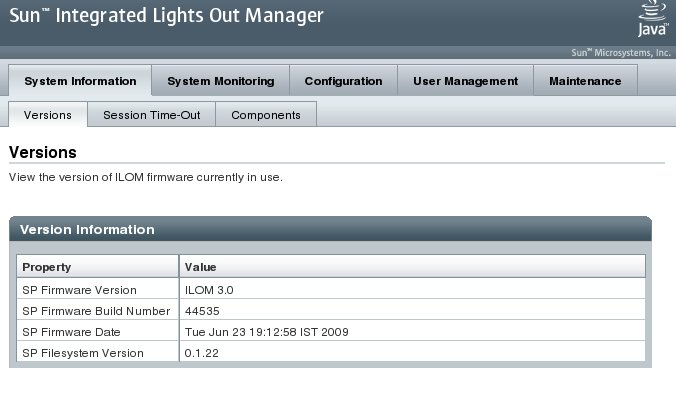
The following table lists the tabs and subtabs the ILOM web interface.
|
Note - Though viewable in the web interface, some pages or parameters on a page are not active or configurable.