Release 12.1
Part Number E12169-06
Contents
Previous
Next
| Oracle E-Business Suite Integrated SOA Gateway Implementation Guide Release 12.1 Part Number E12169-06 | Contents | Previous | Next |
To extend logging support to more granular level and provide inside-out views for Web service activities, Oracle E-Business Suite Integrated SOA Gateway leverages FND Logging Framework and provides an enhanced, flexible Web Service logging mechanism. It lets you easily monitor system activities, track log messages, and troubleshoot any issues encountered during service generation and deployment, as well as the invocation of Oracle E-Business Suite services by Web service clients. More importantly, logging can be enabled at the site level and user level either for all services or specific services or operations depending on your settings.
In other words, with proper logging setups and configuration, all design-time and run-time activities of all integration interfaces within Oracle E-Business Suite can be logged through this framework. You can configure and manage these log settings through a centralized user interface, and purge log messages through SOA Monitor if needed.
Key Features
The enhanced Web service logging feature not only inherits the key features of FND Logging Framework, but also includes the following features:
It provides centralized, user-friendly user interface for logging configuration for Oracle E-Business Suite services.
It extends FND Logging Framework to allow logging to be set at the site level and at the user level.
Flexible logging mechanism allows you to enable logging either for all services or specific services or operations.
All design-time and run-time Web service activities within Oracle E-Business Suite can be logged and audited through this framework if the services have logging enabled properly.
It provides integrated log view mechanism allowing you to view service generation and deployment logs through Integration Repository and service processing logs through SOA Monitor if the logging is configured properly.
Log messages can be purged from the database tables through SOA Monitor.
Log messages can be correlated across middle-tier and database servers.
To better understand the logging feature, the following topics are discussed in this chapter:
Integration repository administrators can configure log settings at different log granularity level, and manage log activities including adding, updating and deleting services and operations through a centralized Log Configuration user interface.
To access the log settings page, log on to Oracle E-Business Suite with the username that is granted with the integration repository administrator role.
Select the Integrated SOA Gateway responsibility from the navigation menu and then select Log link from the Administration section. The Administration tab appears with the Log subtab.
Note: Only users with the integration repository administrator role can find the Administration section available after logging on to Oracle E-Business Suite with the Integrated SOA Gateway responsibility. All administrative tasks performed outside the Integration Repository user interface are now grouped under the Administration section and displayed in the Administration tab. These tasks include managing log setups in the Log subtab and managing SOAP requests in the SOA Monitor subtab.
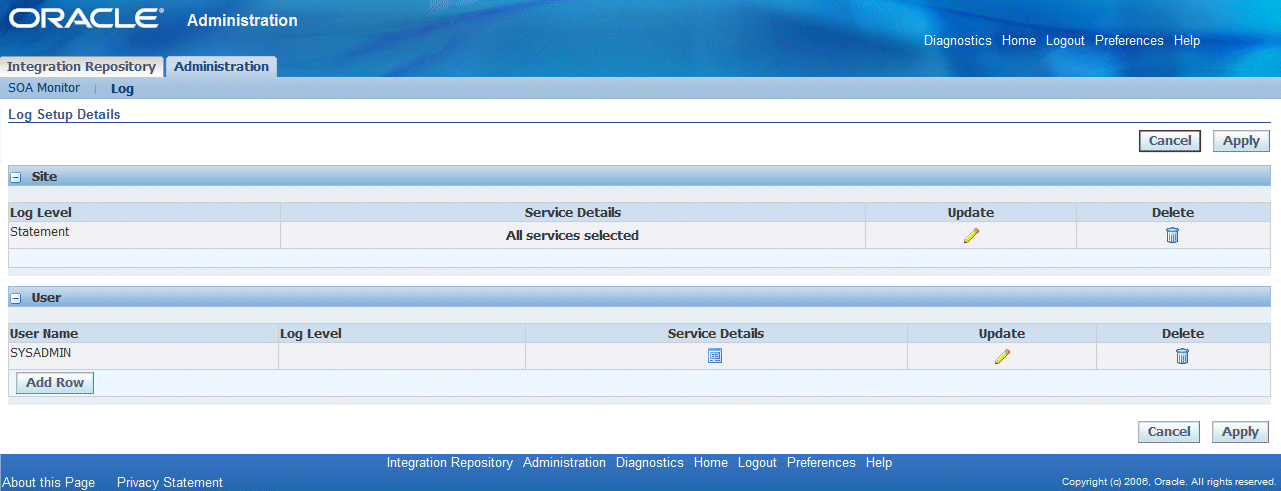
The Log Setup Details page is the entry page to all logging setup and management activities. You can perform the following tasks through this page:
Viewing Existing Logging Configurations
All existing logging settings grouped by site level and user level are automatically displayed in the Log Setup Details page.
Adding a New Logging Configuration
By clicking Add Row for the desired log granularity, an empty row appears allowing you to add new log configuration and log severity.
You can either enable all services for your log configuration or select specific services and operations and set proper log severity level for each selected service and operation. This option enables the logging feature further down to the service or operation level.
Updating an Existing Configuration
You can update an existing configuration by clicking the Update icon from the log search result table.
Deleting an Existing Configuration
Similar to the update activity, you can delete an existing configuration by clicking the Delete icon from the log search result table.
This deletes the configuration for the selected services or operations.
Logging can be enabled through the site and user levels. Once you are directed to the Log Setup Details page, all existing configurations will be automatically displayed either in the Site region or the User region based on the level of the log has been set. For examples, all log settings are listed in the User region if they are enabled at the user level.
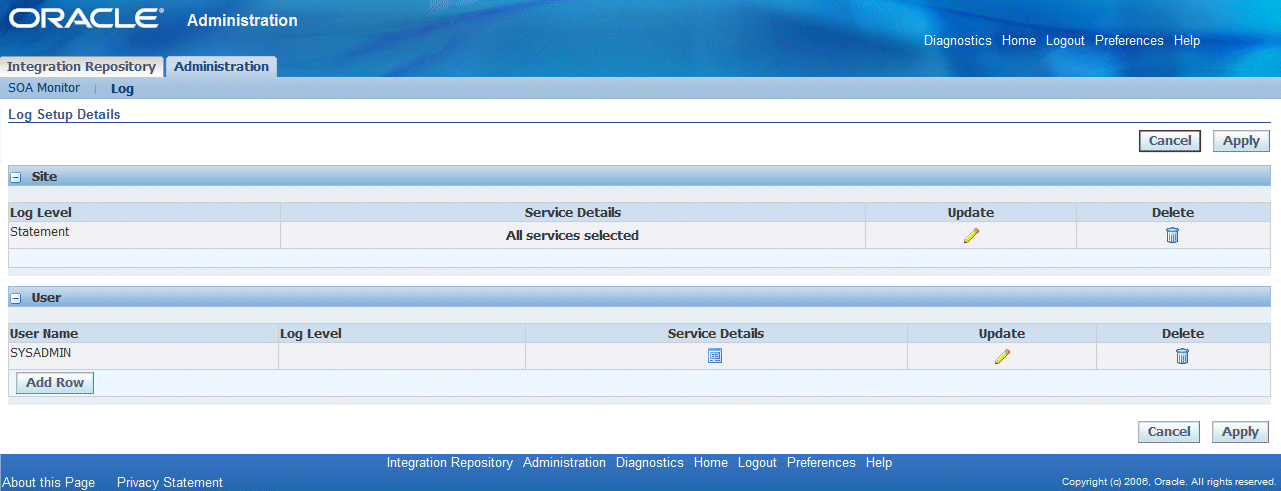
Each log entry listed in the table contains log severity, service details, or a specific username if it is enabled at the user level. All the log setups listed in the table format are registered for what will be logged.
From the configuration or log list table, you can perform the following tasks:
Add a new log configuration by clicking Add Row. See: Adding a New Log Configuration.
Update an existing configuration by clicking the Update icon for a desired log configuration.
Delete an existing configuration by clicking the Delete icon for a desired log configuration.
To view existing log configuration:
Log on to Oracle E-Business Suite with the username that is granted with the integration repository administrator role. Select the Integrated SOA Gateway responsibility.
From the navigation menu, click the Log link from the Administration section. The Log Setup Details page is displayed.
All existing log configurations are automatically displayed and grouped by the level of the log has been set either at the site or user level.
To update an existing configuration, click the Update icon for a desired setting.
The Create Log Setup page is displayed where you can update the log severity for a selected log setting or add more services.
To delete an existing configuration, click the Delete icon for a desired log setting.
To add a new configuration, click Add Row to add a new log setting.
After selecting the Log link from the navigation page, the Administration tab appears with the Log subtab selected.
Oracle E-Business Suite Integrated SOA Gateway allows logging feature to be enabled at the following granularity levels or log categories:
Note: Logs for actions such as Generate, Deploy, Undeploy, and Redeploy services should be written only if the logging is enabled for the service at the Site level. Without log configuration set, the logs will not be written.
Site Level: This indicates that the logging is implemented for all services or specific services or operations within Oracle E-Business Suite Integrated SOA Gateway.
Since it is a site level configuration, only one site level log can be set on each instance. Once a site level log exists, Add Row in the Site region disappears indicating that you cannot add another site level log unless the existing one is deleted.
User Level: This indicates that the logging is implemented at a specific user (such as sysadmin) or list of users.
Important: If a user had set up a log configuration for enabling all services at the site or user level, and then the user decides to update the configuration only for specific services or operations later on, the 'all services' level configuration will no longer be valid and will be overridden by the newer update. For the same reason if the situation is reversed (selected services/operations first, and then 'all services' later), the logging with all services will be acknowledged.
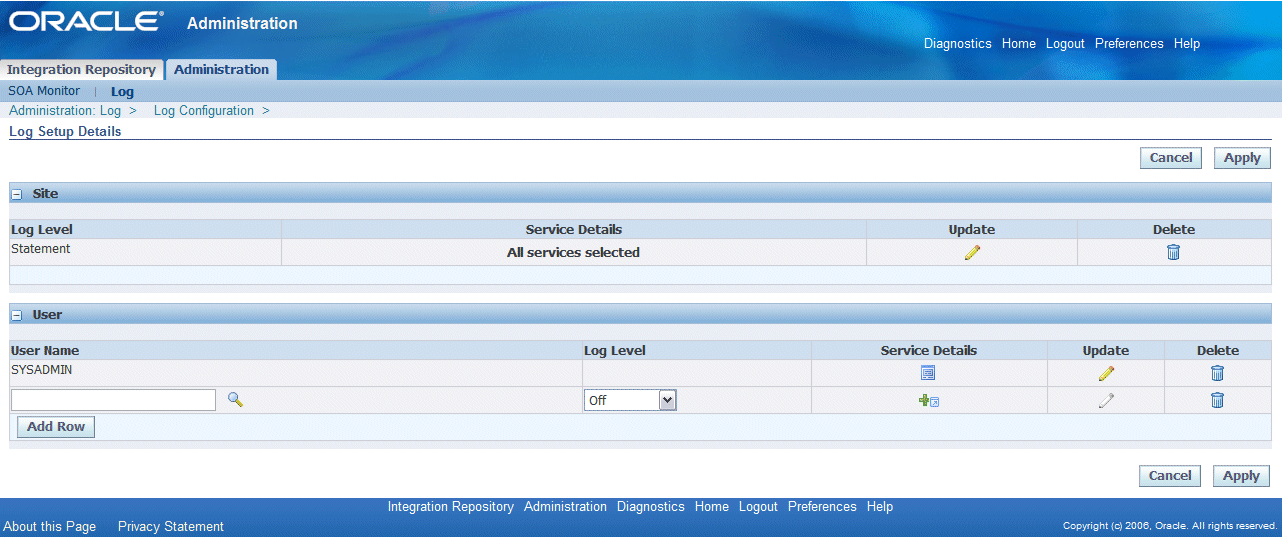
When adding a new configuration, you need to specify the log level for your log setting. The following table describes the available log levels used for the logging configuration:
| Severity | Description | Audience | Examples |
|---|---|---|---|
| 6-Unexpected | Fatal errors that prevent system execution. It can be raised as alerts. | Customer System Administrator, Support, Development | Required file not found. Database failure in placing an order. |
| 5-Error | End user errors. | Customer System Administrator, Support, Development | Authentication failure. Invalid input value. |
| 4-Exception | Internal software failure condition. | Customer System Administrator, Support, Development | Detailed exception stack trace. Handled Java exceptions. |
| 3-Event | Key progress events, and configuration. | Customer System Administrator, Support, Development | User authenticated. Starting business transaction. |
| 2-Procedure | API level flow of application and important events. | Development | Calling an API. Returning from an API. |
| 1-Statement | Low level detailed messages. | Development | Copying buffer x to y. |
Adding a Site Level Log
In the Site region, click Add Row. This creates a row in editable mode. Select the log severity level. You can enable a site level log in the following ways:
Enabling all services: After adding log severity level from the drop-down list, click Apply to save the record (along with any other record present at the user level). A confirmation message appears indicating your site level log setup is successfully saved.
Without further adding services to your log, this enables all services for the site level. The Service Details field is displayed with 'All services selected' for this site level log setting.
Enabling selected services or operations: After adding log severity level from the drop-down list, click the Service Details icon instead to add new services or operations to your site level log.
To add and enable services in the log setup, see Adding Services to a Log Configuration
Once the newly created record exists in the system, Add Row in the Site region is no longer displayed. The new log is shown in read-only mode.
Adding a User Level Log
To add a user level log configuration, click Add Row in the User region. This adds an empty row allowing you to enter the following basic log information.
Log Level: Select an appropriate value from the drop-down list.
Username: Specify a valid username.
This field appears only if the log is configured at the user level.
If this field is not selected and you click the Service Details icon to add services or operations, an error message appears indicating that you must enter a valid username for the configuration.
Similar to the site level log configuration, a user can add site level logs in the following ways:
Enabling all services: Without further adding services or operations to your log, click Apply to save and validate the selected username. If it is a valid username, a confirmation message appears indicating the user level log setup is successfully saved in the system.
In this situation, the Service Details field is displayed with 'All services selected' for this log setting.
Enabling selected services or operations: After adding a valid username and selecting log severity level from the drop-down list, click the Service Details icon instead to add new services or operations to your user level log. This enables the logging further down to the service or operation level.
To add and enable services in the log setup, see Adding Services to a Log Configuration
Log can be set at the Site and User levels. The administrator should be able to enable or disable logging for one or more services or operations contained in the selected services while configuring the log settings.
Click the Service Details icon in the log list table. The Log Configuration page is displayed with the selected log category indicating that the log is set at the Site level or at the User level with a specific username.
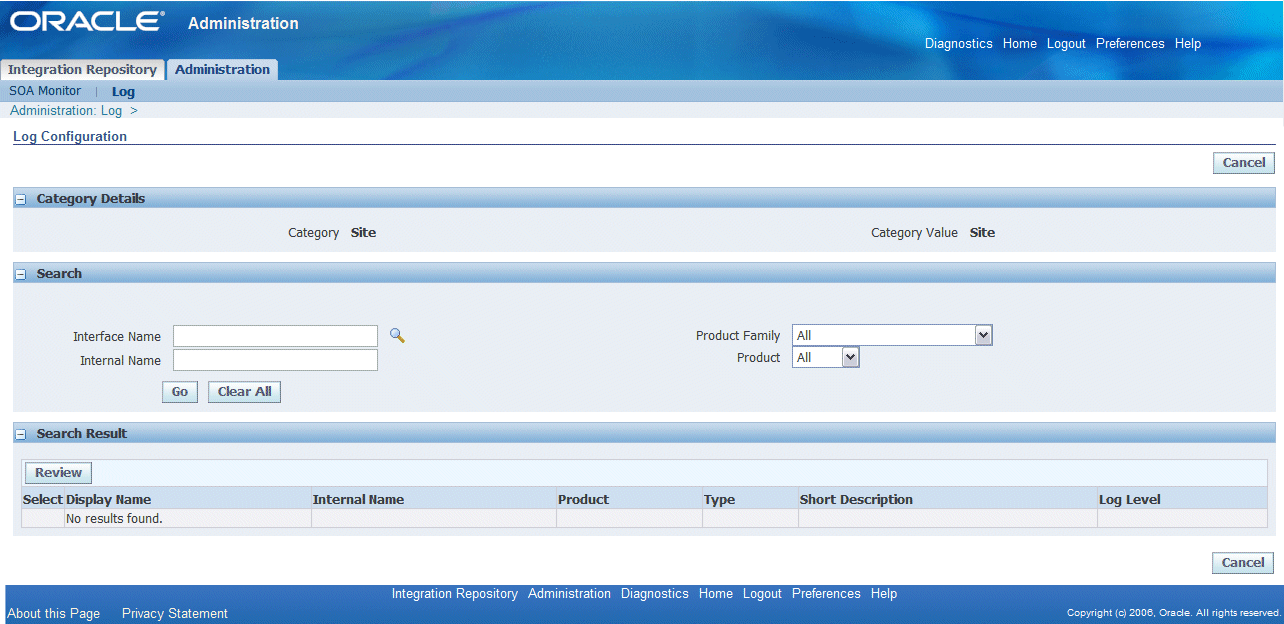
Searching for Services in the Search Region
The Search region contains the following search fields allowing you to locate the desired services based on your criteria:
Interface Name
Internal Name
Product Family
Product
After executing the search by clicking Go, all the services that match the criteria are displayed in the Search Result region.
Logging can be enabled at the service package level (such as Order Capture - PL/SQL API package) with all methods contained in the service or only with specific operation methods (such as 'Create_Quote and Update_Quote' methods in the Order Capture API).
Enabling Logging at the Service Level
Regardless of the log category enabled at the site or user level, you can add the services for your log setups.
From the Search Result region with a list of matched services, click the Select check boxes for the desired services that you want the logging to be enabled.
Select the log level value for each selected service using the drop-down list. The log level information is automatically populated if it is specified earlier in the Log Setup Details page.
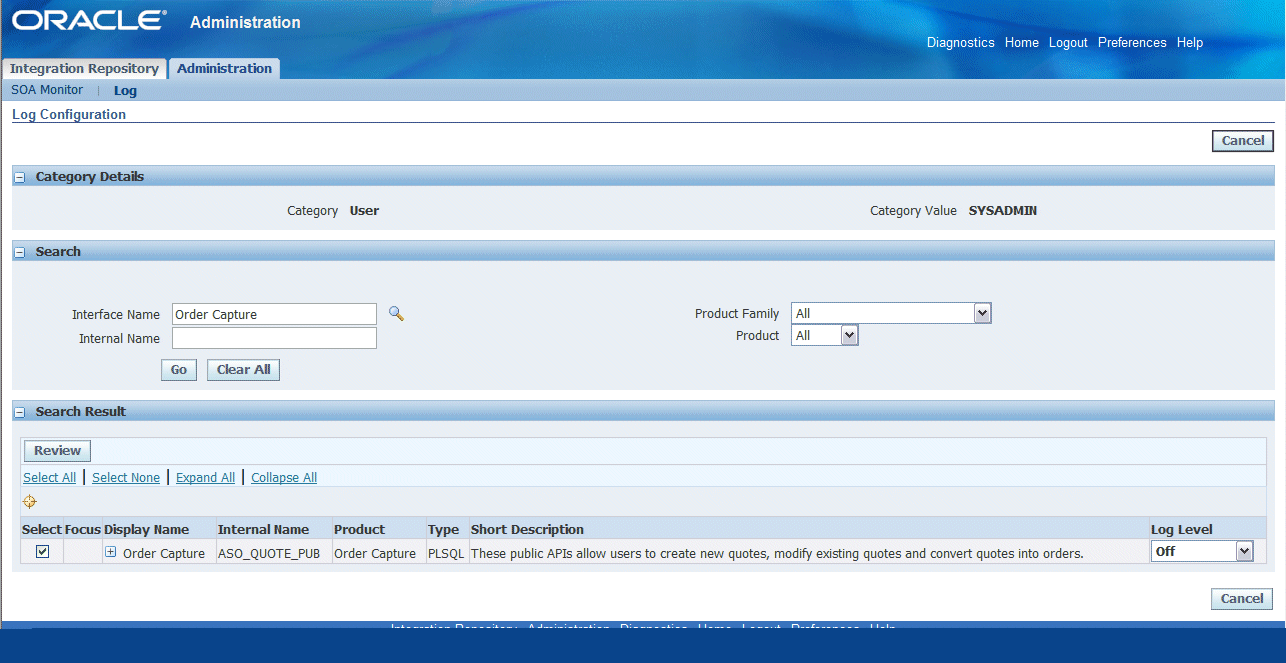
Without specifying a specific operation within a service, all operation methods contained in the selected service(s) are all included and have logging enabled.
Optionally Enabling Logging at the Operation Level
This option provides the logging flexibility that instead of enabling all the operation methods contained in the selected service, you can identify one or more specific operation methods contained in the service package from the search result to further define the logging configuration to the operation level.
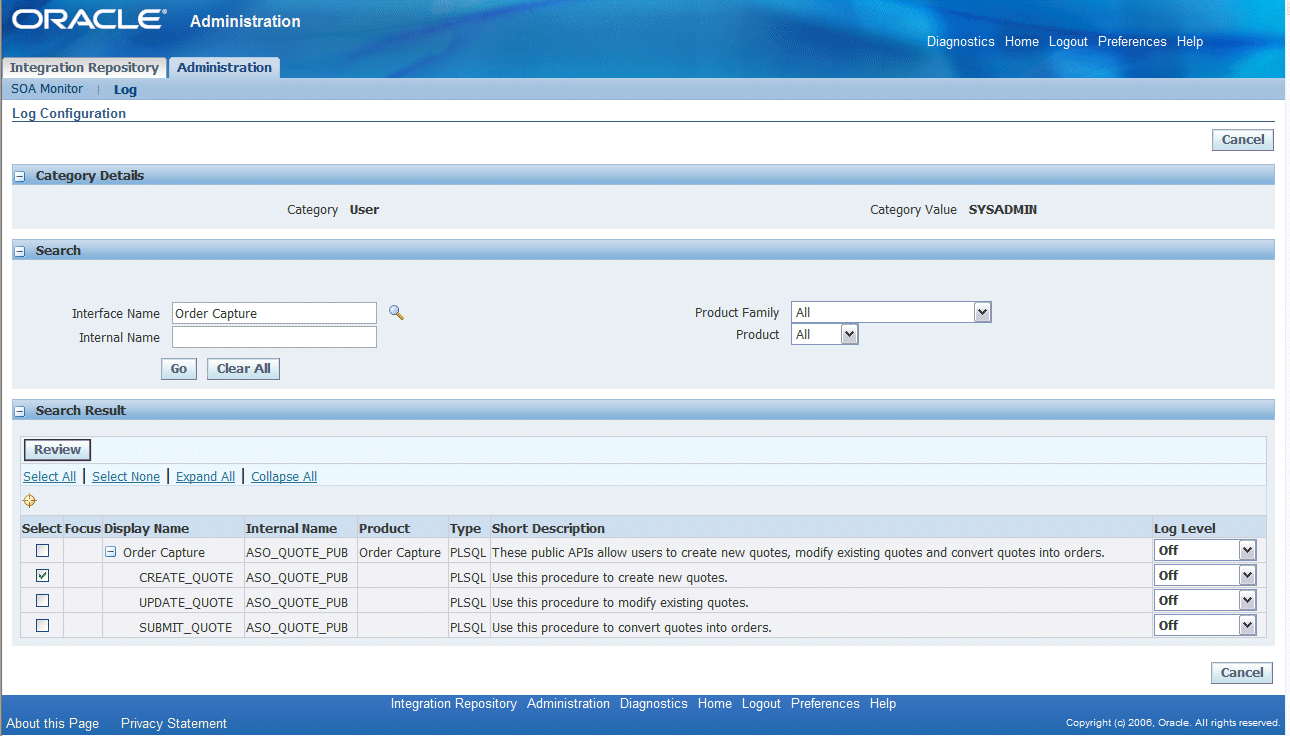
To set the granularity at the operation level, select a desired service from the result table and click the plus sign (+) in the service name or click the Expand All link. This expands the service with all operation names in a tree structure. Select desired operations you want the logging to be implemented by clicking appropriate Select check boxes. Select the log severity level value from the drop-down list for each selected operation.
Note: If both the service name and one or more corresponding operations are selected, then only the selected operations are considered. To enable a log only at the service level, none of its corresponding operations should be selected.
For example, if the 'Create_Quote' method in the Order Capture API is the only selected operation method name, then none of the order capture procedures will be logged except for new quote creation.
Click Review to review your selected services or operations for the log settings. The Selected Services/Operations page is displayed with the selected service(s) or operation name(s), log level, and status information indicating whether each selected service or operation is a New selection or not.
Note: If the selected service or operation is already present, 'Existing' is displayed in the Status field. In this situation, that existing configuration will be overwritten by the new changes.
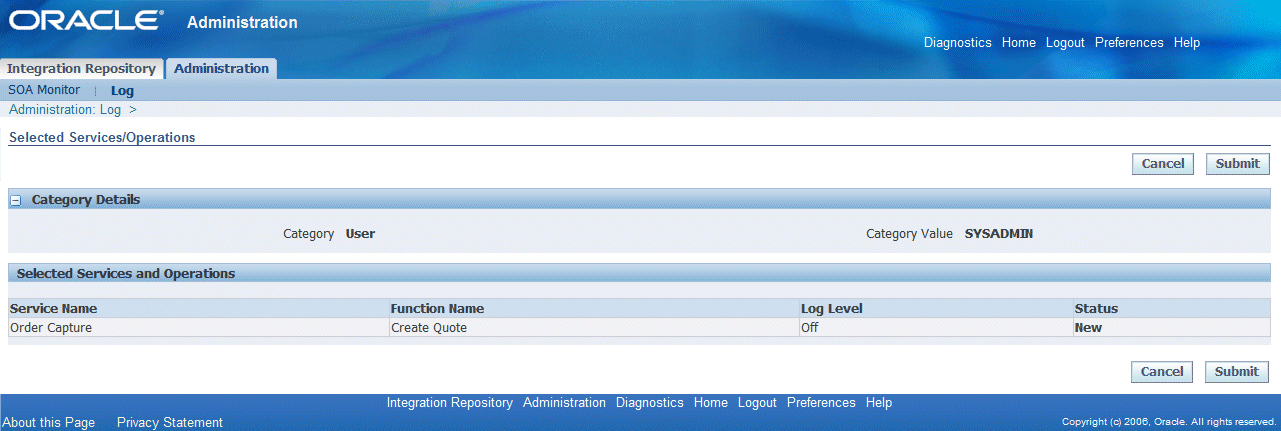
Click Submit to confirm the action and add the selected services or operations to your log configuration. A confirmation message appears indicating that the log setup information is successfully saved in the system.
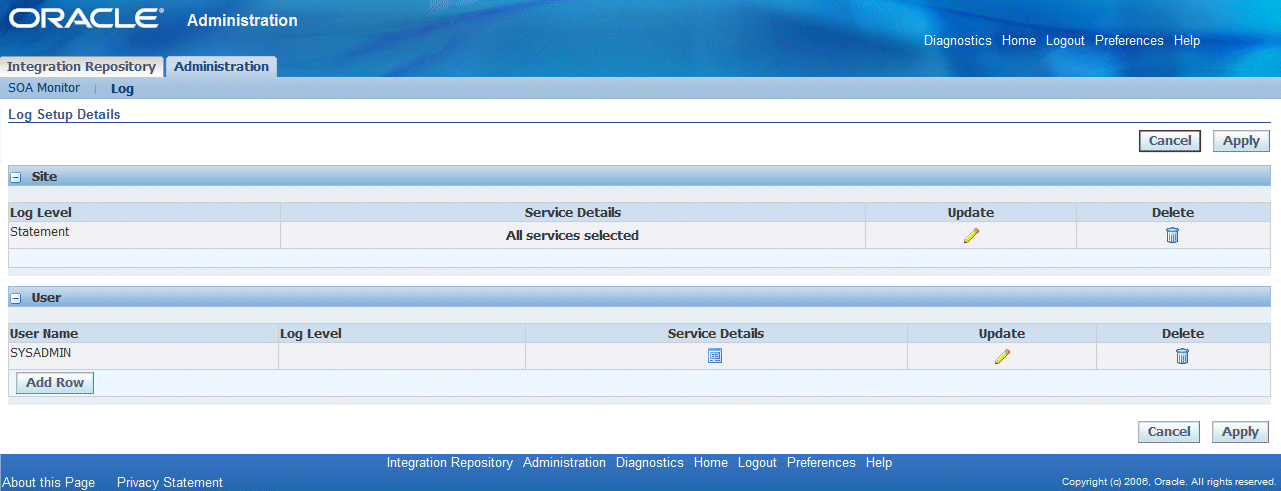
The following icons in the Log Setup Details page become visible allowing you to perform further update on this log setup:
Service Details: It provides you a quick view on the selected log details.
Click the Service Details icon to open the Log Service Details pop-up window with a list of enabled services and details including service name, specific operation names or all the operations included in the selected service, and log severity.
Log Service Details Quick View
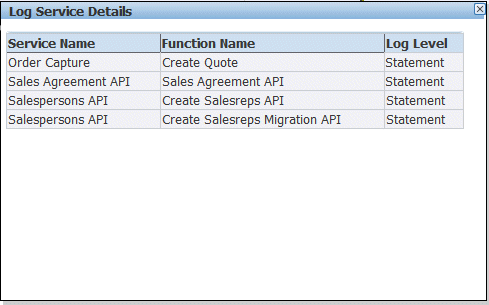
Update: It allows you to update an existing log setup.
Delete: It removes the selected log setup from the system.
To add a new log configuration:
Log on to Oracle E-Business Suite with the username that is granted with the integration repository administrator role. Select the Integrated SOA Gateway responsibility.
From the navigation menu, click the Log link from the Administration section. The Log Setup Details page is displayed.
To add a new configuration, click Add Row for the desired log level or category that you want the log to be configured.
An empty row appears allowing you to enter the following log information:
Username: Specify an appropriate username if the log is configured at the user level.
Log Level: Select an appropriate value from the drop-down list.
Click Apply to save and validate your log setting if you do not want to add service to your log.
This enables all services for your log configuration.
To add the service information to the new log configuration, click the Service Details icon to open the Log Configuration page.
In the Log Configuration page, enter the following search criteria in the Search region:
Interface Name
Internal Name
Product Family
Product
Clicking Go retrieves all the services that match the criteria.
From the Search Result region with a list of matched services, configure your log in the following ways:
Add services with all the operations
Click the Select check boxes for the desired services that you want the logging to be enabled.
Select the log level value for each selected service using the drop-down list.
Add selected operations in a service
Select a desired service from the result table and click the plus sign (+) in the service name to expand and list the service with all operation names.
Select desired operations you want the logging to be implemented by clicking appropriate Select check boxes.
Select the log severity level value from the drop-down list for each selected operation.
Click Review to review your selected services or operations for your log settings. The Selected Services/Operations page is displayed with selected services or operations, log level, and status.
Click Submit to confirm the action and add the selected services or operations to your log setting in the Log Setup Details page. A confirmation message appears indicating the log configuration is successfully saved in the system.
To verify your configuration details, click the Service Details icon in the Log Setup Details page.
The Log Service Details pop-up window appears with a list of enabled services and details including service names, operation names (All), and log severity.
Click the Update icon to further edit your configuration.
From the Log Setup Details page, you can modify an existing log configuration including changing log severity and adding new services or operations.
To enable the update, click the Update icon for a given configuration. You should notice that the read-only text fields now become updatable and the Service Details icon is also enabled (with a '+' sign) allowing you to add new services or operations.
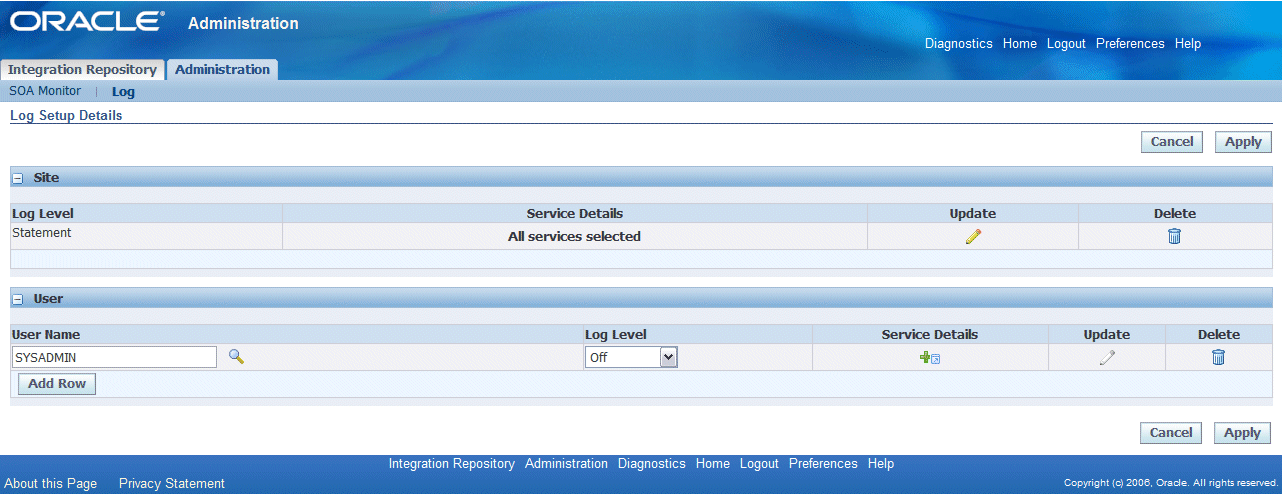
In the Log Setup Details page, you can perform simple update on the basic log setting such as log severity level or username if it is for a user level log. Click Apply to save and validate the change.
To add services or operations to the log setting, click the enabled Service Details icon to invoke the Log Configuration page where you can search and add desired services. After adding new services or operations to your log configuration, click Review to open the Selected Services/Operations page with selected services or operations, log level and status information indicating whether each selected service or operation is a new selection or not. Click Submit to confirm and add the selection to the log configuration and you are redirected back to the Log Setup Details page.
Click the Service Details icon to have a quick view on the selected service details.
Important: If a user had set up a log configuration for enabling all services either at the site or user level, and then the user decides to update the configuration only for specific services or operations later on, the 'all services' level configuration will no longer be valid and will be overridden by the newer update. For the same reason if the situation is reversed (selected services/operations first, and then 'all services' later), the logging with all services will be acknowledged.
How to add new services or operations, see Adding Services to a Log Configuration.
To update an existing logging configuration:
Log on to Oracle E-Business Suite with the username that is granted with the integration repository administrator role. Select the Integrated SOA Gateway responsibility.
From the navigation menu, click the Log link from the Administration section to open the Log Setup Details page.
To update an existing configuration, click the Update icon for a desired configuration.
The read-only text fields now become updatable allowing you to update basic log information such as log severity or username if it is a user level log. Click Apply to save and validate the change.
To add new services or operations to the selected setting, click the enabled Service Details icon (with a '+' sign) to open the Log Configuration page allowing you to add more services.
Once desired services or operations are selected, click Review to open the Selected Services/Operations page with selected services or operations.
Click Submit to confirm and add the selection to the log setting.
If an existing log configuration is no longer needed, you can remove it directly from the Log Setup Details page.
To delete a configuration, click the Delete icon for a desired configuration that you want to delete. This removes the record from the table and system. A confirmation message appears indicating that the selected log setup is successfully deleted. This disables the logging feature for the selected services or operations contained in the removed log setting.
If the deletion is at the site level, the Add Row button appears in the Site region allowing you to configure site level log setup.
To delete an existing logging configuration:
Log on to Oracle E-Business Suite with the username that is granted with the integration repository administrator role. Select the Integrated SOA Gateway responsibility.
From the navigation menu, click the Log link from the Administration section to open the Log Setup Details page.
To delete an existing configuration, click the Delete icon for a desired configuration. The selected configuration should be removed from the list and system.
Integration repository administrators can view, delete, and export the log messages recorded for the associated services or operations that have logging enabled properly.
Please note that sensitive information such as passwords, and security credentials in unencrypted plain text will not be logged.
Viewing Generate and Deploy Time Logs and Service Processing Logs
To effectively troubleshoot or debug any error occurs at each stage of service development life cycle, logs can be viewed and downloaded for further analysis. Based on your log configuration and setups, the logging framework will filter the logs specifically for the design time and run time for the services that have logging enabled properly.
At design time during service generation and deployment, logs can be captured through the Integration Repository user interface if logging is enabled (at any log severity level) for specific services or all services at the Site level only. Administrators can find View Log in the Interface Details page for the services (or all services) that have logging enabled properly.
To view and download the log messages, click View Log to open the Log Details page where you can find a list of log messages compiled in a table.
Please note that if logging is enabled for 'All Services' at the Site level, then View Log will be shown in the Interface Details page for all interfaces that can be service enabled. If the logging is enabled at the Site level for specific operations, then there will be no log generated and you will not find View Log in the Interface Details page. This type of log that is written during service generation and deployment is only available if the logging is enabled for specific services or all services at the Site level.
Note: You will not find View Log available in the Interface Details page for a given service if the logging is enabled at the user level. Only site level logging configuration with specific services or all services will have Generate and Deploy time logs captured.
Generate and Deploy Time Logs
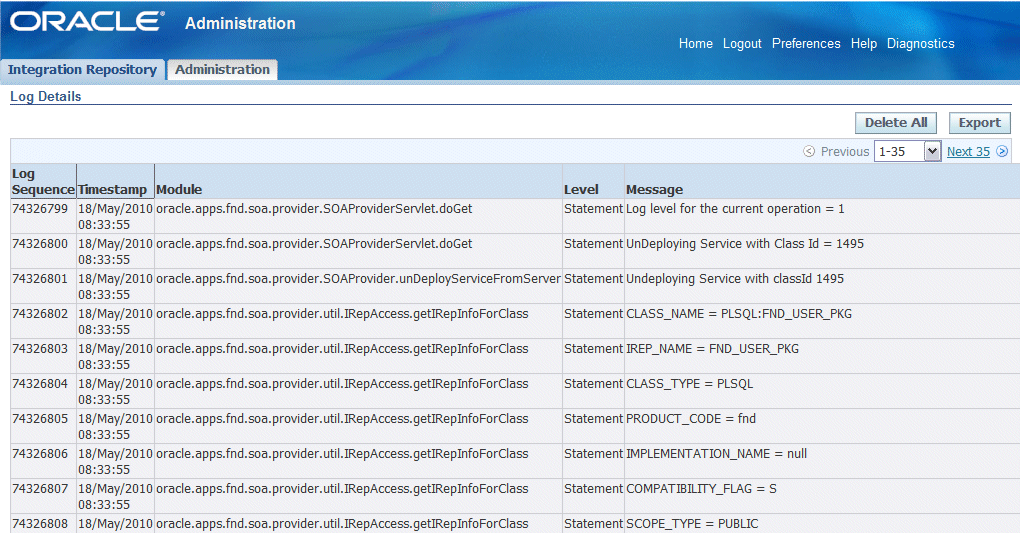
At run time during the invocation of Oracle E-Business Suite services by Web service clients, if a service has logging enabled, the associated log messages are captured and can be viewed through SOA Monitor. If log messages are available for an instance, the Log icon appears in the search result table for that request in SOA Monitor. Click the Log icon to open the Log Details page where you can view logs recorded for the request against a specific instance.
Service Processing Logs
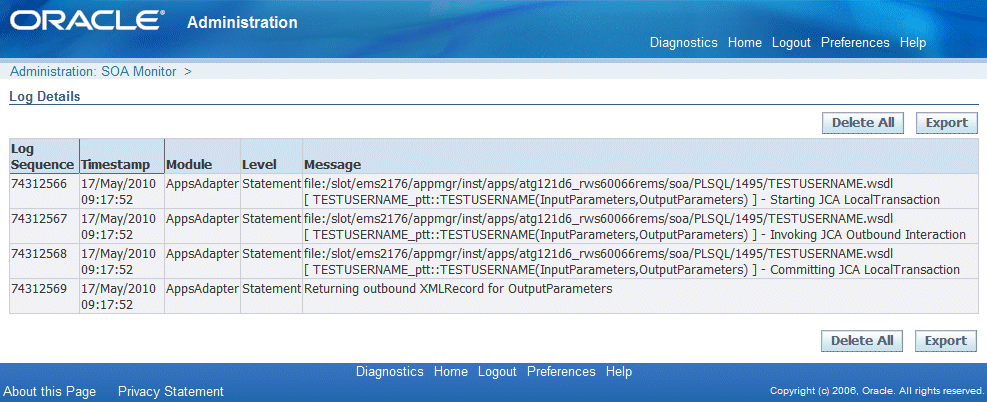
Deleting and Exporting Logs Listed in the Log Details Page
After viewing log messages retrieved for a service in the Log Details page, you can delete them if needed by clicking Delete All. A warning message appears alerting you that this will permanently delete all the logs retrieved in the page. Click Yes to confirm the action. An empty log table appears in the page after logs are successfully deleted.
Note: Please note that the log records deleted here are instance specific, whereas the Purge program from the SOA Monitor requiring you enter specific date range in executing the concurrent request is not. The purge concurrent request through SOA Monitor will delete only the service processing logs for which the service is completed with a status of 'SUCCESS'. It does not delete the logs for the service with 'FAILURE' status.
For more information on purging logs through SOA Monitor, see Purging SOAP Messages, Audits, and Logs.
Before deleting the logs, you can save a backup copy by clicking Export. This allows you to export the records listed in the Log Details page to Microsoft Excel and save them to a designated directory and use it later.
For more information on viewing logs recorded during service generation and deployment through Integration Repository, see Viewing Generate and Deploy Time Logs.
For more information on viewing log messages recorded while processing service requests, see Viewing Service Processing Logs.
![]()
Copyright © 2008, 2010, Oracle and/or its affiliates. All rights reserved.