Release 12.1
Part Number E13406-04
Contents
Previous
Next
| Oracle Order Management Implementation Manual Release 12.1 Part Number E13406-04 | Contents | Previous | Next |
This chapter covers the following topics:
This chapter explains how to set up and implement Oracle Order Management. The Oracle Order Management Application provides many flexible features enabling you to set up your system to begin processing order information. You must define your business order policies, such as how you classify your orders, as well as various control features prior to processing orders within the application.
Please refer to the Oracle Applications Multiple Organizations Implementation Guide for more information on setting up multi-org access control.
In addition to reading this chapter, please refer to the Using Oracle Workflow in Oracle Order Management manual for setup and implementation details for Order Management workflows.
Oracle Order Management Recommended Implementation
Order Management Setup Steps
Setup Steps Defined in Detail
Profile Options
Implementation involves several phases, including setting up other integrated applications, which include Multi-Org Access Control (MOAC), Oracle General Ledger, Oracle Receivables, and Oracle Inventory. Some setup steps are optional, depending on whether you have the integrating applications installed and whether you use the associated feature. For example, if your business supports drop shipments, you should also set up Oracle Purchasing. If you sell models and kits, set up Oracle Bills of Material and Oracle Configurator.
If you are using a multiple organization structure, your system administrator must set the parameter OM: Item Validation Organization. This enables Order Management to default code and revenue account information accurately.
The setup steps in this chapter tell you how to implement the parts of Oracle Applications specific to Oracle Order Management. This includes:
Performing system-wide setup tasks, such as configuring concurrent managers and printers
Managing data security, which includes setting up responsibilities to enable access to a specific set of business data and transactions, and assigning individual users to one or more of these responsibilities
Also, if your product uses Oracle Workflow, for example, to manage the approval of business documents or derive Accounting flexfield values via the Account Generator, you need to set up Oracle Workflow.
The following table displays a list of all the implementation steps for Oracle Order Management and a reference to documentation that can help to accomplish the steps.
| Step | Document | Optional or Required |
|---|---|---|
| 1.Define multiple organizations in Oracle Inventory | Oracle Inventory User's Guide | required |
| 2. Setup Multi-Org (Multiple Organization) Access Control | Oracle Applications Multiple Organizations Implementation Guide | optional |
| 3. Define key and descriptive flexfields | Oracle Order Management Implementation Manual | required under certain conditions |
| 4. Define inventory organizations (warehouses), parameters, subinventories, and picking rules in Oracle Inventory | Oracle Inventory User's Guide | required |
| 5. Define Profiles | Oracle Order Management Implementation Manual | required |
| 6. Setting OM System Parameters | Oracle Order Management Implementation Manual | required |
| 7. Define invoicing information | Oracle Order Management UserGuide | required under certain conditions |
| 8. Define your sales representatives | Oracle Receivables Implementation Guide | optional |
| 9. Define Tax Features | Current, Oracle Receivable's User's Guide | required |
| 10. Define Quickcodes | Oracle Order Management Implementation Manual | required under certain conditions |
| 11. Define header and line processing flows | Oracle Order Management | required |
| 12. Define Document Sequences for Order Numbering | Oracle Order Management Implementation Manual | required |
| 13. Define Order Import Sources | Oracle Order Management Implementation Manual | required under certain conditions |
| 14. Define the units of measure | Oracle Inventory User's Guide | required |
| 15. Define item information | Oracle Inventory User's Guide | required |
| 16. Define the items that you sell | Oracle Inventory User's Guide | required |
| 17. Define the configurations that you sell | Oracle Bills of Material User's Guide | required under certain conditions |
| 18. Define price lists | Oracle Advanced Pricing Implementation Manual | required |
| 19. Define customer profile classes | Oracle Receivables Implementation Guide | required under certain conditions |
| 20.Define information on your customers | Oracle Receivables Implementation Guide | required |
| 21. Define item cross references | current, Oracle Inventory User's Guide | required under certain conditions |
| 22. Define your sourcing rules | Oracle Advanced Planning and Scheduling User's Guide | optional |
| 23. Define Order Management Transaction Types | Oracle Order Management Implementation Manual | required |
| 24. Set up Cost of Goods Sold Accounting flexfield combination | Order Inventory User's Guide | required under certain conditions |
| 25. Define Processing Constraints | Oracle Order Management Implementation Manual | optional |
| 26. Define Defaulting Rules | Oracle Order Management Implementation Manual | optional |
| 27.Define Credit Checking Rules | Oracle Order Management Implementation Manual | required under certain conditions |
| 28. Define Automatic Holds | Oracle Order Management Implementation Manual | required under certain conditions |
| 29. Define Attachments | Oracle Order Management Implementation Manual | optional |
| 30. Define Freight and Special Charge Types | Oracle Order Management Implementation Manual | optional |
| 31. Define shipping parameters | Oracle Shipping Execution User's Guide | required |
The following is a list of each setup step defined in detail.
Define multiple organizations in Oracle Inventory. This step is required.
The Multi-Org Access Control (MOAC) feature enables users to access to one or more Operating Units within one user responsibility. Please refer to the Oracle Applications Multiple Organizations Implementation Guide for more information.
Define key and descriptive flexfields to capture additional information about orders and transactions.
This step is required for Key Flexfields, and optional if you plan on using the functionality surrounding Descriptive Flexfields. Several defaulting values are provided.
Define inventory organizations (warehouses), parameters, subinventories, and picking rules in Oracle Inventory.
You must define at least one item validation organization and at least one organization that acts as an inventory source for orders fulfilled internally. If you plan to drop ship some orders, you must also define at least one logical organization for receiving purposes. Your item validation organization can be the same as your inventory source or your logical receiving organization, but you cannot use one organization for all three purposes. See Step 5 for setting your item validation organization.
This step is required.
Define profile options to specify certain implementation parameters, processing options, and system options.
This step is required.
Set your Order Management System Parameters to validate items, enable customer relationships, and operating unit defaults.
This step is required.
Define invoicing information, including payment terms, invoicing and accounting rules, Autoaccounting parameters, territories, and invoice sources.
This step is required if you plan on transferring invoicing information to Oracle Receivables. Several defaulting values are provided.
Define information on your sales representatives.
This step is optional.
Define tax features, such as codes, rates, exceptions, and exemptions.
This step is required.
Define QuickCodes that provide custom values for many lists of values throughout Order Management.
This step is required if you plan on creating user defined Quickcodes for utilization within Order Management. Defaulting values are provided.
Define header and line processing flows to meet different header and line type requirements.
This step is required.
Define Document Sequences for automatic or manual numbering of orders.
This step is required.
Define sources for importing orders into Order Management.
This step is required if you plan on importing orders or returns into Order Management.
Define the units of measure in which you supply items.
This step is required.
Define item information, including item attribute controls, categories, and statuses.
This step is required.
Define the items that you sell, as well as container items.
This step is required.
Define the configurations that you sell.
This step is required if you plan on generating orders or returns for configured items. Several defaulting values are provided.
Define price lists for each combination of item and unit of measure that you sell. Optionally, you can define pricing rules and parameters to add flexibility.
For more information about pricing setup and implementation, refer to the Oracle Advanced Pricing Implementation Manual.
This step is required.
Define customer profile classes.
This step is required if you plan on using the functionality surrounding Customer Profiles. Several defaulting values are provided.
Define information on your customers.
This step is required.
Define item cross references for ordering by customer part number, UPC, or any generic item number.
This step is required if you plan on using the functionality surrounding item cross referencing. Several defaulting values have been provided.
Define your sourcing rules for scheduling supply chain ATP functions.
This step is optional.
Define Order Management transaction types to classify sales documents. For each order type, you can assign a default price list, defaulting rules, order lines, return lines, line types, workflow assignments, payment terms, and freight terms.
Note: Order Management provides NO seeded OM transaction types. For existing Oracle Order Entry customers, Order Management will update existing Order Types to OM transaction type during the upgrade process.
This step is required.
Set up your Cost of Goods Sold Accounting Flexfield combination (COGS Account) in Oracle Inventory.
This step is required if you plan on utilizing the functionality surrounding COGS.
Define processing constraints to prevent users from adding updating, deleting, splitting lines, and cancelling sales documents information beyond certain points in your business flows. Use the constraints Order Management provides, which prevent data integrity violations, or create your own.
This step is optional. Several default values for processing constraints have been defined.
Define defaulting rules to determine the source and prioritization for defaulting order information to reduce the amount of information you must enter manually in the Sales Orders window.
This step is optional. Several Defaulting rules and corresponding values for have been defined.
Define your credit checking rules.
This step is required if you plan on performing any type of order credit checking.
Define automatic holds to apply to orders and returns.
This step is required if you plan on performing automatic hold for orders or returns.
Define standard documents to attach automatically to sales documents.
This step is optional.
Define freight charges and freight carriers to specify on orders.
This step is required if you plan on charging customers for freight or additional order charges.
Define shipping parameters in Oracle Shipping Execution.
This step is required.
Please refer to the Oracle Training Administration User's Guide for additional Order Management Setup Steps.
Please refer to the Oracle Process Manufacturing guides for additional Order Management Setup Steps.
Oracle Shipping Execution User’s Guide
Oracle Inventory User’s Guide
Oracle Receivables User Guide
Oracle Receivables Implementation Guide
Oracle Receivables Reference Guide
Oracle Bills of Material User’s Guide
Oracle Order Management User’s Guide
Oracle Applications Multiple Organizations Implementation Guide
Using Oracle Training Administration
Related Topics
Holds and Releases
Profile Options
Setting OM System Parameters
Define Credit Checking Rules
Credit Checking
Define Defaulting Rules
Defaulting Rules
Define Processing Constraints
Processing Constraints
Define Order Management Transaction Types
Transaction Types
Setting up the Supply Chain
Setting Up Basic Pricing
Order Import
Define Document Sequences for Order Numbering
Using Workflow in Order Management
Define QuickCodes
Please refer to the Oracle Applications Multiple Organizations Implementation Guide for general MOAC setup details.
To support Multi-Org Access Control the Operating Unit has been added to many of the Order Management windows. If you are enabling MOAC functionality for your implementation and you want to give your users the ability to enter and search sales order documents across Operating Units then you need to enable (make the field visible) the Operating Unit field in the various Order Management forms that are folder enabled.
It is recommended that the Operating Unit field should be the first visible field on a form, or the first field before an Operating Unit sensitive field. To make the hidden Operating Unit field visible in OA Framework (HTML) pages, you need to use the OA Framework Personalization feature.
The windows / OA pages where the Operating Unit is seeded as hidden:
Order Information Portal:
Sales Order Advanced Search and Results page
Order Status page
Deliveries Advanced Search
Delivery page
Sales Orders windows:
Sales Order window
Order Organizer Find window (All tabs)
Order Summary
Quick Sales Order window
Quick Sales Order Organizer
Quick Order Summary
Quote window
Quote Organizer
Quote Summary
Find Customer window
Sales Agreements windows:
Sales Agreements window
Sales Agreements Organizer
Sales Agreements Summary
Other windows:
Scheduling Organizer window
Pricing and Availability window
Order Import Corrections window
Open Interface Tracking window
Retrobill Organizer window, Retrobill Requests tab
The Order Management windows where the Operating Unit is added as visible:
Audit History Find, Audit History
Add Customer window
Apply Holds (Criteria tab) window
Approvals (to display Operating Unit of Transaction Type)
Export Compliance Find, Export Compliance Workbench
Order Import Corrections Find window
Open Interface Tracking Find window
Process Messages Find, Process Messages window
Payment Types
System Parameters
Shipping Tolerances (to display Operating Unit of Customer Address)
Transaction Types
In the windows where the Operating Unit can be specified, the list of values for the Operating Unit field is determined by the profile MO: Security Profile. The field will have a default value based on the profile MO: Default Operating Unit. For details on MOAC setup please refer to the Oracle Applications Multiple Organizations Implementation Guide.
During implementation, you set a value for each user profile option to specify how Order Management controls access to and processes data. This is step four of the Order Management Setup Steps.
Generally, the system administrator sets and updates profile values. See: Setting Profile Options, Oracle E-Business Suite System Administrator's Guide - Maintenance.
In the current release, profiles have been categorized so that they can be easily classified or grouped. The following table displays the profile categories and the profile options that belong to each one. Some profile options belong to more than one category and are indicated in the table below.
| Profile Category Name | Profile Option(s) |
|---|---|
| Configurations | OM: Allow model fulfillment without configuration; OM: Configuration Quick Save; OM: Copy Model DFF to child lines; OM: Included Item Freeze Method; OM: Party Totals Currency; OM: Use Configurator; |
| Customer Usage | OM: Add Customer; OM: Add Customer (Order Import); OM: Create Account Information; OM: E-Mail Required on New Customers; OM: Party Totals Currency; OM: Sales Order Form: Restrict Customers |
| Debug | OM: Debug Log Directory; OM: Debug Level; OM: Generate Diagnostics for Error Activities; |
| Deployment | OM: DBI Installation; OM: Orders Purge Per Commit; OM: New EDI Acknowledgment Framework; OM: Printed Document Extension Class Name; OM: Use Configurator; |
| Electronic Messaging | OM: Change SO Response Required; OM: Electronic Message Integration Event Sources OM: New EDI Acknowledgment Framework; OM: Order Accept State for XML; OM: Run Order Import for XML; OM: Send Acknowledgment for Change PO Response; |
| Forms UI | OM: Add Customer; OM: Administer Public Queries; OM: Automatically Open Related Items Window; OM: Contact Center Actions Menu Name; OM: Cust Item Shows Matches; OM: Display Actions Button vs. Poplist; OM: Display Current Selections in Pricing/Availability; OM: Enable Related Items and Manual Substitutions; OM: Item View Method; OM: Quick Sales Order Form: Auto Refresh; OM: Quick Sales Order Form: Defer Pricing; OM: Sales Order Form: Cascade Header Changes to Line; OM: Sales Order Form: Refresh Method (Query Coordination); OM: Sales Order Form: Restrict Customers; OM: Sales Order navigation from Pricing/Availability form; OM: Sales Orders Form preference; OM: Scheduling Role; OM: Show Line Details; OM: Show Process Messages Flag; OM: Use Configurator; OM: View Cancel Lines; OM: View Closed Lines; OM: View Pricing & Availability Information in Related Items; |
| Fulfillment | OM: Allow model fulfillment without configuration; OM: Included Item Freeze Method; OM: Over Return Tolerance; OM: Over Shipment Tolerance; OM: Population Of Buyer Code For Dropship Lines; OM: Source Code; OM: Under Return Tolerance; OM: Under Shipment Tolerance; OM: Automatically Interface Lines to IB on Fulfillment |
| Holds | OM: Modify Seeded Holds; OM: Prevent Booking for Line Generic Holds; |
| Invoicing | OM: Interface freight tax code from line; OM: Invoice Numbering Method; OM: Set Receivables Transaction Date as Current Date for Non-Shippable Lines; OM: View Intercompany AR Invoice |
| Item Usage | OM: Customer Item Shows Matches; OM: Enable Related Items and Manual Substitutions; OM: Item Flexfield; OM: Restrict Customer Items for Line Level Ship To Address; |
| Logistics | OM: Sequence for TP Ship/Deliver Deadline; OM: Source for TP Early Ship/Deliver Date; |
| Order Import | OM: Add Customer (Order Import); OM: Import Multiple Shipments; OM: Unique Order Source, Orig Sys Document Ref Combination For Each Customer; |
| Payments | OM: Commitment Sequencing; OM: Credit Card Privileges; OM: Preserve External Credit Balances |
| Portal UI | OM: Customer Service Feedback; OM: Customer Service Report Defect; OM: Records On Summary Page For External Users; |
| Pricing | OM: Charges For Backorders; OM: Charges for included item; OM: Charging Privilege; OM: Discounting Privileges; OM: Enable Group pricing for DSP lines; OM: Item Change Honors Frozen Price; OM: List Price Override Privilege; OM: Negative Pricing; OM: Promotion Limit Violation Action; OM: Send Changed Lines to Pricing; OM:Unit Price Precision Type; OM: UOM Class for Charge Periodicity; OM: Price Adjustment Modifier for AIA Order Lines |
| Returns | OM: Customer Service Feedback; OM: Customer Service Report Defect; OM: Over Return Tolerance; OM: Notification Approver; OM: Return Item Mismatch Action; OM: Return Unfulfilled Referenced Line Action; OM: Under Return Tolerance; |
| Scheduling | OM: Assign New Set For Each Line; OM: Authorized To Override ATP; OM: Auto Push Group Date; OM: AutoSchedule; OM: Enforce Shipping Method for Ship Sets; OM: Schedule ATO Item Without BOM; OM: Scheduling Role; |
| Security | OM: Add Customer; OM: Add Customer (Order Import); OM: Administer Public Queries; OM: Authorized To Override ATP; OM: Cascade Service; OM: Charging Privilege; OM: Create Account Information; OM: Credit Card Privileges; OM: Discounting Privileges; OM: List Price Override Privilege; OM: Modify Seeded Holds; OM: Scheduling Role; OM: Authorized To Override ATP; |
| Service | OM: Cascade Service; |
| Transaction Entry | OM: Apply Automatic Attachments; OM: Cascade Service; OM: Configuration Quick Save; OM: Copy Model dff to child lines; OM: Default Blanket Agreement Type; OM: Default Blanket Transaction Phase; OM: Default Sales Transaction Phase; OM: Default Salesrep; OM: Display New Order After Copy OM:Enforce check for duplicate Purchase Orders; OM: Generic Update Constraints Apply to DFF?; OM: Prevent Booking for Line Generic Holds; OM: Return Item Mismatch Action; OM: Return Unfulfilled Referenced Line Action; |
| Upgrade | OM: Context Responsibility for Upgraded Orders; OM: Notification Approver; |
The following table indicates whether you can view or update the profile option and at which System Administrator level the profile options can be updated. The System Administrator level includes User, Responsibility, Application, and Site levels.
The table also displays if the profile option is Optional or Required:
Required: Requires you to provide a value
Optional: A default value is provided, so you only need to change it if you do not want to accept the default
If the profile option from the table is prefaced with an application short code, you can find additional information surrounding the profile option usage in the related Application User Guide.
The table also uses the following values to describe profile option controls for columns User, System Admin User, System Admin Resp, System Admin App, and System Admin Site:
Yes: You can update the profile option.
View Only: You can view the profile option value in the Profiles window, but you cannot change it.
No: You cannot view or change the profile option value.
For the profile options table below, the following codes are used to denote profile options used within Order Management that are defined within other Oracle Applications. See the appropriate User Guide for additional details.
(AR) Oracle Receivables
(BOM) Oracle Bills of Material
(FND) Oracle Applications Foundations
(GL) Oracle General Ledger
(INV) Oracle Inventory
(QP) Oracle Advanced Pricing
(WSH) Oracle Shipping Execution
(OKC) Oracle Sales Contracts
The following table is a more in-depth description of each of the profile options.
| Profile Option Name | User | System Admin. User | System Admin. Resp. | System Admin. App. | System Admin. Site | Required? | Default Value | Profile Category Names |
|---|---|---|---|---|---|---|---|---|
| OM: Add Customer | View Only | Yes | Yes - default is None | Yes | Yes - default is None | Required | NULL | Customer Usage, Security, Forms UI |
| OM: Add Customer (Order Import) | View Only | Yes | Yes | Yes | Yes | Optional | NULL | Customer Usage, Security, Order Import |
| OM: Administer Public Queries | No | Yes | Yes | Yes | Yes | Required | No | Forms UI, Security |
| OM: Allow Model Fulfillment Without Configuration | No | No | No | No | Yes | Optional | No | Fulfillment, Configurations |
| OM: Apply Automatic Attachments | View Only | No | Yes | Yes | Yes | Optional | Yes | Transaction Entry |
| OM: Assign New Set For Each Line | No | No | No | No | Yes | Optional | NULL | Scheduling |
| OM: Authorized to Override ATP | View Only | Yes | Yes | No | Yes | Optional | NULL | Scheduling, Security |
| OM: Automatically Interface Lines to IB on Fulfillment | No | No | No | No | Yes | Optional | Yes | Fulfillment |
| OM: Automatically Open Related Items Window | Yes | Yes | Yes | Yes | Yes | Optional | No | Forms UI |
| OM: Auto schedule | View Only | No | Yes | No | Yes | Optional | NULL | Scheduling |
| OM: Auto Push Group Date | View Only | No | Yes | No | Yes | Optional | NULL | Scheduling |
| OM: Cascade Service | View Only | View Only | View Only | Yes | Yes | Optional | Null - equivalent to Yes | Service, Transaction Entry |
| OM: Change SO Response Required | View Only | View Only | View Only | View Only | Yes | Electronic Messaging | ||
| OM: Charges for Backorders | View Only | No | No | No | Yes | Optional | NULL | Pricing |
| OM: Charges for included item | View Only | No | No | No | Yes | Optional | NULL | Pricing |
| OM: Charging Privilege | View Only | Yes | Yes | Yes | Yes | Optional | NULL | Pricing, Security |
| OM: Commitment Sequencing | No | No | No | No | Yes | Optional | No | Payments |
| OM: Configuration Quick Save | No | No | No | No | Yes | Optional | No | Transaction Entry, Configurations |
| OM: Contact Center Actions Menu Name | View Only | Yes | Yes | Yes | Yes | No | ONT_CONTACT_CENTER_SUB_MNU | Forms UI |
| OM: Context Responsibility for Upgraded Orders | View Only | View Only | Yes | View Only | View Only | Optional | No Default | Upgrade |
| OM: Copy Model DFF To Child Lines | No | No | No | Yes | Yes | Optional | No | Transaction Entry, Configurations |
| OM: Create Account Information | View Only | Yes | Yes | Yes | Yes | Optional | None | Customer Usage, Security |
| OM: Credit Card Privileges | View Only | View Only | Yes | Yes | Yes | Optional | None | Payments, Security |
| OM: Cust Item Shows Matches | View Only | No | Yes | No | Yes | Item Usage, Forms UI | ||
| OM: Customer Service Feedback | View Only | Yes | Yes | Yes | Yes | Optional | NULL | Returns, Portal UI |
| OM: Customer Service Report Defect | View Only | Yes | Yes | Yes | Yes | Optional | N | Returns, Portal UI |
| OM: DBI Installation | View Only | Yes | Yes | Yes | Yes | Deployment | ||
| OM: Debug Level | Yes | Yes | Yes | Yes | Yes | Optional | 0 | Debug |
| OM: Debug log Directory | View | No | Yes | Yes | Yes | Optional | NULL | Debug |
| OM: Default Sales Transaction Phase | Yes | Yes | Yes | No | Yes | NULL | Transaction Entry | |
| OM: Default Blanket Agreement Type | No | No | Yes | No | Yes | Optional | NULL | Transaction Entry |
| OM: Default Blanket Agreement Transaction Phase | Yes | Yes | Yes | No | Yes | Optional | NULL | Transaction Entry |
| OM: Default Salesrep | Yes | Yes | Yes | Yes | Yes | Optional | NULL | Transaction Entry |
| OM: Discounting Privileges | No | Yes | Yes | Yes | No | Optional | NULL | Pricing, Security |
| OM: Display Actions Button vs. Pop list | Yes | Yes | Yes | Yes | Yes | Yes | Button | Forms UI |
| OM: Display Current Selections in Pricing and Availability | Yes | Yes | Yes | Yes | Yes | Optional | No | Forms UI |
| OM: Display New Order After Copy | Yes | Yes | Yes | Yes | Yes | Optional | No | Transaction Entry |
| OM: Electronic Message Integration Event Sources | View Only | View Only | View Only | View Only | Yes | XML | Electronic Messaging | |
| OM: E-Mail Required On New Customers | View Only | No | No | No | Yes | Optional | No | Customer Usage |
| OM: Enable Group Pricing for DSP Lines | View Only | Yes | Yes | Yes | Yes | Pricing | ||
| OM: Enable Related Items and Manual Substitutions | View Only | Yes | Yes | Yes | Yes | Optional | No | Item Usage, Forms UI |
| OM: Enforce Check For Duplicate Purchase Order | View Only | Yes | Yes | Yes | Yes | Required | Yes | Transaction Entry |
| OM: Enforce Shipping Method for Ship Sets | No | No | No | No | Yes | Optional | NULL | Scheduling |
| OM: Generate Diagnostics for Error Activities | View Only | No | No | No | Yes | No | No | Debug |
| OM: Generic Update Constraints Apply to DFF? | View Only | No | No | No | Yes | Optional | NULL | Transaction Entry |
| OM: Import Multiple Shipments | Yes | Yes | Yes | Yes | Yes | Optional | Null - equivalent to No | Order Import |
| OM: Included Item Freeze Method | View Only | No | No | No | Yes | Required | NULL | Fulfillment, Configurations |
| OM: Interface Freight Tax Classification Code From Line | No | No | No | No | Yes | Optional | No | Invoicing |
| OM: Invoice Numbering Method | No | No | No | No | Yes | Required | Automatic | Invoicing |
| OM: Item Change Honors Frozen Price | View Only | Yes | Yes | Yes | Yes | Optional | NULL | Pricing |
| OM: Item Flexfield | No | No | No | No | Yes | Required | System items | Item Usage |
| OM: Item View method | Yes | Yes | Yes | Yes | Yes | Optional | NULL | Forms UI |
| OM: List Price Override Privilege | No | Yes | Yes | No | No | Optional | NULL | Pricing, Security |
| OM: Modify Seeded Holds | Internal Use Only | Internal Use Only | Internal Use Only | Internal Use Only | Internal Use Only | Internal Use Only | Internal Use Only | Holds, Security |
| OM: Negative Pricing | View Only | No | No | Yes | Yes | Optional | NULL | Pricing |
| OM: New EDI Acknowledgment Framework | No | Yes | Yes | Yes | Yes | Optional | No | Deployment, Electronic Messaging |
| OM: Notification Approver | View Only | Yes | Yes | Yes | Yes | Optional | NULL | Upgrade, Returns |
| OM: Order Accept State For XML | View Only | View Only | View Only | View Only | Yes | Optional | Null - equivalent to Entered | Electronic Messaging |
| OM: Orders Purge Per Commit | View Only | No | No | No | Yes | Optional | 100 | Deployment |
| OM: Over Return Tolerance | View Only | No | No | No | Yes | Required | 0 | Returns, Fulfillment |
| OM: Over Shipment Tolerance | View Only | No | No | No | Yes | Required | 0 | Fulfillment |
| OM: Party Totals Currency | View Only | No | No | No | Yes | Required | US Dollars | Customer Usage |
| OM: Population Of Buyer Code For Dropship | No | No | No | No | Yes | Optional | NULL | Fulfillment |
| OM: Preserve External Credit Balances | No | No | No | No | Yes | Yes | Yes | Payments |
| OM: Prevent Booking for Line Generic Holds | No | No | No | No | Yes | Optional | NULL | Holds, Transaction Entry |
| OM: Price Adjustment Modifier for AIA Order Lines | No | No | No | No | Yes | Optional | NULL | Pricing |
| OM: Printed Document Extension Class Name | View Only | No | No | No | Yes | Optional | NULL | Deployment |
| OM: Promotion Limit Violation Action | View Only | No | No | No | Yes | Optional | NULL | Pricing |
| OM: Quick Sales Order Form: Auto Refresh | Yes | Yes | Yes | Yes | Yes | Optional | Application | Forms UI |
| OM: Quick Sales Order Form: Defer Pricing | Yes | Yes | Yes | Yes | Yes | Optional | No | Forms UI |
| OM: Records on Summary Page for External Users | Yes | Yes | Yes | Yes | Yes | Optional | NULL | Portal UI |
| OM: Restrict Customer Items for Line Level Ship To Address | No | No | No | No | Yes | Optional | NULL | Item Usage |
| OM: Return Item Mismatch Action | View Only | Yes | Yes | Yes | Yes | Optional | NULL | Returns, Transaction Entry |
| OM: Return Unfulfilled Referenced Line Action | View Only | Yes | Yes | Yes | Yes | Optional | NULL | Returns, Transaction Entry |
| OM: Run Order Import for XML | View Only | View Only | View Only | View Only | Yes | Optional | NULL | Electronic Messaging |
| OM: Sales Order Form: Cascade Header Changes to Line | No | Yes | Yes | View Only | View Only | Optional | Null | Forms UI |
| OM: Sales Order Form Preference | Yes | Yes | Yes | Yes | Yes | Optional | Sales Orders | Forms UI |
| OM: Sales Order Form: Refresh Method (Query Co-ordination) | Yes | Yes | Yes | Yes | Yes | Optional | Null - equivalent to Automatic Refresh with Repositioning of Cursor | Forms UI |
| OM: Sales Order Form: Restrict Customers | View Only | View Only | Yes | Yes | Yes | Optional | Global | Forms UI, Customer Usage |
| OM: Sales Order Navigation From P&A form | Yes | Yes | Yes | Yes | Yes | Optional | ASK | Forms UI |
| OM: Schedule ATO Item Without BOM | No | No | No | No | Yes | Optional | No | Scheduling |
| OM: Scheduling Role | No | Yes | Yes | No | No | Optional | NULL | Scheduling, Forms UI, Security |
| OM: Send Acknowledgment for Change PO Response | View Only | View Only | View Only | View Only | Yes | Optional | Null - equivalent to No | Electronic Messaging |
| OM: Send Changed Lines to Pricing | View Only | No | No | No | Yes | Optional | Yes | Pricing |
| OM: Sequence for TP Ship/Deliver Deadline | No | No | No | No | Yes | Optional | Null | Logistics |
| OM: Set Receivables Transaction Date as Current Date for Non-Shippable lines | View Only | No | No | No | Yes | Optional | No | Invoicing |
| OM: Show Line Details | Yes | Yes | Yes | Yes | Yes | Optional | NULL | Forms UI |
| OM: Show Process Messages Flag | Yes | Yes | Yes | Yes | Yes | Optional | NULL | Forms UI |
| OM: Source Code | No | No | No | No | Yes | Required | ORDER ENTRY | Fulfillment |
| OM: Source for TP Early Ship / Deliver Date | No | No | No | No | Yes | Optional | NULL | Logistics |
| OM: Use Configurator | No | No | No | No | Yes | Optional | Yes | Deployment, Forms UI, Transaction Entry, Configurations |
| OM: Use Materialized View for Items LoV (Honours Item Orderability Rules) | No | No | No | No | Yes | Yes | No | Fulfillment |
| OM: Under Return Tolerance | View Only | No | No | No | Yes | Required | 0 | Returns, Fulfillment |
| OM: Under Shipment Tolerance | View Only | No | No | No | Yes | Required | 0 | Fulfillment |
| OM: Unique Order Source, Orig Sys Document Ref Combination For Each Customer | View Only | View Only | View Only | View Only | Yes | Optional | NULL | Order Import |
| OM: Unit Price Precision Type | Yes | Yes | Yes | Yes | Yes | Optional | NULL | Pricing |
| OM: UOM Class For Charge Periodicity | View Only | View Only | View Only | View Only | Yes | Pricing | ||
| OM: View Cancel Lines | Yes | Yes | Yes | Yes | Yes | Optional | Yes | Forms UI |
| OM: View Closed Lines | Yes | Yes | Yes | Yes | Yes | Optional | Yes | Forms UI |
| OM: View Intercompany AR invoice | Yes | Yes | Yes | Yes | Yes | Optional | No | Invoicing |
| OM: View Pricing/Availability Information in Related Items | Yes | Yes | Yes | Yes | Yes | Optional | Both | Forms UI |
| AR: Credit Limit Selection | No | No | Yes | Yes | Yes | |||
| AR: Item Flexfield Mode (AR) | Yes | Yes | Yes | Yes | Yes | Required | NULL | |
| AR: Use Invoice Accounting for Credit Memos (AR) | View Only | Yes | Yes | Yes | Yes | Required | No | |
| HZ: Generate Contact Number (AR) | Yes | Yes | Yes | Yes | Yes | Required | NULL - equivalent to Yes | |
| HZ: Generate Party Number (AR) | Yes | Yes | Yes | Yes | Yes | Required | NULL - equivalent to Yes | |
| HZ: Generate Party Site Number (AR) | Yes | Yes | Yes | Yes | Yes | Required | NULL - equivalent to Yes | |
| Tax: Allow Ad Hoc Tax Changes (AR) | View Only | Yes | Yes | Yes | Yes | Required | NULL | |
| Tax: Allow Manual Tax Lines (AR) | View Only | Yes | Yes | Yes | Yes | Required | NULL | |
| EBTax: Allow Override of Customer Exemptions (AR) | View Only | Yes | Yes | Yes | Yes | Required | NULL | |
| Tax: Allow Override of Tax Classification Code (AR) | View Only | Yes | Yes | Yes | Yes | Required | NULL | |
| Tax: Calculate Tax on Credit Memos (AR) | View Only | No | Yes | Yes | Yes | Optional | NULL | |
| Tax: Use Tax PL/SQL Vendor (AR) | View Only | No | Yes | Yes | Yes | No | ||
| Tax: Use Tax Vendor (AR) | View Only | No | Yes | Yes | Yes | Required | No | |
| BOM: Check for Duplicate Configuration (BOM) | View Only | No | No | No | Yes | Optional | No | |
| BOM: Component Item Sequence Increment (BOM) | Yes | Yes | Yes | Yes | Yes | Optional | 10 | |
| BOM: Configurator URL of UI Manager (BOM) | Yes | Yes | Yes | Yes | Yes | Required | ||
| BOM: Default Bill of Material Levels (BOM) | Yes | Yes | Yes | Yes | Yes | Optional | No | |
| Sequential Numbering (FND) | View Only | No | Yes | Yes | Yes | Required | ||
| Default Country (FND) | Yes | Yes | Yes | Yes | Yes | Required | NULL | |
| Flexfields: Open Descr Window (FND) | Yes | Yes | Yes | Yes | Yes | Optional | Yes | |
| Journals: Display Inverse Rate (GL) | Yes | Yes | Yes | Yes | Yes | Optional | At site level | |
| INV: Capable to Promise (INV) | Yes | Yes | No | No | Yes | Optional | NULL | |
| OKC: Enable Sales Contracts (OKC) | No | No | No | Yes | Yes | Optional | NULL | |
| QP: Accrual UOM Class (QP) | View Only | No | No | Yes | Yes | Optional | No Default | |
| QP: Blind Discount Option (QP) | View Only | No | No | Yes | Yes | Required | Yes | |
| QP: Item Validation Organization (QP) | View Only | No | Yes | No | Yes | Required | No Default | |
| QP: High Volume Order Processing Compliance (QP) | No | No | No | No | Yes | |||
| QP: Line Volume UOM Code (QP) | View Only | No | No | Yes | Yes | Optional | No Default | |
| QP: Line Weight UOM Code (QP) | View Only | No | No | Yes | Yes | Optional | No Default | |
| QP: Negative Pricing (QP) | View Only | No | No | Yes | Yes | Required | No Default | |
| QP: Return Manual Discounts (QP) | Yes | Yes | Yes | Yes | Yes | |||
| QP: Source System Code (QP) | No | No | No | Yes | Yes | Required | No Default | |
| QP: Unit Price Precision Type (QP) | No | No | No | Yes | Yes | Required | Standard | |
| QP: Verify GSA Violations (QP) | No | No | No | No | Yes | Required | No | |
| WSH: Internet Proxy URL (WSH) | Yes | No | No | No | No | Optional | NULL |
ONT_ADD_CUSTOMER
This profile option determines which users who can access the Order Management Add Customer window to enter customers, customer addresses, and customer contact information. Select from:
All: Users can create new customers, customer addresses, and customer contacts.
None: User cannot create new customers, customer addresses, and customer contacts.
Address and Contact only: Users can access the Add Customer window to create both new customer addresses and/or customer contacts for existing customers only
The default for this profile option is None.
Note: You cannot update existing customer information from the Add Customer window. However, if the e-mail address field is NULL for a customer and/or customer contact, you can update these fields.
Note: Oracle Trading Community Architecture provides a model for managing information about entities such as customers. The TCA Data Sharing and Security (DSS) feature allows you to define rules around who can create, update or delete customer data.For more information please refer to the Oracle Trading Community Architecture Administration Guide.
ONT_ADD_CUSTOMER_OI
This profile option determines which users can create new customers and customer details when importing order using the Order Import concurrent program. Select from:
All: Users can create new customers, customer addresses, and customer contacts.
None: User cannot create new customers, customer addresses, and customer contacts.
Address and Contact only: Users can access the Add Customer window to create both new customer addresses and/or customer contacts for existing customers only
The default for this profile option is None.
Note: Oracle Trading Community Architecture provides a model for managing information about entities such as customers. The TCA Data Sharing and Security (DSS) feature allows you to define rules around who can create, update or delete customer data. For more information please refer to the Oracle Trading Community Architecture Administration Guide.
ONT_ADMINISTER_PUBLIC_QUERIES
This profile option determines which responsibility is able to create and update public queries within Order Management windows.
OE_APPLY_AUTOMATIC_ATCHMT
This profile option determines whether rule-based attachments are applied without user intervention.
ONT_ALLOW_MODEL_FULFILL_WITHOUT_CONFIG
In order to enable you to progress model lines which do not have child lines attached, the profile option OM: Allow Model Fulfillment without Configuration has been introduced. When you set this profile option to Yes, you are allowed to progress the model line and not wait at fulfillment any longer, even if you do not have a child line attached to it. If you set this profile option to No, which is the default value, the current functionality will be carried out: the model line will get fulfilled only if it does not have any child lines attached to it. If the model line is not configured, i.e. if it does not have any child lines attached to it, then the model line waits at fulfillment thus giving the user a chance to configure the model.
ONT_CHECK_WAIT_TO_FULFILL_LINE
The default is set to “N” which creating ONE Ship/Arrival Set per order. Set to 'Y' which creates a separate ship/arrival set per line, resulting in enforcing that each line is shipped complete.
ONT_OVERRIDE_ATP
This profile option controls which responsibilities or users have the authority to perform the ATP override. If YES, then the user or responsibility can override the ATP Schedule Date. Null is interpreted as No. This can be set at the site, responsibility, or user level.
ONT_AUTO_INTERFACE_LINES_TO_IB
This profile option enables you to control the interfacing of non-shippable items to Install Base (IB). The default value is Yes and if you have not set any value for this profile, then the application assumes the value to be Yes. The value Yes ensures that all non-shippable lines that reach fulfillment are automatically interfaced to IB. If you set No as the value, then the non-shippable items are not interfaced to IB automatically.
ONT_OPEN_RELATED_ITEMS
This profile option allows the user who does high volume up-selling and cross-selling to have the Related Items window open automatically for all items which have relationships defined. Options are Yes or No (default).
ONT_AUTO_PUSH_GRP_DATE
This profile option controls scheduling when a new line is inserted into an existing set. If the new line cannot be scheduled on the same date as the rest of the set, this profile is used. Select from:
Yes: The entire set will be automatically rescheduled.
No or NULL: An error will occur. You can change the dates or quantities to make scheduling succeed.
This profile option can be overridden for a parameter specific to customers or customer sites by setting a value in the Customer window.
The default is NULL.
ONT_AUTOSCHEDULE
This profile option determines the default setting for autoscheduling orders, and also controls the display of the Availability window within the Sales Order Lines window. Please note that autoscheduling orders is only supported for orders that contain standard line items, not models or kits.
Select from:
Yes: Order lines are scheduled automatically at the time of entry. Automatically display the Availability window within the Sales Order window when entering order line details.
No or NULL: Order lines are not scheduled automatically at the time of entry. Does not automatically display the Availability window within the Sales Order window when entering order line details.
Note: If the item or model is a standard item or has the item ATP flag enabled, ATP inquiry will automatically be performed on the item or model once it has been entered on an order line and a user exits the item field.
The Line Generic workflow process sequences the line scheduling action to occur after you book the order. However, even if you have set this profile option to No and you indicate ship set or arrival set on a order line, the order entry processing schedules the line and sets the Visible Demand Flag.
To group lines into ship sets and arrival sets, order entry processing uses the warehouse, scheduled shipment date, ship to location, shipment priority, and shipment method. Therefore, it schedules the order lines with ship set values to obtain scheduled shipment date.
If you want the Line Generic workflow process to schedule an order line, you cannot specify a ship set or arrival set for it.
ONT_CASCADE_SERVICE
If set to No, services will not be automatically cascaded from model to its options. When a service is added to a model, depending on the profile value the application will or will not automatically cascade the service to the options.
This profile option determines if a response is required to an outbound Change SO XML message. If a response is required, the order is put on hold until a response is received from the customer.
This profile option controls the setting of the Calculate Price Flag when backorder lines are created.
Select from:
No or NULL: The Calculate Price Flag will be set to Freeze, and the pricing engine will not apply charges. Yes: The Calculate Price Flag will be set to Partial to enable charges to be calculated when the backordered item ultimately ships.
ONT_CHARGES_FOR_INCLUDED_ITEM
This profile option determines if Order Management will calculate and return charges for included items. The profile option setting does not control the pricing of included items, only the calculation and return of charges associated with an order line containing an included item.
Select from:
Yes: Calculate and return charges for included items.
No: Do not calculate charges for included items.
OE_CHARGING_PRIVILEGE
This profile option controls your ability to manually apply freight and special charges on an order or order line.
Select from:
Full Access: You can modify and apply charges, but you cannot modify non-overridable charges.
View Only Access: You can only view charges.
Unlimited Access: You can modify and apply all charges including the non-overridable charges.
ONT_CONFIG_QUICK_SAVE
This profile option determines how Order Management will save option or model class lines for unbooked sales orders from within the Sales Order window only.
If you set this profile option to Y, class lines will be saved by a direct database insert call with a minimum of order line defaulting values, unless the value of the Order Management profile option OM: Included Item Freeze Method is set to Entry. If the value of OM: Included Item Freeze Method is set to Entry, you cannot perform direct database inserts of model or class order lines with a minimum of defaulting.
OE_COMMITMENT_BAL_CHECK
This profile option is obsolete and no longer used by Order Management.
OE_COMMITMENT_SEQUENCING
This profile option determines whether or not Oracle Order Management calculates and stores the amount of the line that can be paid using the commitment, and if commitments will be applied in Oracle Receivables in the same sequence that they are applied in Order Management. Select from:
Yes: Order Management populates the commitment applied and then will interface the applied commitment amount to Oracle Receivables.
Note: If you set this profile option to Yes, and you have not installed Bills Receivables for Oracle Receivables, Order Management will not capture the applied commitment amount and therefore will not relay commitment applied amounts to Oracle Receivables; no Warning or Error message is displayed.
No: Order Management does not calculate the exact commitment applied amount for an order line. Instead, the extended amount of the line is shown in the commitment applied field within the Sales Order Line, Pricing Tab window.
ONT_AGENT_ACTION_PROFILE
Agent actions are defined as functions. Depending on the functions that have been mapped to menus, the corresponding associated agent actions are available from the Line Items sub-tab page. This profile option holds the name of that menu. The default value will be the value of the Order Management seeded menu ‘ONT_CONTACT_CENTER_SUB_MNU’.
OE_RESP_FOR_WF_UPGRADE
This profile option is used to flag certain responsibilities to be used when setting the applications context for deferred activities for upgraded orders and order lines. It is used for customers who are upgrading and only needs to be set if a user, who has created orders, (created_by column in Order Management schema) has multiple responsibilities that point to a single operating unit.
This profile option can only be set at the Responsibility level.
This profile option enables copying of all flexfields to the lines from the model line. Context sensitive flexfields are more popular; you may not want the same flexfields copied to all the child lines of a model. The default value is No. Set this parameter to 'Yes' in order for the values to copy.
ONT_CREATE_ACCOUNT_INFORMATION
This profile option is used to set the user's permissions to create accounts, sites, and contacts. It can be set at the Site, Application, Responsibility, and User levels.
The seeded profile values are:
All: The user is permitted to create Accounts, Account Sites, Account Contracts, and related information
Account Site and Account Contact Only: The user is permitted to create Account Sites, Account Contracts, and related information only
None: The user is not permitted to create any of the above
The default value is None.
The Create Account Layer API will check this profile and create the account layer only if the user has the correct permissions. The calling application can pass a profile value to the API. It is useful if the calling application has already determined the user's privileges.
ONT_CREDIT_CARD_PRIVILEGES
This profile option is used for controlling the entry of new credit card details, updating existing details, and allowing for manual authorization. The valid values for this profile option are Yes and No. This profile option has been modified, it's previous valid values were All, Limited and None and in the previous release, this profile option would additionally be used for controlling the card number display. The masking / display function for the credit card number is now controlled from Oracle Payments. Please visit Oracle Payments Implementation Manual for more details.
OE_CUST_ITEM_SHOW_MATCHES
This profile option is obsolete.
ONT_FEEDBACK_PROFILE
This profile option indicates the Customer contact that a workflow notification will be sent to for RMA requests entered via the Order Information Portal. The values for the LOV for this profile option is all users defined to Oracle Applications via the System Administrator responsibility having no customer contacts.
The default for this profile option is Null.
ONT_REPORTDEFECT_PROFILE
This profile option indicates the Customer contact that will receive a workflow notification for any Report Defects submitted via the Order Information Portal. The values for the LOV for this profile option is all users defined to Oracle Applications via the System Administrator responsibility having no customer contacts.
The default for this profile option is Null.
ONT_DBI_INSTALLED
This profile option is used to flag whether DBI has been installed. If the profile option is set to Yes, then data is collected for DBI usage. If the profile option is set to No, then data is not collected for DBI.
ONT_DEBUG_LEVEL
This profile option is used to store debug messages to assist in problem identification. The OM: Debug profile option controls which debug messages get written to the debug log based on their assigned level. The directory to be specified for this profile should be available in utl_file_dir parameter of the init.ora file (or check v$parameter) of the application database instance.
Assigning a value greater than 0 or NULL causes debugging to be turned on. The value of this option determines the level of debug messages printed within a log file. For example, if OM: Debug Level has a current value of 3, all debugging messages with a level of 1,2 or 3 will be spooled out to the debug log.
Valid values for this profile option are:
NULL: Do not print any debug messages
1:Level 1; Print a limited subset of debug messages (level 1)
2:Level 2; Print a limited subset of debug messages, including level 1
3:Level 3; Print a limited subset of debug messages, including levels 1,2
4:Level 4; Print a limited subset of debug messages, including levels 1,2 3
5:Level 5; Print all debug messages
If you set this profile option to a value other than NULL, system performance may be affected, because creating and updating a debug log is a task that will consume a lot of system resources as you enter higher debug levels.
Order Management recommends you set this profile option only if you are attempting to gather additional details for unexpected application issues and then reset the value back to NULL once you have gathered the necessary debug details.
The default for this profile option is NULL.
OE_DEBUG_LOG_DIRECTORY
This profile option determines the default directory used to store log file outputs when performing Order Management debugging.
OE_DEFAULT_BLANKET_ORDER_TYPE
This profile is the first preference to default the transaction phase, negotiation or fulfilment on Sales Agreements. This profile should be allowed to setup only at the responsibility and site level.
ONT_DEF_BSA_TRANSACTION_PHASE
This profile to defaults the order type to generate sales agreement number. This profile should be allowed to setup only at the responsibility and site level.
ONT_DEFAULT_PERSON_ID
A profile to default the dummy salesrep for the Telesales Order. The Telesales team will pass the salesrep_id for the order if that information is available in the eBusiness Center. If no salesrep is passed to the Sales Orders form, then Order Management will default the salesrep value from the profile setup in Order Management. Integration with TeleSales is available with a TeleSales license.
ONT_DEF_TRANSACTION_PHASE
A default source for the transaction phase on the Quote Sales Order. The default is null for negotiation and fulfillment.
When the value of this profile option is set to Yes, then the scheduling of a line is performed only when the changes made are committed to the database, as opposed to simply navigating out of the line record.
ONT_DISCOUNTING_PRIVILEGE
This profile option provides the choice of controlling user's ability to apply discounts on an order or order line.
Select from:
Full: Ability to apply any valid discount against an order or order line, as long as the order type of the order does not enforce list prices. (Default value).
Non-Overridable Only: Ability to apply only non-overridable discounts against an order or order line.
Unlimited: Ability to apply any valid discount against any order or order line, regardless of whether the order type of the order enforces list prices.
None: No privileges, view-only access.
Note: A Null value for this profile option is handled as if you selected the value FULL.
Controls whether the traditional button for Actions or a pop list will be used to display available Actions. Valid values are: Button and Pop list. The default value will be Button for backward compatibility.
ONT_PANDA_DISPLAY
Yes or No - default is No. Determines whether or not to show the saved selections section of the P&A form
You can choose to display the newly copied order depending on the value of this profile option. If the value of the profile option is set to Yes, the box Display New Order after copy on the Copy Orders window (Quick Copy tab) will be selected and you can view an order that has been copied in the sales orders window. If the value of the profile option is set to No, the box Display New Orders after copy will be unselected and the newly copied order will not display automatically in the sales orders window, you will need to query for it. However, you can override the selection of the check box Display New Order after Copy in the Copy window while copying.
ONT_EM_INTEG_SOURCES
Order Sources enabled for Integration Business Event. Based on the source, you can enable the History which will be maintained for that source in the Electronic Messaging history table.
ONT_MANDATE_CUSTOMER_EMAIL
This profile option determines whether the field E-mail address is required for any customer or customer contact you define within Order Management. Select from:
Yes: E-mail address is required, for both the customer and customer contact, when defining or updating a customer or customer contact.
No or NULL (the default): E-mail address is not required when defining or updating either a customer or customer contact.
ONT_GRP_PRICE_FOR_DSP
When demand interface appends order lines to an existing order, this profile option controls whether other unchanged order lines should be sent to the Pricing Engine for repricing. Setting this profile option to No improves demand interface performance. The default value is No. You should only set this profile option to Yes when you want your orders created by demand interface qualify for Promotional Goods, Other Item Discounts or other line group level modifiers defined in Advanced Pricing.
ONT_OPEN_RELATED_ITEMS
Values: Yes or No
Default Value: No
Usage: This option enables you to turn on Related Items. APS users should not turn on Related Items because the forecast demand consumption would be incorrect. Options are Yes or No (default).
Default Levels: Viewable and updatable at all levels.
ONT_ENFORCE_DUP_PO
When this profile option is set to Yes or is blank, a check will be made to verify if the entered PO number is duplicate or not. It will display a warning if a duplicate number is found. When the profile option is set to No, a check to verify for duplicate PO number will not be carried out.
ONT_SHIP_METHOD_FOR_SHIP_SET
Determines whether Shipping Method is a set attribute. If set to Yes, all lines in a set must have the same Shipping Method. Site level only.
ONT_EST_AUTH_VALID_DAYS
This profile is no longer used . The associated functionality is now controlled by Oracle Payments. Please refer to the Oracle Payments Implementation Guide for more details.
This profile determines whether the OM Standard Error Process with Retry workflow process automatically triggers the Diagnostics: OM Order Information concurrent program.
Possible values are No (default) or Yes
This profile option determines whether you can update processing-constrained descriptive flexfield attributes on closed orders. There is a seeded processing constraint against updating closed order lines; this profile option does not control order line fields other than the flexfield attributes. Select from:
Yes: (the default): you cannot update processing-constrained flexfield attributes on closed orders.
No: you can update processing-constrained flexfield attributes on closed orders.
This profile option is updatable at the site level.
Regardless of this profile option, you can set up constraints specific to flexfield attribute constraints.
This profile option is used to import multiple shipments via Order Import. If this profile option is set to Yes, the orig_sys_shipment_ref will also be used in determining the uniqueness of the line record in combination with order_source_id, orig_sys_document_ref and orig_sys_line_ref.
ONT_INCLUDED_ITEM_FREEZE_METHOD
This profile option determines the date and time Order Management uses to determine when included items for a configuration's bill of material are added as lines on the order. Included items for a PTO Model/Class/Kit will also be exploded based on the profile option.
Select from:
Ready to Pick/ Purchase Release: If the value for this profile option is set to Ready to Pick / Purchase Release, both the Inventory Interface and Purchase Release workflow activities will explode the included items when processed during pick release and purchase release, respectively.
Entry: If the value for this profile option is set to Entry, included items will explode on the sales order when moving to a new line or performing a save.
Note: If the Order Management profile option OM: Configuration Quick Save is set to Yes, you should not set the value of this profile option to Entry. If you do, the Quick Save functionality for streamlining model class order lines will be unavailable.
Booking: If the value for this profile option is set to Booking, The Booking Activity will explode included items when processed.
None: When the profile is set to this value, the included items will not be processed. Even if the model has included items defined in its BOM, these will not be reflected in Order Management. This value should not be used if you have included items defined in your BOM for models.
Note: When the value of the profile option is Booking or Ready to Pick / Purchase Release, security-invoked behavior (Versioning, Audit Trail, Acknowledgements) will not take place.
ONT_TAX_CODE_FOR_FREIGHT
The default value set at site level is No (so that existing customers are not impacted due to the change). Tax_code is now interfaced to AR for freight lines that are interfaced as revenue lines when the profile is set to Yes. Tax code is populated in the same way as the sales order line along with which this freight line is interfaced.
WSH_INVOICE_NUMBERING_METHOD
This profile option determines whether or not the Invoicing activity generates invoice numbers based on the delivery name or automatically.
Select from:
Automatic: Choose this value if you want to create invoices with automatic numbering. Transaction numbering is controlled automatically by the Receivables AutoInvoice concurrent program. If you set the profile option to this value, you must use an invoice source with automatic transaction numbering.
Delivery Name: Choose this value if you want to create invoices for all shippable lines based on Delivery Name. If you process order lines in a delivery in more than one batch, then this function modifies the delivery name with a number to create a unique transaction number.
If you set the profile option to this value, you must use an invoice source without automatic transaction numbering.
Note: Delivery based invoicing is not supported if order lines within the delivery belong to different operating units.
Note: In some cases, you will require both options to be enabled as you may have both invoice source and non-delivery invoice source. Use the Transaction Type "Invoice Order" to specify both. You are allowed to choose invoice source regardless of the setting of the OM: Invoice Numbering Method, to allow for those users who have customizations around invoice numbering.
ONT_HONOR_ITEM_CHANGE
This profile option determines whether Order Management will change the value of calculate price flag when an item is changed on an unbooked order line.
Select from:
Yes: Order Management will not change the value of the calculate price flag, whose original value is honored; the original value will control whether the order line gets repriced.
No: Order management will set the calculate price flag to Y, and the order line will be repriced.
OE_ID_FLEX_CODE
This profile option determines the structure of the Item Flexfield (System Items) used by Order Management. This structure should be the same across all applications in the same database.
ONT_ITEM_VIEW_METHOD
This profile option determines the display method of data retrieved within the LOV for the Item field within the Order Management Options Window. Valid values are:
1: Only return item descriptions, with child indentations.
2: Only return item description without child indentations.
3: Display the concatenated item segment values with child indentations.
4: Display the concatenated segment values without indentation.
This profile option is obsolete and no longer used.
ONT_LIST_PRICE_OVERRIDE_PRIV
View Only is the default value. If set to this value, the current behavior is retained, which means unit list price field is protected. Unlimited Privilege: If set to this value, you can override the unit list price field from the main tab and immediately see selling price adjusted accordingly.
This profile option is no longer used by Oracle Order Management.
This profile is no longer used by Oracle Order Management.
ONT_MODIFY_SEEDED_HOLDS
Internal Use Only. Enables you to modify seeded hold attributes. Options are Yes or No. The default is No or Null.
ONT_NEGATIVE_PRICING
This profile option controls whether Order Management allows a negative list price or negative selling price to be determined by the Pricing Engine or to be entered as an override by a user on a sales order.
The profile option QP: Negative Pricing is used for price lists, and controls whether a negative unit price can be entered on a price list
ONT_NEW_EDI_ACK_FWK
The new framework is used to generate EDI Acknowledgments. When this profile option is set to Yes, the derivation of the values for the ids for the EDI acknowledgement will be postponed. If you use EDI Transactions (855 and 856) and set this profile option to Yes, there will be better performance of the process order.
OE_NOTIFICATION_APPROVER
This profile option is used during upgrading Order Entry Order Cycle History to Order Management Workflow History.
This profile option can be optionally set. Valid values for this profile are based upon a Value Set that uses the seeded view WF_ROLES. The seeded Return Approval flow also sends approval notifications to the role set by this profile.
If the profile option is NULL, then notifications for this role value will go to the user SYSADMIN.
Note: The application retrieves the value for this profile option based on the applications context (User, Responsibility, Application) that was in effect when the transaction was created.
All upgraded approvals are sent to this role value of this Profile option.
This profile is no longer used by Oracle.
ONT_XML_ACCEPT_STATE
This profile is no longer used by Oracle Order Management.
OM_ORDERS_PURGE_PER_COMMIT
This profile option determines how many orders the purge process should purge before performing a commit to the database.
OM_OVER_RETURN_TOLERANCE
This profile option indicates the percentage by which a return line can be over-received. Any value greater than or equal to zero (0) is a valid value. This profile option is set at the site level. Default value is zero (0).
OM_OVER_SHIPMENT_TOLERANCE
This profile option indicates the percentage by which an order line can be over-shipped. Any value greater than or equal to zero (0) is a valid value. This profile option is set at the site level. Default value is zero (0).
This profile is also applicable to Inbound Lines (RMA).
ONT_PRESERVE_EXT_CR_BAL
If this is set to Yes ,external exposure data is not deleted during Intialize Credit Summaries concurrent program. The value of the profile option can be Yes or No, Initialize Credit Summaries program will use to decide whether to use DELETE or TRUNCATE. The profile can be at site level, and the default value is Yes. With the default value, there will not be any change in behavior as the application will use delete and preserve external credit exposure. When this profile is set to 'No', application will truncate the table before populating the credit exposure.
ONT_O2C_MANUAL_MODIFIER
This profile assumes significance in installations where you have configured Order Management to provide fulfillment services via Oracle Order To Cash Process Integration Pack.
If you are not implementing Order To Cash Process Integration Pack, then you need not set this profile. If you are implementing Oracle Order To Cash Integration pack, and in case your business scenarios include importing order lines with differing unit list price and unit selling price, then set this profile value to a manual, over-rideable, line level, amount based pricing modifier defined in Oracle Pricing. It may be noted that this modifier continues to be effective, irrespective of the date range specified on the modifier definition user interface.
OM_CUST_TOTAL_CURRENCY
This profile option determines the currency used by the Calculate Party Totals current program which sums order totals by Party. Order Management recommends that you set this profile option at the Site level only.
This profile is no longer used by Oracle.
ONT_POPULATE_BUYER
This profile option is used to control how Order Management will populate buyer details when sending sales order data to Oracle Purchasing for requisition processing during requisition import. Select from:
Order Creator: The suggested_buyer_id field in the po_requisitions_interface table is populated with the buyer details (the employee_id of the person who enters the sales order). Your sales people must be defined as a buyer in Oracle Purchasing.
NULL: Oracle Purchasing will perform the Get_Suggested_Buyer_Id function (retrieve the buyer information from the master item)
Note: If you set the value of this profile option to NULL, you will be unable to select the value Buyer for the input parameter Group prior to submission of the Oracle Purchasing Requisition Import concurrent program.
ONT_PREVENT_BOOKING
If a generic hold has been applied the transaction will fail booking.
ONT_PRINT_CUSTOMER_EXTN_OBJECT
This profile allows you to update with a custom java code class path that would have been created to print user hooks. The printing API reads the profile class path and executes the java function. Example: You have a custom table and would like data from this table to appear on the Ordering Document.
ONT_PROMOTION_LIMIT_VIOLATION_ACTION
This system level profile option determines the hold action Order Management will take when encountering a initial promotional hold returned by the pricing engine. If the pricing engine returns a possible promotional hold for an order or order line, Order Management will use the value of this profile option to determine the course of action for the order or line. Messages are generated and can be viewed within the Process Messages Window.
Select from:
Place holds where violated (either Line or Order): If the pricing engine returns an initial promotional hold, place a hold for the corresponding order or order line.
No holds applied: If the pricing engine returns an initial promotional hold, do not apply a hold for either an order or order line. Allow the order or order line to continue processing within its associated workflow.
Place order on hold when any violation occurs (both Line and Order): If the pricing engine returns an initial promotional hold, irrespective of the hold level, place the order on hold, in addition to any order lines that may be marked for promotional hold.
This profile option is optional, and the default is Null.
This profile is no longer used by Oracle.
ONT_QUICK_OE_AUTO_REFRESH
This profile allows you to control if the active line detail region displays data instantly corresponding to the line when navigating between lines and without the detail blocks instantiated/navigated. Also, with the toggle query coordination check box unchecked, you have to navigate to the detail regions to display the information corresponding to each of the detail regions. When a new session begins, the value will be read from the profile to control the instant automatic refresh of the form when changes have occurred.
Values for LOV: Line/Line Details/Both - Site, Application, Responsibility, User.
OE_UI_DEFER_PRICING
This profile will control the default setting although users will be able to activate it from the form. When a new session begins value will be read from the profile.
The default value is No.
OM: Defer Pricing. Values: Yes/No
Values at Site, Applications, Responsibility, and User Level.
ONT_ICP_DEFAULT_RECORDS
This profile option indicates the default query (for external users) called when a user requests either the Orders or Delivery summary pages available from the Order Information Portal. Valid values for this option are any positive, whole integer.
For external users, if you set this profile option to some value other than zero, the Order Information Home page and the Order Status page in Order Information will run a default query to show most recent open orders based upon the numeric value of the profile option. If you set the profile option to zero, the default query is not executed when displaying the Order Information Home page or the Order Status page.
ONT_RESTRICT_CUST_ITEMS
This profile option enables users to either use the current functionality or use of the new enhancement to view the Customer Items LOV. If the profile Option is set to YES, then the line level Ship To address displays only the customer items pertaining to that address. If the profile is set to NO, then all customer items are displayed.
ONT_RETURN_ITEM_MISMATCH_ACTION
This profile option controls what should occur if you try to change the item ID of a referenced return line. Select from:
Reject: Line processing is halted with an error message.
Warning: Line processing is continued with a warning.
Allow: Line processing continues with no warning or error.
The default for this profile option is Allow.
ONT_RETURN_FULFILLED_LINE_ACTION
This profile option is used for returns to control return of unfulfilled lines. Default value is Allow.
Select from:
Reject: Do not create return line if the reference line is non-fulfilled.
Warning: Create return line with Warning if the referenced line is non-fulfilled.
Allow: Create return line without Warning if the referenced line is non-fulfilled.
ONT_RISK_FAC_THRESHOLD
This profile has been obsoleted and the associated functionality is now controlled by Oracle Payments. Please refer to the Oracle Payments Implementation Guide for details on setting up risk factor threshold.
This profile option is no longer used within Order Management and is obsolete. It has been replaced with the Pricing profile option QP: Selling Price Rounding Options.
ONT_TRANSACTION_PROCESSING
This profile option determines if the Oracle Order Import concurrent program is automatically submitted after the successful import of XML data into Order Management interface tables. Select from:
Asynchronous: Order Import will not automatically be submitted for execution once XML data has been interfaced. You must manually submit the concurrent program after XML data has been interfaced to Order Management.
Synchronous: Order Import will automatically be submitted for execution once XML data has been interfaced to Order Management.
The default for this option is NULL.
Note: A NULL value for this profile option is equivalent to setting the profile option to Asynchronous.
OE_DEFAULT_BLANKET_ORDER_TYPE
If you plan to use the Sales Agreements feature, then create a sales agreement sales order and set the profile option to default the above setup order type. This will be used to generate Sales Agreement number. This is not mandatory. The user can select order type from the list of values on the Sales Agreement form.
OM_UI_CASCADE_HEADER_ATTRIBUTES
A predefined list of attributes will cascade from the sales order header to the line when a change is made during data entry. The profile option has three possible values:
Automatic - the system will cascade the header attributes to lines whenever a header attribute is cascaded.
Askme - you have a choice to cascade or not.
Manual - you will need to manually change the values on the lines as the changes from header to lines are not cascaded.
ONT_SALES_ORDER_FORM_REFERENCE
Order Management will provide two wrapper functions which will be packaged in a form library and do not have other dependencies. External products like TeleSales can determine which Sales Order UI to be invoked based on the return value from the function. The wrapper function will look at a OM profile to be seeded by OM and will call the classic Sales Order window or the new Quick Sales Order window. This profile can be set at all levels. The default value is Classic Sales Order window.
OM_UI_REFRESH_METHOD
This profile option determines whether the screen is refreshed after every save. There are four options available:
Automatic Refresh with Repositioning of Cursor: When the profile is set to this option then screen is refreshed and also the cursor is repositioned to the original line from which the save operation was performed.
Automatic Refresh Without Repositioning Of Cursor: When the profile is set to this option then screen is refreshed and the cursor is always positioned on the first line.
Manual: With this option, users have to explicitly requery to see the latest changes. User are also not prompted with a message.
Askme: A dialog box is prompted for the users to decide whether they want to refresh the screen to see the new data. If the user selects yes, then the screen is refreshed. If the user selects No then screen is not refreshed.
ONT_UI_RESTRICT_CUSTOMERS
The value of this profile option determines if all customers are displayed within the Customer field on the Sales Order Header, Main Tab or only customers who have addresses in the organization the order is defined for. This profile is applicable only for the Sales Order Header Main Tab.
Customers are visible across all operating units; Customer Addresses are Organization specific.
The default for this profile option is Global.
Controls navigation to the Sales Order form. Based on the value (Always, Ask, Never) the user is always, asked, or never navigated to the Sales Order form when an order is created.
You now have the option to schedule ATO items even without a Bill of Materials (BOM) attached to the ATO item, either in the Ship From warehouse or in the item validation organization. Formerly the ATO Items required an attached Bill of Materials in either the Ship-from organization or the item validation organization for performing scheduling actions on them in Operational Data Store (ODS) mode.The profile related to this functionality is enabled at the site level. When set to Yes, the profile enables scheduling actions on ATO items where there is no BOM attached. When set to No, a check for the BOM is made. The default value for the profile is No.
Note: This applies only when the mode is set to ODS (Profile INV: Capable to Promise set to ATP based on collected data). For Planning Data Store (PDS) mode OM: Schedule ATO Item Without BOM has no effect. For ATO-Buy Items, no BOM is required in the warehouse or item validation organization regardless of the mode (ODS or PDS) or OM: Schedule ATO Item Without BOM.
ONT_SCHEDULING_ROLE
Values are CSR Only, CSR and Scheduler, Scheduler Only
Values can be set at Responsibility or User Level.
Only System Administrator can set this at the user level, Not user controlled.
This profile option determines whether an acknowledgement will be sent for the Change PO Response.
ONT_SEND_CHANGED_LINES_PRICING
When this profile option is set to Yes, this would mean send only changed lines to Pricing when a line is changed. Otherwise, send all lines. The default is Yes. (This used to be an internal only profile option.)
This profile populates the Latest Ship Date field for the delivery. This value maps to the late pick-up date field on the order release of Oracle Transportation Management.
Values:
Latest Acceptable/Promise/Schedule Date (Ship or Arrival): Uses the latest acceptable date from Oracle Order Management; however, if that value is null, then the promise date is used. If that value is also null, then the Schedule Date (Ship or Arrival) populates the Latest Ship Date field for the delivery which then populates the Late Pick Up date on the order release of Oracle Transportation Manager.
Promise Date/Schedule Date (Ship or Arrival): Uses the promise date, but if that value is null, the Schedule Date (Ship or Arrival) populates the latest ship date on the delivery which in turn populates the Late Pick Up date on the order release of Oracle Transportation Management.
Schedule Date (Ship or Arrival): Uses the schedule date (ship or arrival dates) to populate the latest ship date for the delivery; this value then populates the late pick up date on the order release of Oracle Transportation Management.
OE_RECEIVABLES_DATE_FOR_NONSHIP_LINES
This profile option determines if the Oracle Receivables transaction date will be populated with the system date (SYSDATE) for non-shippable order or return lines.
Select from:
Yes: Populate the Oracle Receivables transaction date for non-shippable order or return lines with the current system date.
No: Do not populate the Oracle Receivables transaction date for non-shippable order or return lines with the current system date. Populate the Oracle Receivables transaction date for non-shippable order or return lines with the corresponding line order date or line return date.
This profile option is optional, and the default is NO.
ONT_SHOW_LINE_DETAILS
This profile option determines whether the line details of a model are displayed in the Sales Orders window. You can also toggle the display of line details using the Tools menu from the Sales Orders window.
This profile can be used to view which orders have associated Process Messages. By setting the above profile to Y, the Messages check box will be checked in the Order Summary Window, if there are any messages associated for the queried order.
ONT_SOURCE_CODE
This profile option identifies the source code that Order Management passes to Oracle Inventory during scheduling. The source code should be defined as the third segment of the Sales Order Flexfield to guarantee that each transaction is unique.
This profile option populates the Earliest Ship Date on the delivery and maps to the Early Pick Up Date field on the Release Sales Order window.
Values:
Earliest Acceptable Date: Uses the earliest acceptable date entered for the order lines. If that value is null, then the latest pick-up date (the Latest Ship Date value calculated from the profile option OM: Sequence for TP Ship/Deliver Deadline) populates the Earliest Ship Date for the delivery which in turn updates the Early Pick Up date on the Order Transportation Manager Order Release window.
Same Date as Ship / Deliver Deadline: Uses the earliest ship date from the order lines or the latest pick-up date (the Latest Ship Date value calculated from the profile option OM: Sequence for TP Ship/Deliver Deadline above) to populate the Earliest Ship Date on the delivery. This value populates the Early Pick Up date on the Order Transportation Manager Order Release window.
This profile option determines if customer information is to be included in the order import key. If it is set to Yes, then Order Import will check the uniqueness based on customer number, order_source_id and orig_sys_document_ref, otherwise customer information will not be included in the order import key.
This profile option determines what domain will be used to hold the allowable charge periodicities. The domain is a UOM class in Inventory. Inventory has seeded a UOM class called ‘Period’ that will hold UOMs: Daily, Weekly, Monthly, Quarterly and so on. The profile option is seeded with the value ‘Period’. Inventory has further seeded a value set INV_CHARGE_PERIODICITY that will hold UOMs: Weekly, Monthly, Quarterly, Yearly and so on.
ONT_USE_CONFIGURATOR
This profile option indicates which Oracle application software is launched to enter configuration information when selecting the Configurator button from the Sales Order window. Valid values are:
Yes: Use the Oracle Configurator application to enter you configurations via Oracle Configurator user interfaces. Oracle Configurator should be installed and setup if you chose this value. See: Oracle Configurator Installation Guide.
No: Use the Oracle Order Management application to enter your configurations via the Options window
The default for this profile option is No.
If you set this profile option value to Yes and do not have the Oracle Configurator product installed, Order Management automatically displays the Order Management Options window when selecting the Configurator button from the Sales Order Pad.
Do not switch the value of this profile option when working with existing orders. For example; If a sales order that contains configurations is created while the profile value is set to Yes, do not change your profile option value to No and then attempt to update the sales order via the Configurator button. Update the configuration information through the same options window as the order was created in, or update via the Sales Order window.
OM_UNDER_RETURN_TOLERANCE
This profile option indicates the percentage by which a return line can be under-received for it to be considered fulfilled. Any value between zero (0) and 100 (both inclusive) is a valid value. This profile option is set at the site level. Default value is zero (0).
OM_UNDER_SHIPMENT_TOLERANCE
This profile option indicates the percentage by which an order line can be under-shipped for it to be considered fulfilled. Any value between zero (0) and 100 (both inclusive) is a valid value. This profile option can be set only at the site level. Default value is zero (0).
For additional information on profile option descriptions and setting for products other than Order Management, please refer to the product specific users guide.
ONT_UNIT_PRICE_PRECISION_TYPE
This profile option controls the display of Unit Selling Price field for sales order lines only.
Select from:
Standard: You will see at least two decimal places, up to a total of 20 decimal places.
Extended: You see at least five decimal places, up to a total of 20 decimal places.
The QP: Unit Price Precision profile controls how many decimal points you can use on a Price List for a rounding factor.
If the value of the profile option is set to No, then Items LOV will list all the items available in the item Validation Organization of the current operating unit irrespective of any item orderability rules defined.
If the value of the profile option is set to Yes, then Items LOV will be intelligent enough to display only those items which the current context is eligible to order: The Items LOV is dynamically built based on the item orderability rules and the current attribute values on the line.
This profile can be set to Yes or No at site level only. The default value is No.
ONT_SHOW_CANCEL_LINES
This profile option controls the default value of the Cancel check box when sorting sales order lines within the Sales Order Lines Tab, Sort window. The default value is Yes. Select from:
Yes: The Cancel check box will be automatically selected when sorting sales order lines within the Sales Order Lines Tab, Sort window. Cancelled order lines will not be displayed once the sort completes.
No: The Cancel check box will not be selected when sorting sales order lines within the Sales Order window, Lines Tab sort window. Cancelled order lines will be displayed once the sort completes if you do not manually select the check box.
ONT_VIEW_CLOSED_LINES
This profile option controls the default value of the Closed check box when sorting sales order lines within the Sales Order Lines Tab, Sort window. The default value is Yes. Select from:
Yes: The Closed check box will be automatically selected when sorting sales order lines within the Sales Order Lines Tab, Sort window. Closed order lines will not be displayed once the sort completes.
No: The Closed check box will not be selected when sorting sales order lines within the Sales Order window, Lines Tab sort window. Closed order lines will be displayed once the sort completes if you do not manually select the check box.
If this profile option is set to Yes, you will be able to view Intercompany invoices for internal sales orders. The other options are No or Null.
This profile option controls the amount of information shown in the Related Items and Manual Substitutions window. The available options are: Pricing only, Availability only. Pricing and Availability, and None.
OKC_ENABLE_SALES_CONTRACTS
In order to leverage the functionality of Sales Contracts with Order Management, Sales Contracts must be installed and this profile must be set to YES. This profile can be set at the Application or Site levels.
The value is set programmatically, and cannot be updated by users. If No, the pricing setup uses modifiers that will prevent using the optimized pricing code path. If Yes, the pricing setup is suitable for HVOP optimized pricing code. However, you should ensure that custom sourcing rules do not directly access G_HDR or G_LINE. If they do, modify the custom sourcing rules so that directly accessed fields are passed as parameters.
Related Topics
Oracle Workflow User's Guide
Oracle E-Business Suite System Administrator's Guide Documentation Set
Using Workflow in Oracle Order Management
DISPLAY_INVERSE_RATE
If the profile option Journal: Display Inverse Rate is set to Yes, then the value entered for the conversion rate field in the Sales Order window should be entered from Base to Foreign currency (user must enter the conversion rate in functional currency to foreign currency).
If the profile Journals: Display Inverse Rate is set to No, then the value entered for the conversion rate field in the Sales Order window should be entered from Foreign to Base currency (user must enter the conversion rate in foreign currency to functional currency).
Please note, however, that the system will always store the currency rate in Foreign to Base format irrespective of the profile.
For example, suppose the base currency is USD and the foreign currency is CAD.
If the profile option Journal: Display Inverse Rate is set to Yes, the following message is displayed when the users navigate to the conversion rate field on the Sales Order window:
Please Enter the Rate for USD to CAD.
If the profile option Journal: Display Inverse Rate is set to No, the following message is displayed when the users navigate to the conversion rate field on the Sales Orders window:
Please Enter the Rate for CAD to USD.
INV_CTP
This profile option determines which planning data store availability checking is performed against when submitting an ATP inquiry. Select from:
Enable PL/SQL based ATP with planning output: This option enables ATP inquiry against the Planning Data Store (PDS) within the Advanced Planning and Scheduling (APS) database. For a PDS ATP inquiry, you can perform Basic ATP, Single-Level Supply Chain ATP, Multilevel Supply Chain ATP. Only supply and demand of the plan selected is considered during an ATP Inquiry in this mode.
When an ATP inquiry is submitted within Order Management, Oracle Global Available To Promise determines which plan within the PDS is used to determine availability. The item instance/organization combination of the inquiry is sent to Oracle Global Available To Promise, enabling plan selection based upon the following:
Inactive On: Within the APS Supply Chain Plan Names window, the Inactive On (date) determines if a plan should be considered as a source for availability data. If the field contains a date, then the date must be prior to the availability check date.
Enable ATP Check Box: Within the APS Supply Chain Plan Names window, the Enable ATP check box determines if a plan should be considered for availability data. The check box must be selected in order for the plan to be considered as a source for availability data.
PLAN_ID: If the item instance/organization combination of the inquiry resides in the PDS for multiple plans not inactive and enabled for ATP, the plan definition with the lowest PLAN_ID is used as the source for availability checking.
For example, Profile Option INV: Capable to promise = ATP/CTP Based upon Planning Output, and you have the following plans within the PDS, with each plan enabling ATP.
PLAN_ID=100; Inactive on 20-FEB-2003; Item AS54888; Instance/Organization NEW/M1, NEW/V1
PLAN_ID=105; Inactive on 20-FEB-2001; Items AS54888; AS544432, Instance/Organization NEW/M1, NEW/M2, NEW/V1
PLAN_ID=202; Inactive on 20-FEB-2005; Item AS54888; Instance/Organization NEW/M1, NEW/M2, NEW/V1
When you perform an ATP inquiry for item AS54888 on 18-FEB-2001, while within instance/organization combination NEW/V1, then ATP results displayed are based upon planning data within the PDS for PLAN_ID=100
Item AS54888 is currently defined for instance/organization combination NEW/M1 within the PDS for PLAN_ID=100, PLAN_ID=105, and PLAN_ID=202.
PLAN_ID=100 is active and has the lowest numeric value, so the data within the PDS for PLAN_ID=100 is used to check availability.
When you perform an ATP Inquiry for item AS54888 on 25-MAR-2002 while within instance/organization combination NEW/M2, then ATP results displayed are based upon planning data for PLAN_ID=202.
Item AS54888 is currently defined for instance/organization combination New/M2 within the PDS for PLAN_ID=105 and PLAN_ID=202
PLAN_ID=105 is the lowest numeric value, but is Inactive as of 20-FEB-2001, so the data within the PDS for PLAN_ID=202 is used to check availability.
Enable PL/SQL based ATP without planning output: This option enables ATP inquiry against the Operation Data Store (ODS) within the Advanced Planning and Scheduling (APS) database.
The ODS consists of all of the data that has been collected, including any incremental refreshes. Data is loaded into the ODS when you submit the APS ATP Data Collections Request Set. For ODS based ATP inquiry, you can currently only perform Basic ATP & Single level Supply Chain ATP. The ATP Rule is used to specify the time fence options and supply and demand sources to use during order promising inquiry.
In Order Management, the Operating Unit profile MO: Operating Unit determines the operating unit the transaction gets created in. If you enable Multi-Org Access Control, then you can specify the Operating Unit (from those that are accessible to you via your MO: Security Profile) in the various transaction forms.
Parameters in the Oracle Order Management Parameters window can be functionally grouped, and you can define controls as easily as defining profile options. OM System Parameters allows you to define new parameters and setting up the values for the parameters using different sources like SQL and constant values. This is step five of the Order Management Setup Steps.
Create and define parameters using the following attributes:
Parameter Code: Unique code for the new parameter
Name: Name of the parameter
Description: Description of the parameter
Category: Category the parameter belongs to. The category is controlled using the lookup type “OM_PARAMETER_CATEGORY.” To create a new category, add the lookup code in the lookup type “OM_PARAMETER_CATEGORY” and then enter that lookup type in your parameter definition window.
Value Set: Value Set associated as the source of values. The possible value sets can have validation types of NONE or TABLE. For seeded parameters please make sure that you use a value set that begins with “ONT.”
Open Orders Check: Provides a control to allow or restrict changes to the parameter value once it is set for a given operating unit.
Enabled: Controls the availability of the parameter. For seeded parameters this field is active for internal users.
Seeded: Indicates whether the parameter is seeded or user-defined. This is only active for internal users.
Navigate to the Define OM System Parameters window. Order Management > Setup > System Parameters > Define
Define OM System Parameters
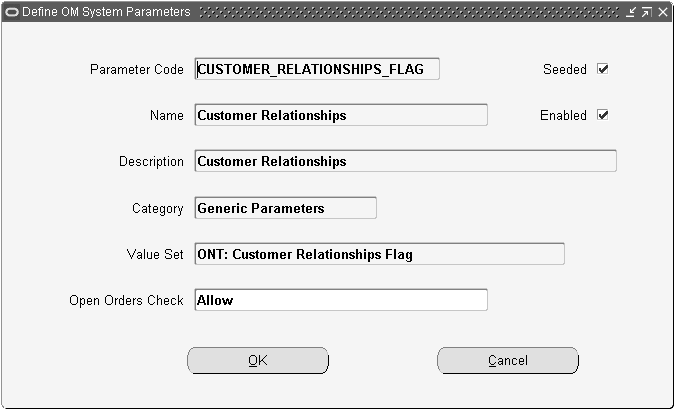
Warning: You cannot have any open orders when performing updates to Order Management Parameters. If open orders are found, a warning message displays. Select the OK button to ignore the Warning or select the Cancel button to not commit changes.
Enter a unique code in the Parameter Code field.
Enter a name for the parameter in the Name field.
Enter a description of the parameter in the Description field.
Select the category from the Category field that the parameter belongs to. This is controlled with a lookup. To create a new category, add the lookup code in the lookup type “OM_PARAMETER_CATEGORY” and then enter that lookup type in the parameter definition window.
In the Value Set field, enter a value set associated as the source of values. The possible value sets can have validation types of NONE or TABLE. For seeded parameters, use a value set that begins with “ONT.”
Select a value from the Open Orders Check field. This provides a control to allow or restrict changes to the parameter value once it is set for a given operating unit. Available options are Allow, Give error, or Give warning.
When the Enabled box is selected the parameter is available to use. For seeded parameters this field is active only for internal users.
The Seeded check box indicates if the parameter is a seeded parameter or a user defined parameter. This is active only for internal users.
Save your changes and click OK. To cancel without saving any changes, click Cancel.
You can set up parameter values at the operating unit level by specifying following attributes:
Operating Unit: Select the operating unit from the available list of values for which parameter values are to be set.
Category: Select the category. On selection all the parameters for the selected category display.
Show All: Check this to see all the parameters of all the categories.
Parameter: Displays the name of the parameter for the selected category.
Value: Parameter value of the parameter. This field shows a list of values based on value set attached with the parameter definition.
Description: Displays description of the parameter currently selected.
Note: If Multi-Org Access Control is enabled, you can manage System Parameter values across all Operating Units accessible to you via your MO: Security Profile.
Navigate to the Define OM System Parameters window. Order Management > Setup > System Parameters > Values
OM System Parameters Values

Select the operating unit from the available list of values. The Operating Unit field displays your default Operating Unit, however you can pick a different one from the list of values to manage parameters in it.
The Category field identifies the category to which the parameter belongs. The available parameters and their currently selected values display. Select the Show All check box to display all the parameters for all categories.
In the value field next to the parameter you want to set, select a value. The Value field displays a list of values available for each respective parameter. The Description field describes the currently selected parameter.
Save your changes and click OK. To cancel without saving any changes, click Cancel.
Please refer to the sections Processing Constraints and Multiple and Partial Payments for more information.
No Response From The Approver
By default, if an approver does not respond, the transaction will be rejected. When the parameter is set to continue, the transaction will progress to the next approver. The approval notification process waits for three days and then sends a reminder. It waits for another three days after the reminder before rejecting/continuing.
Default value: Blank
Alternate values: Reject (same as Blank) or Continue
Note: If the approver is the final approver on the list and does not respond, the transaction will be rejected regardless of the parameter value.
Call line DFF extension API in COPY
Default value is No
Requestor For Drop Ship Orders Created By External Users
This system parameter replaces the profile OM: Employee For Self-Service Orders. It indicates the employee who will be the requestor on the requisition generated to fulfill drop-ship orders that have been created by external users (eg: via iStore).
Audit Trail
The audit trail parameter is used in order to capture audit history at either order entry or booking. You can select either Disable, Enable when Order is Entered or Enable when Order is Booked. The default is Null - Disabled. When the default is set, then the you can also capture cancellation history of entered orders. Previously, the processing constraint used to maintain a history of cancellations of orders when the Require Reason action was selected.
Cascade hold to Option Items for Non SMC models
If the value of this parameter is Yes, then the option item is put on hold if the top model is placed on hold. If the value of this parameter is No, then only the top model is put on hold, The Cascaded Hold box in the sales orders line thus remains unselected.
Customer Relationships
The default value is Single Customer.
Customer Relationship Parameter Setting Examples
The table below lists sample customers, their sites and business purposes.
| Customer | Site | Bill-to | Ship-to | Deliver-to |
|---|---|---|---|---|
| A | X | Yes | Yes | Yes |
| B | Y | Yes | No | No |
| B | Z | No | Yes | Yes |
| C | W | Yes | Yes | Yes |
The table below lists the relationships that exist between these sample customers. The data within the table will be used to describe how each of the profile option settings control the list of values for available for order data fields when placing an order.
| Customer | Related To Customer | Bill To Relationship Flag | Ship To Relationship Flag |
|---|---|---|---|
| A | None | ||
| B | A | Yes | Yes |
| C | None |
If the parameter for Customer Relationships is set to Single, using the data within the second table, when placing an order for Customer A:
The eligible Bill To, Ship To, and Deliver To location is Customer A, Site X
If the parameter for Customer Relationships is set to Related Customers, using the data within the second table, when placing an order for Customer A:
The eligible Ship To and Deliver To locations are Customer A, Site X and Customer B, Site Z
The eligible Bill To locations are Customer A, Site X and Customer B, Site Y
If the parameter for Customer Relationships is set to All Customers, when placing an order for Customer A:
The eligible Ship To, and Deliver To locations are all customers and all of their ship-to sites and deliver-to sites respectively, within the first table.
The eligible Bill To locations are all customers and all of their Bill To sites within the first table.
Customer Relationships (Service)
If the value of the parameter is set to Single Customer, the shippable products originally installed for the sold-to-customer of the service line is displayed in the LOVs of the fields Service Reference Customer Product and Service Ref Order Number.
If the value of the parameter is set to Related Customers, the shippable products installed for the sold-to-customer in addition to the ones installed for the related customers of sold-to-customer is displayed in the LOVs of the fields Service Ref Cust Product and Service Ref Order Number.
If the value of the parameter is set to All Customers, the shippable products installed for all customers is displayed in the LOVs of the fields Service Ref Cust Product and Service Ref Order Number.
Default Hint for Pricing and Availability
Enable Freight Ratings
The default value is No.
Enable Ship Method
The default value is Yes.
Item Validation Organization
In Order Management, the Item Validation Organization parameter indicates the Oracle Manufacturing organization against which items are validated. Organization is synonymous with warehouse in Order Management. You set the Item Validation Organization parameter in the Parameters window, and can only set the value to the operating unit associated with your current sign on responsibility. You must also define all transactable items in this organization.
Note: Before setting this parameter, you should first setup values for: HR: Security Profile HR: Business Group profile options. Valid inventory master organizations will be available based on values of HRMS profile settings.
For further information on these profiles please refer to Configuring, Reporting and System Administration in Oracle HRMS.
For a list of item attributes, please refer to the appendix Item Attributes.
Margin Calculation
The default value is Price Based.
Configuration Effective Dates
This system parameter is set at the organization (OU) level and decides which date is used to filter effective components in the model BOM. It has the following options:
1. Model Line creation date: If you set this value then model line creation date will be used as the configuration effective date.
2. System Date until Booking: If you set this value then system date until the order is booked will be used as the configuration effective date.
3. System Date till Pick Release: If you set this value then system date until the order is pick released will be used as the configuration effective date.
Default value of Null retains existing behavior as seen in prior releases.
Enable Fulfillment Acceptance
This system parameter is used to enable the customer acceptance functionality. The possible values are Yes or No. The default value is No. Once this parameter is enabled, you call the Accounts Receivables API to invoke the rules engine to validate customer acceptance on every order line
Transaction Date for Inventory Interface Non Ship Process
You can select one of the following dates as the Transaction Date for order lines using Bill Only Inventory Interface flow:
1. Ordered Date
2. Current Date (sysdate)
3. Schedule Ship Date (Requirement Date)
Credit Memo Transaction Type
This value is transferred to Receivables if no value is defined for the credit memo Receivables transaction type associated with the Inbound Order Line OM transaction type and either: The Order Header has an OM transaction type of Mixed or The Receivables transaction type associated with the Order Header OM transaction type is NULL.
Credit Salesperson For Freight On Sales
This parameter determines whether to credit the Salesperson on the invoicing line or order header for freight charges when the freight charges are treated as revenue. The default value is No.
GSA Discount Violation Action
This parameter determines how you want the user notified when you define a discount that results in an item price less than the price on a GSA discount for the same price list. Select from:
Error: Provide error message
Warning: Provide a warning message
Inventory Item For Freight
This parameter is used only when the freight item is passed as revenue line. If you set the value to Inventory Item then the Invoicing module passes this item for freight charges, which will be treated as revenue lines.
Invoice Freight As Revenue
If the Receivables profile option TAX: Allow Tax Code Override is set to YES, and this parameter value is also set to YES, then freight charges are treated as revenue lines, and the Invoicing module will pass VAT tax and associated sales credits for processing. The default value is No.
Invoice Source
This parameter value is transferred to Receivables if the Invoice Source value is null for your transaction type at Order Line and null at the Order Header level.
Invoice Transaction Type
This parameter value is transferred to Receivables if no value is defined for the Receivables transaction type associated with the Outbound OM order line transaction type and OM order Header transaction type.
Non-Delivery Invoice Source
This system parameter value is transferred to Receivables if the OM: Invoice Numbering Method profile option is set to Delivery and the line is non-shippable.
Over Shipment Invoice Basis
This parameter determines whether to invoice the ordered quantity or the shipped quantity for an over shipment. This parameter can be overridden for the parameter specific to customers or customer sites by setting a value in the Customer window.
If the value of the parameter is Invoice Shipped Quantity, and if original (outbound) Sales Order is not invoiced, then the ordered quantity for RMA is the ordered quantity of the original (outbound) Sales Order. If the original (outbound) sales order has been invoiced, then the ordered quantity for RMA is the shipped quantity of the original (outbound) sales order.
If the value of the parameter is set to Invoice Ordered Quantity, the ordered quantity for RMA is the ordered quantity of the original (outbound) Sales Order.
Show Discount Details On Invoice
This parameter determines whether the discount details are passed to Oracle Receivables for printing on an invoice. Default value is No. If you set this parameter to No, then Extended Amounts will includes discounts.
Credit Hold Sequence for Order Lines
This parameter is effective for line level credit checking at Picking/Packing. This system parameter has five options:
All Lines (Default )
The sequence in which lines will be taken into consideration for placing on hold are: Schedule Ship Date / Request Date, Shipment Priority Code, Line Number
The sequence in which lines will be taken into consideration for placing on hold are: Shipment Priority Code, Schedule Ship Date / Request Date, Line Number
Uninvoiced line amount ascending
Uninvoiced line amount descending
Enable Multiple Payments
This parameter is always set to Yes by default and it is not visible in the System Parameters window. It allows multiple payments per order AND to use the full/partial down payment feature. Enables navigation to the Payments window from the Sale Order form using the Payments Action.
Installment Options
This system parameter has three options:
Authorize First InstallmentOnly the first installment of a payment is authorized.
In this case amount authorized will be total of the first installment less down payment, if applicable.
Enable Pay Now:The entire amount of the order is authorized.
Payment Due with Order functionality is enabled.
None:
The entire order amount will be authorized.
Default value for this parameter is None (same as Null).
Default Order Type
The default value is Mixed.
Enable Retrobilling
The default value is No.
Retrobill Reason Code
The default value is Credit and Rebill.
Allow Partial Reservation
Set to yes if you want right-mouse reserving and the reservation time fence to support partial reservations. The default value is No.
Auto Schedule Sets
The value of this system parameter decides whether lines, which are getting added to a set, should be automatically scheduled or not, at the time of set creation. If the system parameter value is set to No, then the lines are not scheduled automatically, when they are added to a new set. However, you can schedule the lines manually whenever it is required. If you set the value to Yes, then the lines are scheduled as and when they are added to a set. The default value of the system parameter is Yes and the application treats no value as Yes.
Firm Demand Events
If you are publishing Plan results to Order Management, this parameter allows you to firm demanded lines at different event points within the line flow. Once firmed, ASCP cannot update the warehouse.
Schedule. Lines are firmed when scheduled.
Shipping Interfaced. Lines are firmed be when interfaced to shipping.
None/Null. Lines are not firmed by an event. Default value.
Latest Acceptable Date
System scheduling always honors the Latest Acceptable Date . This parameter provides choices for using the Latest Acceptable Date with manual scheduling. You can control whether manual scheduling honors the Latest Acceptable Date, ignores the Latest Acceptable Date but provide a warning, or ignores the Latest Acceptable Date without warning (default value).
Promise Date Setup
The parameter allows you to control the behavior of the Promise Date.
First Request Date - Select this if you want the Promise Date to be the first Request Date.
First Schedule Ship / Arrival Date - Select this if you want the Promise Date to be the first Schedule Ship / Arrival Date.
Manual Entry - This allows you to enter manually or to default the Promise Date. Default value.
Request Date - Select this if you want the Promise Date to be dependent on the Request Date. If the Request Date is changed, the Promise Date will also change.
Schedule Ship / Arrival Date - Select this if you want the Promise Date to be dependent on the Schedule Ship / Arrival Date. If the Schedule Ship / Arrival Date changes, the Promise Date will also change.
Reschedule with Request Date Change
Set this parameter to No if you do not want a line to reschedule if the Request Date is changed. The default value is Yes.
Reschedule with Ship Method Change
Setting this parameter to No allows you to change the Ship Method without triggering rescheduling. The default value is Yes. Recommendation: do not set to No if using lead time scheduling.
Reservation Time Fence
This parameter controls automatic reservations during scheduling. The parameter represents the number of days into the future that scheduling will reserve. The default value is NULL which means that scheduling will not automatically reserve. This parameter is used during autoscheduling and also by the scheduling workflow activity and concurrent program to perform reservations.
Schedule Lines On Hold
This parameter controls whether scheduling will attempt to schedule lines that are on hold. The default value is NULL, which is the equivalent to Yes.
If you need access the Installation Detail form in Order Management, you will now need to attach it to the Actions menu by using the user-defined menu option. If you do not attach the form, you will get an Forms Error Message "This function is not available for your responsibility".
Using the System Administrator responsibility, go to Application > Menu and query for the ONT_SUPER_USER menu.
Insert a new record keeping the Prompt and Submenu fields blank.
In the Function field, select Installation Details from the LOV (the actual function name in the LOV is ASOCSINS). The Description field should have Installation Details Form.
Save your work and verify that the Installation Details option is available through the Actions menu of the sales order window and that it opens up the Installation Details window.
Order Management enables you to quote an estimated tax for orders at the time of order entry. This is step eight of the Order Management Setup Steps. The tax estimate can be based on the tax status; address information, and VAT (Value Added Tax) codes assigned to items, ship to sites, and customers. The actual tax value that appears on the customer's invoice in Oracle Receivables may vary.
See: Oracle Receivables Implementation Guide.
Tax amount for each line will be stored on the order line. You can control whether the tax amount is included in credit checking while specifying the credit checking rules.
You can specify a tax group for an order line. You can view multiple taxes applied to an order line at the time of entry and query, or on the acknowledgement and notification of shipment. Oracle Receivables allows each invoice line to be taxed automatically with one or more taxes.
Through the use of seeded processing constraints, Order Management does not allow a user to:
Enter/Change Tax Classification Code on Order Line if the profile option EBTax: Allow Override of Tax Code is set to NO.
Enter/Change Tax Handling, Tax Exemption Number and Tax Exemption Reason when the profile option EBTax: Allow Override of Customer Exemptions is set to NO.
Update Tax Exempt Number, Reason, or any other tax related fields once an invoice has been generated.
If your business process allows tax information to be updated after an invoice has been created, you must modify the seeded processing constraints that affect updating tax information.
You can calculate tax by selecting a Tax Date to base your tax rates on, choosing the tax, the tax schedule, requested, promise, and system dates. You cannot set a value for the Tax Date field within the Sales Order window, but you can decide to change or update the existing seeded Defaulting Rule for Tax Date.
Tax calculation in Order Management can occur at one of the following events:
Entry
Booking
Invoicing
Tax calculation for the above events can only be controlled at the order level (not at the order line level). You specify when to calculate the tax for an entire order when you create Order Types within the Order Management Transaction Types window.
The default value for Tax Calculation Event Code is null. Null Tax Calculation Event is same as Entry. For payment verification purposes (to include tax in the total authorized amount), specify Entry or Booking as your Tax Event.
Note: The Copy Order functionality does not copy tax amounts; tax is recalculated for the new order.
For return orders (referenced or non-referenced returns), tax calculation occurs at the tax event defined for the associated Order Management transaction type. To calculate tax at any time, select Calculate Tax from the Actions button menu within the Sales Order or Order Organizer windows.
Tax amounts are displayed:
Within the Sales Orders window, Main Tab. This is value is the current total order tax
Within the Sales Orders Lines window, Pricing tab. This tax value is for each taxable order line
Additionally, tax is always recalculated when tax-dependent attributes change on the order line.
With tax calculation at Entry, tax is calculated as each order line is entered. This tax calculation is used, for example, in businesses that requires the user performing order entry to view the total of the order, including tax, so it can be quoted to a customer.
To include tax in Commitment Applied Amount, set the tax event to Entry.
When tax calculation occurs at Booking, tax is calculated on each of the booked order lines. This tax calculation option is used, for example, in business that require tax visibility for booked orders, but who want to increase order entry input times by not calculating tax at entry.
When tax calculation occurs at Invoicing, no tax calculations will occur within Order Management. Tax calculation will occur in Oracle Receivables when the order or order line is invoiced.
For maximum performance, set the Tax Event as Invoicing.
When you create your tax codes, you can specify that the taxes are inclusive taxes (the tax amounts are already included in the price of the item).
When the Tax Engine is called to calculate taxes, it will return inclusive taxes as well as exclusive taxes. Any inclusive taxes returned are not added to the extended amount of the order line or displayed within the Tax column of an order line. Order Management displays the estimated tax amount based on the tax date on the order line. However, inclusive taxes are displayed when you View Tax Details from the Action button menu within the Sales Orders Lines window.
You can perform a credit check including or excluding the estimated tax amount.
Order Management enables you to specify the tax method for your company or installation as a Oracle Receivables system option. The tax method determines how taxes are calculated. Tax methods include the following:
Sales Tax
For sales tax, taxes are based on different components of the customer's shipping address. Order Management provides you with a default sales tax location flexfield structure composed of the State, County, and City.
Value Added Tax (VAT)
For value added tax, taxes are based on tax rates assigned to user- defined codes. These codes are assigned to specific items, customers, and customers business locations.
Note: Tax codes are used for value added taxes or location-based taxes such as a sales tax).
Order Management enables you to update the tax security information on an order or return by setting the eBTax: Allow Override of Customer Exemption profile option. This profile option controls the modification of the Tax Handling Status, Reason & Certificate fields at the order header and order line levels. Standard tax calculations can be overridden by setting the profile option to Yes. The eBTax: Allow Override of Tax Classification Code profile option determines whether the defaulted tax classification code on an order line can be updated.
Order Management enables you to define whether Oracle Receivables will automatically calculate taxes for a given OM order line type. You will need to associate a Receivables Transaction Type with the OM Transaction Type for this to occur.
This will determine if tax is required on an order. This option (tax calculation flag) is set in Oracle Receivables. You can specify whether a transaction type is taxable in the Receivables Transaction Types window. See: Transaction Types, Oracle Receivables User's Guide.
Related Topics
Oracle Receivables User Guide
Oracle Receivables Implementation Guide
You can create QuickCodes for Order Management. QuickCode types that you can define include:
Cancellation Codes
Credit Cards
Freight Terms
Hold Types
Note Usage Formats
Release Reasons
Sales Channels
Shipment Priorities
Cascading - line attributes that will be updated as a result of header changes
You can create as many quickcodes as you need. You can also disable QuickCodes.
The Access Level toggles display whether you can define new Lookup Codes. You can modify User and Extensible Lookup Codes, however, system code cannot be modified. Contact your system administrator.
Navigate to the Oracle Order Management Lookups window. Order Management > Setup > QuickCodes > Order Management.
Order Management Lookups
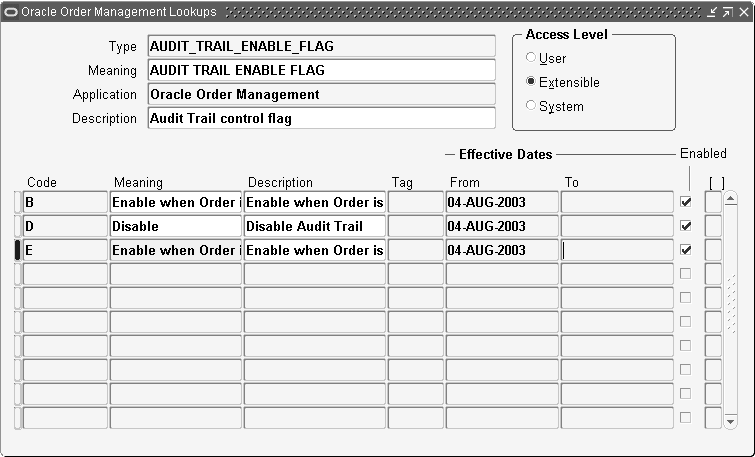
Query the Lookup Code Type.
Enter the Access Level - User, Extensible, System.
Select the Application you want to use to define QuickCodes.
Enter a description of the code.
Enter the effective dates for the Lookup Code.
Check Enabled to activate the Lookup Code.
To inactivate the Lookup Code, deselect the Enabled box.
Save your work.
Related Topics
Lookups - Defining Receivables Lookups, Oracle Receivables Implementation Guide.
You can use a single mechanism for receiving all of your notifications, as opposed to different review facilities for different types of messages. This viewer is provided with Oracle Workflow.
You can view notifications and take the appropriate action to resolve each one quickly and easily. You can define selection and sorting criteria that let you manage your notification list so you see the most critical notifications first or can view different types of notifications on demand.
Given this universal Inbox of exceptions, you can see the context of each notification. For notifications where you need no additional information, you can choose a button to take the suitable action.
If you require additional information, you can open the appropriate Order Management window. For example, if you must approve or reject an order, you can view the order header and lines easily. The notification can either be a URL message or an attachment.
Related Topics
Using Oracle Workflow in Oracle Order Management
Function Security Options
Sales Orders: View Open Messages
Function: ONT_OEXOEORD_PROCESS_MESSAGES
Description: View Open Messages
This function seeds a new Action available from the Sales Orders windows. The action is accessed from the Actions button or the mouse right-click menu.
Sales Orders: Retry Activities in Error
Function: ONT_OEXOEORD_RETRY_WF
Description: Retry Activities in Error
This function seeds a new Action available from the Sales Orders windows. The action is accessed from the Actions button or the mouse right-click menu.
To setup Exception Management
Set the profile OM: Show Process Messages Flag to Yes to enable the Open Flag to be populated in the Order Organizer.
Set the profile OM: Generate Diagnostics for Error Activities to Yes to enable the Diagnostics: OM Order Information concurrent program to be run automatically when there is an error in a workflow activity. Currently Exception Management automatically submits the Diagnostics: OM Order Information concurrent program via the Order Management Error flow if the profile option OM: Generate Diagnostics for Error Activities is set to Yes. In the event that activities are retried and failed multiple times, the concurrent program does not run again and again as this could result in performance issues.
Define any custom message statuses desired by editing the seeded lookup type ONT_MESSAGE_STATUS.
These messages display when you try to launch the Process Messages window with no open messages:
OE_NO_ERROR_MESSAGES
There are no open messages. This message displays when you try to view the workflow activities in error, but the transaction does not have any activities in error.
OE_NO_ERRORED_ACTIVITIES
There are no workflow activities in error for this transaction. Please see the Workflow Monitor or status window for more information.
ONT_CONC_MSG
Diagnostic: OM Order Information Request ID: Message displayed if there are any error messages on the stack.
OE_WF_ACTIVITY_ERROR
Workflow activity has failed. Please fix the errors and retry the activity from the Order window or the Workflow Monitor. Message displays if there are no error messages on the stack.
OE_WF_ACTIVITY_UNEXP_ERROR
Workflow activity has failed due to an unexpected error. Please retry the activity from the Order window or the Workflow Monitor. If it fails again, then contact your System Administrator. Message used to display the concatenated line number in the workflow notification for normal orders.
OE_WF_CONCAT_LINE
Message displays the concatenated line number in the workflow notification for return orders.
OE_WF_CONCAT_RETURN_LINE
Message displayed after an activity in error is retried successfully.
OE_RETRY_SUCCESSFUL
Retrying the activity in error completed successfully. Please look at the flow status or workflow monitor for more information.
OE_EM_NO_WF
There is no workflow associated with this transaction.
Order Management uses AOL Document Sequence functionality for order numbering. This is step eleven of the Order Management Setup Steps. You can define document sequences that automatically generate numbers for your sales documents as you enter them. You can define a single document sequence to assign unique consecutive numbers to all your sales documents, or you can define multiple document sequences that are assigned to different order types. In the latter case, an order or return is uniquely identified by its type and its number, since sales documents of different types may share numbers. Sales document numbers cannot contain alphabetic characters.
Many countries have legal and audit requirements for order numbers to be contiguous. You can set up a document sequence as gapless through the Define Documents Sequences window. You can set up a gapless sequence for quotes, sales orders and Sales Agreements. In addition, Order Management prevents deletion of orders that have been numbered using the gapless numbering sequence. The application uses locks to ensure gapless numbering. If you are using gapless sequences, please save your changes frequently to minimize lock contention issues.
Note: Transactions may be gapless, however if all quotes do not become orders, the order numbers will not appear gapless.
Order Management enables you to enter the order numbers for certain types of orders. You can define a document sequence as manual and assign it to a desired order type. This order type can be used on orders that you want to manually enter order numbers. When an order number is specified for such an order, Order Management validates that it is unique for a given order type.
Set the profile option Sequential Numbering to Always Used at the Order Management Application level.
Set your document sequences to Automatic, Gapless, or Manual.
Navigate to the Document Sequences window. Order Management > Setup > Documents > Define.
Order Management Document Sequences Window
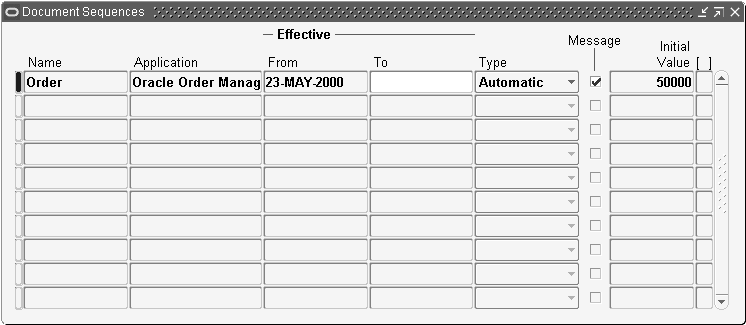
You can define the sequence to be Automatic, Gapless or Manual.
Automatic: The system automatically increment document numbers. Automatic sequences do not guarantee contiguous numbering.
Gapless: The system guarantees that the numbers returned are contiguous.
Manual: The user must specify a unique document number.
For all types of numbering, Order Management validates that the number specified by you is unique for a given order type.
For more information on AOL Document Sequences, see the Oracle E-Business Suite System Administrator’s Guide - Configuration, Document Sequences.
Enter a name for the document sequence. Specify Oracle Order Management as the Application.
Enter a starting number.
Optionally, enter effective dates for the document sequence.
Save your work.
Note: When sales document Types are defined, a corresponding Document Sequence Category will automatically be created for order types and not for line types. The category created has the same name as the order type. You must navigate to the AOL Assign Document Sequence window to assign a sequence to the newly created category. If the Document Descriptive Flexfield is enabled, you need to specify the governing ledger. The Document Method code should be left blank.
Related Topics
Define Order Management transaction types to classify sales documents. As an example, for each order type, you can assign a default price list, defaulting rules, order lines, return lines, line types, workflow assignments, payment terms, and freight terms. This is step twenty-two of the Order Management Setup Steps.
Review seeded sales document flows.
Define all lookups.
Define freight carriers. See: Oracle Shipping Execution User's Guide.
Define organizations.
Define document sequences.
Define defaulting rules. See Define Defaulting Rules.
Define price lists. See Oracle Pricing Setup
Define credit check rules, (not applicable for SA). See Define Credit Checking Rules.
Define currencies and currency types. See: Defining Currencies, Oracle E-Business Suite System Administrator's Guide - Configuration.
Set up your cost of goods sold account flexfield segments. See: Defining Key Flexfield Segments, Oracle E-Business Suite Flexfields Guide.
Note: You must first define any OM Line Transaction Types so that they can be assigned when defining your OM Order transaction types.
If Multi-Org Access Control is enabled, you can manage Transaction Types across all Operating Units accessible to you via your MO: Security Profile.
Navigate to the Transaction Types window.
Order Management Transaction Types Window

In the Operating Unit field, select an operating unit from the list of values. The field displays your default Operating Unit, however you can pick any other value from the LOV. Operating Unit sensitive fields on the form are disabled until an Operating Unit is specified. If you specify values for these fields and then change the Operating Unit, those fields will be cleared.
Enter the name of the transaction type in the Transaction Type field.
Enter a description in the Description field.
In the Sales Document Type field, select Sales Agreement or Sales Order from the list of values (for Quotes, Returns and Releases, choose Sales Order).
In the Order Category field, select a category from the list of values. For Order Types, you can specify a value of Order, Return, or Mixed. For Line Types you can specify Order or Return. When an order type is assigned to an order, the category determines whether both order and return lines can go on the order. A category of Mixed enables an order to have both kinds of lines. For Sales Agreements, select Order.
For Order Lines, the Sales Orders window automatically sets the category to Order. Order Management seeds defaulting rules to get the appropriate default outbound or inbound line transaction type from an order type to a line based on its category code.
In the Transaction Type Code field, select order or line from the list of values to specify whether this is an order or line transaction type. Select "order" for Sales Agreements.
In the Fulfillment Flow field, select a flow from the list of values. See Using Workflow in Order Management, Negotiation in Order Management, and Sales Agreements for more information on Fulfillment Flows.
If a negotiation flow is needed, select it in the Negotiation Flow field from the list of values. See Negotiation in Order Management and Sales Agreements.
Enter an effective date for the transaction type in the Effective Dates field.
Select the default transaction phase, Fulfillment or Negotiation, in the Default Transaction Phase field from the list of values. Transaction phase determines where in the workflow the transaction begins, and can be used in defaulting rules. This field defaults to Fulfillment—a fulfillment phase must be defined; Negotiation is optional.
Enter a value in the Layout Templates field. This field is optional. See Preview and Print Sales Documents for more information.
Enter a value in the Contract Template field. This field is optional. See Authoring and Negotiating Contract Terms for more information.
In order for the Quote number to become the Sales Order number, check the Retain Document Number box. This is not applicable for Sales Orders or Sales Agreements. If the transaction type is associated with both a negotiation flow and fulfillment flow, the document number can be retained when the document transitions to fulfillment. See Negotiation in Order Management for more information.
On the Main Tab in the Document Region:
In the Agreement Type field, select a pricing agreement type from the list of values. This field is optional.
If you enter an agreement type here, you can choose only agreements with this agreement type when using this order type. Define agreement types using Order Management QuickCodes. See Define QuickCodes.
In the Default Return Line Type field, select a return line type from the list of values.
In the Default Order Line Type field, select an order line type from the list of values.
Select the Agreement Required check box if a pricing agreement is required. This is only applicable to order transaction types.
Select the Purchase Order Required check box check to require purchase order numbers during order entry for orders and returns with this Order type. This is only applicable to order transaction types.
On the Main Tab in the Pricing Region:
Select the Enforce List Price check box to prevent discounts and overriding the selling price. If this is selected, you cannot apply discounts to the order line list price when you use this order type and you cannot override the selling price, unless the profile option OM: Discounting Privilege is set at the appropriate level.
In the Price List field select a price list from the list of values to serve as a defaulting source. The list of values displays global price lists and price lists defined for the Operating Unit selected.
Enter a minimum margin in the Minimum Margin Percent field. This field is optional.
On the Main Tab in the Credit Check Rule Region:
In the Ordering field, select an ordering credit check rule from the list of values. This field is optional.
In the Packing field, select a packing credit check rule from the list of values.
In the Picking/Purchase Release field, select a picking credit check rule from the list of values. .
In the Shipping field, select a shipping credit check rule from the list of values. This field is optional.
Select credit check rules to use when performing checking credit at either Booking, Pick Release and Purchase Release (for drop shipments), Packing, or Shipping within the corresponding Credit Check Rule fields.
You can select a credit check rule for each field within the Credit Check Rule region, or choose to select combinations that suit your business purposes. For example, you can choose to select a credit check rule for booking only, or booking and shipping.
If you leave any of the Credit Check Rule fields blank, no credit checking will occur when an order or order line reaches the corresponding workflow activity within the order or line flow, using the order or order line type specified.
Note: When a transaction is created, Order Management automatically creates a Document Sequence Category of the same name for you. You can then go and assign a document sequence that you have defined for order numbering to this document sequence category. Document sequence categories are not MLS Compliant. Order Management recommends that you create your transaction types in the base language of your installation to minimize potential confusion. Two document sequence categories are created - one, with the same name as that of the transaction type and the other with the same name as transaction type but appended with the string '-quote.'
Note: Workflow assignments are required for order types to support the creation of quotes and sales orders as well as for types to support the creation of Sales Agreements.
Navigate to the Transaction Types window. Order Management > Setup > Transaction Types > Define
Note: None of the fields in the Shipping tab are applicable to Sales Agreements.
Order Management Transaction Types Window Shipping Tab
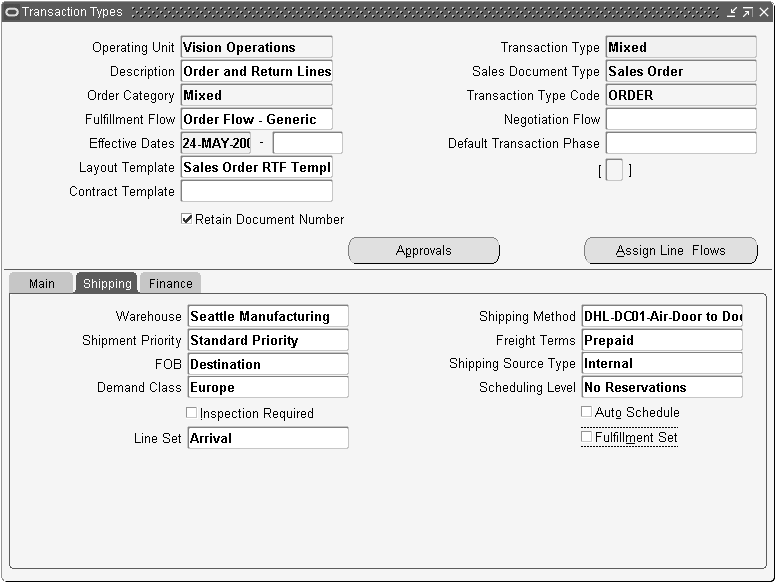
Select the Shipping tab.
Warehouses are synonymous with inventory organizations in Oracle Manufacturing.
Select the appropriate Shipping Method from the list of values.
The Shipment Priority field gets its values from Quick Codes.
Freight Terms are defined using Order Management QuickCodes.
In the FOB field, enter the FOB point. Define FOB points using Receivables QuickCodes.
In the Shipping Source Type field, select the ship source type, internal or external, from the list of values. This determines if the order line is sourced externally through Drop Shipment, or sourced internally. This field is optional and applicable only to Line Transaction Types.
In the Demand Class field, select a region from the list of values. Define demand classes using Manufacturing QuickCodes. See Define QuickCodes.
In the Scheduling Level field, select one of the following options from the list of values:
Inactive Demand without Reservations
Inactive Demand with Reservations
ATP Only
Allow all scheduling actions
No Reservations
Note: If you do not specify a value for an Order Transaction type, the application interprets the null value as Complete Scheduling. If you do not specify a value for a Line Transaction Type the application uses the value from the Order Type on the Order.
Select the Inspection Required check box if an inspection is necessary. This is applicable only to return line transaction types.
Select the Auto Schedule check box if you want automatic scheduling for this order type. This is applicable only to order transaction types.
In the Line Set field, select Arrival or Ship from the list of values. This field is optional. See Line Sets: Ship/Arrival in Scheduling.
Select the Fulfillment Set check box to apply a fulfillment set. Selecting this enables fulfilling all of the lines of an order at the same time. If you put the lines in a fulfillment set, you cannot fulfill (invoice) the lines until all of the lines are ready.
To define Financial attributes for Order Management order or line transaction types
Navigate to the Transaction Types window.
Note: None of the fields on the Finance tab are applicable to Sales Agreements, the regions are Rule, Source and Credit Method For.
Oracle Order Management Transaction Types Window Finance Tab
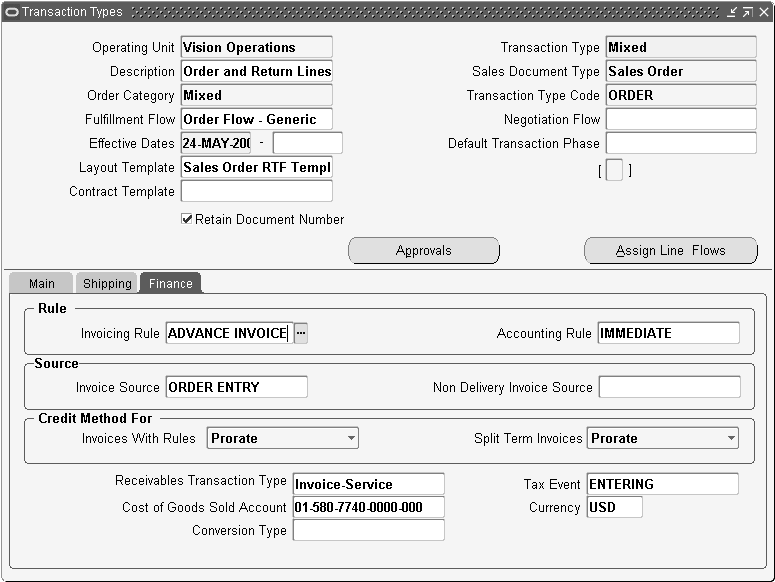
Select the Finance tab.
In the Rule region on the Finance Tab:
The Invoicing Rule controls the amount and timing of your invoices.
An Accounting Rule controls the amount and timing of when you recognize revenue for this order.
In the Source Region on the Finance tab, within the Invoice Source field, select a Source from the list of values.
In the Non Delivery Invoice Source field, select a source from the list of values.
In the Credit Method For region on the Finance tab, select a credit method for invoices from the Invoices With Rules pop up menu.
Oracle Receivables uses these accounting credit methods when adjusting the revenue account assignments of invoices using multi-period invoicing and accounting rules. See: Crediting Transactions, Oracle Receivables Implementation Guide.
LIFO (Last In First Out): Backs out revenue starting with the last general ledger period, and reverses all prior periods until it has used up the credit memo
Prorate: Credits an equal percentage to all account assignments for that invoice
Unit: Reverses the revenue for the number of units you specify from an original line of the invoice
Select a credit method for invoices from the Split Term Invoices pop up menu.
Oracle Receivables uses the following the Invoicing credit methods when crediting the installments of invoices that have multiple installments (split term invoices). Crediting Transactions, Oracle Receivables Implementation Guide.
LIFO (Last In First Out): Credits the last installment to be credited first and then credits all prior installments until all of the credit is used
FIFO (First In First Out): Credits the first installment first and then credits all subsequent installments until all of the credit is used
Prorate: Prorates the credit received by the installments of invoices by the amount remaining on their installments
Also on the Finance Tab:
In the Receivables Transaction Type, select a value from the list of values. This is applicable if you use Oracle Receivables. Invoice types designate invoice status, invoice printing options, credit memo type, and whether the invoice posts to General Ledger or creates an open receivable. Ensure the Tax Calculation Flag for the Receivables transaction type you choose is set accordingly as this will determine whether Tax is calculated for the order line.
The Tax Event determines when Order Management calculates the estimated tax amount for a transaction.
In the Cost of Goods Sold Account field, select and account from the list of values
This is applicable only for order transaction types.
In the Conversion Type field, select a conversion from the list of values. In the Currency field, select a currency from the list of values. If you choose User as the currency conversion type, the Sales Orders window requires you to enter the conversion rate and date. This is applicable only for order transaction types.
Use this procedure to assign workflows to line transaction types. The combination of the order type, the line type, and the item type determines the line workflow.
Line flows are required for Sales Orders but not for quotes. Once you have created a document using an order type you cannot change the existing line workflow assignments. Instead, enter an end date for the existing assignment and enter a new assignment for the for the new workflow.
Note: This is not applicable to Sales Agreements.
Navigate to the Transaction Types window and query the desired transaction type.
Click Assign Line Flows.
Line Workflow Assignments Window
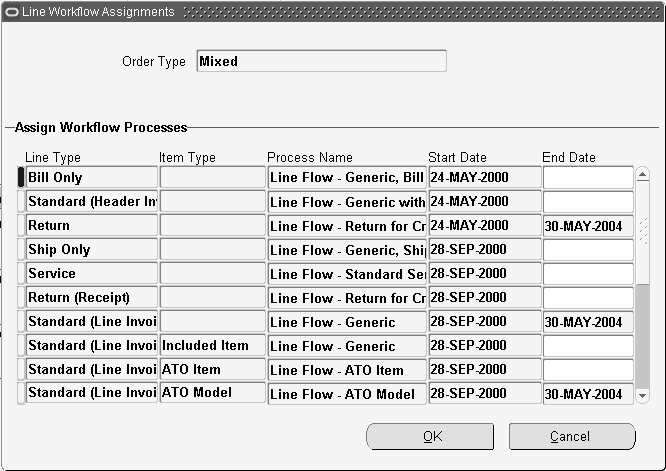
In this window, select the order type/line type/item type combination to which you want to assign a workflow.
If you leave Item Type blank, the workflow applies to all item types for the line type (unless they have a specific assignment in this form).
If you use line type ATO Models, use item type Configured Item and return line types use item type Standard even if they are for configurations.
In Process Name, select the workflow that Oracle Order Management should use for the order type/line type/item type combination.
If you do not assign a workflow to a configured item type, the configured item does not use a workflow.
In Start Date and End Date, select the time period during which the assignment is effective.
Save your work.
Navigate to the Approvals window.
Order Management Approvals Window
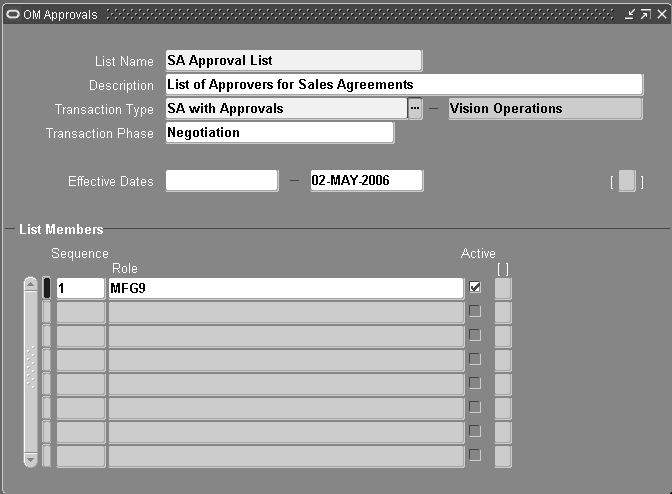
Enter a name in the List Name field.
Enter a description of the approval in the Description field. This field is optional.
In the Transaction Type field, select the transaction type that the approval applies to, from the list of values. You can pick a Transaction Type from any of the Operating Units you have access to via your MO: Security Profile.
In the Transaction Phase field, select Negotiation or Fulfillment from the list of values. Ensure that the workflow assigned to the transaction includes the Approval activity and the phase assigned corresponds. For example, Workflow: Negotiation with Approval; Transaction Phase: Negotiation.
Select an effective date in the Effective Dates fields.
In the List Members region, select the members in the Role fields, assign a sequence, and indicate if they are active by selecting the Active check box next to their name.
Save your work.
Related Topics
Negotiation in Order Management
Oracle Receivables User Guide.
You can define Order Import Sources from which to import order information. You can import historical orders, orders from other quote or sales systems, and changes to orders. Oracle Order Management recommends that you define a unique name for each source of order information you are importing. When you run the Order Import program, you can enter the source or sources for each execution. You can run Order Import for multiple sources at one time. This is step twelve of the Order Management Setup Steps.
If you are importing internal sales orders from Oracle Purchasing, you need to define an Order Import source to be used when you transfer the internal requisition information from Oracle Purchasing to create an internal sales order in Order Management.
You need to choose an Order Import source for internal requisitions/internal sales orders when you define purchasing options in Oracle Purchasing. You choose this same Order Import source as a parameter when you run the Order Import program in Order Management. See: Integrating Oracle Order Management Using Order Import, Oracle Manufacturing, Distribution, Sales and Service Open Interfaces Manual.
Navigate to the Order Import Sources window.
Order Import Sources Window
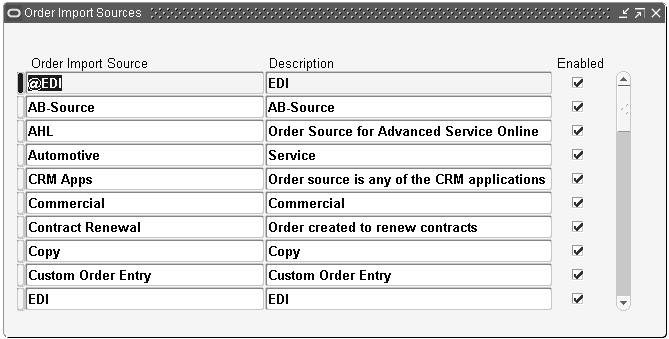
Enter the Order Import source name and a description.
Check Enabled to activate the Order Import source.
Save your work.
Processing constraints are rules that control who can change what and when they can change it. Processing constraints can prevent certain changes, but can also be set up to perform actions based on those changes. They can define actions that can result from these changes, such as requiring a reason for the change, triggering an action in Audit Trail or Versioning, or raising an Integration Event. This is step twenty-four of the Order Management Setup Steps.
This section describes how to set up your processing constraints based on validation conditions in validation templates (for example, Booked = Yes) which are evaluated for groups of records (record sets).
Become familiar with the Processing Constraints that are delivered with the Order Management Application.
Note: After updating constraints and/or conditions, close and reopen the Sales Agreements or Sales Orders window for the updated constraints to apply correctly.
Navigate to the Define Processing Constraints window.
Order Management Processing Constraints Window

Query Application for Oracle Order Management and Entity for the entity for which you want the processing constraint, for example, Order Header or Order Line.
Move to Constraints. In the top area of the region, enter each constraint in a line.
In Operation, select the operation that you want to constrain.
Select an Attribute to constraint, based upon the operation selected.
If you select the value UPDATE for the Operation field and you do not select an Attribute value, the constraint allows no update to any field of the entity, by any user.
In User Action, select one of the following:
Not Allowed: You cannot perform the constrained operation
Require Reason and History: You can perform the operation only if you enter a reason. Use this with Operation CANCEL, Operation UPDATE if the constrained attribute is Ordered Quantity only, and for recording Audit Trail history when requiring a reason for an attribute change
Requires History: You can perform the operation and will not be prompted to enter a Reason. You still have the option to enter both a Reason and Comment, and if you do so, the information is recorded. Use the value for enabling Audit Trail history to be recorded without a reason for an attribute change
Select a value for the System Changes field. The value selected in this field determines if system changes are allowed, despite the constraint. Choose from:
Always: System changes allowed
Never after Insert: System changes allowed if the entry has not been saved to the database
Select a value for the User Changes Field. Choose from:
Never: The user is always constrained
Never after Insert: The user is constrained after the entry is saved to the database
The Enabled field indicates whether the current constraint is active. This allows constraints to be temporarily disabled if necessary.
System check box - If a Constraint has the System check box selected, you cannot update the constraint definition.
Move to the Conditions tab. Enter a constraining condition for the selected constraint. The selected constraint is determined by the previous cursor position prior to moving to the Conditions tab region.
In the Group Number field, enter a numeric value according to the following principles:
For conditions that should together evaluate to TRUE (AND conditions), enter the same group number. The constraint applies if the entity in question meets all of the conditions defined.
For conditions that should together evaluate to OR (OR conditions), enter a different number for each record. The constraint applies if the entity in question meets any one of the conditions defined.
In Scope, if the record set applies to multiple records, indicate the scope of evaluation of the record set for this condition. An example of a record set that applies to multiple records is the record set of all of the lines of a sales order. Select one of the following:
Any: The condition is satisfied if one of the records meets it, for example, the condition is satisfied if one of the sales order lines is booked
All: The condition is satisfied if all of the records meet it, for example, the condition is satisfied if all of the sales order lines are booked
In Validation Entity, enter the entity for which the condition is validated. You can enter the same entity as the constraint (at the top of the Constraints region) or you can enter an entity related to the constraint. For example, if the constraint is against Order Header, Validation Entity can be Order Line.
In Record Set, select the record set that corresponds to the entities to which the constraints process should apply the condition. For example, if you enter the order line record set Line, the condition is evaluated against the order line in question. If you enter the order line record set Order, the condition is evaluated against any or all (depending on the scope) lines of the order in question.
If Validation Entity is different from Entity (at the top of the form), you can only select record sets based on the primary key of the validation entity.
Select the Not check box (the negative condition modifier) to direct the constraints processing to evaluate the NOT condition of Validation Template. For example, if you expect to select Validation Template Booked, selecting NOT creates the condition of not booked for the constraint.
In Validation, select a validation template. This item specifies the condition being evaluated.
Enabled- The Enabled field indicates whether the current constraint is active. This allows constraints to be temporarily disabled if necessary.
System check box:
If a Constraint has the seeded check box selected, and the constraint condition check box is also selected, you cannot update the constraint condition.
If a Constraint has the seeded check box selected, and the constraint condition check box is not selected, you can update the constraint condition.
In User Message, enter the trailing portion of the error message that the constraint processing should display when the user violates the constraint.
For example, if the constraint was to not allow an update of the item field on the order line if the line has been previously booked, constraints processing displays the error message You are not allowed to update the item; the item is booked.
Move to the Applicable To tab and specify who the constraint applies to.
Processing Constraints Window
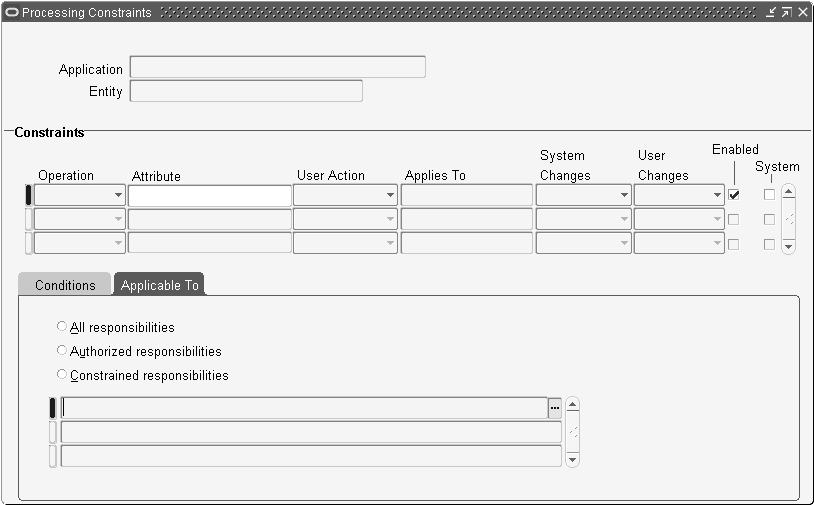
Select one of the following:
All responsibilities: The constraint applies to all responsibilities.
Authorized responsibilities: The constraint applies to all responsibilities except ones that you specify. Specify the excepted responsibilities in the untitled lines below your selection.
Constrained responsibilities: The constraint applies to the responsibilities that you specify. Specify the excepted responsibilities in the untitled lines below your selection.
Save your work.
Note: Please ensure that when you are creating or updating Processing Constraints, the window that will be using the constraints (e.g. Sales Order, Sales Agreement) is closed. The constraints are cached and if they are updated while a sales transaction window is open, the updated constraints may not function according to the updates. Therefore it is advisable to close all sales transaction windows before updating Processing Constraints.
Processing Constraints Example
To set up a processing constraint that forbids update of the sales order header order type when there are order lines created or when the order is booked, do the following after navigating to the Define Processing Constraints form:
Query in the top of the form:
Application: Oracle Order Management
Entity: Order Header
Enter on a new line at top of the Constraints region:
Operation: Update
Attribute: Order Type
User Action: Not allowed
Leave System Changes, User Changes blank
Clear Seeded check box
Enter in the first line of the Conditions tabbed region:
Group Number: 1
Scope: Any
Validation Entity: Order Header
Record Set: Order
Clear NOT check box
Validation Template: Booked
Clear Seeded check box
User Message: the order is booked
Enter in the second line of the Conditions tabbed region:
Group Number 2
Scope: Any
Validation Entity: Order Header
Record Set: Order
Clear NOT check box
Validation Template: Lines Exist
Clear Seeded check box
User Message: the order has lines
As you use Order Management, processing constraints are evaluated for any entity you try to cancel, delete, create, split, or update. If you are trying to modify an order line, Order Management evaluates the processing constraints for the Line entity.
Versioning
To set up Automatic Versioning, you must set up processing constraints to enable a select attribute update to autogenerate versioning
Order Management provides you the ability to define your own validation conditions by the use of validation templates. A validation template names a condition and defines the semantics of how to validate that condition. Validation templates can be used in the processing constraints framework to specify the constraining conditions for a given constraint. These conditions are based on:
Where the entity is in its workflow
The state of attributes on an entity
Any other validation condition that cannot be modeled using the above methods
API based validation templates are not available if constrained entity is different from the entity for which the validation template has been defined (or the Validation templates are not available even if the record set being used is anything other than the primary key record set).
For example, API based Validation template Pick Released has been set up for entity Order Line. If you set up a constraint for attribute Ship To on Order Line, the validation template Pick Released is available but for a constraint on attribute Ship To on Order Header, Pick Released will not be available.
For attribute Ship To on Order Line, if the constraint condition uses any record set (ATO Configuration, for example) other than the primary key record set Order Line, the validation template Pick Released will not be available.
Navigate to the Validation Templates window.
Validation Templates Window
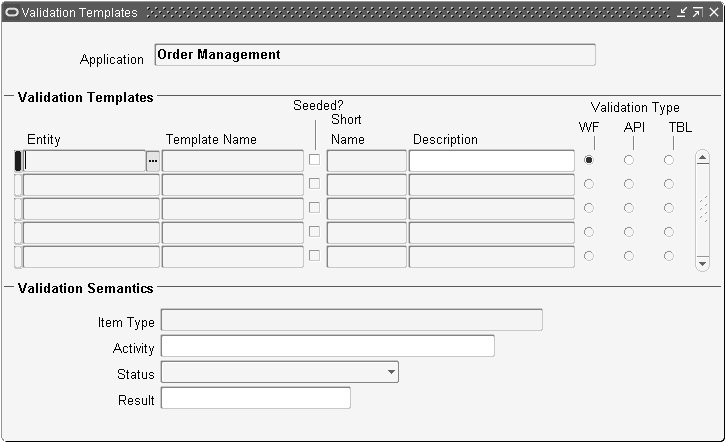
Select an entity the condition is defined for in the Entity field.
Enter a Template Name for the condition.
Enter a name in the Short Name field for the condition.
Optionally, enter a Description for the constraint condition.
Select the Validation Type to be performed by the condition. Select from:
WF: (validation is based on the workflow status of this entity):
Select the Activity for the condition
Select the Activity Status for the condition. Select from: Active, Complete, Error, Notified, and Suspended
Select the activity Result for the condition
Save your work
API (validation is completed through an Application Program Interface):
Select the PL/SQL Package you wish to interface with the constraint condition
Enter the Procedure name of the API
Save your work
TBL (validation is based on the values of database columns on this entity):
Select the Attribute Column name on the entity for the constraint condition
Select the Validation Operation for the constraint condition. Select from: = (Equal To), <> (Not Equal To), Is NULL, Is Not NULL
Select the Value String you want to validate against the value of the column
Note: You can add more than one attribute, value pair, otherwise all pairs will be added together in the validation.
Save your work.
When you have created new validation templates or record sets, you will need to submit the Create Validation Packages concurrent program from the Tools menu to submit a concurrent request to create a validation package for all new or modified validation templates and record sets that may constitute a permitted validation combination. After the request completes, all validation templates that processed successfully will be visible in the list of values in the Processing Constraints window.
For information on Seeded validation templates, please see appendix E for a complete listing.
The Records Sets feature in Order Management is used to define and maintain record set definitions for processing constraints. A record set is a set of records that are bound by common attributes such as ship sets. You can define constraining conditions and specify a record set to be validated for a given condition as defined by its validation template.
Navigate to the Record Sets window.
Order Management Record Sets
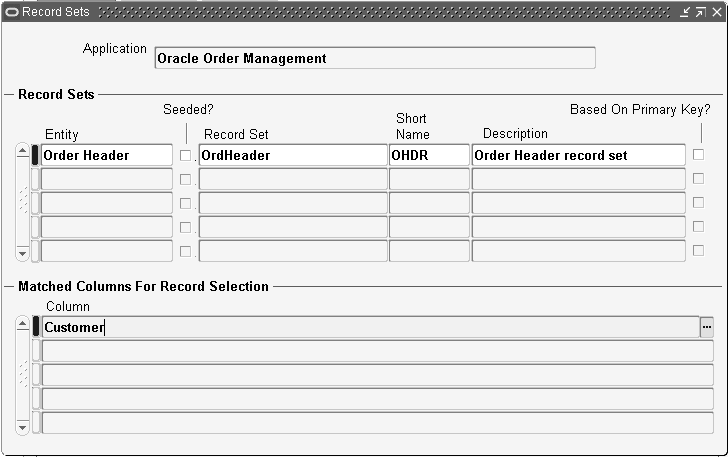
Select the Entity for which you are defining a record set.
The Seeded check box is enabled if the system automatically defines the name of the record set. This check box is non updatable.
Enter the name of the Record Set.
Enter the Short Name for the record set.
Note: You cannot modify the Short Name once it has been entered.
Optionally, enter a Description for the record set.
The Based On Primary Key check box is used to indicate the record set that is based on the primary key columns for the entity. There can only be one primary record set per entity. These records are seeded and cannot be updated.
Select the name of the columns that should be matched from the validated record in the Matched Columns For Record Selection region.
For example, if you define a Ship Set record set, the matching columns will be the Header ID and the Ship Set number.
Save your work.
Select the Create Validation Packages concurrent program from the Tools menu to submit a concurrent request to create a validation package for all modified validation templates and record sets that may constitute a permitted validation combination.
Only after the request completes, the created validation template is visible in the list of values in the Processing Constraints window.
Save your work.
You can create and modify defaulting rules to improve the efficiency and accuracy with which you enter orders. You can define the rules to determine the source and prioritization for defaulting order information to reduce the amount of information you must enter manually in the Sales Orders window. For most fields, you can assign one or more defaulting sources in a priority sequence, or, if the default is always the same, you can define a constant value. This is step twenty-five of the Order Management Setup Steps.
Updates to defaulting rules take effect once the Defaulting Generator concurrent program has been submitted for the application and the program successfully completes for the entity combination modified. Existing orders are only affected by updates to defaulting rules if you update an attribute on an order that was included in the modified defaulting rule. If you do not perform a change to an existing order that uses the modified defaulting rules, thus activating validation of defaulting, the order is not affected by the modification.
Note: Seeded defaulting rules can be disabled, but not modified.
If you wish to modify a seeded defaulting rule, disable the seeded defaulting rule condition, and then create a copy of the seeded defaulting rule and include your changes in the copied defaulting rule.
Navigate to the Defaulting Setup - Entity Attributes window.
Defaulting Setup-Entity Attributes Window
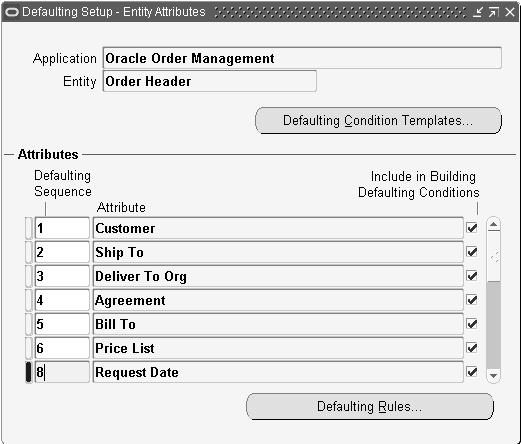
Entity Region
Application: The Application field displays the application context for the entity displayed. For Oracle Order Management, the value is “Oracle Order Management”. This field is non updatable.
Entity: The Entity field displays the name of the object for which defaulting rules and conditions are being defined such as the order line. For Order Management you have the following options:
Order Header
Order Line
Sales Agreement Header
Sales Agreement Line
Order Payment
Line Payment
Note: Defaulting rule creation is not supported for the sales credit entity and the price adjustment entity.
Note, defaulting rules can be created for Releases only. Sales Agreements have several hard coded defaults in place but currently does not support the defaulting framework.
Attribute Region
The Attributes Region displays all the entity attributes for which defaulting rules can be defined. You are NOT allowed to enter new records here.
The Defaulting Sequence field enables a user to assign the sequence (priority) number in which this attribute should be defaulted.
Note: Attributes with identical sequence numbers are defaulted in alphabetical order.
e.g. If the attribute Contact has a sequence number of 1 and the price list has a sequence number of 1, then the Contact defaults before the price list.
The Attribute field stores the name of available attributes. Values are currently displayed based upon the entity selected.
The Include in Building Defaulting Conditions check box indicates whether an attribute can be used in defining conditions for the entity selected.
Note: The Include in Building Defaulting Conditions check box is for display purposes only, and is non-updateable.
Save your work.
The Defaulting Condition Templates button enables you to define defaulting template and conditions for the application/entity combination displayed on the defaulting rules setup window. Selecting this button will take you to the Defaulting Condition Validation Templates window.
The Defaulting Rules button enables users to define defaulting rules for the attribute selected. Selecting this button will take you to the Attribute Defaulting Rules window. For more information on defining or updating defaulting sourcing rules, see the Define Defaulting Rules section.
Select the Defaulting Condition Templates button to define the defaulting condition for this entity.
Note: The template that appears after selecting the Default Condition Template button is based upon current values displayed in the Application and Entity field on the Defaulting Setup window.
Navigate to the Defaulting Conditions Validation Templates window.
Defaulting Condition Validation Templates Window

Defaulting conditions enable you to define conditions that can be used to dictate when an attribute is sourced and defaulted. Select an existing condition name if you wish to update the associated validation rules or add a new condition name with associated validation rules.
In the Description field, enter a brief description of the condition.
Note: A generic condition of Always is seeded for each entity. Use this condition to define generic defaulting rules
The Seeded check box will be checked for seeded conditions. This field is protected against update. You cannot update seeded conditions or validation rules associated with seeded conditions, however, you can disable seeded conditions and create your own.
In the Validation Rules Region, enter the validation rules based on the attribute values of the above entity. For example, standard orders could have the order type Standard. Order type = Standard.
In the Group Number field:
For conditions that should together evaluate to TRUE (AND conditions), enter the same group number
For conditions that should together evaluate to OR (OR conditions), enter a different number for each record
Select the Attribute name, such as Contact.
Select the validation operation: Select from:
(>) Greater Than
(<) Less Than
(>=) Greater than or Equal to
(<=) Less than or Equal to
(=) Equal
(!=) Not Equal
Enter the Value String of the attribute that you want to validate against.
Navigate to the Defaulting Setup - Entity Attributes window.
The Attribute name displays in the Attribute field. Descriptive Flexfield attributes will not be displayed.
Save your work.
Select the Defaulting Rules button to define your defaulting rules.
Navigate to the Attribute Defaulting Rules window.
Attribute Defaulting Rules Window

Defaulting Conditions Region
Enter a value in the Precedence field to determine the precedence when resolving multiple TRUE defaulting conditions.
Note: If more than one defaulting condition is valid, the conflict is resolved by internally ranking conditions using the Precedence value.
For example, defaulting condition Standard Order has a precedence value of two and Copied Order has a precedence value of one. If an order is standard and a copied order, then the defaulting condition with higher priority, Copied Order, is used initially. If your conditions for Copy Order do not return a default, conditions for Standard Order will be evaluated.
Select a Defaulting Condition from the List of Values and then enter the defaulting rules to be used if this defaulting condition is TRUE.
Note: The Always condition should be the last in this sequence as it would always evaluate to True and no other defaulting conditions would be evaluated.
Select the Enable check box if you wish to enable the defaulting condition. If this check box is not selected, the defaulting condition is disabled and the rules and condition associated with this condition are not used in default possessing.
The check box for the field Seeded cannot be updated. This value is seeded by Order Management. For seeded Order Management defaulting conditions, you are unable to update or delete any fields except:
The Precedence field on the defaulting rule condition
The Enable check box. You can disable seeded Order Management defaulting rules.
Within the Default Sourcing Rules region, select the priority sequence in which you want to retrieve the default for this attribute.
The defaulting process searches for a default for your attribute by evaluating defaulting rules in ascending order.
Select the defaulting source type. The defaulting source type determines data entry in the Default Source/Value field.
Based on the default source type selected, either select the default sources or enter default values in the Default Source/Value field.
The table below describes Order Management Source Types and the appropriate action required by a user.
| Source Type | Action required |
|---|---|
| Constant Value | Enter the default constant value. |
| Application Profile | Select the profile option from where you want to retrieve the default value. |
| Same Record | Select the attribute on the same record from where you want to retrieve the default value. |
| Related Record | Object--Select the related object. Attribute--Select the attribute on the related object from where you want to retrieve the default value. |
| System Variable | Expression--Enter the system expression to be evaluated to obtain the default value. (E.g. System Date.) |
| PL/SQL API | You can write a custom API to obtain a default value if the value cannot be obtained using other source types such as, the default order number from a sequence. Package--Enter the PL/SQL package name. Function--Enter the function name. Object--Optionally, enter the name of an object to be passed to this API. Attribute--Optionally, you can also enter the name of an attribute to be passed to this API. (See the PL/SQL API Procedure below.) |
| WAD | Attribute |
| WAD | Object Attribute |
Save your work.
If defaulting rules or conditions are updated, the Defaulting Generator concurrent program must be run to generate new defaulting packages.
If you update an existing defaulting rule or condition from within the Defaulting Rules window and the update is saved, a pop up window will display a note reminding you to submit the Defaulting Generator concurrent program.
Choose to submit the program by selecting Defaulting Generator from the Tools menu while within the Defaulting Rules window, or from the Order Management SRS window.
To generate the Defaulting Generator concurrent program for an entity, you must go to the Requests form and select your entity.
You may execute the Defaulting Generator concurrent program while users are still on the system, although the defaulting package may not generate successfully. This can be due to the package currently being called by other users who are processing orders on the system. Common errors within the output log file for this concurrent program may contain text that a time-out occurred while waiting to lock object.
If defaulting packages do not generate successfully, you must choose to run the program at a later time, or to have users briefly log off the system while defaulting packages are regenerated.
Defaulting Rule Example
Here is an example of a defaulting rule that you can define so that a specific Price List will default to the Sales Order Header window. You may also define a sequence (priority) in which you want Order Management to search for a Price List.
The default sequence can also be complex.
For example, look on an Agreement for a Price List, followed by the Invoice To Location, then the Ship To Location, then the Customer, and finally, the Order Type. If Order Management still does not find a price list for any of the source locations listed (Invoice-To, Ship To, Customer, Order Type), you can have a Constant Value default, such as 1998 USA Prices, which you enter in the Value field of the Attribute Defaulting Rules window.
The table below corresponds to the example stated above.
| Sequence | Defaulting Sources | Source Field or Value |
|---|---|---|
| 1 | Related Record | Agreement.Price List |
| 2 | Related Record | Invoice To Location.Price List |
| 3 | Related Record | Ship To Location.Price List |
| 4 | Related Record | Customer.Price List |
| 5 | Related Record | Order Type.Price List |
| 6 | Constant Value | 1998 USA Prices |
Note: Oracle Order Management does not recommend that you define any overly complex or recurring defaulting rules.
The signature of the PL/SQL API is:
(p_database_object_name VARCHAR2
,p_attribute_code VARCHAR2)
return VARCHAR2
The table below describes Order Management entities, their associated entity code, and the database object called when the entity is processed within Order Management.
| Entity | Entity Code | Database Object |
|---|---|---|
| Order Header | HEADER | OE_AK_ORDER_HEADERS_V |
| Order Line | LINE | OE_AK_ORDER_LINES_V |
For example:
Function to default order number from a sequence based on the order type:
Function Get_Order_Number(p_database_object_name IN VARCHAR2,
p_attribute_code IN VARCHAR2)
return varchar2
IS
l_header_rec OE_AK_ORDER_HEADERS_V%ROWTYPE;
BEGIN
-- Getting the defaulting global record
l_header_rec: <= ONT_Header_Def_Hdlr.g_record;
-- for internal orders, use this sequence but for all other order types use the -- sequence for STANDARD orders.
if l_header_rec.order_type_id = 1 then
return to_char(OE_INTERNAL_ORDERS_S.nextval);
else
return to_char(OE_STANDARD_ORDERS_S.nextval);
end if;
END;
Note: The PL/SQL API should only access global record for entity being defaulted else rules might not work as expected. For e.g. API should not access values on ONT_Header_Def_Hdlr.g_record if rule is for an order line attribute. Instead reference values from ONT_Line_Def_Hdlr.g_record.
In a multi-org environment, you can no longer specify Order Type and Salesrep at the Customer Account using the Receivables Customer Form. The multi-org upgrade copies the values for these attributes from the customer account to the site use (provided there is no value there) and clears them from the account level.
Therefore Order Management seeded defaulting rules which defaulted Order Type and Salesrep from the Customer are deleted. The sources (Customer.Order Type and Customer.Salesrep) are now disabled. To view the deleted defaulting rules, run the Upgrade Script Report, ontexc16.sql, to get the ontexc16.lst output.
Related Topics
Define your credit checking rules. This is required if you plan on performing any type of order credit checking. This is step twenty-six of the Order Management Setup Steps.
Organization Credit Profiles are a set of criteria that define an operating unit's credit policy for credit control and order credit checking. Credit Profiles include the credit limit and pertinent data needed to determine total credit exposure for orders undergoing credit checking.
Credit Profile Limits Hierarchy when performing credit checking:
Customer Site Profile
Customer Credit Profile
Operating Unit Default Credit Profile
Note: Item Category Credit Profiles are used if you enable Item Category Credit Check for a credit check rule.
The Credit Profile window enables users to create and maintain credit information for Operating Units and Item Categories.
Operating Unit Default Credit Profiles can assist in further defining your credit policies by providing global defaults if no other information is present during credit checking.
To create a new credit profile, users must specify what type of credit profile to create, and depending on the credit profile type chosen, appropriate fields within the window become updatable or non-updatable.
You cannot define Credit Profiles for Customer or Customer Site by directly navigating to the Credit Profile window.
Credit Profiles for Customer and Customer Sites are initially defined when entering credit information in the Credit section of the Profile-Transactions tab of the Customer and Customer Site windows. See Oracle Receivables, Customers.
You must then assign a Credit Usage Rule to your Customer or Customer Site if you want to enable multi currency credit check.
Customer: Enables you to define credit limits by currency for Customers.
Customer Site: Enables you to define credit limits by currency for Customer Sites.
Operating Unit Default: Enables you to set credit limits and terms, by currency, within a given operating unit
Operating Unit Default Credit Profiles enable you to effectively enforce a formal credit checking process for all order transactions/currencies from any customer, provided you define an Operating Unit Default Credit Profile for each currency you process order transactions for. For example, if a transaction is entered and no credit limits exist at the customer or customer site levels for the specified order currency, the Operating Unit Default Credit Profile for the transaction/currency entered will be used to determine credit availability.
Note: The Operating Unit Credit Profile is used as the default profile for all customers that do not have an individual credit profile either at customer or site level.
Item Category: Enables you to set order credit limits, by currency, for one or more Item Categories. This type of profiles enables you to specify limits for the maximum amount on each order for an item category irrespective of a customer or site
Note: Only categories associated with the default category set for the Order Management functional area are supported.
Unlike the Operating Unit Default Credit Profile that defines credit limits for specific operating units, Item Category Credit Profiles are applicable across operating units. Item Category profiles are global credit profiles and are transaction currency based: the credit limits defined for an item category are for individual transactions (orders) only. There is no overall system credit limit for a category.
Item Categories enable you to set order credit limits/profiles for one or more item category (applicable for all customers). For example, an Item Category Credit Profile can specify that the maximum order value cannot exceed $10,000 USD for any order lines that contain an item associated with the Item Category Computers. This is extremely useful if your business practice requires item-based insurance coverage.
Navigate to the Define Credit Profiles window.
Credit Profiles Window
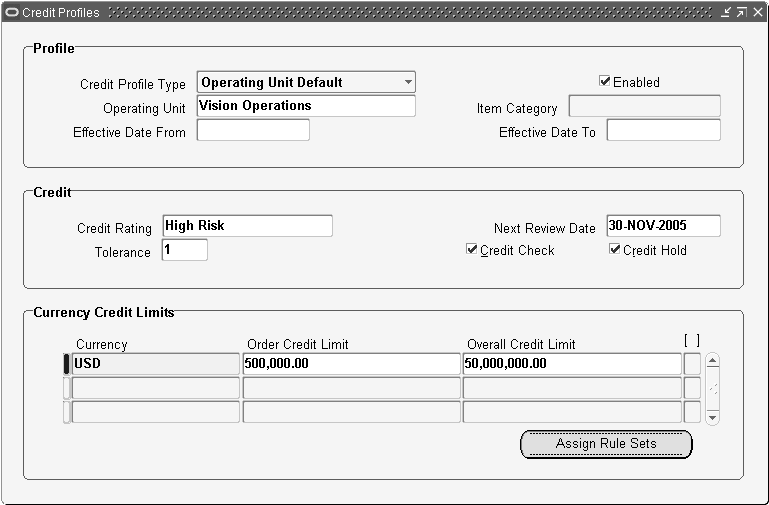
. Valid Values for Credit Profile Type are:
Item Category
Operating Unit Default
Based upon the Credit Profile Type you chose, certain fields become protected or non-updatable.
Note: If Credit Profile Type = Operating Unit Default, the Item Category field is disabled.
If Credit Profile Type = Item Category, the Overall Credit Limit field is disabled.
Enter remaining fields that require a value, or update any fields that contain a default value based upon the Credit Profile Type selected:
Operating Unit:
Select an Operating Unit name from a list of values if you are defining a Operating Unit Default Credit Profile.
Item Category:
Select an Item Category name from a list of values if you are defining an Item Category Credit Profile.
Effective Date From/ Effective Date To:
Select the Effective Date From and Effective Date To for your Credit Profile.
Note: When defining Credit Profiles for Operating Unit Default and Item Category, the Effective Dates From/To cannot overlap previously defined Credit Profiles for the same Operating Unit Default or Item Category, regardless of the currency.
Tolerance:
Enter a numeric value in the Tolerance field. Tolerance values are used to calculate extended exposure limits during credit checking.
For example, supposed you enter a value of 5 for Tolerance, and an Credit Limit of $10,000 USD. During credit checking, the exposure credit limit would actually be $10,500 USD. ((Tolerance + 100)* Credit Limit / 100).
Currency:
Select a value in the Currency field to limit the Credit Profile to a specific currency.
Order Credit Limit:
Enter a value in the Order Credit Limit field, based upon the Credit Profile Type. New orders may not exceed the value entered in the Order Credit Limit field if the checking processing defaults to the operating unit level.
Overall Credit Limit: Enter a value in the Overall Credit Limit field for a Operating Unit Default Credit Profile Type. Total exposure within an operating unit for the particular customer may not exceed the value entered in the Overall Credit Limit field if credit checking processing defaults to the operating unit level.
The following fields are for future use and are for information purposes only. Values that are ignored during the credit checking process are:
Credit Check
Credit Hold
Credit Rating
Next Review Date
If you wish to enable multi currency credit check, you must assign Credit Usage Rule Sets to your Credit Profile. Select the Assign Rule Set button. The Assign Rule Set button is only enabled for the following Credit Profile Types:
Item Category
Operating Unit Default
To assign Credit Usage Rules to Customer or Customer Sites Credit Profile Types, you must use the Assign Credit Usage Rules window.
Save your work.
The Define Credit Usage Rules window enables a user to create and maintain credit usage rule sets that can be assigned to Credit Profiles.
Credit Usage Rule Sets define the set of currencies that will share a predefined credit limit during the credit checking process, and enable the grouping of currencies for global credit checking. Usage Rules Sets ensure that if credit checking is enabled, that all transactions for specified currencies go through the currency conversion process and are summarized by currency prior to the credit checking process.
You can define a usage rule set for a single currency or multiple currencies
You can choose to assign a global usage rule (all currencies) and then exclude one or more currencies from the rule set
You can choose to define multiple usage rules for multiple currencies within the usage rule set
You can choose to add or delete new Currency records for an existing Usage Rule Set
Usage rule sets consist of at least one usage rule/currency combination, and once a rule set is assigned to an Oracle Entity, the rule set provides processing defaults for determining credit availability during multiple currency credit checking processing routines.
Navigate to the Define Credit Usage Rules window.
Define Credit Check Usage Rules Window
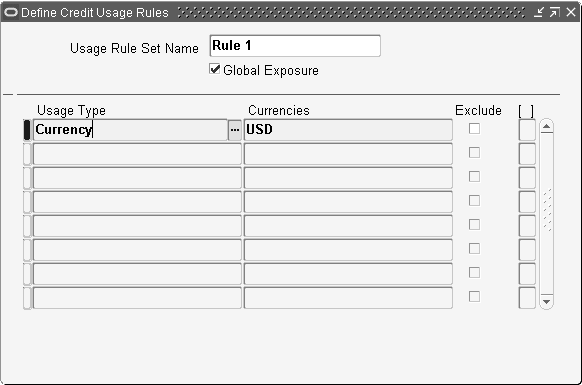
Enter a name for your rule set in the Usage Rule Set Name field.
Select the Global Exposure box if you wish to enable the Usage Rule Set for global exposure (across operating units). By default, this box is unchecked (do not enable Global Exposure for the usage rule set).
If you are unable to select the Global Exposure check box, submit the Credit Limit Usages Report. Review the report output and un-assign any usage rule sets with different Global Exposure options for the same credit profile.
Select the value Currency in the Usage Type field.
Enter a currency in the Currency field.
The Currency field can contain any Currency Code currently defined. The Currency field may also use the lookup All Currencies to indicate the usage rule is for all currencies defined.
Chose to exclude a specific currency for your usage rule by selecting the Exclude check box. The default is unchecked, or No.
Note: If the field Currency has value of All, the Exclude check box is non-updateable.
Save your work.
Warning: Given a customer with the following credit profiles:
FRF (french francs) credit limit
EUR (euro) credit limit assigned to a european set of currencies that includes FRF (using the new multicurrency feature - usage rule sets)
The credit checking process for a transaction in FRF is determined by the credit check engine; perform multi-currency credit check if a Credit Usage Rule Set assignment has been defined.
The Assign Credit Usage Rules window enables a user to assign credit usage rules sets for multiple currency credit checking to Credit Profiles.
Navigate to the Assign Usage Rules window. Order Management > Setup > Credit > Assign Usage Rules.
Find Credit Profiles Window
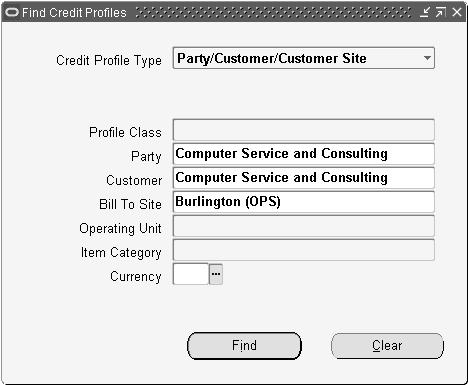
Before you can assign a Usage Rule Set to a Credit Profile, you must first select the Credit Profile Type and then locate the corresponding Credit Profiles.
Certain query processing logic has been disabled within the Find Credit Profiles window;
If the value of the Credit Profile Type field is Profile Class, then the Operating Unit, Customer, Bill To Site, and Item Category fields are disabled.
If the value of the Credit Profile Type field is Customer, then the Profile Class, Operating Unit, and Item Category fields are disabled.
If the value of the Credit Profile Type field is Operating Unit Default, then the Profile Class, Customer, Bill To Site, and Item Category fields are disabled.
If the value of the Credit Profile Type field is Item Category, then the Profile Class, Operating Unit, Customer, Bill To Site, and Overall Credit Limit fields are disabled.
Once you have entered your search criteria, select the Find button to either locate your existing credit profile usage rules or to define new usage rules for an existing profile.
Assign Credit Usage Rules Window
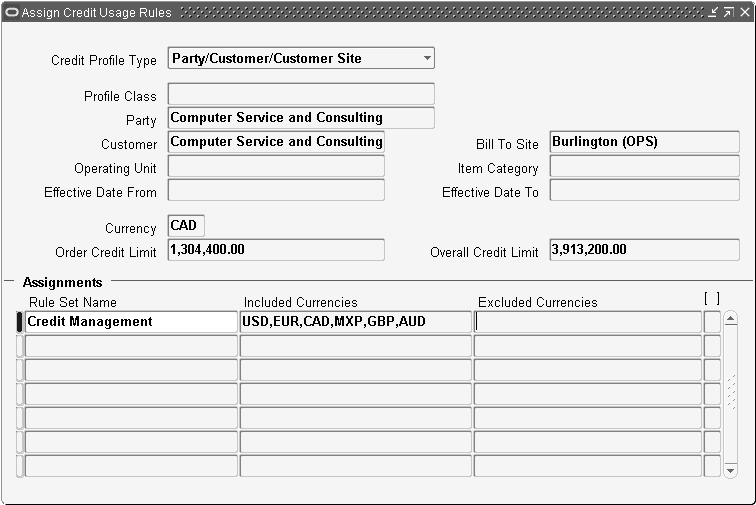
The data appearing in the upper region of the window defaults from the Credit Profile you have queried. This information is protected against update.
The multi-row section of the Assign Usage Rules widow enables you to select Credit Usage Rule Sets to use with the credit profile.
You select a Name from the List of Values, and the included and excluded currencies fields will display currencies that the usage rule set consists of. These values are protected against update from this window.
For detailed field information, see Defining Credit Profiles, Step 3 and 4.
Save your work.
Upon saving your usage rule assignments, a message is displayed to ask if you wish to cascade changes to usage rule assignments for existing customers with the Customer Profile Class you are saving.
New customers created using Customer Profile Classes with previously defined credit usage rules do not automatically inherit the Customer Profile Class usage rule assignments. You must manually create these assignments.
Order Management credit check rules enable you to determine what credit checking criteria is used when determining credit exposure during the credit checking process. Order Management transaction types determine when credit checking actually occurs, and when used in conjunction with credit checking rules, define your credit checking process.
For example, you can define credit checking rules that utilize pre-calculated exposure information to use when comparing a customer's current order amount against their overall exposure; if the order transaction type utilizes this rule, and the order fails during the credit check process, it is automatically placed on credit check hold. You can define as many credit checking rules as you need, and if you inactivate a credit checking rule, you also must remove it from any order types that use it.
Additionally, you can include in or exclude from your credit check rule some or all of your open accounts receivable balances, and some or all of your uninvoiced orders.
Order Management uses the currency of the order you are credit checking to determine which credit limits to use in credit checking calculations. Order Management only includes orders and invoices in the same currency as the order you are credit checking when calculating a customer's outstanding credit balance, unless you have set up multiple currency credit checking.
You can also include/exclude returns based on your credit check rule definition. However this should be used only if you are using return lines with credit memos.
Besides defining your credit exposure composition, the credit check rule also determines:
Credit check level (order or line)
Credit Hold level (order or line)
Conversion type used when you enable multi-currency credit check
Use of item category credit check
Send hold notifications to the sales order creator
Use of pre-calculated exposure
Credit Limits for Credit Checking and Rules Summary
When the Credit Check flag is turned off at the site level that pertains to the Bill-To address, there will be no credit checking for orders for this Bill-To site. It doesn't roll up to the next level to get the credit limits.
If the Credit Check flag is turned on at the site level, and both overall credit limits and order credit limits are all NULL/BLANK, then the limits for a customer who owns that bill to site will be automatically considered .
If the Credit Check flag is turned on at the customer level, and both overall credit limits and order credit limits are all NULL/BLANK, roll up to the next level in the party hierarchy (if any). Otherwise, use the Operating Unit Credit profile. Note that party profiles are used only if Credit Management is setup. If not, from the customer level we go directly to the Operating Unit.
If the Credit Check flag is turned on at each level, and there is only one field left NULL/BLANK (for example, order limit is null but overall exposure is some number), then this NULL/BLANK field is treated as unlimited and it does not rollup to next level.
If the last level reached with the Credit Check flag enabled has both overall and order credit limits set as NULL/BLANK, it means no credit checking should be performed. IF the Credit Check flag is enabled and order credit limit is not NULL/BLANK, then a credit check will be performed at the item category level.
If the Credit Check flag is disabled for item category or if the Credit Check flag is enabled and both order credit limit and overall credit limit are all NULL/BLANK for item category, then credit checking will not happen at the item category level, but credit checking will still be performed for the site-customer-(party)-OU level based on the rules discussed. IF the Credit Check flag is enabled and at least one of the order credit limit and overall credit limit fields are not NULL/BLANK, then a credit check will be performed at the item category level.
In order to improve performance you can enable the use of pre-calculated exposure. Utilizing this option, the credit check engine will use summary balance details stored in a periodically updated summary table.
The update is done by running a concurrent program which accesses Order Management and Account Receivable transactional tables. This program should be scheduled to run periodically based on your specific business needs. You should also run this concurrent program when you have done major changes in your set up or transactional data (merge customers, incorporate transactions from external systems, change transaction status using customized programs, etc.).
Navigate to the Credit Check Rules window.
Credit Check Rules Window
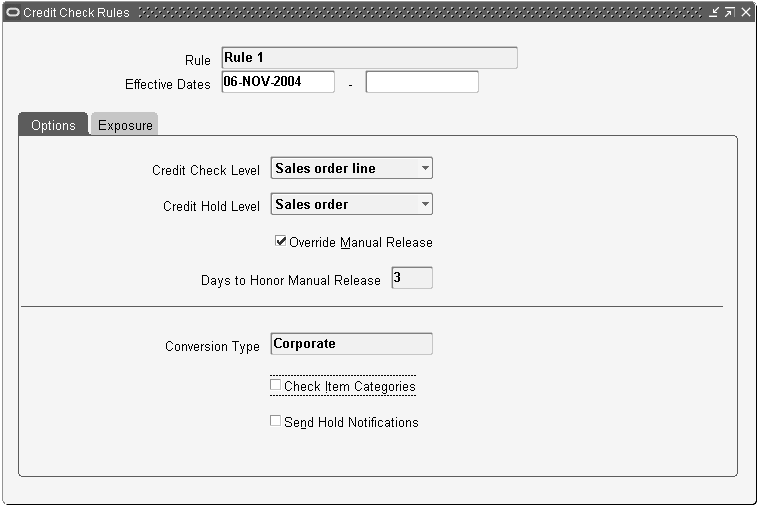
Enter a name for your credit check rule.
Optionally, enter the Effective Dates for your rule.
Options Tab
Select the entity to perform credit checking against for your rule. Select from:
Sales Order
Sales Order Line
Note: If you select Sales Order Line as your credit check level, the Use Pre-calculated Exposure check box will be checked and protected against update
If you choose to perform credit checking at the Sales Order level, you are limited to the system generating header level credit holds only. The Credit Hold Level field will default to Sales Order and is protected against update.
Select the Credit Hold Level for your credit rule. Select from:
Sales Order: Sales Order (order level) credit check is performed for the header Bill To site. Sales Order level credit checking provides backward compatibility with previous credit check versions. When credit checking rules are defining using Sales Order as the credit check level, the credit check engine will examine order totals and evaluate credit exposure against the credit profile attached at header level.
Holds will be always applied at header level.
Use order level credit check when order lines always have the same Bill To Site as the Order Header.
Sales Order Line: Sales Order Line (line level) credit check is performed against order line Bill To Sites. The credit check engine will group all order lines belonging to the same Bill To Site and check available credit for each specific Bill To Site. When an order line fails credit check, any remaining lines grouped with the same Bill To Site are placed on hold.
Holds can be placed at either the order or order line level when you use line level credit checking.
Use line level credit check when sales order lines are attached to different Bill To Sites and you want to use the credit profile defined at that level. Additionally, you can use line level credit check when you have defined customer relationships within your system and actively use them within Order Management. Using customer relationships, you can create sales orders with order lines attached to different Bill To Sites owned by different customers.
Order Header level credit checking uses header level information ignoring different bill-to sites detailed at the line. Credit Check uses the credit profile attached to the customer Bill-to site defined at order (header) level. Credit checking at the Order Header level will use order totals and will evaluate credit exposure against the credit profile attached at header level, and holds are always applied at header level.
Special Considerations for Credit Hold Level
If you update the Credit Hold Level from Sales Order to Sales Order Line, a pop up dialog box will display a message indicating that existing sales order credit holds will need to be released manually. Select Yes to continue or No to not commit the update.
If you update the Credit Hold Level from Sales Order Line to Sales Order, a pop up dialog box will display a message indicating that existing sales order line credit holds will not be released automatically. Select Yes to continue or No to not commit the update.
Override Manual Release check box: This check box enables an order or line which had failed credit checking and then was subsequently manually released to be eligible for additional credit check processing. Select from:
Yes: Manual Released Holds will be overridden. You must also enter a value within the Days to Honor Manual Release field.
No: Manual Released Holds will be honored. The field Days to Honor Manual Release will be non-updatable.
Days to Honor Manual Release: The field is used in conjunction with the Override Manual Release check box. If you enable the Override Manual Release check box, you must enter a numeric value greater than zero within this field.
Manual Released Holds (Credit Checking Procedures)
Each time a credit check failure occurs for order or order line, the corresponding order or order line is placed on credit check hold. However, prior to the credit check holds actually being applied, the credit check process determines:
If a manually released credit check hold exists and
If your credit check rule enables override of manually released holds (in conjunction with the value for Days to Honor Manual Release).
If Override Manual Release is not enabled for your credit check rule, then manually released holds are honored and no additional credit checking will occur.
If Override Manual Release is enabled, the credit checking process will validate if the release date is within the interval defined by the value of Days to Honor Manual Release. If the value is within the range defined, then manually released holds will be honored and additional credit checking is not performed. If the value is not within the range defined, credit checking can occur again and credit check holds can be applied if the order or lines fails the credit check process.
Note: The value of OE_HOLD_RELEASES.CREATION_ DATE is used by the credit check process to determine if the duration defined for the credit check rule is within range for additional credit checking: when any hold is released for an order or line, Order Management inserts a record within OE_HOLD_RELEASES.
Select the conversion type to use when performing credit checking using your credit rule. The LOV for this field is limited to the values you define within the Oracle General Ledger Conversion Rate Types window.
Select the Check Item Categories check box for your credit rule if you wish to perform credit checking for sales orders by Item Categories defined for Order Management.
Select the Send Hold Notifications check box if you wish to send hold notifications whenever a credit hold is placed for a sales order or order line. The notification is sent to the creator of the order.
Determine the type of credit exposure to use when defining your credit check rules by selecting the Exposure Tab within the Define Credit Check Rules window.
Exposure tab in the Credit Check Rules Window
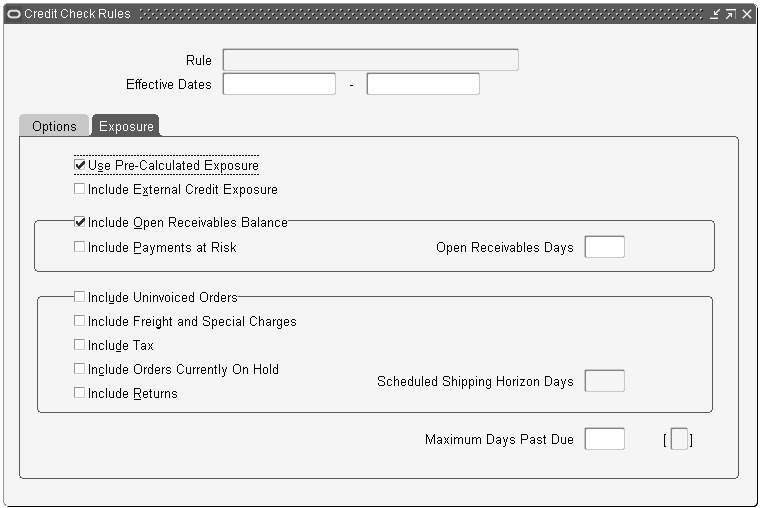
Exposure Tab
Select the Use Pre-calculated Exposure check box for your credit rule if you wish to perform credit checking against pre-calculated exposure summary tables.
When the first credit check rule that has the Use Pre-Calculated Exposure check box checked is successfully saved, the following message will display:
This credit check rule uses pre-calculated exposure. Please run the Initialize Credit Summaries program to update the pre-calculated data.
If the Use Pre-calculated Exposure check box is checked and the Include Open Receivables balance check box is checked, then Open Receivables Days is protected against update and is NULL.
If the Use Pre-calculated Exposure check box is checked and the Include Uninvoiced Orders check box is checked, then Shipping Horizon Days is protected against update and is NULL.
Select the Include External Credit Exposure check box if you wish to include external exposure details imported into Order Management during the credit checking process.
When an Oracle Order Management sales order is credit checked, the exposure data from the external system is included in the overall exposure check. The default value for this check box is un-checked (exclude external exposure details when performing credit checking).
Receivables Balance Region
Select the Open Receivables Balance check box for your credit rule if you wish to include open receivables balances.
You must enable either the Include Open Receivables Balance check box or the Include Uninvoiced Orders check box in your credit check rule. You can activate both, but you cannot toggle both off.
If you select both the Pre-calculated Exposure and Open Receivables Balance check boxes, you are unable to specify Open Receivables Days.
If you enabled Include Open Receivables Balance in your credit check rule, you can indicate whether to Include Payments at Risk when calculating a customer's outstanding balance.
Receipts at risk are remitted receipts that have not been cleared, or discounted (factored) receipts that have not been risk eliminated. If the performance of credit checking requires improvement you can toggle off this option.
If you enabled Include Open Receivables Balance, enter a value to indicate the range of dates for open receivables you wish to include for your credit check rule.
Negative Number: Includes past due, current, and future open receivables up to X days beyond the current date
Positive Number: Includes open receivables with invoice dates X days earlier than the current date
No Value: Includes all open receivables
Uninvoiced Orders Region
Note: If you do not select the Include Uninvoiced Orders check box, you cannot select any check boxes within the region.
Important: If an order line has been interfaced to the Receivables interface table but hasn't been invoiced yet, the Order Management credit check engine will include this line amount as part of the uninvoiced order amount. If your system enables credit checking and your Receivables Interface table can potentially contain large volume of data, it is recommended that you create a custom index on RA_INTERFACE_LINES_ALL table ORIG_SYSTEM_BILL_CUSTOMER_ID column.
Select the Include Uninvoiced Orders check box if you wish to include uninvoiced orders for your credit rule.
If you enabled Include Uninvoiced Orders:
Indicate whether to include Freight and Special Charges for uninvoiced orders when performing credit checking.
Select the Freight and Special charges check box to include Freight and Special Charges.
Indicate whether to include Tax information for uninvoiced orders when performing credit checking
Select the Tax check box to include Tax information for uninvoiced orders. Credit checking calculations on open receivables always include tax amounts and are not affected by the Include Tax option. If the performance of credit checking requires improvement you can toggle off this option.
Indicate the number of scheduled shipping horizon days for your credit rule for uninvoiced orders to be included in your total credit exposure when performing credit checking.
For example, if you enter 45, the total exposure includes only uninvoiced orders scheduled to ship within 45 days of the current date. Orders scheduled to ship after 45 days are not included when calculating exposure.
Note: If the Use Pre-calculated Exposure check box is checked, Scheduled Shipping Horizon Days is protected against update.
Indicate whether to Include Orders Currently On hold. Select the Include Orders Currently On hold check box to include orders on hold within the exposure calculation for your credit rule.
Indicate the Maximum Days Past Due.
The Maximum Days Past Due field value specifies the number of day that you will allow an invoice to be past due before holding the customers orders. During the credit checking process, Order Management will verify that no invoices for the customer have been past due beyond the number of days you specified with this field. If there are any such past due invoices, the order is placed on credit hold.
Save your work.
There are three ways to deactivate Credit Checking on an order:
Use an order type that does not have an assigned credit rule
Define the Customer Profile so that the Credit Check box is not selected
Use payment terms for which the Credit Check box is not selected
Deactivating Credit Checking does not automatically release orders previously on credit hold. However, the next time you attempt to Book, Pick Release or Purchase Release (for drop shipments), Pack, or Ship Confirm an order which utilizes a Order Management Transaction type that enables credit checking to occur at the specified order points, or you perform an order change that trigger credit checking in the Sales Orders window, Order Management will releases the credit check hold if the order or line meets the requirements for successful credit check.
Related Topics
Order Management provides you with the ability to record credit card information through the Sales Orders window and obtain authorizations for credit card transactions using Oracle Payments. You can also set up the security feature to mask confidential card holder information.
Order Management tracks the following credit card information at the order header:
Credit card numbers
Credit type
Credit card holder's names
Expiration dates
Payment types and methods
Authorization codes and amounts
Warning: Oracle Payments processing can only occur if you are using an order type that has a credit checking rule and the rule will perform the authorization at Booking or Shipping.
Oracle Payments offers a risk management feature to identify high risk transactions by Oracle Risk Management. This feature enables merchants and e-commerce service providers to manage the risk when processing transaction through the internet. Oracle Risk Management enables you to define any number of risk factors to verify the identity of your customers, assess their credit rating, and manage risk in a secure on-line environment.
You will receive the customer's risk score, which is based on the risk factors, scores, and formulas that are setup in Oracle Risk Management.
If the risk factor score exceeds the risk score threshold, the order is automatically placed on hold. High risk holds include credit card authorization and high risk failures. If a customer's transaction receives both authorization failures, the authorization failure hold will be applied. Both hold types can be removed manually and the order will continue through the order cycle process.
Order Management authorizations use the default risk formula that you have set up in Oracle Payments. Below is a list of risk factors that can be used by Oracle Payments:
Payment amount
Time of purchase
Payment history
Frequency of payments
Transaction amount limit
Ship To and Bill To addresses
Authorizations occur at the sales order header for the total order amount less any amounts covered by commitments. Return lines are not included in the order amount to be authorized.
When an authorized order is changed, Oracle Payments Processing re-authorizes the credit card if the existing authorization has expired. Estimated expiration of the authorization is calculated by Oracle Payments. Actual expiration of authorization varies by card issuer. Because these incremental amounts may not be authorized, you might not be able to collect those funds.
To perform authorization of these incremental amounts, do either of the following:
Enter a new order for the additional items or quantities.
Use action Authorize Payment. This process reauthorizes the full order amount and may result in a understating of the customer's open to buy balance on their credit card.
You can choose to obtain manual authorizations and enter the authorization code in the Authorization Code field in the Sales Orders window.
Order Management enables you to mask cardholder information including credit card numbers and authorization codes by setting the OM: Credit Card Privileges profile option. Only the last four digits of the credit card number are displayed if the profile option is set to Limited or None. If the profile option is set to All, the full credit card number is displayed.
Order Management provides the ability to obtain credit card authorizations for drop shipments. Authorizations are obtained at the booking and purchase release activity of the drop shipment order.
Related Topics
You can define holds to halt processing of your sales documents as well as order and return lines. This is step twenty-seven of the Order Management Setup Steps. Because orders and returns are not affected by holds until they are applied, you can define all the holds you use in your business at once. You can define holds that are effective only at certain steps of the order or line workflow and holds that apply regardless of the stage in the order's flow.
For example, you may want to apply an item hold to prevent order lines for a particular item to be released for shipment. Any orders that are not ready for shipment or any orders that have already been shipped are not affected by this hold. You can also define a hold that affects all orders, no matter where the order is in its flow. When this type of hold is applied, it is effective regardless of the order's position in the flow.
For each hold, you can specify hold security by responsibility to control which responsibilities have authority to apply and/or remove the holds you define. Holds can be defined to be specific to pick, pack, ship, or invoice interface activities.
Order Management Hold database tables are striped by organization ID. Therefore, you will need to define holds for each operating unit within your enterprise structure. However, hold type quickcodes only need to be defined once.
The table below describes Order Management seeded Hold Names, the associated Hold Type, and a description of the hold source.
| Hold Name | Hold Type | Description |
|---|---|---|
| Configurator Validation Hold | Configurator Validation | Automatically applied to order lines that fail Configurator Validation. |
| Credit Card Authorization Failure | Electronic Payment | Automatically applied to orders if credit card authorization request to Oracle Payment fails. |
| Credit Card High Risk | Electronic Payment | Automatically applied to orders if risk score determined by Oracle Payments is greater than the value of the risk factor threshold. |
| Credit Check Failure | Credit Check | Automatically placed if credit check rule evaluation fails on orders setup to be credit checked. |
| Credit Check Failure | Credit Check | Automatically placed if the Credit Hold box is selected on the customer record in AR. |
| GSA Violation | GSA Violation | Automatically placed on orders which are in violation of GSA. |
| NO pre-defined hold name for this hold type | Order Administration Hold | Reserved for you to define administration holds based on your business processes. |
| ePayment Failure Hold | Electronic Payment | This is for expected errors returned by Oracle Payments like invalid data |
| ePayment server Failure Hold | Electronic Payment | This is for unexpected errors returned by Oracle Payments, for example a failure to connect to the server. |
| Export Compliance Hold | Import/Export Compliance | This hold is applied when an order fails export compliance screening. |
| Pending Process Payment Hold | Electronic Payment | This is applied when process payments is deferred. |
| Promotional Line | Promotional Hold | Automatically placed on lines which exceed a soft modifier promotional limit. |
| Promotional Order | Promotional Hold | Automatically placed on orders which exceed a soft modifier promotional limit. |
Note: Promotional Line/Order Holds functionality is only available if you have licensed and installed Oracle Advanced Pricing.
To define a generic hold:
Navigate to the Holds window. Order Management > Setup > Orders > Holds
Holds Window

Generic holds are placed at the order level. Order lines are considered implicitly on hold for an order that has a generic hold against it.
You will not see hold information for generic holds at the order line level, only at the order header. A new check box "Apply to Order And Line" has been introduced on holds definition form, which will be enabled only if a line level workflow activity is entered in the hold definition. If the check box is checked, then this line level hold is applicable at the header also. The default value of this check box is unchecked so that existing behavior is maintained.
Enter the Name and Description for the hold you want to create.
Select a valid Hold Type. Hold Types are defined using the Order Management Quickcodes window. See: Quickcodes
Workflow Item: Leave this field blank for generic holds.
Workflow Activity: Leave this field blank for generic holds.
Optionally, enter the Effective Dates for the hold to control when you can use this hold.
Optionally, determine which user responsibilities have authority to apply and/or release holds by entering combinations of responsibilities, authorized actions, and effective dates.
You can give some responsibilities the authority to apply a hold, other responsibilities the authority to release it, and others the authority to do both. If you do not specify a responsibility for a hold, any responsibility can apply or release it.
Save your work.
To define an activity-specific hold
Navigate to the Holds window. Order Management > Setup > Orders > Holds
Enter the Name and Description of the activity-specific hold you want to create.
Select a valid activity-specific hold Type.
Order Management provides two standard hold types that are used for the GSA and Credit Checking features: GSA Violation Failure and Credit Check Failure. Order Management also provides the Configurator Validation hold type, which is used if you invalidate a configuration after booking and an order administration hold. Hold types are also provided for import/export compliance, ePayment and promotional limits. Define other hold types using quickcodes.
Select the Workflow Activity for the hold.
The workflow activity determines where in the order process the hold will be applied. At the line level, All other lines will be processed except for the line for which the hold is effective.
The LOV for this field is determined by the value selected for the field Workflow Item. This field is required if you have entered or selected a value within the Workflow Item field only.
For example, you can define a hold that prevents an order line from being released for picking by entering Pick Release in this field. The hold takes effect as soon as an order line that meets your hold criteria is eligible for Pick Release.
If you want included items of a configurations option class the included items may have had a hold placed against it to be included in the applied hold. This is an optional feature based on your specific business requirements.
Optionally, enter the Effective Dates for the activity-specific hold to control when you can use this hold.
Optionally, determine which user responsibilities have authority to apply or release activity-specific holds by entering combinations of responsibilities, authorized actions, and effective dates.
You can give some responsibilities the authority to apply a hold, other responsibilities the authority to release it, and others the authority to do both. If you do not specify a responsibility for an activity-specific hold, anyone can apply or release it.
You can choose to progress the workflow if you select the Progress Workflow on Release checkbox. In such a situation, the workflow activity is progressed for single order lines that are released and it is deferred for multiple order lines. For multiple order lines, you can use the Workflow Background Process to progress the lines in batch.
Save your work.
Order Management provides you with attachments features to:
Include attachments with orders and order lines
Include attachments with order returns and order return lines
Add free form text to the Sales Order Acknowledgement Report
SA header includes attachments
Quote header and lines include attachments
This is step twenty-eight of the Order Management Setup Steps.
Using standard Oracle Application Attachment functionality, you can define and set up standard or one time documents with or without attachment addition rules. These documents can later be attached to your sales documents using the Attachments window or automatically by specifying attachment addition rules. You can add free form text to your orders, order lines, returns, and return lines as attachments, and you can also copy standard documents and modify them into one time document attachments. You may also translate documents to the language of your choice.
You can automatically apply standard attachments to orders and returns based on the attachment addition rules you define. You can also apply attachments manually by selecting the Actions button and then selecting Apply Automatic Attachments within the Sales Orders or Order Organizer window.
If you wish to enable the automatic attachment functionality, you must set profile option OM: Apply Automatic Attachments to Yes. However, if an order or return is modified, attachments must be reapplied manually, by the method mentioned above.
You can edit existing attachments by the following methods:
Via the Sales Orders or Order Organizer window by choosing the Attachments icon from the Toolbar, and then modifying existing attachments (provided the attachment has been enabled for edit) or
Via the Documents window by first locating your document, and then performing your edit.
You can view the attached documents in the Order Organizer, Sales Orders, Sales Agreement Organizer, Sales Agreement, Quick Sales Orders, Quick Order Organizer, Quote, and Quick Quote windows. Within these windows, you can view attachments in either of the following manners:
From the View menu, select Attachments or
Select the Allotment icon (paperclip) from the Toolbar
You can copy document attachments to a new order or return when you copy an order by using the Copy orders feature. When performing a order copy, within the Copy Orders window, select either the option of including or excluding manual attachments when copying orders, order lines, returns, and return lines. Note: Sales Agreements do not copy attachments or contract documents.
Once an order has been imported through Order Import into Order Management, you can apply your attachments. You can automatically apply attachments to imported orders based on your attachment addition rules. When creating the order or order line through Order Import, automatic attachments are applied if the profile option OM: Apply Automatic Attachments is set to Yes.
Order Management currently utilizes Oracle Attachments functionality for the Sales Order Acknowledgement Report. You can choose to attach a document of type Text to be printed on the report output for either the Order Header, Order Body, or Order Footer entity.
When viewing order and returns, you can specify which user responsibility can apply and update or simply view attachments. The function security feature available from the Oracle System Administrator responsibility also applies attachments. If you set the function security to view orders and returns, you will only be able to view attachments without the ability to apply or update the attachment.
Attachment File Directory
ATTACHMENT_FILE_DIRECTORY
The directory in which file type attachments data is stored. The system administrator sets this profile option during the install process. Users can view, but not update this profile option.
This profile option is visible and updatable at all levels.
| Profile Level Setting | Visible | Allow user Update? |
|---|---|---|
| System Administrator: Site | Yes | Yes |
| System Administrator: Application | Yes | Yes |
| System Administrator: Responsibility | Yes | Yes |
| System Administrator: User | Yes | Yes |
| User | Yes | No |
Indicate Attachments
ATCHMT_SET_INDICATOR.
This profile option allows you to turn off indication of attachments when querying records (for performance reasons). Users can see and update this profile option.
This profile option is visible and updatable at all four levels.
| Profile Level Setting | Visible | Allow user Update? |
|---|---|---|
| System Administrator: Site | Yes | Yes |
| System Administrator: Application | Yes | Yes |
| System Administrator: Responsibility | Yes | Yes |
| System Administrator: User | Yes | Yes |
| User | Yes | Yes |
You can predefine standard, template, and one-time documents to attach to your orders or returns and additionally, order and return lines, also Quote and Quote lines as well as Sales Agreements (not for SA lines).
The only prerequisite is to define your document categories.
Using standard Oracle Attachment functionality, you can specify rules for automatically attaching of all types of documents to orders and order lines. You can specify that documents be applied to orders or lines for a certain customer, Bill To customer, Ship To customer, item, order type, and/or purchase order. For Order Management, you can specify attachment addition rules at the order level for the following attributes for orders, quotes, or returns:
Customer
Customer PO
Invoice To
Order Category
Order Type
Ship To
At the order line level, you can specify your attachment addition rules by specifying values for the following attributes on the order, order line, quote line, or return line:
Customer
Inventory Item
Invoice To
Line Category
Line Type
Purchase Order
Ship To
Note: SA does not support rule based attachments.
Using the functionality of Document Categories within the Oracle Applications Documents feature, you specify document categories to define Order Management attachment definition rules. You can choose to use the following Document types as attachments:
Document Reference
File
Long Text
Short Text
Web Page
Once you have defined your document Category, you can then perform Category Assignments to enable Oracle Applications functionality for the following entities:
Oracle Forms
Oracle Application Functions
Oracle Reports that have been enabled for usage with Attachments.
Navigate to the Document Categories window.
Document Categories Window
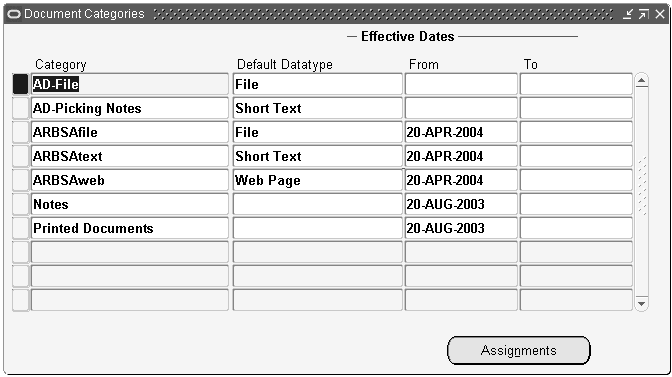
Note: Ensure that you navigate to the Document Categories window available from the Order Management Super User Responsibility, Attachments submenu (Setup->Sales Order/Returns->Attachments->Document Categories) when defining attachments for Order Management reports or windows.
The Document Categories window available from the Order Management Super User Responsibility, Documents submenu (Setup->Documents->Categories) is for creating document categories to assign document sequence rules.
Enter a value for your category name in the Category field.
Select the default attachment datatype in the Default Datatype field.
The default Datatype can be overridden when you create documents. If you are creating a document category for Order Management reports, you must choose either Short Text or Long Text.
Optionally, enter an effective date range for your attachment category.
Save your work.
To assign document categories to functions, forms, or report
Navigate to the Document Categories window. Order Management > Setup > Documents > Categories
Either enter a new Document Category and save your work, or select a Document Category previously defined, and click Assignments.
Category Assignments Window
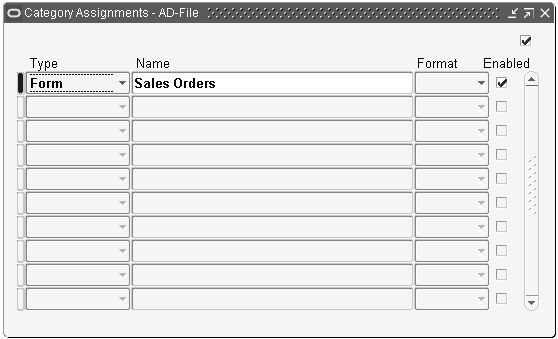
Select the entity type you wish to enable document category attachments for. Select from:
Forms
Functions
Reports
Order Management enables Oracle Application Attachment functionality for the following entities:
The Sales Order and Order Organizer Window (form)
The Sales Order Acknowledgement Report
If you choose to include an Attachment for printing on the Sales Order Acknowledgement Report, you are currently limited to selecting a data type of Short or Long Text. Additionally, order-level attachments print only at the order header or order footer within the output, and order line-level attachments print only in the report body (within the body of each record displayed).
You can associate as many reports as you need with a single category. If you customize your own reports to include documents, you can specify your own as well as Order Management's default reports in this field. Only text documents can print on reports.
Oracle Shipping Execution enables Oracle Application Attachment functionality for entities such as Bill of Lading, Commercial Invoice, Pack Slip, and Pick Slip. See Oracle Shipping Execution User's Guide.
Oracle Pricing enables Oracle Application Attachment functionality for entities such as Agreements and Price Lists. See Oracle Advanced Pricing User's Guide.
Select a Format. Select from:
Header
Body
Footer
The Format value determines where documents in this category will appear on the report. You can add your own formats for selection within the Category Assignment window by adding values to the Order Management QuickCode NOTE_FORMAT type. However, standard reports support only the seeded format of Header, Body, and Footer.
Warning: In standard reports, order-level notes print only at the header and footer levels; line-level notes print only in the report body.
Save your work.
Related Topics
Oracle E-Business Suite User's Guide.
Order Management enables you to charge for freight and special charges to meet your business needs. The full charge to your customer is visible at the time of order entry and can be communicated to the customer. The freight and special charge amounts can be estimated or final. The actual costs incurred are captured at Ship Confirmation and can be converted to charges based on freight terms and other rules you define. Freight and Special Charges are created and enabled using pricing Modifiers. This is step twenty-nine of the Order Management Setup Steps.
Order Management captures the freight and special charges information and Shipping Execution captures all costs incurred on the shipment of goods. Once ship confirmation completes, the costs are transferred to Order Management and may be used to convert the costs into charges. You can set up your different freight costs in Shipping Execution.
Order Management's freight and special charge feature enables you to:
Capture the charges at the time of order entry
Change the freight and special charges until invoicing
Capture the freight and special charge information at any point in the order flow
Create various freight and special charge types
Support charges at various levels (order and line)
Specify the controls for refunds
You can choose the freight terms for an order line depending on the Customer Contracts (agreements), Customer, Ship To, and Ship-From locations. Freight Terms can be used as Qualifiers to apply freight & special charges, although no such functionality is seeded with the application. Freight terms can include the following:
Prepaid
You (the shipper) take responsibility for paying the freight costs. The costs are recorded in Shipping Execution.
Prepay and add with fixed charges
You can prepay the freight costs and charge your customer a fixed amount. The costs are recorded in Shipping Execution and transferred to Order Management.
Prepay and add with cost converted to charge
You can prepay the freight costs and pass it on to your customer as a charge with a markup or markdown or a direct pass through. The costs are recorded in Shipping Execution and transferred to Order Management.
A pricing formula and pricing modifier are used to calculate the markup/markdown and apply the charge to the customer invoice.
Collect
The freight carrier bills the customer directly; not you. The costs are not recorded in Shipping Execution or Order Management.
Third Party Billing
The freight carrier bills a third party, not the seller or buyer. The costs are not recorded in Shipping Execution or Order Management.
Order Management provides you with the ability to setup and capture different charge types and sub type including (but not limited to):
Duty
Handling
Insurance
Export
Freight
Administration
Miscellaneous
You can setup different sub-types under a give charge type, such as, if the freight or special charge type is Miscellaneous, you can group the following different charges:
Late penalty charges
Restocking charges
Negotiations and legal fees
Foreign agent commissions
The following Charge Types and sub-types have been predefined by Oracle Advanced Pricing under the Oracle Shipping Execution lookup for FREIGHT_COST_TYPE:
Insurance
Export
Duty
Freight
Administration
Handling
Order Management shares these Freight Cost Types with Shipping Execution for the COST to CHARGE conversion.
Note: You cannot define sub-types for the Shipping Execution Charge Types lookups.
Additionally, you can only receive cost to charge conversions for auto configured items.
Additionally, Oracle Advanced Pricing has its own lookup type, also called FREIGHT_CHARGES_TYPE. You are allowed to add charge types codes to the Advanced Pricing lookup FREIGHT_CHARGES_TYPE. The following charge type code is predefined for this lookup:
Miscellaneous
You can define sub-types for the Oracle Advanced Pricing Charge Type Code of FREIGHT_CHARGES_TYPE. The following sub-types are predefined for the Advanced Pricing FREIGHT CHARGE TYPE = Miscellaneous:
Penalty
Restocking
Return Fees
You can define different attributes for setting your charges including the following elements:
Charge Currency: The currency for the Charge amount setup at list level
Charge Name: Charge Name picked from the pre-defined setup in pricing
Level: Order Level or Line level charges
Calculation Method: Percentage (%), Amt (Per pricing unit), Lumpsum amount Formula based
Refundable: Whether the charge is refundable
Automatic: Whether the charge is automatic or manual
Overridable: Whether the charge is overridable after it is applied
Start/End Dates: Active date range
Qualifiers: Qualifiers to apply charges conditionally
Various common methods of calculating charges are supported. Examples of calculation methods include:
Fixed amount
Percentage of line or order amount
Fixed rate per pricing unit of measure
Simple pass of a cost
Percentage markup or markdown of a cost
User-defined formula for a given charge type. The formula can be constructed using the pricing attributes, constant values, or function returning a value.
The tables indicate both Qualifier Attributes and Pricing Attributes that have been predefined for Freight and Special Charges.
Note: You can also make use of any other Qualifier / Pricing Attributes setup in the Pricing for freight and special charges
| Context | Attribute |
|---|---|
| ORDER | SHIPPABLE_FLAG |
| ORDER | SHIPPED_FLAG |
| ORDER | FREIGHT_COST_TYPE_CODE |
| VOLUME | LINE_WEIGHT |
| VOLUME | LINE_VOLUME |
| Context | Attribute |
|---|---|
| PRICING ATTRIBUTES | INSURANCE_COST |
| PRICING ATTRIBUTES | HANDLING_COST |
| PRICING ATTRIBUTES | DUTY_COST |
| PRICING ATTRIBUTES | EXPORT_COST |
| PRICING ATTRIBUTES | FREIGHT_COST |
| PRICING ATTRIBUTES | ADMINISTRATIVE_COST |
For more information on Freight and Special Charges using qualifiers within Order Management, refer to the Oracle Order Management Implementation Manual, Freight and Special Charges Examples.
You can have freight and special charges applied to an order in the following ways:
Manually Applied
Open Interface
Automatically based on the qualifier setup
Note: Any freight charge modifier's you wish to define for ATO configuration items should use a phase that is included in the Order Management workflow 'SHIP' event.
You can enter charges for order or order line levels. The Freight and Special Charges are returned by the Pricing Engine and if there are multiple automatic charges of same charge type and subtype then Order Management applies the one with Maximum amount. If the user wants the charge to be applied in preference then they may need to set them up with incompatibility group and precedence as described in the Modifier Setup section.
Note: If there is an applied charge of a Charge Type/Subtype then the LOV for Charge Name field in Charges window will not show any manual charges for the same type/subtype. The Charge Name is always derived from the meaning for the charge sub-type lookup code. If the charge sub-type is NULL then the name is derived from the meaning for the charge type lookup code
The estimated or fixed charge is displayed in the Charges user interface. You can set the amount as Estimated or Fixed.
Note: You can set estimated or fixed charges only after a charge has been applied on an order or order line.
You can enter an unlimited number of charges at each level with unique combination of Charge Type and Charge Sub-Type.
You can enter freight and special charges at any event point or activity, up to the point where the order and line is invoiced. At the point of invoicing the charge will be fixed and no more charges can be added after the line is invoiced.
Based on your processing constraints, you have the ability to manually change the amount, delete, or cancel charges applied to an order or order line until invoicing. You can enter a reason code if the charge is being changed, however, the history will not be maintained. In addition, you can add processing constraints to prevent charges from deletion or cancellation after a user-definable point in the order's process.
In order to apply any eligible freight charges for an Included Item, the profile option OM: Charges for Included Item should be set to Y.
When this profile option is set to Y, and the calculate price flag of the order line with an included item is either Calculate Price (Y) or Partial Price (P), then the eligible freight charges are applied to the order line.
For backordered lines within Included Items, both the profile options OM: Charges for backorders and OM: Charges for Included Item need to be set to Y to view and apply any freight charges.
Any freight charge modifiers you define for included item should be within a pricing phase that is included within the Order Management 'LINE' or 'SHIP' workflow event.
The Order Management profile option OM: Charges for backorders controls how the system will set the value of the calculate price flag for backordered lines.
If the profile option is set to Y, the system will set the calculate price flag to P and freight charges are calculated for backorder lines
If the profile option is set to N, the system will set the calculate price flag to 'N' and freight charges are not calculated for backorder lines
The Oracle Advanced Pricing profile option QP: Selling Price Rounding Options determines if your freight charges are rounded. See: Oracle Advance Pricing Implementation Guide, Profile Options.
To define Order Management Freight Cost Type Names
Navigate to the Oracle Order Management Freight Cost Types window. Order Management > Setup > Shipping > Freight Carriers, Cost Types > Freight Cost Types.
Order Management Freight Cost Types Window
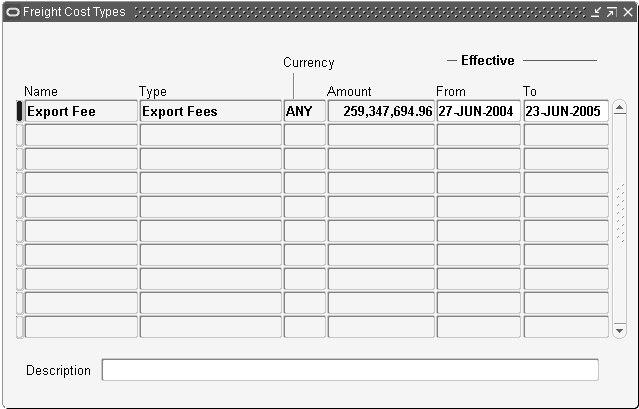
Enter a name for your Freight Cost type in the Name field.
The value entered in this field is the value a Shipping Clerk will see on within the Oracle Shipping Execution Transactions window when entering Freight Costs during the shipping process.
Choose a type for your Freight Cost Name from the LOV in the Type field.
Select a currency that the Freight Cost Type will use in the Currency field.
Enter the default value for your Freight Cost Type in the Amount field. The amount will be defaulted in the Freight Cost window when you enter or select the Freight Cost Name during the shipping process.
Enter effective dates for you Freight Cost Name in the Effective Date From/To fields.
Save your work.
Oracle Order Management displays the freight rates and charges for shippable and non-shippable items. For example, when you choose ship method for an ‘assemble to order’ (ATO) item using the Sales Order window, the application displays the ship method rate and calculates the charges based on the pricing setup.
Note: You must have Oracle Advanced Pricing installed to set up freight rates and charges.
To set up freight rates and charges
Navigate to the Advanced Pricing – Pricing Transaction Entity – Attribute Linking window (Pricing -> Setup -> Attribute Management -> Attribute Linking and Mapping).
Select Order Fulfillment as the pricing transaction entity and Pricing Context as the context type. The application displays a list of contexts.
Select Pricing Attribute and click Link Attributes to open the Link Attributes window.
Select the Estimated Transportation Price (ESTIMATED_FTEPRICE) attribute and click Attribute Mapping to open the Attribute Mapping window.
Select the request type with the following details:
Application Name: Advanced Pricing
Request Type: ONT
Description: Order Management Order
Optionally, replace the default user value string in the line level section as follows: Replace ‘OE_FREIGHT_RATING_UTIL.GET_ESTIMATED_COST_AMOUNT ('FTEPRICE')’ with ‘OE_FREIGHT_RATING_UTIL.GET_ESTIMATED_COST_AMOUNT_NS('FTEPRICE')’
Note: The default value only considers shippable items for freight rates and charge calculation. If you need to include the non-shippable lines also for the calculations, then you must replace the default user value string.
Save the changes.
Without closing this window, click the Tools option on the top menu bar.
Click Build Attribute Mapping Rules to generate the attribute mapping rule. The application displays a message indicating the successful generation of the attribute mapping rule. The application uses this attribute mapping rule to calculate and display the freight rates and charges for shippable and non shippable items as applicable.
Oracle Order Management provides you with the ability to capture shipping tolerance levels for over and under shipments recorded during ship confirmation. The shipping tolerance feature enables you to define various shipping tolerance levels for ordered and expected return quantities. Order Management shipping tolerances are used to validate the percentage of the ordered quantity. Once shipping tolerances have been defined, Order Management then automatically fulfills order lines using the tolerances you defined.
Order Management's shipping tolerances feature captures the following:
Over and under shipments and returns percentages at the system, customer, site, item, site-item, and customer item levels
Different tolerances for ordered and returned quantities
Defaulted tolerances from various sources based on your defaulting rules
Automatic fulfillment of total shipped quantities for order lines within the under tolerance limit
Tolerances levels that enable you to over ship at the time of ship confirmation
When Oracle Shipping Execution attempts to over ship an order, Order Management processes the order based on the shipping tolerances you define. In order to perform an over shipment, Order Management:
Determines if the ship quantity is within the defined over shipment tolerance levels you defined by setting the OM: Overshipment Tolerance profile option or setting your shipment tolerances in Order Management.
Notifies the appropriate personnel when an over shipment is above the set shipping tolerance.
Issues the material for any unpicked or unreserved quantity.
When Oracle Shipping Execution attempts to under ship an order, Order Management processes the order based on the shipping tolerances you define. In order to perform an under shipment, you must:
Ship confirm the quantity at the time of closing the delivery
Determine if the total quantity shipped is within the under shipment tolerances you defined. Any remaining shipment allocations are removed
Note: If the total quantity shipped is under the shipment tolerances, Order Management will split the original shipment line. The shipment will be shipped as a partial shipment.
Under Shipment tolerances greater than 100% are treated as the equivalent of a 100% tolerance; to close order lines a shipment of a non-zero quantity is required, even if the under shipment tolerance is set to 100%.
Note: If a zero quantity is entered at shipment, the system will process the transaction. However, zero quantity shipments are not allowed; Order Management will therefore perform a backorder for the zero quantity shipment line at ship confirm.
Note: A shipment of a quantity other than zero is needed in order to enable order lines to progress to closure.
Oracle Shipping Execution provides the Over Shipments Report for displaying shipping tolerances. This report displays shipping tolerance information based on the customer, site, item, warehouse, ship date, and order type.
Related Topics
Oracle Shipping Execution User's Guide
Defining shipping tolerances are based on your customers and items or your customer site and item tolerances.
Set up your customer and customer site tolerances in the Customer window
Set up your tolerances for items in the Master Items window
Navigate to the Setup Tolerance window.
Setup Tolerance Window
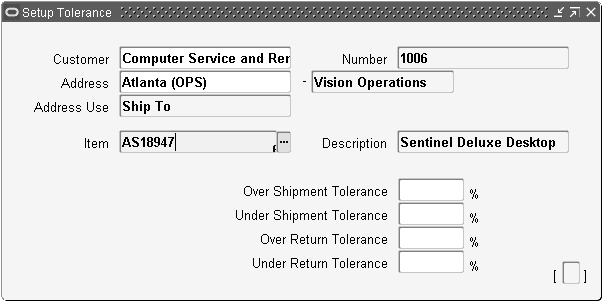
Select the Customer name for the shipping tolerance.
Select the customer Address for the shipping tolerance. You can pick a customer address in any Operating Unit accessible to you via your MO: Security Profile.
Select the Item Number for the shipping tolerance.
Enter the Over Shipment Tolerance percentage.
The over shipment tolerance percentage determines the amount of the shipment you can exceed at the time of ship confirmation.
Enter the Under Shipment Tolerance percentage.
The under shipment tolerance percentage determines the minimums amount of the shipment at the time of ship confirmation. If you enter more than 100, the shipping process will use 100.
Note: Order Management currently does not support over and under shipment tolerances for ATOs (Model, Kit and all children). Updates to shipment tolerances for PTOs is currently not allowed.
If you have defined non-zero tolerances within either the Item Form, Customer Form, Shipping Tolerances Form, or the profile option value, the values are ignored for PTOs; the over and under shipment tolerance for PTOs will always default to 0.
If the tolerances are defined with unequal values for a combination of Ship_To with an item, the Ship_To field is not updated.
Enter the Over Return Tolerance percentage for return receipts.
The over return tolerance percentage determines the amount of the return you can accept above.
Enter the Under Return Tolerance percentage for return receipts.
The under return tolerance percentage determines the amount of the return you can accept below.
Save your work.
Oracle Release Management locates the releases against a Sales Agreement, and uses this information to determine the current picture of demand. In the past, Release Management looked at only one sales order to determine demand (this sales order is identified in the Release Management Processing Rules). Release Management uses the Sales Agreement number in the processing rules, and determines all releases against the Sales Agreements to define the current demand.
See the Oracle Release Management User's Guide, Oracle Release Management Implementation Manual, and Sales Agreements in the Oracle Order Management User's Guide and Implementation Manual.
You can control access for the appropriate role.
Set the profile option OM: Scheduling Role:
CSR only: Will not be able to access the Scheduling Find tab and Scheduling Organizer window. All other functionality for the Order Organizer and Sales Order Pad will remain unchanged.
Scheduler only: Will be able to access Scheduling Find tab and Scheduling Organizer window, but not other tabs within the Order Organizer, i.e. Order Information, Line Information, Advanced, and Holds Information.
Note: Scheduler-only users should have their own Menu which should not have access to functionality such as the Sales Orders window, Price Lists, etc.
CSR and Scheduler: Will be able to access both the Order tabs (Order Information, Line Information, Advanced, and Holds Information) and the Scheduling tab within the Find Orders window as well as the Scheduling Organizer window.
Save your work.
Navigate to the Order Management Parameters window. The default for Calculate Margin is No. To use margin, you must enable Calculate Margin control. Choose whether to do the calculation based on Price or Cost. Save your work.
Decide if you want to hold orders that do not meet minimum margin percentages. If you do, decide which order types you want to do this for. Go to the Order Management Transaction Type window and query up each Order Type record and enter the minimum margin percentage. Save each record.
Determine which responsibilities do NOT need to be able to see Gross Margin information in the Sales Orders window and the Pricing & Availability window. Using the System Administrator responsibility, navigate to Applications > Responsibility, define or query up a responsibility with “Orders, Returns Main Menu” attached, and exclude the View Margin function from those responsibilities.
Create a folder for the Sales Orders window, Order Information tab, Other sub-tab to display both or either Margin Amount and Order Margin %, and a folder for the Line Items tab to display any or all of the Cost, Margin Amount and Margin % fields on the Main sub-tab or the Pricing sub-tab. Assign that folder to be the default folder for those responsibilities who can see margin.
Create a folder for the Pricing & Availability window Pricing tab to display any or all of the Cost, Margin Amount and Margin % fields and assign that folder for those responsibilities who are allowed to see margin.
To set up the Order Management system to use the User Item Description for invoicing purposes or for ad hoc item entry, do the following:
Create a folder for the Line Items tab to show the User Item Description on the Main sub-tab. Assign that folder to be the default folder for those responsibilities who need to be able to key or view the User Item Description. Save your work.
To create a generic item to be used for drop shipping miscellaneous items that you do not typically sell or stock, create a dummy item in the Inventory Master Items window. Set the item attribute Default Source Type to External, so the item will be always drop shipped. Set the item attribute 'Allow Description Update' on the Purchasing tab to checked, so that PO will not reject the user item description.
Set the profile OM: Enable Related Items and Manual Substitutions to Yes. Setup for Scheduling Usability Enhancements Across Orders.
Note: APS customers should not use this feature as there is an impact on collections and forecast consumption which APS will take up in next release
Navigate to the Item Relationships window.
Define the relationships between items by selecting the Type of relationship, the most commonly used relationship types are:
Substitute: One item is a substitute for another (alternate item)
Superseded: One item is replacing another, probably older version
Up-sell: Selling an improved version of the item originally ordered
Cross-Sell: Selling additional items that go along with the item originally ordered
Item Relationships Window
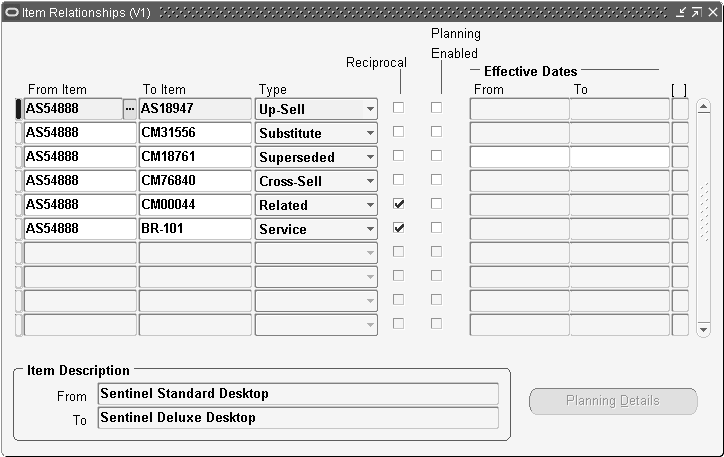
In the above window, the item ‘AS54888' is setup with different related items of different relationship types like Cross-sell, Up-sell, Supersede, Substitute. This window can be accessed from Inventory > Items > Item Relationships.
Current Relationship Types
Related
Substitute
Cross-Sell
Up-Sell
Service
Prerequisite
Collateral
Superseded
Complimentary
Impact
Conflict
Mandatory Charge
Optional Charge
Promotional Upgrade
Split
Merge
Migration
Note: The relationship type 14 (Promotional Upgrade) is used by Advanced Pricing for Item Upgrade setup. So on the Related Items window, the items that are setup with relationship type 14 are not shown.
Save your work.
Charges are classified into 3 types: One-time, Recurring, and Usage for service items. Order Management now provides the Recurring Charges functionality to order and price products with recurring and one-time charges. The MACD (Move Add Change Disconnect) feature of Order Management has been enhanced with the addition of the Recurring Charges functionality, and is now referred to as TSO (Telecommunications Service Ordering).
The following are the setup steps to be carried out for Recurring Charges:
If MACD is already installed, you only need to set up the following:
Profile option OM: UOM Class for Charge Periodicity. It determines what domain will be used to hold the allowable charge periodicities. The domain is a UOM class in Inventory. Inventory has seeded a UOM class called ‘Period’ that will hold UOMs: Daily, Weekly, Monthly, Quarterly and so on. The profile option is seeded with the value ‘Period’. Inventory has further seeded a value set INV_CHARGE_PERIODICITY that will hold UOMs: Weekly, Monthly, Quarterly, Yearly and so on.
System Parameter Enable Recurring Charges should be set to Yes. The default value is No. This is a one-time enabling process and cannot be reversed.
Defaulting rule for retrieving the correct charge periodicity defined for the item in Item Master.
If MACD is not installed, you require to install it first and then setup the Recurring Charges features.
In general, previous releases of Order Applications and initial releases of Oracle CRM products utilized the Oracle Receivables Customer Model for storing and retrieving customer information.
You can model customers and customer details using Oracle's Trading Community model. Oracle's Trading Community customer model is a powerful customer architectural design, building on the Receivables Customer model, enabling users to now define and maintain customer hierarchies and relationships between customers and sites. If a CRM or ERP application maintains customer information, the application is using the Trading Community customer model.
Trading Community enables you to:
Separate entities you enter into a relationship with, from the business relationship itself
Provide a common location entity that can be shared, enabling greater optimization for distributed planning
Maintain businesses and people as different entity types
Enables multiple customer relationships to be established for one common entity
Trading Community
Party: This is a generic term for any entity which can have any type of relationship with your company. The three primary party types are:
Person: This party type is typically used when you are creating an entity that operates within a business to customer environment.
Organization: This party type is typically used when you are creating an entity that operates within a business to business environment.
Party Relationship: This party type represents a binary relationship between two parties such as a partnership. Party relationship types can be seeded or user-defined. A party relationship is optionally a party itself, meaning certain party relationships can enter into relationships themselves (currently not supported within Order Management).
Party Site: Party Site represents the link between a party and a location (a valid location for the party. Typically, your organizational hierarchy is used when modeling using party relationships.
Account: An account represents a relationship between your company and a party in the Trading Community model who is your customer. Accounts contain the attributes of the selling relationship between your organization and a party. Account attributes do not describe a party; they only exist when a selling relationship is present between the your organization and a party. The information which is used for processing orders and receivables transactions is part of the account information.
Account Site: A party site address that is used within the context of an account.
Account Site Usage: An account site created for specific usage; for example, billing or shipping purposes. If a new account site usage is created for a Customer, then that Account Site Usage will be marked as Primary.
Mapping Order Management terminology to Trading Community terminology
Customer Site, Customer Location, Customer Address: These terms, within Order Management equate to Trading Community Account Sites.
Bill To, Ship To, Deliver To: These terms, within Order Management, equate to Trading Community Account Sites Usages.
The following figure describes the conceptual usage of the Trading Community model as utilized currently within Order Management.
Trading Community Model
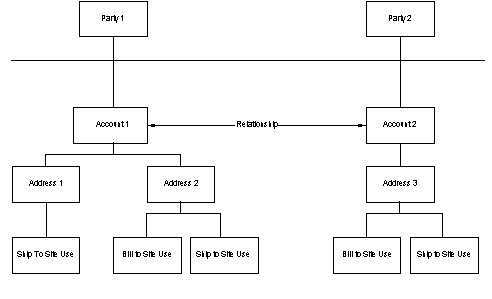
The figure above conceptually represents the Trading Community customer model and how Trading Community has been integrated within the Order Management Application. When defining a customer, you are defining a Trading Community account, which can be linked to a new or existing Party. Accounts have at least one address and each address may have one or more site uses. You can also create new relationships among accounts across parties.
Within Order Management, each account belongs to a party. These parties may have additional relationships and details defined, but Order Management currently only utilizes a limited subset of the party data (accounts, addresses, and sites usages).
The Trading Community model includes all the information which was previously stored in the Receivables customer model. This includes information such as:
Customers
Customer addresses and site uses
Profile amounts
Customer relationships
In order to maintain backward compatibility for the Oracle Receivables customer model, Order Management currently accesses data stored in Trading Community database tables via Order Management database views. Future development projects are in progress to update Order Management applications code to retrieve Trading Community details directly from Trading Community base tables rather than utilizing Order Management views.
As Order Management adds new features and additional functionality to its core application, users will begin to see Trading Community terminology incorporated into Order Management Forms (windows), Reports, Concurrent Programs, and product documentation. Until these project are completed, Order Management forms will continue to use names of entities as they existed in the Receivables customer database tables. The following table provides a mapping of these field names.
| Order Management Form (window) Entity Name | Trading Community Base Table Entity Name |
|---|---|
| Customer Number | Account Number |
| Customer Name | Party Name |
For more information on Trading Community and the new Trading Community customer model, see :Oracle Receivables User Guide, Customers.
![]()
Copyright © 2000, 2010, Oracle and/or its affiliates. All rights reserved.