Release 12.1
Part Number E13604-05
Contents
Previous
Next
| Oracle Complex Maintenance, Repair, and Overhaul User's Guide Release 12.1 Part Number E13604-05 | Contents | Previous | Next |
The aerospace, defense, and transportation industries need to maintain complex configurative and regulated equipment systems at optimum service levels. The Marshalling functionality of Oracle Complex Maintenance, Repair, and Overhaul (CMRO) enables maintenance, repair, and overhaul organizations to define, plan, and execute the reassembly of various parts specific to engine shops.
This chapter discusses the key functions supported by the CMRO's Material Marshalling module, including the following:
Material Marshalling consists of planning and grouping of worn-out, reconditioned, and new materials for constructing complex assemblies, such as aircraft engines. In an engine overhaul shop, once you initiate the tear down, a large number of parts are released from assemblies and sub assemblies that make up a single working engine. Some parts are replaced with new parts, some parts are inspected and reused, while others are repaired and reused. Marshalling is the process of organizing these parts and then planning for their use in reassembly.
Material Marshalling supports the following business processes:
Creating and Managing a Marshalling Area
A Marshalling area is created to enable the users to easily transfer the materials for an upcoming visit. This Marshalling area acts as the staging area for a visit. The user can then stage all expected materials in this area, with specific work orders and material requirements in mind.
Monitoring the Marshalling Area
A Marshalling area is selected to monitor. The Marshalling area is displayed along with the following information:
Units using the Marshalling area and their assembly status.
The material requirements and their associated jobs.
The materials staged for installation.
Open positions on the unit and the needed part.
Requesting Required Materials
The requisition for materials begins when the user identifies a missing part required to fill a unit's position. If the user is unable to locate the part for transfer from other inventory organizations, he makes a request, which alerts the material planner. The material planner takes the necessary steps to acquire the part, and after it is received, it is automatically transferred into the correct Marshalling area.
Viewing Visit Status
Users can view a unit, its related visits, and the status of each visit. To view a visit's status, users search for the specific unit. The unit is displayed along with the installed , missing, and staged parts that qualify for installation. Related visits and jobs are also displayed with progress meters.
The Marshalling area for staging parts is created using the existing CMRO setup. You create marshalling areas using subinventory and locator associations, which can be accessed by navigating to the CMRO Administration responsibility, Department Location tab. When you create each visit, you then link the associated subinventory and locator, which creates the marshalling area.
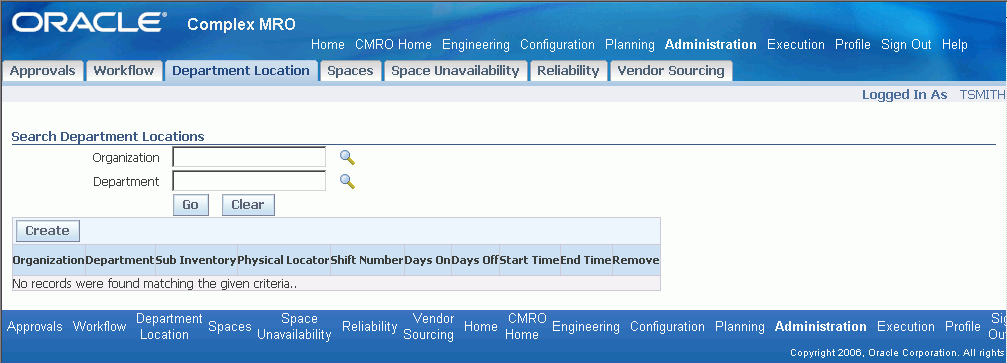
A Visit is the process of organizing maintenance tasks for a unit based on unit availability and forecasted maintenance requirement due dates. The Marshalling Workbench enables you to search a Visit using the following criteria: Visit Number, Unit, Visit Start Date, and Visit End Date.
To search for a visit using the marshalling workbench:
Navigate to the Marshalling Workbench page.
Enter any of the following search criteria:
Visit Number: Select a visit from the list in Implemented or Partially Implemented status.
Unit: Lists all the active units.
Visit Status: Closed, Implemented, and Partially Implemented visits are displayed.
Organization: Select the Organization of the visit.
Department: Select the Department of the visit.
Sub Inventory: This is the marshalling area for visit.
Locator: This is the marshalling area for visit.
Start Date: Select the date of the first day of the visit.
End Date: Select the date of the last day of the visit
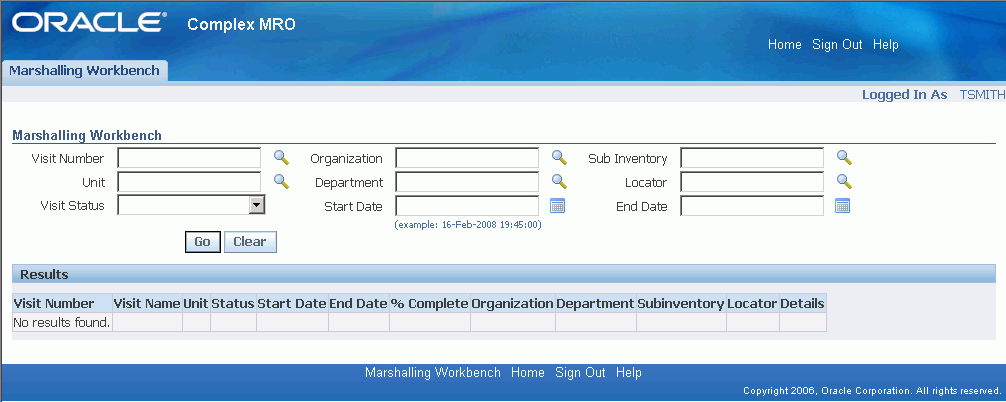
Choose Go. The Results region displays all visits within the selected criteria
The Material Marshalling page enables you to view the details of a visit. The Marshalling Workbench displays marshalling details related to each position in the configuration. The visit configuration is displayed in an H-grid format that is expandable down to each position level. After searching a visit, you can view its progress visually, a percentage of completed work orders, and the status of the visit.
To view visit configuration using the Marshalling Workbench:
Navigate to the Marshalling Workbench page.
Query the visit using search criteria to view the details. The Results region of the Marshalling Workbench page displays the visit details
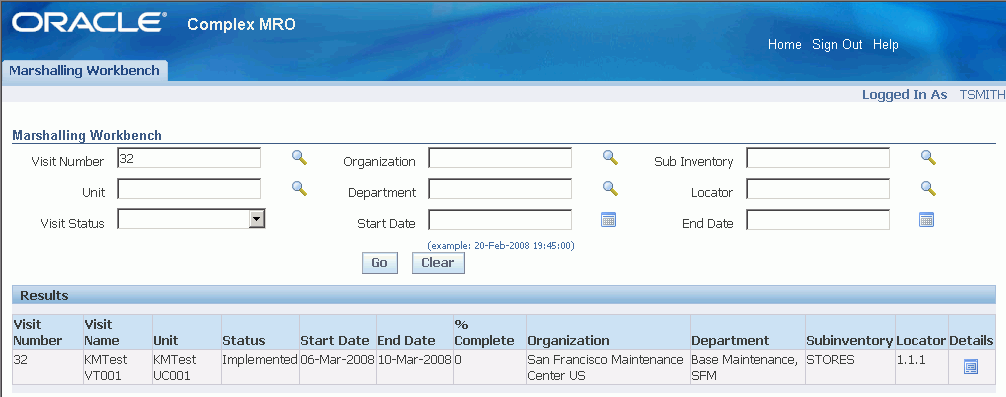
Click the Details icon to navigate to the Visit Details page. The Visit Details page displays the Visit configuration.
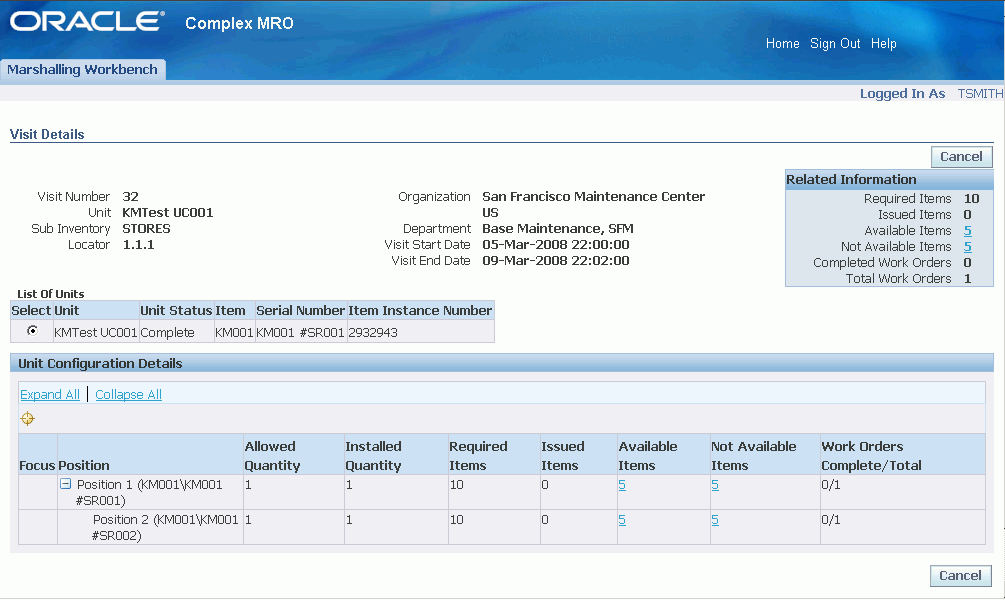
You can monitor the status of the configuration in the visit by navigating to the H-grid and viewing the column results. The Unit Configuration Details region displays the following:
Focus: If the H-grid is too large to view a particular row, enables you to move the row to the top of the page.
Position: Displays the position name for the Unit’s master configuration.
Allowed Quantity: Displays the Unit position’s required quantity.
Installed Quantity: Displays the Unit position's current installed quantity on the position.
Required Items: Displays the total number of required items, as work order material requirements.
Issued Items: Displays the total number of items issued to the work orders that are associated to item instances that are installed in the Unit position.
Available Items: Displays the total number of items in a Visit’s subinventory and locator that meet the requirements displayed in the Required Items column.
Not Available Items: Displays the total number of items still needed to meet the requirements in the Required Items column.
Work Orders Complete/Total: Displays the number of work orders that have been completed and the total number of work orders that are in the visit in context.
The Visit Details page in Marshalling Workbench enables you to view the total required materials for a position and all of its child positions.
To view required item details:
Navigate to the Marshalling Workbench page.
Query the Visit, using the search criteria.
Click the Details icon in the Results region to navigate to the Visit Details page.
The Required Items column displays the total number of required materials as work order material requirements. This includes the position in context and all of the child positions. These required items are indirectly associated to positions in the Unit, through work order item instances.
You can drill down to the Available Items details from the Visit Details page. It represents the total number of items in a visit’s subinventory and locator that meet the requirements mentioned in the Required Items. The Available Items quantity includes the position in context and all of its child positions.
To view available item details:
Navigate to the Visit Details page.
Select the Available Items Quantity link to navigate to the Available Items page.
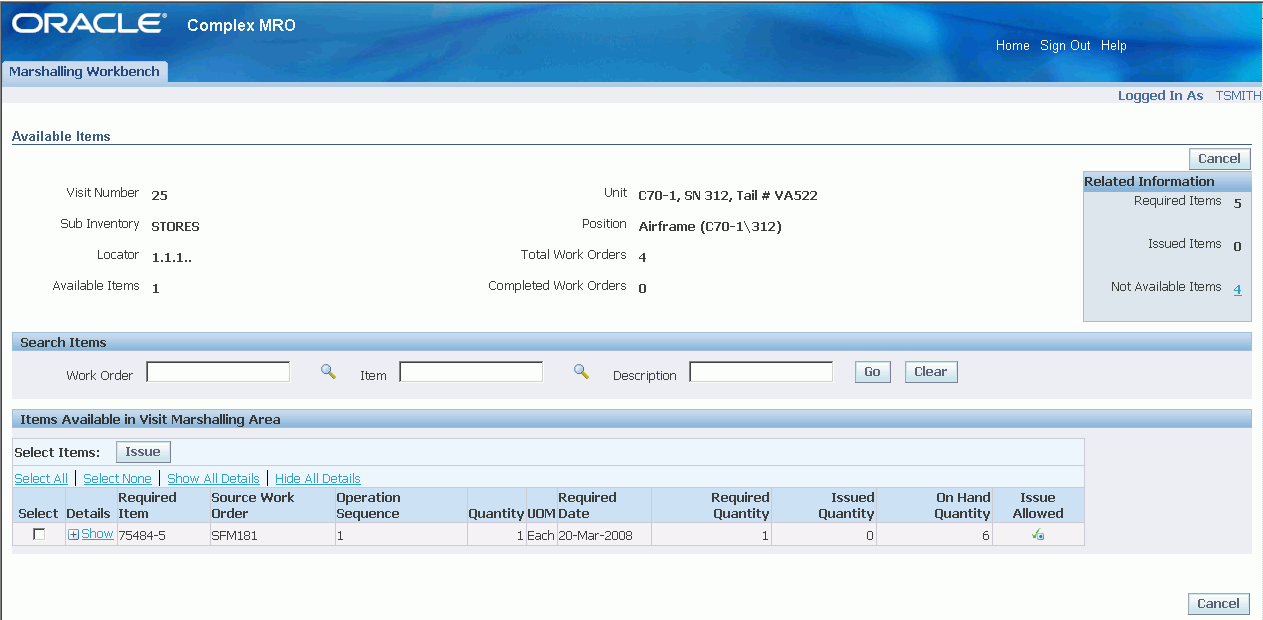
The Available Items page displays the required items in a subinventory and the items that will meet requirements. These items are located in other work orders within the same visit. This page also enables you to issue items to the work order from the subinventory. It also enables you to issue items from another work order to the work order with the requirement.
You can view the materials available in the visit subinventory and other work orders in the visit. From the Available Items page you can transact these materials to the context work order.
To issue materials from the visit subinventory:
In the Available Items page, select the required item check box from the Items Available in Visit Marshalling Area region.
Enter the following in the Issue Details region:
Sub Inventory: Defaults to the visit subinventory.
Locator: Lists the locator of the default visit subinventory.
Transaction Date: Material issue date.
Serial/Quantity: Applicable for serial number specific materials.
Lot Revision: Defaults from the serial number details.
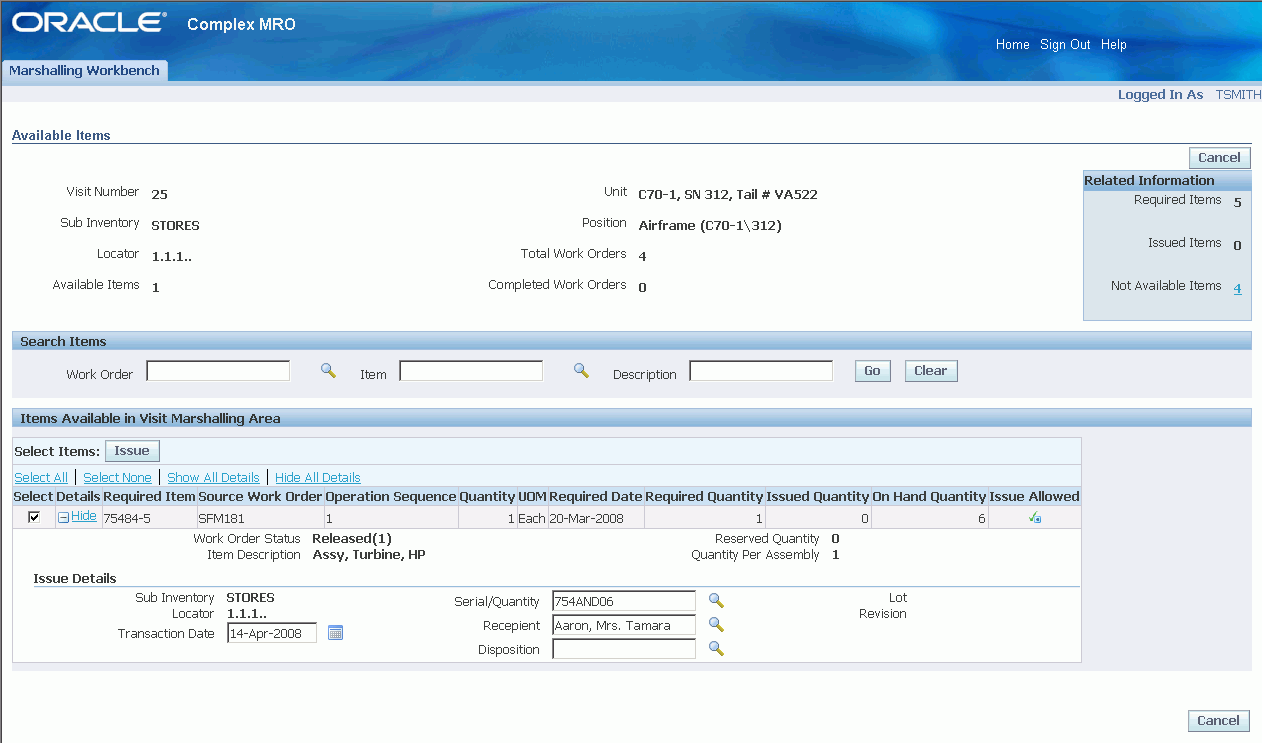
Click Issue.
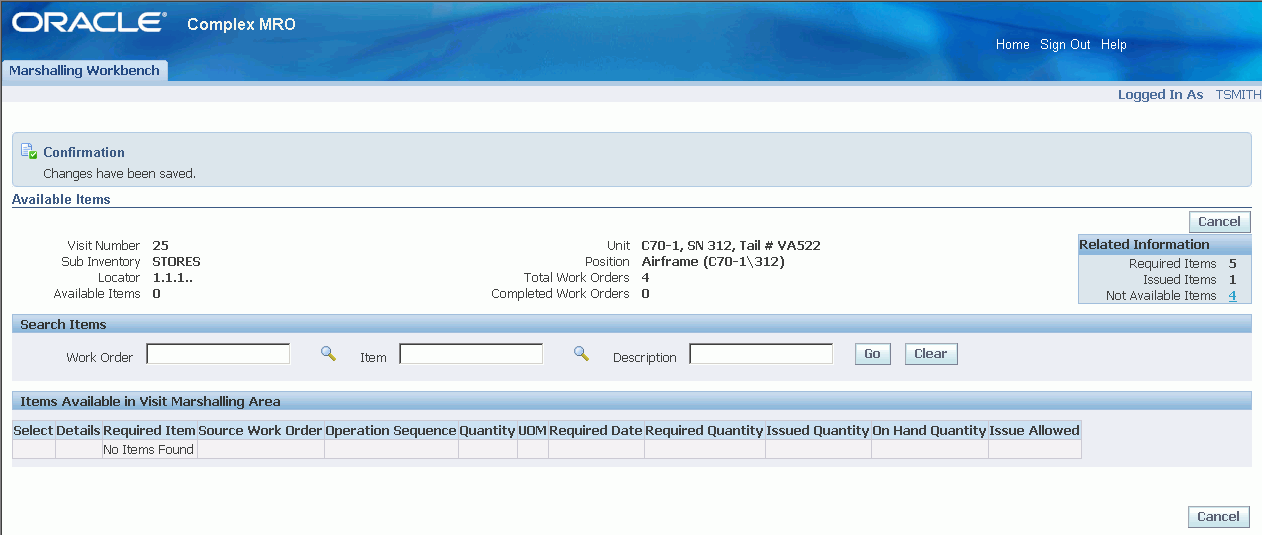
The confirmation page shows that the material has been issued to the work order. The Issued Items field matches the number of items issued to the work order. This confirms that the materials have been issued successfully.
Unavailable materials are those materials that are required by a work order requirement, but are not available in the visit subinventory. The unavailable materials in a visit are displayed as a single total. This total represents the required materials for a position including all of its child positions.
To view unavailable item details:
Navigate to the Visit Details page.
Select the Not Available Items quantity link to navigate to the Unavailable Items page.
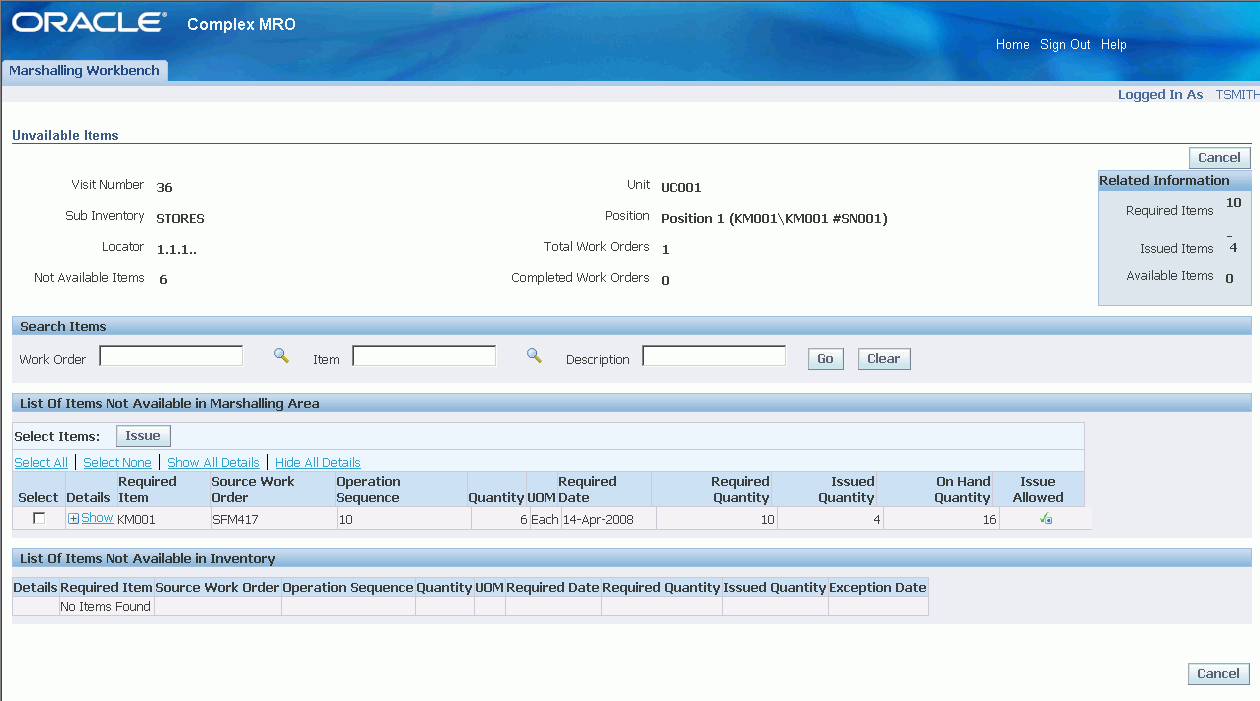
The Unavailable Items page displays the items not available for the selected configuration position. This page enables you to locate, view, and issue materials from alternate subinventories. These materials must be transacted before the required date.
The Unavailable Items page enables you to locate subinventories that have required materials. You can issue those materials to the current work order. Additionally, you can identify the materials not available in any subinventory and make alternative arrangements to secure them .
To issue materials from alternate subinventory:
In the Unavailable Items page, in the List of Items Not Available in Marshalling Area region, select the item and click the Show button.
In the Issue Details region, enter the following information:
Sub Inventory: Lists the inventories other than the visit subinventory.
Locator: Lists the locator values based on the selected subinventory.
Transaction Date: The material issue date.
Serial/Quantity: This is applicable for serial number specific materials. You can select a serial number for the item selected.
Note: When the selected item is a non serial item, the serial number LOV is disabled. You can manually enter the quantity in place of the LOV.
Lot Revision: Defaults from the serial number details.
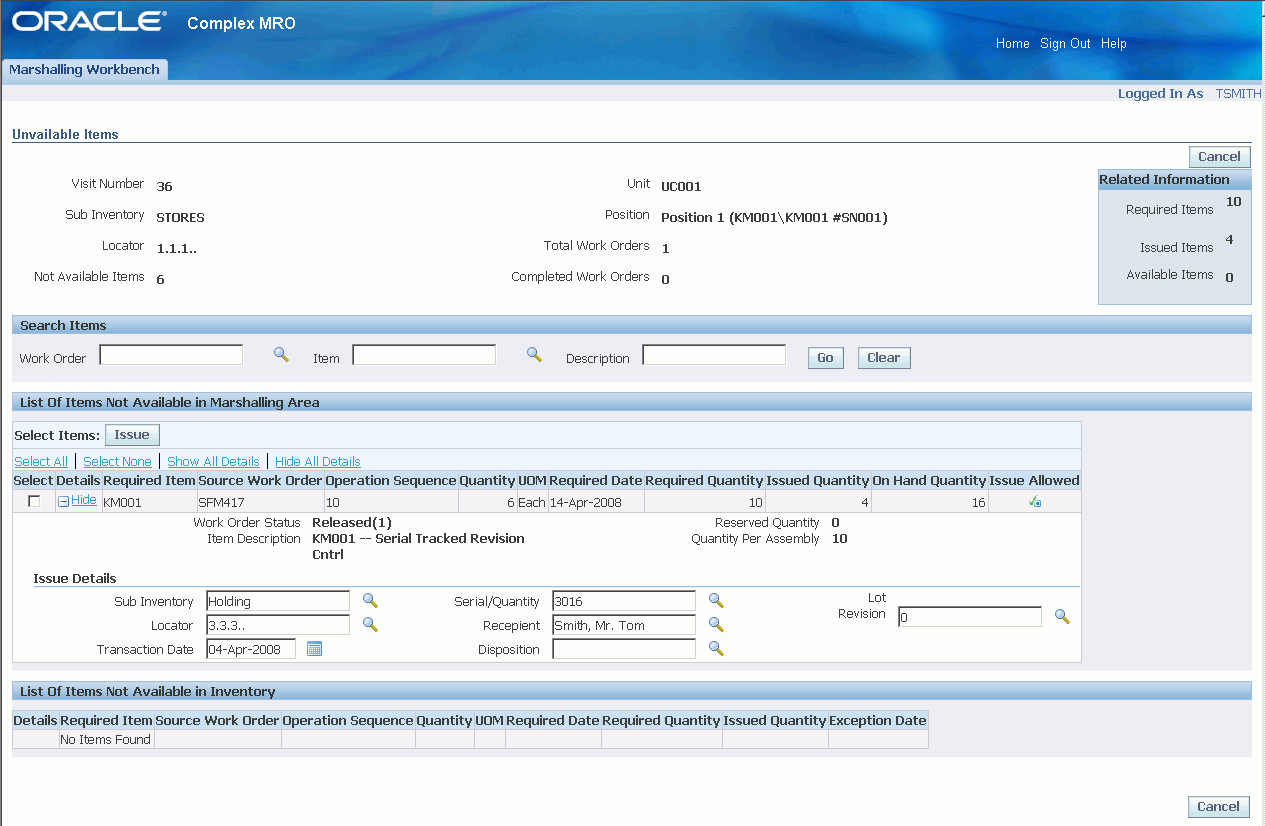
Click Issue.
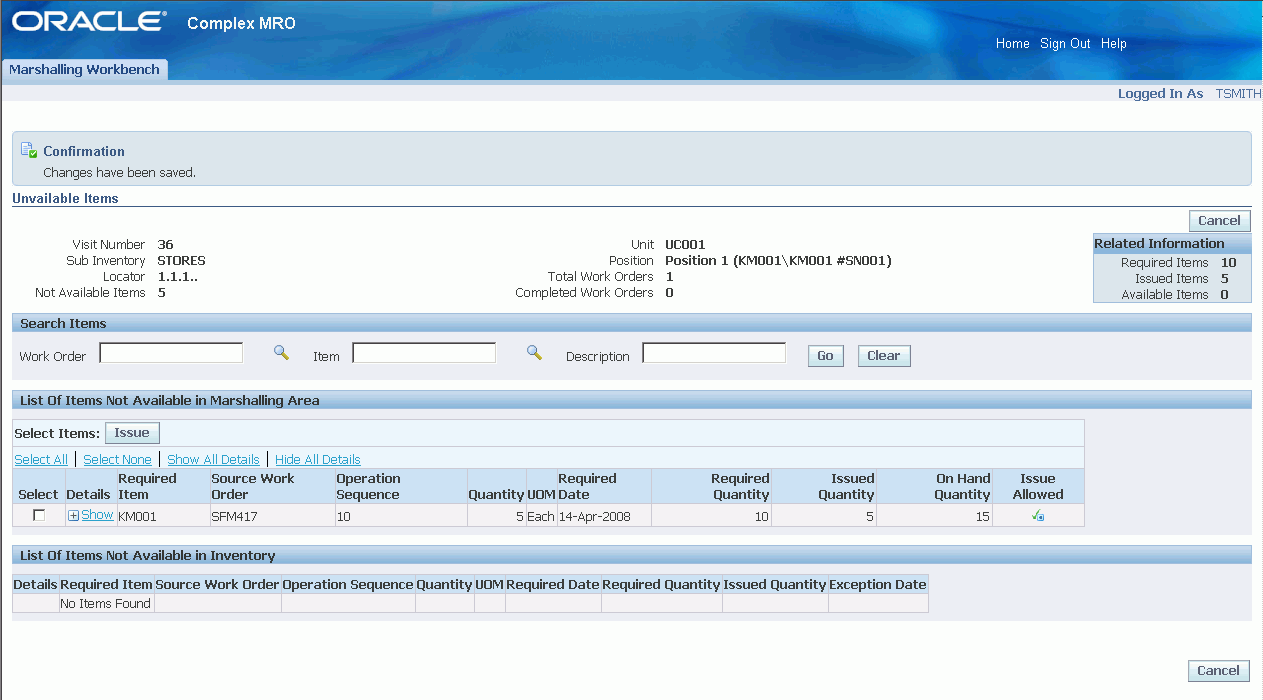
The confirmation page displays the material that has been issued to the work order. Note that quantity in the Issued Items field has increased confirming that the materials have been successfully issued.
The work orders in a visit are displayed as totals. These totals are shown as number completed versus total number of work orders. It represents the total required materials for a position and all of its child positions.
To view work order progress per position:
Navigate to the Visit Details page.
The column Work Orders Complete/Total represents the total number of work orders associated to the item in a position and all of its child positions.
For more details, please see: Viewing Visit Configuration Using the Marshalling Workbench.
![]()
Copyright © 2003, 2011, Oracle and/or its affiliates. All rights reserved.