Introduction to Oracle Self-Service Human Resources (SSHR)
Overview
Oracle Self-Service Human Resources (SSHR) extends the functionality of standard Oracle HRMS by enabling both employees and managers to participate in Human Resources management via a web browser. SSHR offers secure self-service business transactions and easy-to-use functionality driven by Oracle's proven web and workflow technologies. These technologies enable the data, views, stored procedures, validation routines, and Application Programmatic Interfaces (APIs) used in the standard Oracle Applications to be shared, thus providing seamless integration between Oracle HRMS and Self-Service HRMS.
Features of SSHR
Key features of SSHR include the following:
-
Configurability
SSHR uses the Oracle Applications Framework (OA Framework) technology to enable flexible personalizations options. For example, you can personalize your self-service pages to reflect your corporate identify, or to reflect the specific business processes in your organization. You can personalize content, appearance, and self-service transactions to suit your requirements and those of the individual user. You can personalize self-service applications to suit role, experience, work content, language, and information needs.
-
Intuitive layout
The pages and windows used in SSHR have an intuitive layout and enable users to carry out business processes and transactions without the need for extensive documentation or instruction. Notes and messages are available on pages if appropriate and meaningful.
-
Dynamic routing of transactions
SSHR utilizes workflow technology to enable you to define dynamic routing and approvals paths for your self-service transactions. You can use Oracle Workflow to configure any process that requires routing, approval, and submission.
-
Delivery of workforce intelligence
By providing manager functions in SSHR, you can deliver intelligence and information to managers, HR Professionals, executives. These users can retrieve and query information simply and quickly.
-
Improved accuracy of data
By enabling users to enter and maintain their own information, data input is more accurate and up-to-date. This also reduces repetitive data entry tasks for HR administrators.
-
Streamlined business processes
By allowing managers, HR Professionals, contingent workers, and employees to work in a paperless environment, you can streamline business processes, reduce administration costs, and improve service. Users can make their own decisions about benefits options and work preferences, for example, and view information online including payslips and tax forms.
-
Integration with Oracle Approvals Management (OAM)
Oracle Approvals Management (OAM) enables you to define routing rules for your transactions. By using OAM with SSHR, you ensure that your self-service transactions are received and approved or rejected by the correct user.
Scope of SSHR
SSHR functions are available for all major functional areas in Oracle HRMS: Workforce Sourcing and Deployment, Compensation, Benefits, and Payroll Management, and Enterprise and Workforce Management. Within these functional areas, some functions are available in SSHR only, some are available in the Forms Interface only, and some are available in both SSHR and the Forms Interface.
For information on the self-service functions available for each functional area, see: Self-Service Modules.
What is SSHR?
The following sections answer common questions on SSHR and give an overview of the functionality.
What does self-service mean?
Self-service means that the originator of a task is also the person responsible for that task. Using a standard web browser, the user accesses HR data and performs a specific task, for example, registering a change of address. By transferring the responsibility for the task to the originator of the task, data accuracy is increased and administration costs are reduced.
How do self-service applications differ from traditional HR systems?
The key elements that distinguish self-service applications from other systems are:
-
easy-to-use user interfaces
-
easy access to functions via web browsers
-
complex processes reduced to simple steps
-
reliability and scalability enabling many people to experience good response times, for example during an annual benefit enrollment period
-
opportunities to configure and extend the application to meet enterprise needs
-
system accessibility for people who are not Human Resource specialists
-
ability to configure SSHR web pages to suit user requirements.
How can SSHR meet my enterprise's unique business processes?
SSHR is highly configurable: you can configure web pages and predefined business transactions. You can also create your own business processes. Although SSHR uses the design standards that are common to all Oracle applications, you can change the appearance of the web pages by adding your own logos and by changing field and radio button names. On some pages, you can choose which sections are displayed. If you want to highlight procedures that are specific to your enterprise, you can customize the instructions that provide online help for users.
Introduction to Self-Service
SSHR Licenses
To enable SSHR, you must first purchase the appropriate licence from Oracle. For information on licences, contact your Oracle sales representative.
SSHR delivers particular functionality according to your base product licence. If you have licenced SSHR you have access to all SSHR HRMS functionality with the following exceptions:
-
Oracle Advanced Benefits (OAB). Although the self-service Benefits functions are available with Standard Benefits which is included in the HRMS licence, additional functionality is available if you purchase OAB. For example, life event restrictions in the Advanced Benefits model allow you to use Self-Service Benefits at any time during the year.
Note: For Standard Benefits customers, it is recommended the Benefits Election function be available only during the annual enrollment period. In other words, you should consider taking your enrollment web pages off-line during periods where you do not want benefits participants to make changes to their elections.
-
Oracle Training Administration: You must purchase a separate licence to be able to use the self-service training function.
-
Payroll: You must purchase a separate licence to be able to use the self-service payroll functions.
-
Oracle Compensation Workbench: If you purchased a Self-Service HR license prior to June 18th, 2007 and have an Oracle Human Resources (HR) license, you can use Compensation Workbench. The purchase of a Self-Service HR license on or after June 18th, 2007 does not permit the use of Compensation Workbench. You must purchase a separate Compensation Workbench license in addition to an Oracle Human Resources (HR) license to use the product. A Self-Service HR license is not required to use Compensation Workbench if you purchased a Compensation Workbench license.
Important: If you are licensed to use Compensation Workbench, you must set the HR: Self Service HR Licensed profile option to 'Yes' to avoid this error: 'You do not have permission to use this product', when attempting to use Compensation Workbench.
-
Oracle Total Compensation Statement: If you purchased a Self-Service HR license prior to June 18th, 2007 and have an Oracle Human Resources (HR) license, you can use Total Compensation Statement. The purchase of a Self-Service HR license on or after June 18th, 2007 does not permit the use of Total Compensation Statement. A Compensation Workbench or Advanced Benefits license purchased on or after June 18th, 2007 allows the use of Total Compensation Statement. A Self-Service HR license is not required to use Total Compensation Statement if you purchased a Compensation Workbench or Advanced Benefits license on or after June 18th, 2007.
-
Oracle Performance Management: If you purchased a Self-Service HR license prior to June 18th, 2007 and have an Oracle Human Resources (HR) license, you can use Oracle Performance Management. The purchase of a Self-Service HR license on or after June 18th, 2007 does not permit the use of Performance Management. You must purchase a separate Performance Management license in addition to an Oracle Self-Service HR license to use the Appraisals, Questionnaire Administration, and Objectives Management self-service functions.
Key Concepts in Self-Service Human Resources (SSHR)
This section defines some important terms used throughout this Implementation Guide.
Application Object Library (AOL) function
An AOL function is an item that can be added to a menu. The item can call a screen or web page or be a hidden function.
See also: Self-Service Function
Business Process
Produces the products and services that are recognized outside the business area. They support the organization's objectives, critical success factors, or business objectives. They can be subdivided into sub-processes, for example, the Change Hours workflow process consists of the Work Schedule and Pay Rate subprocesses.
See: The Personalization Framework
MDS (Meta Data Services) Repository
An active repository that stores information on the appearance and behavior of self-service pages. Customers can configure changes to the definitions held in the MDS Repository using the Personalization Framework.
See: The Personalization Framework
Oracle Applications (OA) Framework
The OA Framework is the technical foundation for the Oracle Self-Service Applications (OSSWA).
Personalization Framework
The Personalization Framework allows you to configure the display of Oracle Self-Service Web Applications (OSSWA) without having to make any changes to the underlying code. Your configurations are stored in the MDS Repository and are preserved during upgrades.
Region
A region in the MDS Repository defines a section in a page in Oracle Self-Service Web Applications. The region is defined in terms of elements such as fields and buttons.
Self-Service Function
Self-service functions appear as menu options to the SSHR user. The function determines how the self-service modules are called. For example, the same self-service module is used for Personal Information from both the manager and employee menus but the function determines whether the module is called in Employee or Manager mode.
Self-Service Module
A set of dynamic web pages and related components (for example, workflow process and definitions stored in the MDS Repository, stored procedures). Examples include Personal Information, Competencies, and Assignment.
Transaction
A transaction is a logical unit of work such as a promotion or an assignment change. It may consist of several components, such as changes to salary, locations, and grade, but all the components of a transaction must be handled as a unit to be either approved or rejected.
Workflow Builder
Oracle Workflow is embedded within SSHR and manages the flow of information between the HR professional, the manager, the employee, and the applicant. You use workflow to control who and how these participants take part in HR processes by modifying the underlying process definitions.
Workflow Function
A workflow activity which is defined as a function and which maps to a PL/SQL procedure that is executed by the Workflow Engine when it encounters this activity in the workflow process.
Workflow Process
A workflow process is a series of activities linked by transitions. Each activity can be a function, a notification, or a subprocess.
Self-Service Functionality
This section provides a brief description of the delivered SSHR functionality.
Summary of SSHR Functionality
Note: In the tables below the Manage or Employee/Worker column refers to the type of activities that the responsibility would do, rather than a function that would specifically appear on a Manager or Employee menu.
Common Functionality
The following generic modules provide common, low-level functionality that is reused in many of the higher-level functions.
| Module Name | Manager or Employee/Worker | Workflow chainable/Approvals | Localization |
|---|---|---|---|
| Enter Process | Manager | No/No | Global |
| Manager Actions | Manager | No/No | Global |
| Return for Correction | Manager | Yes/No | Global |
| New User Registration | Both | Yes/Yes | Global |
| Review and Confirm | N/A | Yes/Yes | Global |
| Release Information | Both | No/Yes | Global |
| Document Management | Manager | No/No | Global |
| Personal Actions | Employee/Worker | No/No | Global |
| Save for Later | Both | No/No | Global |
Enter Process
The Enter Process module enables the user to:
-
Select a person from a searchable list of people
-
Select a person from their supervisor hierarchy or from their position hierarchy
-
Add and remove people from their personal list of employees and workers
A Simple Search enables to search for a person by name. With an Advanced Search, a manager can search for a person or persons who meet particular criteria. You can search on personal, assignment or skills criteria.
Integration with Oracle Approvals Management
From version 4.1 onwards, SSHR uses the Oracle Approvals Management (AME) application to define and manage approval logic. For more information on AME, see: Oracle Approvals Management Implementation Guide
The existing method of defining customizable PL/SQL packages for approvals is still supported in this release as an alternative to AME.
See: Oracle Approvals Management (AME)
Manager Actions
The Manager Actions feature enables the user to first select a person and then the function, or action, to be performed. When the user selects the person, a context-sensitive list of available actions is displayed and the user can choose the required action from the list.
See: Actions Page
Return for Correction
The Return for Correction feature enable managers to return a transaction either to the initiator of the transaction or a prior approver of the transaction for correction. The person to whom the transaction is returned for correction will receive a notification.
New User Registration
New User Registration enables users to register their own details for SSHR and for benefits providers. You set up a generic name and password and you can either enable users to create their own user name or you can use user hooks to create the user name automatically.
Review and Confirm
The Review and Confirm module shows details of transactions that a user has updated or details about pending transactions that require approval. The user can review the information displayed to ensure that all the details are correct before the changes are finally submitted to the database. If necessary, the user can return to the previous screen to change incorrect information. The user can also perform What If analyses to ascertain the effect any changes will have on an person's benefits.
See: Review and Confirm
Personal Actions
The Personal Actions module is the employee/worker equivalent of Manager Actions. The user is presented with a context-sensitive list of actions that they can perform on themselves.
See: Actions Page
Document Management
The Document Management modules enables you to automatically generate business documents containing data from self-service actions.
See: Document Management
Save for Later
The Save for Later functionality enables a user to interrupt a transaction before the data is submitted. The transaction is saved in a transaction table from which it can be retrieved and continued at a later time. Users can select those transactions which they have explicitly saved for later, or which were partially saved at the time of a system failure or time-out, from the All Actions Awaiting Your Attention list in the Actions page.
See: Save for Later
All Actions Awaiting Your Attention
Using the All Actions Awaiting Your Attention function from the Manager, Professional, Employee or Worker responsibilities, SSHR users can access their notifications. This function displays all the notifications and actions irrespective of the responsibilities assigned to a user. Oracle SSHR does not distinguish notifications based on the user's access to functions.
Important: SSHR notifications can be used to relaunch a transaction using the Update Action or Continue Action functionality. Therefore, you must ensure that SSHR users are assigned the relevant responsibilities based on their roles in the enterprise.
Delete Transactions Pending Approval
The Delete Transactions Pending Approval functionality enables users to delete the transactions that they have initiated before approval.
See: Delete Transactions Pending Approval
Allocated Checklists
The Allocated Checklists module allows you to view and maintain the allocated checklists for your direct reports. The checklists contain a list of tasks relevant to a particular HR action, usually a life event, for example, New Hire. From the Allocated Checklists page, you can perform a task, reassign a task to an alternative performer, and update the task and its status.
See: Allocated Checklists
Workforce Sourcing and Deployment
People Management
The following section lists the SSHR functions within People Management.
Employee Directory
| Module Name | Manager or Employee/Worker | Workflow chainable/ Approvals | Localization |
|---|---|---|---|
| Employee Directory | Both | No | Global |
Employee Directory
The Employee Directory function provides an easily accessible, highly configurable lookup of people within your organization. Users can search for a specific person against a range of data, and traverse the organization hierarchy to view details of a person's manager or direct reports. The directory can be accessed either from Self Service, Portal, or anonymously from any web page.
Manage Employment Events
| Module Name | Manager or Employee/Worker | Workflow chainable/Approval | Localization |
|---|---|---|---|
| Assignment | Manager | Yes/Yes | Global |
| Change Location | Manager | Yes/Yes | Global |
| Change Manager | Manager | Yes/Yes | Global |
| Other Employment Information | Manager | Yes/Yes | Global |
| Employee or Contingent Worker Pay (Pay Rate, Assignment Rate) | Manager | Yes/Yes | Global |
| Extra Information Types (EITs) | Both | Yes/Yes | Global |
| Special Information Types (SITs) | Both | Yes/Yes | Global |
| Employee or Contingent Worker Termination (Termination, End Placement) | Manager | Yes/Yes | Global |
| Work Schedule | Manager | Yes/Yes | Global |
Manage Employment Events (MEE)
The Manage Employment Events (MEE) functionality consists of a set of low-level, workflow-enabled components which can be chained together in various combinations to match your enterprise's business processes. Some chained processes are predefined for you but you can use the Workflow Builder to configure others if you need to. The MEE components are as follows:
Assignment
The Assignment module enables a manager to change a person's assignment information. If the person has multiple assignments, you can display and change any assignment.
See: Assignment
Change Location
The Change Location module enables a manager to change a person's work location.
See: Location
Change Manager
The Change Manager module enables a manager to transfer an employee or worker to another supervisor, move the direct reports of one supervisor to another supervisor and to assemble a new set of direct reports to a new supervisor.
See: Change Manager
Extra Information Types (EITs)
Extra Information Types for SSHR enable you to store additional person and assignment information.
See: Extra Information Types (EITs)
Other Employment Information
The Other Employment Information module enables you to update and retrieve assignment and employment information in assignment descriptive flexfields and localization-enabled flexfields.
Pay Rate
The Pay Rate module enables a manager to change a person's overall pay rate or update an individual component of the pay rate.
See: Pay Rate
Assignment Rate
The Assignment Rate module enables a manager to enter and record contingent worker rates, per assignment, based on assignment rate types, such as overtime or weekend rates.
See: Assignment Rates
Special Information Types (SITs)
Special Information Types enable you to store additional information that is not currently captured by the system.
See: Special Information Types (SITs)
Voluntary Termination of Employment or End Placement
If employees or contingent workers decide to leave the enterprise, they can initiate the process of ending their employment or placement.
Using the Voluntary Termination function:
-
Employees can request for termination of their employment.
-
Contingent workers can request for ending their placement.
Termination
The Termination module enables a manager to end a person's relationship with their employer. You can also use the Change Manager workflow process to reassign a terminated supervisor's reports.
You can combine the Termination module with the ICD module to create a severance pay process if required.
See: Termination
End Placement
The End Placement module enables a manager to end a contingent worker's work relationship, and specify a reason. You can also use the Change Manager process to reassign the contingent worker's reports.
See: End Placement
Reverse Termination
Managers can reverse the termination of employment or placement.
See: Reverse Termination
Work Schedule
The Work Schedule module enables a manager to change a person's work schedule.
See: Work Schedule
Organization Management
| Module Name | Manager or Employee/Worker | Workflow chainable/Approval | Localization |
|---|---|---|---|
| Organization Manager | Manager | Yes/Yes | Global |
Organization Manager
The Organization Manager module enables a manager to maintain organization manager relationships.
Note: Organization manager relationships can only be initially created in the Professional Forms Interface.
See: Organization Manager
Personal Information
| Module Name | Manager or Employee/Worker | Workflow chainable/Approval | Localization |
|---|---|---|---|
| Basic Details | Both | Yes/Yes | Global |
| Main Address | Both | Yes/Yes | Global |
| Other Address | Both | Yes/Yes | Global |
| Phone Number | Both | Yes/Yes | Global |
| Emergency Contacts | Both | Yes/Yes | Global |
| Dependents and Beneficiaries | Both | Yes/Yes | Global |
| Contact Extra Information | Both | Yes/Yes | Japan |
| Documents of Record | Both | No/Yes | Global |
Personal Information
The Personal Information function enables users to update and maintain their personal records. The Personal Information function covers the following areas:
-
Basic personal details
See: Basic Details
-
Address
See: Main Address
-
Other addresses
See: Other Address
-
Phone number
See: Phone Numbers
-
Dependents and beneficiaries
-
Emergency contacts
See: Emergency Contacts
The Personal Information function can also be chained with Special Information Types (SITs).
See: Personal Information
The Contact Extra Information function enables you to enter and maintain additional contact information in SSHR. For example, statutory regulations may require that you provide specific information on dependents and beneficiaries for health insurance and income tax purposes. SSHR enables you to store this information using Extra Information Types (EITs).
See: Contact Extra Information (Japan)
Documents of Record
The Documents of Record function enables you to store documents such as work permits, visa information, and medical certificates in one place. If required, you can also upload electronic versions of document.
See: Documents of Record
Employment Verification
The Employment Verification function enables you to release employment information and, optionally, salary information, to an external organization for a specific purpose, for example, to complete a mortgage or loan agreement.
Professional Details
| Module Name | Manager or Employee/Worker | Workflow chainable/Approval | Localization |
|---|---|---|---|
| Academic Rank | Both | No/Yes | US |
| Competency Profiles | Both | No/Yes | Global |
| Education and Qualifications | Both | No/Yes | Global |
| Resume | Both | No/No | Global |
| Other Professional Qualifications | Both | No/Yes | Global |
| Tenure Status | Both | No/Yes | US |
| Work Preferences | Both | No/No | Global |
Professional Details
The Professional Details modules enable users to maintain professional details. They can be used by both employees and their managers, however, certain functions can be restricted for manager access only.
The Professional Details menu contains the following functions:
The Education and Qualifications module enables employees and managers to store details on their academic qualifications. Information entered using this module requires an establishment attendance record for qualifications.
See: Education and Qualifications
Other Professional Qualifications
The Other Professional Qualifications module enables employees and managers to store details on professional qualifications. Professional qualifications or certification details do not require an attendance record.
See: Other Professional Qualifications
The Competency Profile module enables employees and managers to store information on skills and competencies.
See: Competency Profile
The Work Preferences module enables employees and managers to store information such as relocation preferences and travel preferences.
See: Work Preferences
The Resume module enables employees and managers to store a resume.
See: Resume
The Tenure Status module enables managers to store information on an person's tenure (completion of professional criteria and extended probationary period).
See: Tenure Status
The Academic Rank module enables managers to store information on the academic rank for employees within Higher Education.
See: Academic Rank
Views
| Module Name | Manager or Employee/Worker | Workflow chainable/Approval | Localization |
|---|---|---|---|
| My Information | Employee/Worker | No/No | Global |
| My Employee Information | Manager | No/No | Global |
| HR Views | HR Professional | No/No | Global |
My Information/My Employee Information
My Information and My Employee Information offer users access to employment and assignment records containing information about employment, salary, performance, training, absence, and job applications. Employees can view their personal records and managers can view the records for the people they manage.
See: My Information and My Employee Information
HR Views
The HR Views module offers a summarized view of specific information: Personal Information, Assignment Details, Compensation Activity, and Termination History. This module is used by the HR Professional.
See: HR Views
Recruiting and Hiring
| Module Name | Manager or Employee/Worker | Workflow chainable/Approval | Localization |
|---|---|---|---|
| Apply for Job | Employee/Worker | No/No | Global |
| Candidate Offers | Manager | No/Yes | Global |
| Hire | Manager | No/Yes | Global |
| French New Hire | Manager | No/Yes | France |
| French Applicant Hire | Manager | No/Yes | France |
| Contingent Worker Placement | Manager | No/Yes | Global |
Apply for a Job
The Apply for Job functionality enables employees and workers to search and apply for jobs online.
For more information, see: Apply for a Job
Candidate Offers
The Candidate Offers functionality is used by managers to seek approval for a job offer, send it to an applicant, and track the applicant's response.
For information on Candidate Offers, see: Oracle HRMS Implementing Oracle Self-Service Human Resources 3.4.
Hire
The Hire process is used by managers to enter details about new employees and hire them into their enterprise.
See: Hire or Placement, Place Contingent Worker Processes
Contingent Worker Placement
You can use the Contingent Worker Placement process to bring contingent workers into the organization and give them an assignment.
See: Hire or Placement, Place Contingent Worker Processes
Applicant Hire and Rehire
Use the Applicant Hire and Rehire page to:
-
Hire external applicants who have application assignments with a status of Accepted.
-
Hire internal applicants (applicants who are employees in your organization) who have application assignments with a status of Accepted.
-
Rehire ex-employees in the same business group in which they were previously employed.
See: Applicant Hire and Rehire
Transaction Monitor
HR professionals, managers, and workers can use the Transaction Monitor page to track and view details of the self-service transactions. As the list of all self-service transactions is available on a single-page, users can efficiently track the status of their transactions.
Users can track transactions using the following status values and view their details.
-
Pending Approval
-
Complete
-
Defer
-
Error
See: Using Transaction Monitor
Organization Chart
Managers can view their organization hierarchy using the Organization Chart. Details of workers in the manager's hierarchy are displayed in the form of panel cards. The application supports different hierarchy viewer layouts.
Using the Organization Chart, managers can:
-
View the Contact, Employment, and Salary information of workers in their hierarchy.
-
Identify key high potential workers with succession plans, key high potential workers without succession plans, workers whose salary is above the specified grade range and below the specified grade range.
-
Launch self-service actions for workers in their hierarchy. These manager actions are launched in a new page in the Manager Actions tab. This page has a side navigator that helps managers to process and complete multiple self-service transactions for workers in their hierarchy without leaving the page.
-
View and perform manager actions for multiple assignments of an employee or worker in their hierarchy, if the subordinate has more than one assignment. Managers can perform these actions for multiple assignments only if the Multiple Assignments feature is enabled and the appropriate security access is setup.
Workers can use the Organization Chart to view their contact and employment information. They can also search for other workers and view their contact and employment information. Workers can launch personal actions using the Actions link in the personal details panel. When a worker selects an action, the action is launched in a page with a side navigation container in the Personal Actions tab. All the personal actions links appear in the side navigation container on the left side of the page. The worker can complete the transaction launched, and move on to other transactions without leaving the page. Note that workers can launch actions for their primary assignment only.
For more information, see: Using the Organization Chart
Talent Management
Note: The Training, External Training, and Training Plans functions, which were previously available from the Employee Self-Service menu, are now available from the Learner Self-Service responsibility and the Learner Home and External Learning functions. For all other training functionality, see: Oracle Learning Management, Oracle Learning Management User Guide.
Talent Profile
The Talent Profile feature of Oracle SSHR helps enterprises to obtain a complete picture of the talent profile of their workforce to manage and execute their talent processes. Talent Profile captures and displays complete worker talent details on a single-interface.
Managers can use Talent Profile to launch personal actions or manager actions. These personal actions or manager actions are launched in a new page in the Personal Actions tab or the Manager Actions tab respectively. The page that is launched when a manager initiates a personal action or manager action has a side navigator that helps managers to process and complete multiple self-service transactions for themselves or for workers in their hierarchy without leaving the page. Managers can view and perform actions for multiple assignments of an employee or worker in their hierarchy, if the subordinate has more than one assignment. Managers can perform these actions for multiple assignments only if the Multiple Assignments feature is enabled and the appropriate security access is setup.
Workers can use Talent Profile to launch personal actions. The personal action selected, is launched in the Personal Actions tab. The side navigator available on this page helps workers to complete multiple self-service personal actions without leaving the page. Note that workers can launch actions for their primary assignment only.
See: Talent Profile in Oracle SSHR
Career and Performance Management
| Module Name | Manager or Employee/Worker | Workflow chainable/Approvals | Localization |
|---|---|---|---|
| Appraisals | Both | No/Yes | Global |
| Apply for a Job | Both | No/Yes | Global |
| Employee Reviews | Both | No/Yes | Global |
| Events and Bookings | Both | No/No | Global |
| Suitability Matching | Both | No/No | Global |
| Succession Planning | Manager | No/No | Global |
Appraisals
The Appraisals module enables a manager and employee or worker to evaluate employee performance and competencies and to set objectives and actions.
See: Appraisals Overview, Oracle Performance Management Implementation and User Guide
Note: The purchase of a Self-Service HR license on or after June 18th, 2007 does not permit the use of Oracle Performance Management. You must purchase a separate Oracle Performance Management license in addition to an Oracle Self-Service HR license to use the Appraisals, Questionnaire Administration, and Objectives Management self-service functions.
Succession Planning
The Succession Planning functionality enables managers to plan for future vacant positions by identifying possible successors for employees, jobs, and positions.
See:Succession Planning.
Events and Bookings
The Events and Bookings module enables self-service users to create their own events such as meetings, presentations, or training days or to book themselves on existing events. The Events and Bookings function is available to both managers and employees, enabling managers to book their subordinates onto events.
See: Events and Bookings
Suitability Matching
The Suitability Matching functionality enables managers to find suitable people for an existing or planned work opportunity, or find suitable work opportunities for a person. Employees can find opportunities for themselves.
For general information on Suitability Matching, see: Suitability Matching, Oracle HRMS Enterprise and Workforce Management Guide.
Employee Reviews
The Employee Review functionality enables employees/workers and managers to create or update reviews. Employees and workers can create their own reviews and managers can create reviews for their employees and workers. Both managers and employees can invite reviewers to attend the review.
See: Employee Review
Compensation and Benefits Management
Leave and Absence Management
| Module Name | Manager or Employee/Worker | Workflow chainable/Approvals | Localization |
|---|---|---|---|
| Absences | Both | No/Yes | Global |
The Absences functionality enables employees or managers to enter absence-related information using a self-service interface. Users can submit and update absence requests. Planned, confirmed, and updated requests are then submitted for approval.
See: Absences
Using self-service, employees can view their accrual balance details based on an effective date, and managers can do the same for employees in their team.
See: Accrual Balances Maintained by SSHR: Overview
See: Leave and Absence Management Overview, Oracle HRMS Compensation and Benefits Management Guide
See: How do we track and analyze absences and net accrual entitlement:Leave and Absence Management, Oracle HRMS Compensation and Benefits Management Guide
Benefits
| Module Name | Manager or Employee/Worker | Workflow chainable/Approvals | Localization |
|---|---|---|---|
| Benefits Enrollment | Both | No/No | Global |
| Benefits Enrollment | Employee/Worker | No/No | Federal |
Benefits Enrollment
Benefit Enrollments enables an person to:
-
Review their current benefit enrollments
-
Select benefits
-
Add, update, or remove dependents
-
Add, update, or remove beneficiaries
-
Search for and select primary care providers
See: Self-Service Benefits Enrollments, Oracle HRMS Compensation and Benefits Management Guide
For information on US federal self-service benefits, see: Federal Health Employee Benefits Overview, Oracle HRMS Compensation and Benefits Management Guide (US Federal)
Compensation
| Module Name | Manager or Employee/Worker | Workflow chainable/Approvals | Localization |
|---|---|---|---|
| Compensation Workbench | Manager | No/Yes | Global |
| Individual Compensation Distributions (ICD) | Manager | Yes/Yes | Global |
Compensation Workbench
The Compensation Workbench enables managers to determine and allocate compensation awards such as salary increases, bonuses, and stock options using a self-service interface. Managers can also view details on their direct reports, prepare budgets, and generate reports.
See: Compensation Workbench, Oracle HRMS Compensation and Benefits Management Guide
Using self-service, compensation managers can update grade step and grade point of their employee's salaries. Additionally, managers can view the grade step, grade point, grade step date, and point value details using manager view.
See: Grade Step Progression, Oracle HRMS Compensation and Benefits Management Guide
See:Implementing Grade Related Pay, Oracle HRMS Compensation and Benefits Management Guide
See: Placing an Employee on a Grade Step, Oracle HRMS Compensation and Benefits Management Guide
See: Setting up a Grade Ladder, Oracle HRMS Compensation and Benefits Management Guide
Individual Compensation Distributions (ICD)
ICD enables managers to assign one-time or recurring awards, bonuses, and allowances to qualified employees and individuals.
You can also set up ICD for non-manager employees if your enterprise offers discretionary contribution plans, such as a charitable contribution or savings bond plan.
You define ICD plans using the same application windows that you use to define Benefits plans. ICD is available to users of both Standard and Advanced Benefits.
See: Individual Compensation Distributions, Oracle HRMS Compensation and Benefits Management Guide
Payroll
| Module Name | Manager or Employee/Worker | Workflow chainable/Approval | Localization |
|---|---|---|---|
| Online Payslip | Both | No/No | Australia, US, UK, Canada, Hong Kong, Korea New Zealand, Singapore, South Africa, Netherlands |
| Personal Payment Methods (Direct Deposit) | Both | No/Yes | Global |
| Online Tax Form (W-4) | Both | No/No | US |
| Online W-2 Form | Employee/Worker | No/No | US |
| Commutation Information | Both | Japan |
Online Payslip
The Online Payslip enables a user to view their payslip using a Web browser when the required payroll processes have been run. Payslips are available for all assignments for which payroll has been completed. Employees can display payslips for the most recent payroll period or for previous payroll periods.
See: Online Payslip
Tax Information Form (W-2)
The Tax Information form gives summary tax information for tax years from 2001 onwards. The form is used for information purposes only as it contains no updateable fields and cannot be submitted in place of the paper version of the form.
See: Tax Information Form (W-2) (US)
Tax Withholdings Form (W-4)
The Online Tax Form enables a user to submit US Tax Withholdings forms (W-4 tax forms) using a Web browser. The user can use the form to update withholding information. A defined contact person will then receive notification of the changed information.
See: Tax Withholdings Form (W-4) (US)
Voluntary Deductions
You can use the Individual Compensation Distributions (ICD) functionality if your enterprise uses voluntary deduction plans, such as a charitable contribution or savings bond plan.
You define ICD plans using the same application windows that you use to define Benefits plans. ICD is available to users of both Standard and Advanced Benefits.
See: Individual Compensation Distributions, Oracle HRMS Compensation and Benefits Management Guide
Personal Payment Methods
The Personal Payment Methods functionality enables a user to determine how they are paid. The available payment methods are cash, check, deposit, or a combination.
Commutation Allowance
The Commutation Allowance functionality enables a user to view and modify their commutation and transportation allowance details.
Getting Started
Overview
This section gives you a brief overview of the minimum tasks you need to complete to set up SSHR.
See: Minimum Requirements for an SSHR System
For a list of all implementation steps, see Implementation Steps for SSHR
Notes on Migrating from SSHR Version 3
The following notes provide you with information that is useful if you are upgrading your SSHR installation from 3.x to 4.x or 5.x:
-
SSHR 4.x/5.x may be installed in the same instance as SSHR 3.x
-
SSHR 3.x components are still supported
-
You can have both SSHR 4.x/5.x and SSHR 3.x functions on the same menu
-
You can set up equivalent 4.x/5.x functions when they become available. In doing this, you would compare the new and old workflow processes and reapply workflow changes as required.
Note: Some 3.x workflow attributes are obsolete in SSHR 4.x/5.x as they have been replaced by the Personalization Framework functionality.
-
When ready, simply migrate your users to the 4.x/5.x functions. You can switch over to 4.x/5.x functions one at a time, if required.
Understanding a Typical SSHR Function
This chapter examines a typical SSHR function, Personal Information, and introduces the underlying concepts.
By following the functional flow of the Personal Information function, you should understand how information is passed from the web browser to Oracle Applications, how Workflow is used by SSHR, how the page layout is controlled by the definitions held in the MDS Repository and the Personalization Framework, and how the approvals process operates. The general principles described here can be applied to any other SSHR function.
The chapter includes an example of a typical SSHR Web page to illustrate the different elements that you can configure.
The configuration steps for SSHR functions and their web pages are discussed in detail in the subsequent chapters of the Implementation Guide.
How an SSHR Function Works
The following flowchart and accompanying text describe the functional flows that occur when a user changes a main address using the Personal Information function.
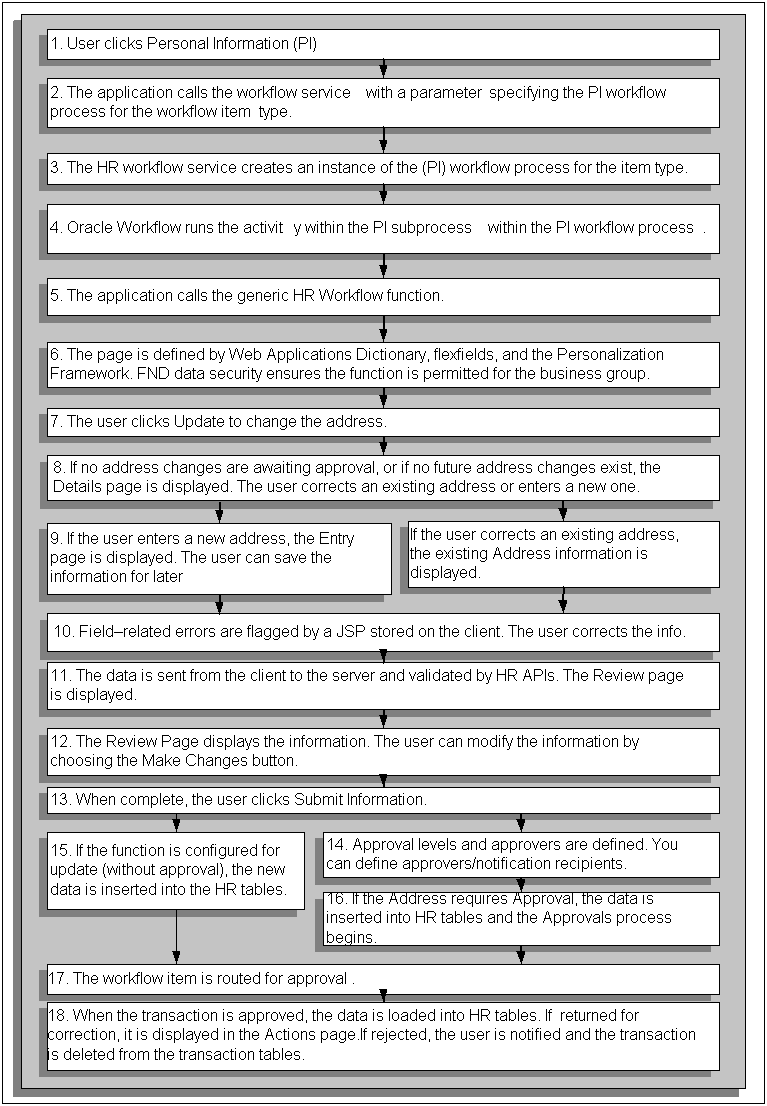
-
The user chooses the Personal Information function from the user menu.
-
The application calls the HR workflow service (OA.jspsOA.jsp?akRegionCode=HR_CREATE_PROCESS_TOP_SS&akRegionApplicationId=800) with a parameter specifying the Personal Information workflow process for the workflow item type (HR_MAINT_PERSONAL_DETAILS_PRC).
-
The HR workflow service creates an instance of the Personal Information workflow process for the item type.
The FND data security is checked to make sure that this function is permitted for the legislation code of the current user's business group. Personal Information is a global function that is available for all legislation codes.
-
Oracle Workflow runs the Maintain Personal Information activity (HR_PERINFO_OVERVIEW_JSP_FCT) within the Personal Information subprocess (HR_PROCESS_PERINFO_JSP_PRC) within the Personal Information workflow process (HR_PERSONAL_INFO_JSP_PRC).
-
The application calls the generic HR_WORKFLOW_SERVICE.BLOCK function. The HR Activity Type Value workflow attribute for this process activity is set to HR_OVERVIEW_TOP_SS with the Activity Type as JSP.
-
A page is displayed based on the definition of the OverviewPG document in the MDS Repository. The page is influenced by any context-sensitive flexfields and the cumulative effect of any Personalization Framework configurations that relate to this document.
-
If no past address changes are awaiting approval or correction, or if no future-dated address changes exist, the Details page is displayed. The user specifies whether they want to correct an existing address or enter an entirely new one.
The button displayed to the user will be either Update/View Future Changes or View Pending Approval.
-
If the user chooses to enter a new address, the Entry page is displayed. The user enters the information.
If required, the user can save the information and submit the transaction later. In this case, the changes entered so far are saved to the transaction tables without server-side validation.
See: Save for Later
If the user chooses to correct an existing address, the existing Address information is displayed. The user corrects the information.
-
When the user has entered the information (or is ready to complete the transaction), they click the Continue link at the bottom of the page. Any field-related errors (bad formatting, missing fields, and so on) are flagged by a JavaScript procedure stored on the client and the user is asked to correct this information.
-
Web page data is sent from the client to the server and server-side validation is performed by HR Application Programming Interfaces (APIs). If all fields are validated, the Review page is displayed.
See: Review and Confirm
-
The Review page displays the information that the user has entered. If the user now wants to modify the address information, they can choose the Back button to return to the update page to make changes.
-
When the changes are complete, the user returns to the Review page and clicks the Submit Information link to save the changes.
-
The number of approval levels and approvers is determined by the configuration of Dynamic Approvals. If applicable, the user can insert additional approvers and/or notification recipients.
See: Dynamic Approvals
-
If the Main Address part of the Personal Information function is configured for update without requiring approval, the new address data is inserted directly into the HR tables. (This step is the same process as step 18 for changes requiring an approval.)
-
If the Main Address part of the Personal Information function is configured to require approval, the data is inserted into HR transaction tables and the Approvals process begins for that item.
-
The workflow item is routed for approval according to the configuration of the Approvals process.
-
The approver can either approve or reject the transaction or return it to the user for correction.
If the transaction is returned for correction, it is displayed for the user in the All Actions Awaiting Your Attention list in the Actions page. The user can reopen the transaction. The previous values are reloaded from the transaction tables ready for the user to make the required changes and resubmit.
See: Save for Later
When the approver approves or rejects the transaction, the user is notified of the transaction status and the transaction details are deleted from the transaction tables. If the transaction is approved, the data is loaded into the HR tables.
A Typical SSHR Web Page
The following diagram shows a simplified sample web page for the Personal Information function. The different elements that you can configure in the Personalization Framework are listed below.
Sample Web Page
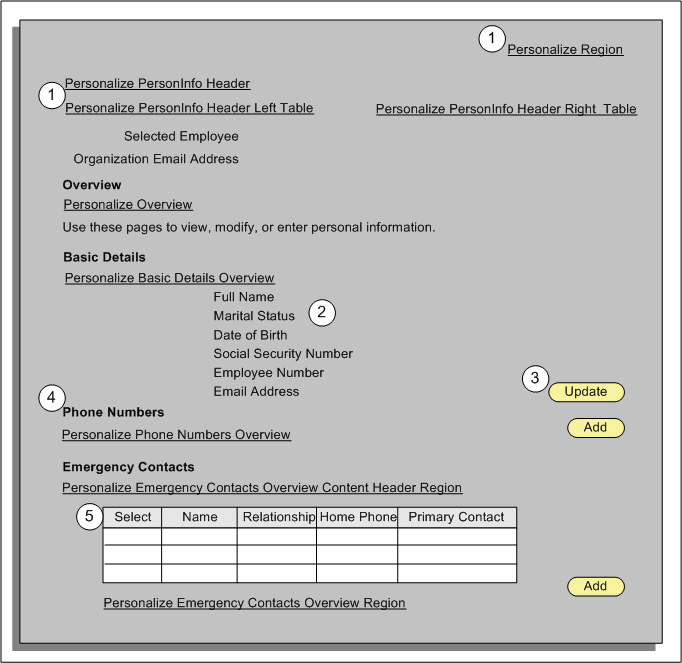
The graphic above shows the following elements which you can configure using the Personalization Framework:
-
Add or remove links to enable personalization configuration
-
Change the sequence of fields
-
Add or remove buttons to control user's ability to update fields
-
Rename region items
-
Configure table views
See: The Personalization Framework
Getting Started with SSHR
The following procedure gives you the basic implementation steps that are required to enable you to run SSHR in a test environment. For information on running SSHR in a production environment, please see the detailed chapters in this Implementation Guide and also the Implementation Steps.
To set up an SSHR system:
-
Ensure that Oracle Human Resources R12 is installed with the most up-to-date patch according to the readme file for SSHR at the time of installation.
-
Ensure that at least one business group has been set up in Oracle HRMS with at least two employee records (one record should be defined as the supervisor for the other).
See: Adapting and Creating a New Business Group, Oracle HRMS Enterprise and Workforce Management Guide
-
Ensure that the Apache server and Apache JSERV are installed. Set up the Apache server as specified in the Oracle Self-Service Web Applications Implementation Manual (available on My Oracle Support).
-
Apply the patch for SSHR and make sure that all prerequisites are met, including those for the OA Framework.
-
Complete the install and set-up of the OA Framework.
See: Oracle Application Framework Documentation Resources (available on My Oracle Support - technical note number: 391554.1)
-
If you have licensed SSHR, set the following profile option to "Yes" at the site level.
-
HR: Self Service HR Licensed
If you have not licensed SSHR, please contact your Oracle sales representative for information on purchasing a licence.
See: User Profiles, Oracle HRMS Configuring, Reporting, and System Administration Guide
-
-
Add the Manager Self Service and Employee Self Service responsibilities to your users (use either new or existing users).
See: Self-Service Responsibilities and User Menus
See: Responsibilities, Oracle HRMS Configuring, Reporting, and System Administration Guide
-
Link the users to (new or existing) employee records in HRMS.
See: Defining User Access and Menus
See: Users Window, Oracle E-Business Suite System Administrator's Guide - Security
For information on a typical SSHR function, please see: Understanding a Typical SSHR Function