Conditional Assumptions
This chapter discusses the procedure for assigning transfer pricing, prepayment, and adjustment methodologies to product-currency combinations using conditional logic.
This chapter covers the following topics:
Overview of Conditional Assumptions
Conditional Assumptions allow you to categorize your product portfolio based on common characteristics, such as term to maturity, origination date, and repricing frequency, and assign specific transfer pricing, prepayment, and adjustment methodologies to each category. See:
-
Associating Conditional assumptions with Transfer Pricing Rules.
-
Associating Node Level and Conditional Assumptions with Prepayment Rules.
Related Topics
Creating Conditional Assumptions
Conditional Assumptions cannot exist independently. Creating Conditional Assumptions is a subprocess within the general create flow of the Transfer Pricing, Prepayment, Adjustments rules. Once you have created a rule and a version, you can assign transfer pricing, prepayment, and adjustment methodologies to product-currency combinations either directly or by creating a conditional assumption using conditional logic.
A Conditional Assumption is made up of at least three (IF, THEN, and ELSE) clauses. Each clause is displayed in the user interface as a row. Here is a high-level overview of the steps necessary to create a Conditional Assumption:
-
Click Create Conditional Assumptions on the Transfer Pricing or Prepayment methodology page.
-
Select the Logic and Attribute types.
-
Define the logic for the IF Block.
-
Complete the block by inserting a transfer pricing or prepayment method (THEN clause).
Note: Alternatively, you can insert an unlimited number of ELSE IF blocks after the IF block. You also have the option to insert an unlimited number of AND/OR clauses within the IF or ELSE IF blocks.
-
To complete the Conditional Assumption, insert an ELSE block. You would associate a transfer pricing or prepayment method to this block to make sure that all the records with the same product-currency combination are transfer priced.
-
Click Apply.
The system validates the logic for the Conditional Assumption. If the logic is correct the Conditional Assumption is saved and the version definition page is displayed. You can then proceed with defining transfer pricing, prepayment, and adjustment methods for other product-currency combinations.
The following graphic illustrates the process for creating conditional assumptions.
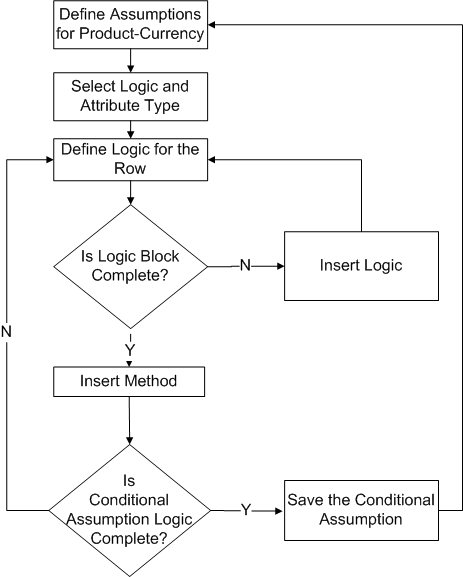
Prerequisites
Procedure
This table describes some terms in the pages used for this procedure.
| Term | Description |
|---|---|
| Select | This check box allows you to add a new logic clause. |
| Condition Term | This field lists the type of logic clause for a row (IF, THEN, ELSE IF, AND/OR, or ELSE). This field is read only except when the condition term is AND/OR. When the condition term is AND/OR, this field becomes a drop down list. |
| Open | This drop-down list allows you to use open parentheses to specify how the engine should interpret the logic for a Conditional Assumption at run time. |
| Attribute Name | The name of the account table column that is part of the logic. The values available in this column depend on the type of attribute you selected on the Create Conditional Assumption: Select Logic Type page. So make sure that the attribute you enter is of the same type. |
| Operator | This drop down list provides you with operators to define a relationship between an Attribute Name and a Value.
Note: The values available in this list depend on the type of logic and type of attribute you choose on the Create Conditional Assumption: Select Logic Type page. |
| Value | Input field in which you enter the value for a clause. For Date type attributes, the system displays the calendar control. For Dimension value type attributes, the system displays a list of values. |
| Close | This drop-down list allows you to close the piece of logic you initiated previously with an open parenthesis. |
| Method | A read only field, it displays the transfer pricing or prepayment methods for logic rows with THEN and ELSE Condition Terms. |
| Update | Allows you to update the logic of a clause. |
| Delete | Allows you to delete a clause. |
-
Navigate to the Transfer Pricing or Prepayment methodology page.
-
Click Create Conditional Assumption.
The Create Conditional Assumption: Select Logic Type page is displayed.
-
Select the Attribute Type.
Your selection determines the type of attribute that will be part of the logic clause. For example, if you choose the Dates attribute type, a date variable will be part of the logic clause that you create.
The following attribute types are available:
-
Balances
-
Dates
-
Dimensions
-
Numeric
-
Rates
-
Terms and Frequencies
-
-
Select the Logic Type.
This determines the type of logic that will be part of the logic clause. The following Logic Types are available:
-
Specific Value
-
Another Column
-
Range Values
-
List Of Values
The Logic Type you select affects the operators available during the next step in the process, defining the logic on the Conditional Assumptions Logic page. For example, if you select Specific Value, the condition you define on the Conditional Assumptions Logic page will involve the comparison of a specific value, such as the number 10.
The type of logic available to you depends on the Attribute Type you select. See:
-
-
Click Continue.
The Conditional Assumption Logic page is displayed. This is where you define the actual attributes and parameters that make up the logic blocks for the Conditional Assumption.
-
Define Logic for the IF Clause on the Conditional Assumption Logic Page.
-
Select the Attribute Name.
-
Select an Operator.
-
Enter a Value.
-
(Optional) Select Parenthesis:
-
Open.
-
Close (if you selected Open first).
Important: In the absence of any parentheses for grouping, the AND operator does not have any precedence ranking over the OR operator. Consequently, the clauses linked by these operators are processed from left to right. Take for example:
A = 1 OR B = 2 AND C = 3
In the absence of parentheses, these are processed from left to right as:
(A = 1 OR B = 2) AND C = 3
Instead of AND taking precedence as follows:
A = 1 OR (B = 2 AND C = 3)
-
At this stage, an initial row of logic, the IF Clause, has been defined. However, you need to take additional steps to complete defining the conditional assumption. See: Procedure to Define Additional Clauses and Procedure to Validate and Save a Conditional Assumption.
-
Procedure to Define Additional Clauses
After defining the initial row of logic, the IF Clause, you have three options:
-
Inserting a Method: You insert a transfer pricing or prepayment method to the block when you have completed defining logic for the Conditional Assumption.
There are two potential outcomes when you decide to insert a method:
-
The system adds a new THEN clause if you choose to insert a method after an IF, OR, AND, or ELSE IF clause.
-
The system adds an ELSE clause if you choose to insert a method after the THEN clause of the last block of the Conditional Assumption.
See: Inserting a Method
-
-
Inserting Logic:
This option allows you to continue building the complexity of the logic within the Conditional Assumption. As with the Insert Method option, there are also two potential outcomes when you decide to insert logic:
-
The system appends a new row within the block so that you can choose to define an AND clause or an OR clause. This occurs if you decide to insert logic after an IF, OR, AND, or ELSE IF clause.
-
The system adds an ELSE IF clause if you choose to insert logic after a THEN clause.
Inserting logic into a block is optional. Therefore, to create a basic Conditional Assumption with an IF-THEN-ELSE clause, you would not need to insert logic into a block. See: Inserting Logic into a Block.
-
-
Updating a clause
Clicking Update Logic Type allows you to change the Attribute Type for a logic clause on the Create Conditional Assumption: Select Logic Type page. See: Updating a Clause.
Procedure to Validate and Save a Conditional Assumption
When the logic for the Conditional Assumption is complete, click Apply to save the Conditional Assumption. At this point, the system performs a validation on the Conditional Assumption. There are three types of validations that the system performs.
-
Structure: The structure of the Conditional Assumption is validated. Only the Conditional Assumptions with the correct structure are saved. Among other things, the system will check for the following:
-
The first block of the Conditional Assumption starts with an IF clause and ends with a THEN clause. Between these two blocks you can add as many AND/OR clauses as you want.
-
Any ELSE IF block must be preceded by a THEN clause and it must end with a THEN clause. You can add as many AND/OR clauses between the ELSE IF and the THEN clauses as you want.
-
The final row of the Conditional Assumption is an ELSE clause.
-
-
Row Logic: The Row Logic must be valid. For example, any row that describes logic must have a condition term, a field, an operator and a value. Any THEN/ELSE clause must have a method assigned to it.
-
Method Parameters: You must have successfully defined all the required parameters for a particular transfer pricing or prepayment method for each THEN/ELSE clause in the Conditional Assumption.
If the system cannot validate the Conditional Assumption, it will warn you of the rows that caused the errors. If the validation is successful, you will be returned to the version definition page.
Guidelines
The following table lists the logic types available for each attribute type:
| Attribute Type | Specific Value (X >= Value) |
Another Column (X >= Y) |
Range Values (X between MIN and MAX) |
List Of Values (X in value1, value2, value3) |
|---|---|---|---|---|
| Balances | Yes | Yes | Yes | Yes |
| Dates | Yes | Yes | Yes | |
| Dimensions | Yes | |||
| Numeric | Yes | Yes | Yes | Yes |
| Rates | Yes | Yes | Yes | Yes |
| Terms & Frequencies | Yes | Yes |
The following table lists the operators available for each logic type:
| Logic Type | Operators |
|---|---|
| Specific Value | <, <= , <>, =, >, >=
Note: These operators are available for all Attribute Types except Dimensions, which allows only the following operators: =, <>. |
| Another Column: | <, <=, <>, =, >, >= |
| Range Values | BETWEEN |
| List of Values | IN, NOT IN |
Related Topics
Overview of Conditional assumptions
Inserting a Method
Use this procedure to insert a transfer pricing or prepayment method to a block of logic when you have completed defining logic for the Conditional Assumption.
Prerequisites
Procedure
-
Select the row after which you want to insert the method.
-
Click Insert Method.
The system appends a new row after the row selected. The condition term of the new row depends on the condition term of the row after which you decide to insert the method. For example, inserting a method after an IF clause will cause the system to append a new row underneath it with a THEN condition term. See: Possible Condition Terms for Appended Rows.
You now can assign a specific transfer pricing or prepayment method to the current block of logic.
-
Click Update corresponding to the logic clause.
-
Assign the required methodology.
Note: This procedure is same as the one used for directly assigning a transfer pricing or prepayment methodology. See: Defining Transfer Pricing Methodologies and Defining Prepayment Methodologies.
-
Click Apply.
The Conditional Assumption Logic page is displayed.
Guidelines
The following table shows the possible condition terms for rows appended as a result of inserting methods.
| Preceding Clause | Condition Term for the Appended Row |
|---|---|
| IF | THEN |
| AND/OR | THEN |
| THEN | ELSE |
| ELSE IF | THEN |
| ELSE | Not possible to append a row |
Related Topics
Creating Conditional Assumptions
Inserting Logic into a Block
Use this procedure to insert additional logic into a Conditional Assumption.
Prerequisites
Procedure
-
Select the row after which you need the new logic to be inserted on the Conditional Assumption Logic page.
-
Click Insert Logic.
The system appends a new row after the row selected. The condition term of the new row depends on the condition term of the row after which you decide to insert the method. See: Possible Condition Terms for Appended Rows: Inserting Logic.
-
Enter the data values for the new logic clause.
See: Step 6 of Creating Conditional Assumptions.
Guidelines
The following table shows the possible condition terms for rows appended as a result of inserting new logic
| Preceding Clause | Possible Terms for inserted Row |
|---|---|
| IF | AND/OR |
| AND/OR | AND/OR |
| THEN | ELSE IF |
| ELSE IF | AND/OR |
| ELSE |
Related Topics
Creating Conditional Assumptions
Updating a Clause
You may want to change the logic of an existing clause. You can do this in any of the following two ways:
-
Change the logic of the clause without changing the field type.
-
Change both the logic and the attribute type for the clause. For example, you may want to change the Attribute Type from Rates to Balances.
Note: Updating the Attribute Type is optional and is not required to create a basic Conditional Assumption with an IF-THEN-ELSE clause.
Prerequisites
Procedure to Change Logic without Changing Attribute Type
-
Change the values directly in the Value field on the Conditional Assumption Logic page.
-
Click the Attribute Type LOV on the Conditional Assumption Logic page and select another logic attribute. The LOV shows only those logic attributes which are of the same type as the current attribute of the clause.
Procedure to Change both Logic and Attribute Types
-
Click Update Logic Type on the Conditional Assumption Logic page.
The Create Conditional Assumption: Select Logic Type page is displayed.
-
Select the required Attribute Type from the drop-down list.
-
Select the required Logic Type.
-
Click Continue.
The Attribute Type and the Logic Type is updated and the Conditional Assumption Logic page is displayed.
Related Topics