Standard Reports and Listings
This chapter covers the following topics:
- Running Standard Reports and Listings
- Variable Format Reports
- Financial Reports Using XML Publisher
- Using Reports to Reconcile to the General Ledger
- Common Report Parameters
- Common Report Headings
- Budget Reports
- CIP Reports
- Asset Listings
- Maintenance Reports
- Setup Data Listings
- Depreciation Reports
- Accounting Reports
- Responsibility Reports
- Tax Reports
- Transaction History Report
- Additions Reports
- Mass Additions Reports
- Adjustments Reports
- Transfers Reports
- Reclassification Reports
- Retirements Reports
- Mass Transaction Reports
- Country-Specific Reports
Running Standard Reports and Listings
Use Oracle Assets standard reports and listings to keep track of your assets, and to reconcile Oracle Assets to your general ledger.
Oracle Assets standard reports and listings include both standard fixed format reports and standard variable format reports. You run standard reports and listings from Oracle Assets or from the Application Desktop Integrator (ADI) Request Center.
-
Oracle Assets standard reports show the balancing segment and the cost center from the distribution line, and the natural account from the asset category or book. The reports show these values even if you modify the Account Generator process or the Subledger Accounting Account Derivation Rules to create journal entries using different segment values.
-
Many Oracle Assets reports show the correct information for a period only if that period is closed.
-
When you run reports for assets using bonus rules, the bonus depreciation is included in the depreciation expense column and the bonus reserve is included in the accumulated depreciation column.
Running Standard Fixed Format Reports and Listings from Oracle Assets
You can run a single report, or submit a request set to submit several reports as a group.
To run a standard report, listing, or request set:
-
Open the Submit Requests window.
-
Choose whether to run a request or request set, then choose the request or request set you want to run.
-
Enter the request parameters.
-
Choose Submit to submit your request.
-
Review the status of your request.
For information on running variable format reports, see: Variable Format Reports.
Related Topics
Using Reports to Reconcile to the General Ledger
Defining Request Sets, Oracle Applications User's Guide
Submitting a Request, Oracle Applications User's Guide
Request Center (Oracle Applications Desktop Integrator User's Guide)
Variable Format Reports
Many of the Oracle Assets reports are available as variable format reports, which means you can view and manipulate the report data in the desktop application of your choice. For example, you can download the information into Microsoft Excel and sort, analyze, and manipulate the report data using familiar spreadsheet features. You can also format the report as an HTML file and place it on your Web server or directly into the database for general access.
To create a variable format report, an attribute set that contains formatting instructions is applied to Oracle Assets report data. You also have a variety of options to publish your report.
In Oracle Applications, attribute sets are defined using the RXi Report Administration Tool. In Applications Desktop Integrator, you can apply ADI defined attribute sets to format and publish your report from the Request Center.
Each Oracle Assets variable format report has two submission options:
-
One-Step - You generate, apply an attribute set, and publish your report, all in one step.
Note: In the list of values on the Submit Request window, for reports you run using the one-step process, the title of the report is followed by RXi. For example, Mass Additions Report: RXi.
-
Two-Step - You can generate your report and note the concurrent request ID. Use this ID to apply an attribute set in:
ADI - apply an ADI defined attribute set using the Request Center to publish your report.
Oracle Applications - apply an attribute set defined by the RXi Report Administration Tool. Concurrent processing applies the attribute set to your generated report. Additional parameters are applied to publish your report.
Note: In the list of values on the Submit Request window, for reports you run using the two-step process, the title of the report is preceded by RX-only. For example, RX-only: Mass Additions Report.
To generate and publish a variable format report using the one-step process:
-
Navigate to the Submit Request window and select the variable format report you want to run (report title is followed by RXi).
-
Enter the parameters in the Parameters window.
-
Choose OK.
-
Submit your request.
Your one-step report will be published automatically.
Note: Two concurrent request IDs are created: one initial ID to generate your report and a second ID to apply formatting and to publish your report.
To generate and publish a variable format report using the two-step process:
-
Navigate to the Submit Request window and select the variable format report you want to run (report title is preceded by RX-only).
-
Enter the parameters in the Parameters window.
-
Choose OK.
-
Submit your request. Note the concurrent request ID for your request.
-
Navigate to the Submit Request window and select Publish RXi Report.
The Parameters window appears.
-
Enter the Request ID.
-
Specify the Attribute Set you want to apply to your report.
-
Specify the Output Format: Text, HTML, CSV, or Tab Delimited.
Your report will be published as specified.
To publish a variable format report in ADI using the two-step process:
-
Navigate to the Submit Request window and select the variable format report you want to run (report title is preceded by RX-only).
-
Complete the remaining parameters and submit your request.
-
Note the Concurrent Request ID for your report.
-
Launch the Request Center and log onto the database where your generated report is stored.
-
Select the report with your Request ID from the list under the Completed tab.
-
From the Request Center toolbar, choose the Publishing button.
The Report Submission and Publishing window appears.
-
Apply an ADI defined attribute set and complete the remaining fields in the Report Submission and Publishing window.
-
Choose OK to publish your report.
Related Topics
Oracle Applications Desktop Integrator User's Guide
Oracle Financials RXi Report Administration Tool User's Guide
Comparing Variable Format and Fixed Format Reports
Many of the fixed format and variable format reports contain the same information.
The following table lists the standard variable format reports available in Oracle Assets and the corresponding standard fixed format reports. Note that many of the variable format reports include functionality of two or more fixed format reports.
| Variable Format Report | Corresponding Fixed Format Reports |
|---|---|
| Accumulated Depreciation Balance Report | Reserve Detail Report Reserve Summary Report |
| Additions by Date Place in Service Report | Annual Additions Report |
| Additions by Period Report | Asset Additions Report |
| Additions by Responsibility Reports | Asset Additions Responsibility Report |
| Asset Cost Balance Report | Cost Detail Report Cost Summary Report |
| Asset Listing by Period Report | None |
| Capitalizations Report | CIP Capitalization Report |
| CIP Cost Balance Report | CIP Detail Report CIP Summary Report |
| Cost Adjustments Report | Cost Adjustments by Source Report Cost Adjustments Report Financial Adjustments Report Parent Asset Transactions Report |
| Cost Clearing Reconciliation Report | Cost Clearing Reconciliation Report |
| Fixed Assets Book Report | None |
| Hypothetical What-if Report | None |
| Mass Additions Report | Delete Mass Additions Preview Report Mass Additions Delete Report Mass Additions Create Report Mass Additions Invoice Merge Report Mass Additions Invoice Split Report Mass Additions Posting Report Mass Additions Purge Report Mass Additions Status Report Unposted Mass Additions Report |
| Mass Reclassification Review Report | None |
| Physical Inventory Comparison Report | None |
| Physical Inventory Missing Assets Report | None |
| Property Tax Report | Property Tax Report |
| Reclassifications Report | Asset Reclassification Report Asset Reclassification Reconciliation Report |
| Reserve Ledger Report | Journal Entry Reserve Ledger Report |
| Retirements Report | Asset Retirements by Cost Center Report Asset Retirements Report Reinstated Assets Report |
| Revaluation Reserve Balance Report | Revaluation Reserve Detail Report Revaluation Reserve Summary Report |
| Transfers Report | Asset Transfers Report Asset Transfer Reconciliation Report Asset Disposals Responsibility Report |
| What-If Depreciation Analysis Report | None |
Related Topics
Oracle Applications Desktop Integrator User's Guide
Oracle Financials RXi Report Administration Tool User's Guide
Financial Reports Using XML Publisher
You can generate major asset transaction reports with XML Publisher. XML stands for eXtensible Markup Language. You can design and control how the report outputs will be presented in separate template files. When reports are run, XML Publisher merges your designed template files with the report data to create published documents in PDF that can support colors, images, font styles, headers and footers, and other formatting.
You can create new report templates, or modify existing templates to view your report output.
The following Assets reports can be run using XML Publisher:
-
Create Accounting - Assets
-
Transfer Journal Entries to GL - Assets
-
Journal Entry Reserve Ledger Report
-
Asset Additions Report
-
Asset Transfers Report
-
Asset Retirements Report
-
Transaction History Report
-
Asset Reclassification Report
-
Mass Additions Create Report
-
Mass Additions Posting Report
-
Cost Adjustments Report
-
Cost Detail Report
-
Cost Summary Report
-
Reserve Detail Report
-
Reserve Summary Report
-
Mass Revaluation Preview Report
-
Revaluation Reserve Detail Report
-
Revaluation Reserve Summary Report
-
CIP Capitalization Report
-
CIP Detail Report
-
CIP Summary Report
Run Assets Reports with XML Publisher
To generate Assets reports with XML Publisher you need to set the output format of the report to XML. Whenever you run this report it will, by default, be published in XML Publisher.
To set output format to XML, navigate to System Administrator > Concurrent > Program > Define
For information on defining output, see Defining Concurrent Programs and Reports, Oracle Applications System Administrator's Guide - Configuration.
Customizing Report Templates Using XML Publisher
You can design your own XML Publisher report template for major Assets transaction reports. For detailed information on designing report templates in XML Publisher, see Designing the Template Layout and Creating the Template, Oracle XML Publisher User’s Guide.
For information on generating your customized XML Publisher report, see To Generate Your Customized Report, Oracle XML Publisher User’s Guide.
Using Reports to Reconcile to the General Ledger
You can use reports to reconcile journal entries to your general ledger accounts. This section illustrates the relationships among Oracle Assets accounting reports.
You can use reports to reconcile journal entries to your general ledger accounts. The following sections illustrate the relationships among Oracle Assets accounting reports:
Reconciling Journal Entries to General Ledger Accounts
Use the Unposted Journals Report in Oracle General Ledger, to match GL batch totals with the asset batch totals found in the Subledger Accounting Account Analysis report.
Related Topics
Unposted Journals Report, Oracle General Ledger User Guide
Account Analysis Report, Oracle Subledger Accounting Implementation Guide
Reconciling Asset Cost Accounts
Steps to reconcile asset cost accounts:
-
In Oracle General Ledger, match the ending balances in the Detail Trial Balance report with the ending balances in the ledger Subledger Accounting Account Analysis report.
-
Match the general ledger ending balances with those of the Cost Summary Report.
-
Match the ending balances of the Cost Summary Report with those of the Cost Detail Report.
Match the individual source amounts of the Cost Detail Report to the detail reports in the next steps.
-
Match additions to cost in the Asset Additions report.
-
Match adjustments to net change in the Cost Adjustment Report.
-
Match retirements to cost retired in the Asset Retirements Report.
-
Match reclasses to cost in the Asset Reclassification Reconciliation Report.
-
Match transfers to cost in the Asset Transfer Reconciliation Report.
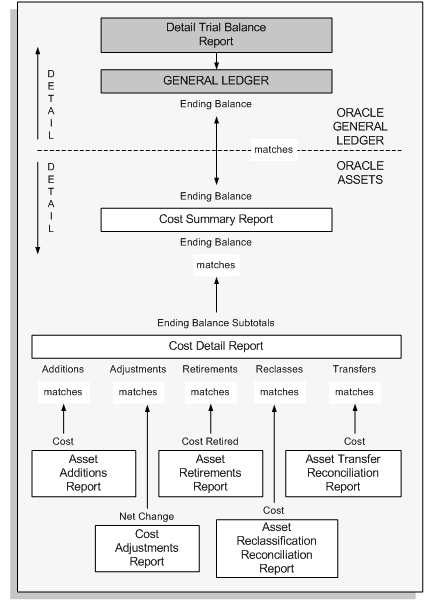
Related Topics
Cost Summary and Detail Reports
Reconciling CIP Cost Accounts
Steps to reconcile CIP cost accounts:
-
In Oracle General Ledger, match the ending balances in the Detail Trial Balance Report with the ending balances in the Subledger Accounting Account Analysis report..
-
Match the general ledger ending balances with those of the CIP Summary Report.
-
Match the ending balances of the CIP Summary Report with those of the CIP Detail Report.
Match the individual source amounts of the CIP Detail Report to the detail reports in the next steps.
-
Match additions to CIP cost in the Asset Additions report.
-
Match adjustments to CIP net change in the Cost Adjustment Report.
-
Match retirements to CIP cost retired in the Asset Retirements Report.
-
Match capitalized to CIP cost in the CIP Capitalization Report.
-
Match reclasses to CIP cost in the Asset Reclassification Reconciliation Report.
-
Match transfers to CIP cost in the Asset Transfer Reconciliation Report.
-
Match ending balances to CIP cost in the CIP Asset Report.
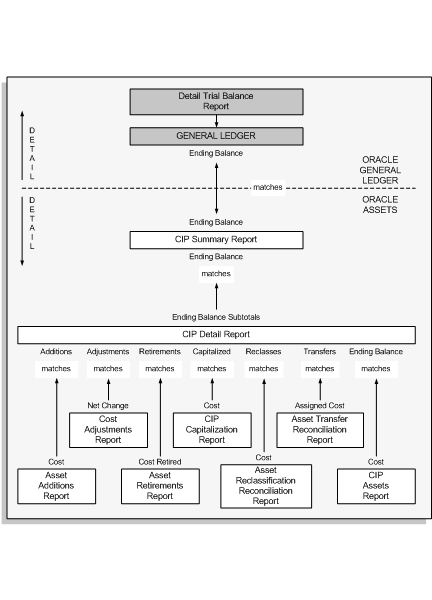
Related Topics
CIP Summary and Detail Reports
Reconciling Reserve Accounts
Steps to reconcile reserve accounts:
-
In Oracle General Ledger, match the ending balances in the Detail Trial Balance Report with the ending balances in the Subledger Accounting Account Analysis Report.
-
Match the general ledger ending balances with those of the Reserve Summary Report.
-
Match the ending balances of the Reserve Summary Report with those of the Reserve Detail Report.
Match the individual source amounts of the Reserve Detail Report to the detail reports in the next steps.
-
Match additions to accumulated depreciation in the Asset Additions report.
-
Match adjustments to reserve adjustment in the Reserve Adjustments Report.
-
Match retirements to cost retired and NBV retired in the Asset Retirements Report.
-
Match reclasses to accumulated depreciation in the Asset Reclassification Reconciliation Report.
-
Match depreciation to depreciation amounts in the Account Reconciliation Reserve Ledger report.
-
Match transfers to accumulated depreciation in the Asset Transfer Reconciliation Report.
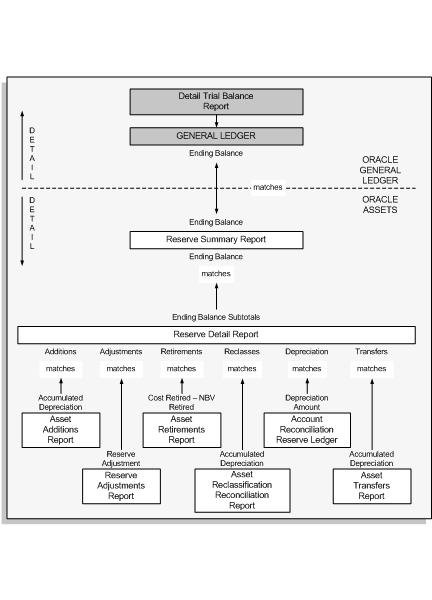
Related Topics
Account Analysis Report, Oracle Subledger Accounting Implementation Guide
Reserve Summary and Detail Reports
Reconciling Depreciation Expense Accounts
In Oracle General Ledger, use the Detail Trial Balance Report to match with the ending balances for the Subledger Accounting Account Analysis Report.
Use the Journal Entry Reserve Ledger report to match the depreciation balances with the ending GL depreciation balances.
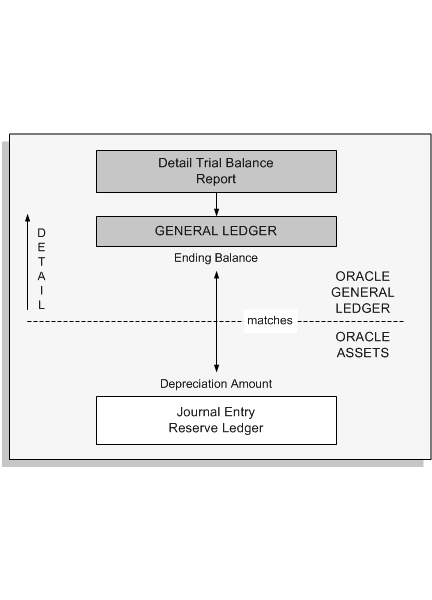
Related Topics
Account Analysis Report, Oracle Subledger Accounting Implementation Guide
Journal Entry Reserve Ledger Report
Tracking and Reconciling Mass Additions
You can use reports to track your mass additions from the time you bring them over from your accounts payable system to the time you post them into Oracle Assets:
Steps to reconcile Mass Additions:
-
Match asset journal amounts found in your general ledger with those in the Cost Clearing Reconciliation Report Oracle Assets automatically makes these journal entries for your general ledger.
-
Match amounts in the Cost Clearing Reconciliation Report with those in the Mass Additions Posting Report. Adjusting journal entries are necessay for account transfrers and cost adjustments to posted invoice lines.
-
Match amounts in Mass Additions Posting Report with those of the Mass Additions Invoice Merge Report, Mass Additions Invoice Split Report, Unposted Mass Additions Report and Mass Additions Delete Report. Oracle Assets posts mass additions with a status of post.
You can also match amounts in the Mass Additions Posting Report with those in Additions by Source Report and Cost Adjuctments By Source Report. The Asset Additions Report includes posted mass additions as well as manual asset additions.
-
Match amounts in the Mass Additions Invoice Merge Report, Mass Additions Invoice Split Report, Unposted Mass Additions Report and Mass Additions Delete Report with amounts in the Mass Additions Create Report. Split, merge, delete, place on hold, or prepare for posting invoice line items brought over from accounts payable.
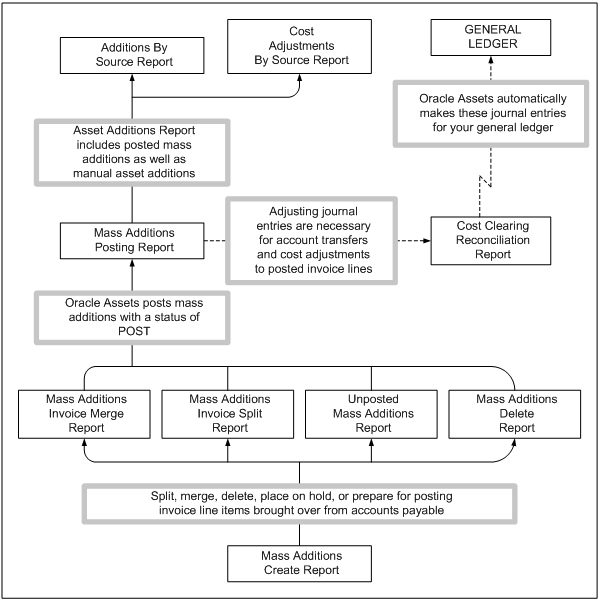
Use the Cost Clearing Reconciliation Report to match additions with those found in the Additions By Source Report.
Use the Cost Clearing Reconciliation Report to match adjustments with those found in the Cost Adjustment By Source Report.
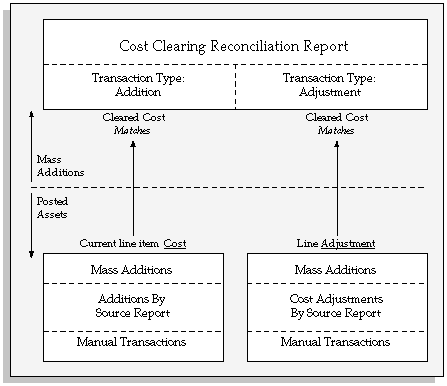
Related Topics
Overview of the Mass Additions Process
Common Report Parameters
The following are report parameters common to many Oracle Assets reports:
Book/ACE Book/AMT Book/Budget Book/Federal Book/Tax Book Enter the depreciation book for which you want to run the report.
Fiscal Year Enter the fiscal year for which you want to run the report.
Fiscal Year Name Enter the fiscal year name for which you want to run the report.
From/To Account Enter the account range for which you want to run the report.
From/To Asset Number Enter the asset number range for which you want to run the report.
Note: Oracle Assets sorts asset numbers alphanumerically. Since an asset number can include characters and numbers, the report selects assets based on how the asset numbers compare alphanumerically, not numerically, to the range you selected. For example, this type of comparison places the asset number 100 between 1 and 5.
The lowest and highest values in a range depend on your operating system. The lowest value is either the character A or the number 0. If the lowest value is character A, then the highest value is the number 9. If the lowest value is the number 0, then the highest value is the character Z. You must determine which combination is correct for your computer system.
From/To Cost Center Enter the cost center range for which you want to run the report.
From/To Date Placed In Service Enter the date placed in service range for which you want to run the report.
From/To Period Enter the period range for which you want to run the report. For accounting reports, you must have run depreciation for this period.
Period Enter the period for which you want to run this report. For accounting reports, you must have run depreciation for the period.
Related Topics
Running Standard Reports and Listings
Common Report Headings
The following are report headings common to many Oracle Assets reports:
Basis Reduction Amount: ITC Basis X Basis Reduction Rate
Comments: Some Mass Additions reports print the comments you entered in the Prepare Mass Additions window.
Company: The balancing segment to which you assigned these assets. Assets that you share among different companies are included in several lines of the report.
Cost: The current cost of the asset.
Cost Retired: Total cost retired.
Date Retired: The date the retirement actually occurred, not the date you entered the transaction into Oracle Assets.
Depreciation Amount: The depreciation taken for the period you selected.
Depreciation Reserve: The total depreciation calculated for the asset (as of the accounting period you selected, if you entered a Period as a parameter for this report). Also known as accumulated depreciation.
Expense Account: The depreciation expense account number of the asset.
Fiscal Year: The fiscal year you placed the asset in service, if you placed the asset in service during the fiscal year you requested. For assets placed in service in years prior to the fiscal year you selected, the Form and Adjusted Form 4562 reports print "Previous".
From/To Date: The date range effective.
Gain/Loss: The gain or loss realized upon retirement. Oracle Assets prorates the gain or loss according to the number of units disposed from the cost center, location, and employee.
Gain/Loss = Proceeds of Sale - Cost of Removal - Net Book Value Retired - Revaluation Reserve Retired
In Physical Inventory: If this is set to yes for a particular asset, it indicates that the asset is set up to be included in physical inventory (the In Physical Inventory check box is checked).
Invoice Number: The invoice number your accounts payable department used to pay for the asset. If you created this asset from Oracle Payables using Mass Additions, Oracle Assets prints the invoice number.
ITC Basis: The lesser of the current cost or the applicable ITC ceiling for the asset.
ITC Amount: ITC Basis X ITC Rate
Life: Years and Months: The life in years and months (for assets using life-based methods). For assets using flat-rate depreciation methods, the report prints the adjusted rate plus the bonus rate as a percentage.
Mass Transaction Number: Unique reference number of the revaluation definition.
Net Book Value Retired: The asset's net book value at retirement.
Net Book Value = Recoverable Cost - Accumulated Depreciation
Original Cost: Fraction of the cost assigned to this balancing segment when you added, mass copied, or capitalized the asset. Includes any adjustments before you depreciated the asset for the first time.
Owner: Name of the employee who is responsible for the asset.
Payables Batch Name: Invoice batch name that originated the mass addition.
Period Name: The period to which the depreciation expense or production amount applies.
Period Number: The number of the period. All periods within a calendar are numbered sequentially. The first period of the fiscal year is number 1.
Proceeds of Sale: Amount for which you sold the asset.
Transaction Number: The reference number that uniquely identifies this transaction.
Vendor Name: The name of the vendor whose invoice originated the asset or mass addition
Related Topics
Running Standard Reports and Listings
Budget Reports
Use the budget reports to review your capital budgets.
Budget Report
Use this report to review the annual capital budget by category for each of your cost centers. The report is sorted by company, cost center, and category. It prints totals for each category, cost center, and company.
You must enter a budget Book when you request this report.
Selected Headings
Cost: The budget amount assigned for the period.
Related Topics
Budget-To-Actual Report
This report shows the difference between your budgeted purchases and actual asset purchases. It also separately lists categories to which you have added assets during the period, but for which you have not allocated a budget amount.
The report is sorted by addition type, company, and cost center. It prints totals for each cost center, company, and addition type.
You must enter a Budget Book and Corporate Period when you request this report.
Selected Headings
Type: Budgeted, for additions to cost centers and categories with budget amounts, or Non-Budgeted, for additions without budget amounts.
Period/Quarter/Year-To-Date Budget: The budget amount for additions in this major category for the period, quarter, and year, if any.
Period/Quarter/Year-To-Date Actual: The total current cost of the assets you purchased in this major category placed in service for the period, quarter, and year.
Period/Quarter/Year-To-Date Variance (%): The percentage difference between your purchases and your budget for this period, quarter, and year, if you entered budget amounts. A negative number indicates that your purchases are more than your budget.
Related Topics
Capital Spending Report
This report compares the cost of your additions before the date you specify with the cost for the whole fiscal year. For actual additions, the report lists the original cost of assets placed in service during the whole fiscal year thus far, and compares it to the cost of assets placed in service before the date you specify. For budgeted additions, the report lists the cost of budget amounts for the whole fiscal year, and compares it to the budget amounts for periods that end before the date you specify. Notice that since the report compares the asset cost when you originally add an asset, it does not reflect any adjustments entered after the period you added the asset.
Important: To list budgeted additions for each depreciation method, you must enter budget information for the full category flexfield combination. If you only enter major category budget information or do not enter any budget information, you can run this report without comparing a budget book.
The report also shows what percentage of your budgeted amount the actual additions for the fiscal year represent. The report sorts by and prints totals for each depreciation method and balancing segment.
For the United States, you can use this report to determine the percentage of asset cost added in the final quarter of your fiscal year. For the Mid-Quarter Convention Rule, if that percentage is greater than 40% of the total asset cost added in that year, all assets must use the mid-quarter convention. Use the Mass Changes window to change the prorate convention of the assets if necessary.
You must enter a Budget Book, Tax Book and Cut-Off Date when you request this report. Enter a date range start date as the cut-off date to compare the cost of assets added before this date to the cost of all additions for the fiscal year. Enter the last day in the third quarter as the cut-off date to determine the percentage of asset cost added in your final quarter.
Selected Headings
Depreciation Method: The tax book depreciation method.
Actual Additions: Cost: The original cost of the assets added in the whole fiscal year.
Actual Additions Before Date Range: Cost: The original cost of the assets added in the fiscal year before the date you requested.
Actual Additions Before Date Range: Percent of Actual: The original cost of assets placed in service before the date you specified as a percentage of the cost for the whole fiscal year.
Budgeted Additions: Cost: The budgeted additions for the whole fiscal year.
Budgeted Additions Before Date Range: Cost: The cost of budgeted additions in the fiscal year before the date you requested.
Budgeted Additions Before Date Range: Percent of Budget: The cost of budget assets placed in service during the date range as a percentage of the cost budgeted for the fiscal year.
Additions to Budget (%): The percentage of actual additions for the fiscal year compared to the total budgeted additions.
Related Topics
Changing Financial and Depreciation Information (Mass Changes)
CIP Reports
Use the CIP reports to view your CIP assets. To review CIP account information, see CIP Detail and Summary Reports.
Capitalizations Report
This report shows the CIP assets that you capitalized during a range of accounting periods
The Cost column on this report matches the Capitalizations column on the CIP Detail and CIP Cost Balance Report.
You must enter a Book and From/To Period range when you request this report.
Note: This report is a standard variable format report See: Variable Format Reports.
CIP Assets Report
This report shows all the invoice line items and manually entered source line items for your CIP assets. Use this report to review your CIP assets at the end of each accounting period.
The report is sorted by balancing segment, CIP cost account, cost center, and asset number. For assets with multiple invoice lines, the report sorts by supplier number, invoice number, and invoice line number. The report prints totals for each asset if the asset has multiple source lines, and for each cost center, account, and balancing segment as well.
This report provides supporting detail for the CIP Detail Report.
You must enter a Book and Period when you request this report.
Selected Headings
Cost: The Cost column on this report matches the Ending Balance column on the CIP Detail Report.
Related Topics
CIP Summary and Detail Reports
CIP Capitalization Report
This report shows the CIP assets that you capitalized during a range of accounting periods. The report is sorted by balancing segment, CIP cost account, cost center, and asset cost account. It prints totals for asset cost account, cost center, CIP cost account, and balancing segment.
The Cost column on this report matches the Capitalizations column on the CIP Detail Report.
You must enter a Book and From/To Period range when you request this report.
Selected Headings
Date Placed in Service: The date you capitalized the CIP asset. Oracle Assets calculates depreciation using this date and the prorate convention.
Reverse Capitalization: An asterisk (*) denotes a reverse capitalized asset.
Depreciation Method: The default method assigned to the asset category of the Capitalized CIP Asset.
Related Topics
CIP Summary and Detail Reports
Asset Listings
Use the asset listings to review assets and asset information. For example, you can review all the assets in an asset category, or all the leased assets you have entered for a book.
Fixed Assets Book Report
This report allows you to print asset information, cost information, and depreciation information, as of a specified period, for a specified asset book, balancing segment, asset account, cost center, and asset type. Use this information to prepare corporate tax returns.
You can also report by minor category.
You must enter a book and period when you request this report. You can optionally enter the balancing segment, account, cost center, category information, and property type.
Note: This report is a standard variable format report See: Variable Format Reports
Selected Headings
Units: The number of units.
Depreciation Method: The depreciation method used for the asset.
Date of Acquisition: The date the asset was acquired.
NBV at Beginning of Fiscal Year: The net book value of the asset as of the beginning of the fiscal year.
YTD Depreciation: The year to date depreciation for the asset as of the month for which the report was run.
Asset Description Listing
Use this listing to review the descriptions assigned to your assets. This helps you standardize your asset descriptions by helping you ensure that similar assets have similar descriptions.
Asset Inventory Report
Use this report to ensure an accurate asset inventory. You can send it to each of your managers periodically to show them the assets under their control. Your managers can use the report as a turnaround document to inform your fixed asset manager of additions, transfers, retirements, and other changes. You can have your managers sign the report to provide you and your auditors with confirmation that your asset inventory is accurate.
The report is sorted by, and prints totals for the balancing segment, cost center, owner, and location.
You must enter a Book when you request this report. Optionally enter a From/To Cost Center range and a From/To Date Placed In Service range to limit the report output.
Selected Headings
Initials: Space for your cost center managers to approve the report.
Net Book Value: The net book value of the asset as of the last time you ran depreciation.
New: "New" appears if you added this asset within the range of dates you selected.
<Flag>:
-
E: Expensed item
-
C: Construction-in-process asset
Asset Listing by Period
This report lists assets according to status. Use this report to track assets for a specific period for internal management purposes and tax reporting purposes. You can list assets and cost information (and where applicable, depreciation information) for these assets, as of a specified period for a specified asset book, balancing segment, and cost center.
You can also report by minor category.
You must enter a book, period, and attribute set when you request this report. You can optionally enter the balancing segment, account, cost center, category information, property type, net book value, and whether to list only assets that are fully reserved.
Note: This report is a standard variable format report See: Variable Format Reports.
Selected Headings
Depreciation Reserve: The year to date depreciation for the asset as of the month for which the report was run.
NBV at Period End: The net book value of the asset as of the period for which the report was run.
Asset Register Report
Use this report to get a snapshot of any asset. The report shows a line with asset information for the corporate book you specify and for each associated tax book. It provides information that is current as of the day you request the report. It does not provide historical information. The report is sorted by asset number.
You must enter a Book and From/To Asset Number range when you request this report.
Note: You should run depreciation before running this report to ensure all of the current period adjustments are reflected in the report output.
Selected Headings
Parent Asset Number/Description: Parent asset information appears if this asset is a subcomponent of another asset.
Property Class: 1245 (personal) or 1250 (real)
Purchase Order Number: The purchase order number that your purchasing department used to approve the purchase of this asset.
Prorate Date: The date the depreciation program uses to determine how much depreciation to take during the first and last years of the asset's life.
Months of Depreciation in First Year: The number of months of depreciation allowed for the asset in its first year of life according to the prorate convention.
Depreciate: Indicates whether you enabled the Depreciate flag in the Books window.
Depreciate When Placed In Service: Yes if Oracle Assets begins depreciating the asset on the date you placed the asset in service, or No if it begins depreciating on the prorate date. This is determined by the prorate convention.
Adjusted Rate (%): The adjusted rate (for assets using flat-rate methods). The basic rate and the adjusting rate determine the adjusted rate. The adjusted rate is used to calculate annual depreciation expense for flat-rate methods.
Adjusted Rate = Basic Rate X (1 + Adjusting Rate)
Depreciate in Last Year: Indicates whether the asset depreciates in the year you retire it. This is determined by the depreciation method.
Period Reserved: The depreciation period in which the asset became fully reserved.
Period Retired: The depreciation period in which the asset was fully retired.
Revaluation Reserve: The change in net book value that occurred due to revaluing the depreciation reserve. If you do not revalue depreciation reserve, Oracle Assets prints the depreciation reserve when you revalued the asset.
Ceiling Name/Ceiling Type: The name and type (depreciation cost, depreciation expense, or investment tax credit) of ceiling that you entered for the asset.
Rate Adjustment Factor: The depreciation rate adjustment factor resulting from any amortized adjustments or revaluations. The depreciation program uses this number to calculate depreciation for assets with amortized adjustments or revaluations.
Cost: It reflects any cost adjustments and revaluations.
Recoverable Cost: The portion of the current cost which may be depreciated. The recoverable cost is defined as:
Recoverable Cost = Current Cost - Salvage Value - ITC Basis Reduction Amount
Depreciable Basis: The depreciable basis that the depreciation program uses to calculate depreciation. The depreciable basis updates when you adjust financial information, revalue the asset, or enter retirements. It is also updated for assets in your tax book when you assign investment tax credits.
Net Book Value: The recoverable cost less the depreciation reserve.
Year-To-Date Depreciation: The fiscal year-to-date depreciation calculated through the last depreciation period.
Related Topics
Asset Tag Listing
Use this listing to review the tag numbers assigned to your assets.
Assets by Category Report
Use the Assets by Category Report to find and review all the assets in an asset category. The assets are sorted by balancing segment and category in this report. The report prints the total cost for each category and balancing segment.
You must enter a Book when you request this report. If you do not enter an Asset Category, all categories appear on this report.
Note: This report does not display fully retired assets.
Assets Not Assigned To Any Books Listing and Assets Not Assigned To Any Cost Centers Listing
If you want to calculate depreciation for assets, you must add them to a depreciation book using the Books window, and assign them to the appropriate depreciation expense accounts using the Assignments window.
Use the Assets Not Assigned To Any Books Listing to find assets that you have not assigned to any depreciation books. The listing is sorted by asset number.
Use the Assets Not Assigned To Any Cost Centers Listing to find assets that you did not assign to any cost centers. The listing is sorted by book and asset number.
Related Topics
Entering Financial Information
Diminishing Value Report
This report shows all assets using a diminishing value depreciation method, a flat-rate method that uses the net book value as the calculation basis. This report is sorted by balancing segment, asset account, and asset number. It prints totals for each asset account and balancing segment.
You must enter a Book and Period when you request this report.
Selected Headings
Rate (%): The adjusted rate you assigned to your asset as a percentage.
Cost: The asset cost, or zero if you retired the asset during the fiscal year; the asset appears on this report until the end of the fiscal year.
Previous Years Depreciation: The cumulative depreciation for the asset for all prior fiscal years, or zero if you added the asset during this fiscal year.
Opening Net Book Value: The net book value at the beginning of the current fiscal year, or zero if you added the asset during the fiscal year. The net book value updates if you perform an amortized adjustment or revaluation.
Year-To-Date Depreciation: As of the accounting period you select.
Closing Net Book Value: The net book value at the end of the current fiscal year, or zero if you retired the asset during the fiscal year; the asset appears on this report until the end of the fiscal year.
Related Topics
Defining Additional (Flat-Rate) Depreciation Methods
Expensed Property Report
Use this report to find all your expensed assets. When you added these assets to Oracle Assets, you classified the assets under non-capitalized asset categories. The report is sorted by balancing segment, asset category, and asset number. It prints the current total cost for each category and balancing segment.
You must enter a Book when you request this report.
Fully Reserved Assets Report
Use this report to find the assets that became fully depreciated in a range of accounting periods. The report is sorted by period, balancing segment, asset account, and asset number. It prints totals for each asset account, balancing segment, and period.
The report prints a line for each of the periods the asset is fully reserved which fall in the period range you requested. If you adjust a fully reserved asset, the report only shows the asset in the period you adjusted it if it again becomes fully reserved. If you run the report for a range of periods an asset may appear more than once on the report.
You must enter a Book and From/To Period range when you request this report.
Selected Headings
Depreciation Amount: The depreciation taken in the period the asset became fully reserved.
Year-To-Date Depreciation: The depreciation taken during the current fiscal year.
Related Topics
Leased Assets Report
Use this report to find all your leased assets. This report is sorted by balancing segment, asset category, and lease number. It prints totals for each category and balancing segment.
You must enter a Book when you request this report.
Related Topics
Non-Depreciating Property Report
Use this report to locate property that is not depreciating. For these assets, you unchecked the Depreciate check box in the Books window. The report is sorted by, and prints the total cost for each balancing segment, asset type, and asset category.
You must enter a Book when you request this report.
Related Topics
Parent Asset Report
Use the Parent Asset Report to review the parent-subcomponent relationships among your assets. You associate a parent with a subcomponent in the Asset Details window by entering a parent asset number for the subcomponent asset. Oracle Assets sorts the report by parent asset number.
You must enter a Book and From/To Asset Number range when you request this report.
Related Topics
Adding an Asset Specifying Details (Detail Additions)
Physical Inventory Comparison Report
Use the Physical Inventory Comparison Report to display the results of the Physical Inventory Comparison. The report shows discrepancies between the physical inventory data and the Oracle Assets production data, highlighting differences in the location and the number of units. The information in this report is the same as the information you receive when you choose Submit in the Physical Inventory Comparison window. You can run this report for the entire physical inventory, or specify only certain locations or categories.
Note: This report is a standard variable format report See: Variable Format Reports.
Selected Headings
Inventory Name: The name of the physical inventory from which you ran this report.
Status: Indicates the status of the asset after the comparison. If the asset has a status of NEW, it indicates the asset has not been compared.
Unit Adjustment: Indicates whether you need to adjust the number of units listed for the asset. If there is no value in this field, the entry has not been compared.
Location Adjustment: Indicates whether you need to change the location of the asset. If the value is NULL, the entry has not been compared.
Related Topics
Physical Inventory Missing Assets Report
This report lists all the assets in your Oracle Assets production system that have not been accounted for during physical inventory. Assets are listed on this report when all of the following conditions are true:
-
The asset is listed in your production system, but could not be found during the physical inventory process.
-
The In Physical Inventory check box is checked.
-
The date the asset was placed in service is before the start of the physical inventory.
You must enter the name of the physical inventory for which you want to run this report.
Note: This report is a standard variable format report See: Variable Format Reports.
Selected Headings
Inventory Name: The name of the physical inventory from which you ran this report.
Related Topics
Maintenance Reports
Use the maintenance reports to view maintenance schedules, warranty, cost, and supplier information for groups of assets.
Asset Maintenance Report
Use this listing to view assets' maintenance schedules, warranty information, and cost and supplier information.
You must enter a book when you request this report. Optional parameters you can enter are the event name, maintenance date ranges, asset number ranges, date-placed-in-service ranges, and asset category.
Selected Headings
Event: The name of the maintenance event, for example, Service or Inspection.
Cost: The cost of the maintenance event.
Maintenance Date: The date the maintenance event took place.
Supplier: The name of the supplier who performs the maintenance event.
Warranty Number: The unique warranty number assigned to the warranty when it was defined in Oracle Assets.
Maintenance Contact: The name of the person responsible for the maintenance task.
Asset Maintenance Report (Variable Format)
Use this listing to view assets' maintenance schedules, warranty information, and cost and supplier information.
Note: This report is a standard variable format report See: Variable Format Reports.
Setup Data Listings
Use the setup data listings to view your Oracle Assets setup information. For example, you can review all the asset categories or prorate conventions you have set up.
Asset Category Listing
Use this listing to review all your asset categories. This report prints the following default information for each category:
-
Asset, reserve, and expense accounts
-
Depreciation method and life (or adjusted rate plus the bonus rate for flat-rate methods)
-
Prorate convention
-
Price index name, if any
You must enter a Book when you request this report.
Selected Headings
Use Ceilings: Yes if you use depreciation ceilings or investment tax credit ceilings for the asset category.
Related Topics
Bonus Depreciation Rule Listing
Use this listing to review the bonus rules you have set up. Bonus rules specify additional depreciation to take in the early years of an asset's life.
Selected Headings
From/To Year: The fiscal year range during which the bonus rule is effective.
Bonus Rate: The rate allowed for an asset. For example, if you are using a flat-rate depreciation method of 20%, and you allow a 10% bonus rate for 1994 to 1995 and a bonus rate of 15% for 1996, Oracle Assets calculates your depreciation expense as 30% of the cost for 1994 and 1995, and 25% for 1996.
Related Topics
Defining Bonus Depreciation Rules
Calendar Listing
Use this listing to review your calendar periods by fiscal year. You must enter a Fiscal Year Name and Fiscal Year when you request this report.
Related Topics
Specifying Dates for Calendar Periods
Ceiling Listing
Use this listing to review the depreciation expense, cost, and investment tax credit ceilings you have set up, sorted by ceiling type.
Selected Headings
Ceiling Type: Depreciation Expense, Depreciation Cost, or Investment Tax Credit
Start/End Date: The date range the ceiling is effective.
Year of Life: For depreciation expense ceilings, Oracle Assets prints the year of the asset's life to which the ceiling applies.
Ceiling Amount: The ceiling amount allowed for an asset.
Related Topics
Setting Up Depreciation Ceilings
Database Index Listing
Use the Database Index Listing to examine indexes for each Oracle Assets table, sorted by table name and index name. The listing includes all predefined indexes and any new indexes you create.
Selected Headings
Created: The date the index was created.
Modified: The date the index was last modified.
Unique: Yes if the column is unique within the table, or No otherwise.
Column Name: The columns associated with the index.
Depreciation Rate Listing
Use this listing to review the rates for your life-based depreciation methods. This listing only includes depreciation methods which have 12 prorate periods. Notice that, for methods that use a calculation basis of Cost, the sum of each column must equal one. The listing is sorted by depreciation method and prints the total for each period.
You must enter the short name of the depreciation Method Code and the Life in months for which you want to run the report.
Selected Headings
Straight-Line Method: Yes if this is a straight-line depreciation method.
Depreciate in Year Retired: Yes if it calculates depreciation in the year you retire an asset that uses this depreciation method.
Year: The year of life for which the depreciation rate applies.
Month Placed in Service: The annual depreciation rate that applies to the prorate period.
Related Topics
Defining Additional Depreciation Methods
Insurance Data Report
Use the Insurance Data Report to review insurance details for assets and to verify that the assignments for insurance records are correct. The Insurance Data Report prints all insurance details for the selected assets.
Selected Headings
Insurance Company: The name of the insurance company.
Policy Number: The insurance policy number.
Calculation Method: The calculation method for this asset's insurance valuation.
Insurance Base Value: The base value of the asset.
Related Topics
Insurance Value Detail Report
Use the Insurance Value report to review calculations of insurance coverage for selected assets. The Insurance Value report prints all insurance amounts for the selected assets and displays totals at Balancing Segment level, Insurance Calculation Method level, Insurance Company level, and Insurance Policy Number level. The insurance coverage calculation indicates the differences between insured amounts and current insurance values.
Selected Headings
Policy Number: The insurance policy number.
Date Last Indexed: The last indexation date for the asset within the reported year.
Insurance Base Value: The base value of the asset.
Insurance Value: The current calculated insurance value.
Insurance Amount: The current insured amount.
Coverage: The value of the current insurance coverage (insured amount less current insurance value).
Related Topics
ITC Rates Listing
Use this listing to review the Investment Tax Credit (ITC) rates and ITC recapture rates you have set up. The listing is sorted by tax year and life.
Selected Headings
Tax Year: The tax year when the ITC rate becomes effective.
ITC Rate: The ITC rate that is valid for the asset life and tax year.
Basis Reduction (%): The basis reduction rate for the ITC rate. Oracle Assets reduces the recoverable cost of your asset by this rate.
Year of Retirement: The year of asset life for which the recapture rate applies. If you retire the asset in this year of life, Oracle Assets recaptures ITC using this recapture rate.
Recapture Rate: The recapture rate for the year of life that you retire an asset. Oracle Assets uses this rate to determine the amount of investment tax credit to recapture when you retire an asset.
Related Topics
Defining Investment Tax Credit Rates
Price Index Listing
Use this listing to review the price indexes you have set up. The Revalued Asset Retirement Report uses your price indexes to determine the revalued asset cost, which is used to calculate gains and losses for your retired assets.
Selected Headings
From/To Date: The date range the index value is effective.
Index Value (%): The index value that applies to the date range as a percentage.
Related Topics
Revalued Asset Retirements Report
Prorate Convention Listing
Use this listing to review the prorate and retirement conventions you have set up. You must enter the Fiscal Year Name and Fiscal Year when you request this report.
Selected Headings
Depreciate When Acquired: Yes if assets begin depreciating in the accounting period you place them in service under this convention. No if assets begin depreciating in the accounting period that corresponds to the prorate date instead.
From/To Date: The date placed in service range for which this prorate date applies.
Prorate Date: The date the depreciation program uses to determine how much depreciation to take in the first and last year of an asset's life.
Related Topics
Specifying Dates for Prorate Conventions
Depreciation Reports
Use the depreciation reports to review depreciation information for your assets.
Related Topics
Assets Not Assigned to Any Books Listing and Assets Not Assigned to Any Cost Centers Listing
Non-Depreciating Property Report
Depreciation Projection Report
Hypothetical What-If Report (variable format)
Unplanned Depreciation Report (variable format)
What-If Depreciation Report (variable format)
Depreciation Projection Report
Use this report to review projected depreciation expense for your assets for each book you request. The report is sorted by, and prints the total depreciation for each balancing segment, cost center, and expense account. You can request report detail at the Cost Center and/or Asset level.
Use the Depreciation Projections window to submit this report.
Related Topics
Projecting Depreciation Expense
Hypothetical What-if Report
Use the Hypothetical What-if Report to display and analyze the results of hypothetical what-if depreciation analysis. This report contains depreciation projection data based on depreciation parameters for hypothetical assets. This report is available for group and member asset amounts.
You must enter a category, date in service, and cost when you submit this report. You can optionally enter an accumulated depreciation amount.
Note: You must submit this report using the What-If Analysis window. You cannot submit this report using the Submit Request window.
Related Topics
Hypothetical What-if Report (Variable Format)
Use the Hypothetical What-if Report to display and analyze the results of hypothetical what-if depreciation analysis. This report contains depreciation projection data based on depreciation parameters for hypothetical assets.
You must enter a category, date in service, and cost when you submit this report. You can optionally enter an accumulated depreciation amount.
Note: This report is a standard variable format report See: Variable Format Reports.
Related Topics
Unplanned Depreciation Report
Use the Unplanned Depreciation report to print details of the unplanned depreciation you enter in the Unplanned Depreciation Entry window. This report lists all unplanned depreciation entries for a specific depreciation book, unplanned depreciation type, and depreciation period.
Important: You must manually adjust the life of the asset before you run the final depreciation formula for the current period. If you do not, the asset depreciates at the original amount. The formula for calculating the new life is printed at the end of the report.
If the resulting new life is the same as the original life, you still must change the life of the asset to calculate the expected future depreciation amount. Change the asset life to any other life, save the change, and requery the asset to change the life back to the original life. If you do not make a change to the asset life, the depreciation amount is the same as before you entered unplanned depreciation.
You must enter the depreciation book name. You can optionally enter the unplanned depreciation type, and period start and end dates.
Selected Headings
Period Effective: The current depreciation period for the asset.
Unplanned Depreciation Type: The type of unplanned depreciation as specified in the Unplanned Depreciation Entry window. This column is left blank for unplanned depreciation entered before the asset begins to depreciate.
Unplanned Depreciation Amount: The amount by which the asset is depreciated. If the unplanned depreciation is entered after the asset begins to depreciate, this amount is followed by DR or CR to indicate positive or negative depreciation.
Unplanned Depreciation Expense Account: The Accounting Flexfield to which the unplanned depreciation is assigned. This column is left blank for unplanned depreciation entered before the asset begins to depreciate.
What-if Depreciation Report
Use the What-if Depreciation Report to display and analyze the results of what-if depreciation analysis. This report contains depreciation data based on depreciation parameters you entered for analysis purposes. The report also lists depreciation projections for your current depreciation parameters so that you can use the report to compare your current depreciation projections with the what-if depreciation projections.
You must enter a book, start period, and number of periods when you submit this report.
Note: You must submit this report using the What-If Analysis window. You cannot submit this report using the Submit Request window.
Selected Headings
Current Convention: The prorate convention currently set up in your production system for this asset.
Current Cost: The cost of the asset.
Current Method: The method currently set up in your production system for this asset.
Current Salvage Value: The salvage value currently set up in your production system for this asset.
New Depreciation: The hypothetical depreciation for this asset based on what-if parameters.
Related Topics
What-if Depreciation Report (Variable Format)
Use the What-if Depreciation Report to display and analyze the results of what-if depreciation analysis. This report contains depreciation data based on depreciation parameters you entered for analysis purposes. The report also lists depreciation projections for your current depreciation parameters so that you can use the report to compare your current depreciation projections with the what-if depreciation projections.
You must enter a book, start period, and number of periods when you submit this report.
Note: This report is a standard variable format report See: Variable Format Reports.
Related Topics
Accounting Reports
Use the accounting reports to review accounting information for your assets, and to reconcile to the general ledger. Refer to the following additional accounting reports for more information:
Asset Reclassification Reconciliation Report
Asset Retirements By Cost Center Report
Asset Transfer Reconciliation Report
Account Reconciliation Reserve Ledger Report
Use this report to review how much depreciation Oracle Assets charged to a depreciation reserve account in an accounting period. The report is sorted by, and prints totals for each balancing segment, asset account, reserve account, and cost center. It is not necessary to close the period before running the report. You can run this report for the current open period, as long as you have run depreciation before running the report.
If you partially retire, reclassify, or transfer an asset, the report prints the asset's year-to-date depreciation as of the transaction date on a separate line and marks each line on the right side of the report. These lines show zero for cost and depreciation amount because Oracle Assets allocates depreciation expense only to the distribution lines which were active at the end of the report period.
You must enter a Book and Period when you request this report.
This report provides supporting detail for the Reserve Detail Report.
Selected Headings
Depreciation Amount: This column matches the Depreciation Expense column on the Reserve Detail Report.
Year-To-Date Depreciation: The cost center fiscal year-to-date depreciation for the accounting period.
Percent: The percentage of the asset cost and depreciation allocated to the cost center.
<Flag>:
-
P: partial retirement
-
F: full retirement
-
N: asset is not depreciating
-
T: transfer, either to a new cost center, employee, or location
Related Topics
Accumulated Depreciation Balance Report
Use the Accumulated Depreciation Balance Report to reconcile your reserve accounts to your general ledger.
You must enter a Book and From/To Period range when you request this report.
To reconcile with the general ledger, compare this report with the Account Analysis Report in General Ledger. This report can include group asset amounts.
Note: This report is a standard variable format report See: Variable Format Reports.
Asset Cost Balance Report
Use the Asset Cost Balance Reports to reconcile your standalone and member asset cost accounts to your general ledger.
You must enter a Book and From/To Period range when you request these reports. This report can include member asset amounts.
Note: This report is a standard variable format report See: Variable Format Reports.
CIP Cost Balance Report
Use the CIP Cost Balance Reports to reconcile your CIP cost accounts to your general ledger.
You must enter a Book and From/To Period range when you request these reports. This report can include member asset amounts.
Note: This report is a standard variable format report See: Variable Format Reports.
Cost and CIP Detail and Summary Reports
Use the Cost Detail and Cost Summary reports to reconcile your asset cost accounts to your general ledger. Use the CIP Detail and CIP Summary reports to reconcile your CIP cost accounts to your general ledger. To reconcile with Oracle General Ledger, compare the Cost or CIP Summary report with the Account Analysis Report.
The following reports provide supporting detail for both detail reports: Asset Additions Report, Cost Adjustments Report, Asset Retirements Report, Asset Reclassifications Reconciliation Report, and the Asset Transfer Reconciliation Report. In addition, the CIP Capitalization Report and the CIP Assets Report provide supporting detail for the CIP Detail Report. If you retired any CIP assets during the periods you requested, the Retirements column on the CIP Detail Report matches the Cost Retired column on the Asset Retirements Report.
The detail reports are sorted by balancing segment, asset or CIP cost account, cost center, and asset number, and print totals for each asset or CIP cost center, account, and balancing segment. Both summary reports are sorted by, and print totals for each balancing segment and asset or CIP account.
You must enter a Book and From/To Period range when you request these reports.
Note: Before running these reports, you must first run the Create Accounting process.
Selected Headings
All four reports show the beginning balance, additions, adjustments, retirements, capitalizations, reclassifications, transfers, and ending balance for each asset or CIP account and cost center:
Beginning Balance: The asset or CIP cost account balance for each asset as of the beginning of the period range you requested. The sum of this column on the Detail Report matches the Beginning Balance column on the Summary Report for this account and cost center.
Additions: This column on the Cost Detail Report matches the Cost column on the Asset Additions Report for capitalized assets.
Adjustments: This column on the Detail Report matches the Net Change column on the Cost Adjustments Report.
Retirements: This column on the Detail Report matches the sum of the Cost Retired column on the Asset Retirements Report.
Revaluation (Cost Detail and Summary Reports): The net change to the asset account resulting from asset revaluations made during the period range you requested.
Capitalizations (CIP Detail and Summary Reports): The change to the CIP cost account resulting from CIP asset capitalizations made during the period range you requested. This column on the CIP Detail Report matches the sum of the Cost column on the CIP Capitalization Report.
Reclassifications: This column on the Detail Report matches the Cost column on the Asset Reclassification Reconciliation Report.
Transfers: The net change to the asset or CIP cost account resulting from interaccount transfers that move cost from one general ledger number to another. This column on the Detail Report matches the Cost column on the Asset Transfer Reconciliations Report.
Ending Balance: This column on the CIP Detail Report matches the Cost column on the CIP Assets Report. The sum of this column on the Detail Report matches the Ending Balance column on the Summary Report for this account.
Out of Balance: Oracle Assets compares an asset's actual ending balance with a calculated ending balance, and prints an asterisk (*) in the column if they are different. If Oracle Assets finds any differences, your system is out of balance.
Calculated Ending Balance = Beginning Balance + Additions + Adjustments - Retirements + Capitalizations + Reclassifications + Transfers
Related Topics
Account Analysis With Payables Detail Report, Oracle General Ledger User Guide
Reconciling Asset Cost Accounts
Cost Clearing Reconciliation Report
This report shows all assets you created or adjusted during an accounting period for which Oracle Assets creates journal entries to asset clearing accounts. Use this report to reconcile your clearing accounts between your general ledger and Oracle Assets. The report is sorted by, and prints totals for each transaction type, balancing segment, clearing account, cost center, and asset number.
You must enter a Book and Period when you request this report.
Selected Headings
Transaction Type:
-
(CIP) Additions for (CIP) assets added during the accounting period
-
(CIP) Adjustments for adjustments you made to (CIP) assets added before the accounting period
Clearing Account: The asset clearing account for your capitalized assets, or the CIP clearing account for your CIP assets.
Cleared Cost: The cleared cost of the asset for this cost center. This column is the amount posted to the cost center and clearing account. If asset costs are split among different cost centers, and if they clear to different clearing accounts, the asset may have lines on different pages of the report.
Related Topics
Tracking and Reconciling Mass Additions
Cost Clearing Reconciliation Report (Variable Format)
This report shows all assets you created or adjusted during an accounting period for which Oracle Assets creates journal entries to asset clearing accounts. Use this report to reconcile your clearing accounts between your general ledger and Oracle Assets.
You must enter a Book and Period when you request this report. This report can include member asset amounts.
Note: This report is a standard variable format report See: Variable Format Reports.
Group Asset Report (Variable Format)
This report is designed to assist with the regulatory reporting requirement of Canada and India. You can use this report if you use group depreciation. When you run this report you can choose one of the three seeded attribute sets. These attribute sets are formatted to accommodate specific regulatory requirements. The attribute set and the regulatory requirement addressed are included in the list below:
Default: This attribute set is based on the Canadian 50% rule, and assists compliance with the Canadian capital cost allowance (CCA). Schedule 8
Group Summary: Summary for Half Year Rule: This attribute set provides group asset amounts. The output is based on the Indian 50% rule, and the Indian Income Tax Authorities regulatory requirement of summary depreciation reporting.
Group Detail: Detail for Half Year Rule: This attribute set provides group and member asset detail amounts, and is based on the Indian 50% rule. This report is for use by management.
You must enter an Attribute Set, Output Format, Book, Start Fiscal Year, and End Fiscal Year when you request these reports. This report is available with group and member asset amounts
Note: This report is a standard variable format report See: Variable Format Reports.
Journal Entry Reserve Ledger Report
Use this report to find out how much depreciation expense Oracle Assets charged to a depreciation expense account for any accounting period. The report lists all active (not yet retired) capitalized assets, as well as any assets that you have retired in the period's fiscal year. The report is sorted by balancing segment, expense and reserve accounts, and cost center. It prints totals for each cost center, account, and balancing segment.
If you partially retire, reclassify, or transfer an asset, the report prints the asset's year-to-date depreciation as of the transaction date on a separate line, and marks the line on the right side of the report. These lines show zero for cost and depreciation amount because Oracle Assets allocates depreciation expense only to the distribution lines which were active at the end of the report period.
You can reconcile depreciation expense with your general ledger using this report and the Account Analysis Report in Oracle General Ledger.
You must enter a Book, Currency, and Period when you request this report.
Selected Headings
Depreciation Amount: This column matches the Debit or Credit column of the Account Analysis With Payables Detail Report in Oracle General Ledger.
Year-To-Date Depreciation: The cost center fiscal year-to-date depreciation for the accounting period you select.
Percent: The percentage of the asset cost and depreciation allocated to this general ledger account and cost center.
<Flag>:
-
P: partial retirement
-
F: full retirement
-
N: asset is not depreciating
-
T: transfer, either to a new cost center, employee, or location
-
R: reclassification
-
B: bonus depreciation amount for assets using bonus depreciation rules
Related Topics
Account Analysis Report, Oracle Subledger Accounting Implementation Guide
Reconciling Depreciation Expense Accounts
Production History Report
Use this report to review the production amounts for your units of production assets each period. The report sorts by unit of measure, asset number, and the production start date. It prints the total production for each unit of measure.
You must enter a Book and Period when you request this report.
Selected Headings
Production Start/End Date: The date range for which the production amount applies.
<Flag>: The report prints an asterisk (*) if the production has not been used to calculate depreciation. For example, if you enter production for future periods for depreciation projections, the report marks the future production with an asterisk (*).
Related Topics
Uploading Production to Oracle Assets
Reserve Detail and Summary Reports
Use the Reserve Detail and Summary reports to reconcile your reserve accounts to your general ledger. The detail report is sorted by balancing segment, depreciation reserve account, cost center, and asset number. It prints totals for cost center, account, and balancing segment. The summary report is sorted by, and prints totals for each balancing segment and depreciation reserve account.
The following reports provide supporting detail for the detail report: Asset Additions Report, Reserve Adjustments Report, Asset Retirements Report, Asset Reclassification Reconciliation Report, Account Reconciliation Reserve Ledger, and the Asset Transfers Report.
You must enter a Book and From/To Period range when you request these reports.
To reconcile with the general ledger, compare the summary report with the Account Analysis Report in General Ledger.
Selected Headings
Both detail and summary reports show the beginning balance, transactions, and ending balance for each depreciation reserve account:
Beginning Balance: The sum of this column for the asset account on the detail report matches the Beginning Balance column on the summary report.
Additions: The change to the depreciation reserve account resulting from asset additions that you entered with a reserve during the period range you requested. This column on the detail report matches the Depreciation Reserve column of the Asset Additions Report. The sum of this column for the asset account on the detail report matches the Additions column on the summary report.
Depreciation: The change to the depreciation reserve account resulting from depreciation expense calculated during the period range you requested. This column on the detail report matches the Depreciation Amount column of the Account Reconciliation Reserve Ledger. The sum of this column for the asset account on the detail report matches the Depreciation Expense column on the summary report.
Adjustments: The change to the depreciation reserve account resulting from tax reserve adjustments or revaluations performed during the period range you requested. These lines are marked on the right side of the report to distinguish tax adjustments from revaluations. For tax adjustments this column on the detail report matches the Reserve Adjustment column of the Reserve Adjustments Report. The sum of this column for the asset account on the detail report matches the Adjustments column on the summary report.
Retirements: This column on the detail report matches the difference between the Cost Retired and Net Book Value Retired columns of the Asset Retirements Report. The sum of this column for the asset account on the detail report matches the Retirements column on the summary report.
Reclassifications: This column on the detail report matches the Depreciation Reserve column of the Asset Reclassification Reconciliation Report. The sum of this column for the asset account on the detail report matches the Reclassifications column on the summary report.
Transfers: This column on the detail report matches the Depreciation Reserve column of the Asset Transfers Report. The sum of this column for the asset account on the detail report matches the Transfers column on the summary report.
Ending Balance: The sum of this column for the asset account on the detail report matches the Ending Balance column on the summary report.
Out of Balance: This report compares an asset's actual ending depreciation reserve balance with a calculated ending balance, and prints an asterisk (*) in this column if they are different. If Oracle Assets finds any differences, your system is out of balance.
Calculated Ending Balance = Beginning Balance + Additions + Depreciation Expense + Adjustments - Retirements + Reclassifications + Transfers
<Flag>:
-
R: revaluation adjustment
-
T: tax reserve adjustment
-
B: both tax and revaluation adjustments have been made on this asset
Related Topics
Account Analysis Report, Oracle Subledger Accounting Implementation Guide
Reserve Ledger Report
Use this report to find out how much depreciation expense Oracle Assets charged to a depreciation expense account for any accounting period. The report lists all active (not yet retired) capitalized assets, as well as any assets that you have retired in the period's fiscal year.
You must enter a Book and Period when you request this report. This report can include group and member asset amounts.
Note: This report is a standard variable format report See: Variable Format Reports.
Revaluation Reserve Balance Report
Use the Revaluation Reserve Balance Report to reconcile your asset revaluation reserve accounts to your general ledger.
You must enter the Book and From/To Period range when you request this report.
Note: This report is a standard variable format report See: Variable Format Reports.
Revaluation Reserve Detail and Summary Reports
Use the Revaluation Reserve Detail and Summary reports to reconcile your asset revaluation reserve accounts to your general ledger. The detail report prints totals for cost center, revaluation reserve account, and balancing segment. The summary report prints totals for revaluation reserve account and balancing segment. Both reports are sorted by balancing segment, revaluation reserve account, and cost center.
You must enter the Book and From/To Period range when you request this report.
Selected Headings
Both detail and summary reports show the beginning balance, transactions, and ending balance for each revaluation reserve account:
Beginning Balance: This column in the summary report matches the total of the Beginning Balance column on the detail report for this account and balancing segment.
Additions: Change to the revaluation reserve account resulting from asset additions made during the period range you requested. This amount represents any revaluation reserve you entered when adding the asset.
Amortization: Change to the revaluation reserve account resulting from amortization of the revaluation reserve for this asset during the period range you requested.
Revaluations: Change to the revaluation reserve account due to revaluation of the asset during the period range you requested.
Out of Balance: Oracle Assets compares the asset's actual ending balance at the end of the period range you requested with a calculated ending balance and prints an asterisk (*) in this column if they are different.
Calculated Ending Balance = Beginning Balance + Additions + Amortization + Revaluations - Retirements + Reclassifications + Transfers
Related Topics
Using Reports to Reconcile to the General Ledger
Responsibility Reports
Use the responsibility reports to view depreciation expense, asset additions, and asset removals by balancing segment and cost center. Refer to the following additional responsibility reports for more information:
Asset Additions By Cost Center Report
Asset Additions Responsibility Report
Asset Disposals Responsibility Report
Responsibility Reserve Ledger Report
Use this report to find out how much depreciation expense Oracle Assets charged to a cost center in any depreciation period. The report is sorted by balancing segment, cost center, asset account, and asset number. It prints totals for each asset account, cost center, and balancing segment.
You must enter a Book and Period when you request this report. You can optionally enter a From/To Cost Center range to limit the output.
Selected Headings
Year-To-Date Depreciation: The depreciation charged to the cost center during the current fiscal year as of the period you selected.
Percent: The percentage of the asset cost and depreciation allocated to the cost center and balancing segment.
<Flag>:
-
P if you removed the asset through a partial retirement
-
F if you removed the asset through a full retirement
-
N if you do not depreciate the asset
-
T if either you transferred the asset from the cost center, or you assigned a new employee or location to the asset
Related Topics
Tax Reports
Use the tax reports to review tax accounting information for your assets.
Assets Update Report
Use this report to review the information that Oracle Assets compiled when you populated the ACE conversion table. You can also use it to review the information you have manually loaded into the ACE conversion table. If the Update Flag is Yes on this report, it prints the depreciation method, life, and prorate convention Oracle Assets will assign to your assets in the ACE book when you update the ACE book.
Selected Headings
Adjusted Cost: The depreciable basis that the depreciation program uses to calculate depreciation. The depreciable basis is updated when you adjust financial information, revalue the asset, enter retirements, or assign investment tax credits.
Rate Adjustment Factor: The rate adjustment factor resulting from any amortized adjustments or revaluations. The depreciation program uses this number to calculate depreciation for assets with amortized adjustments or revaluations.
ACE Depreciation Comparison Report
This report shows the difference in year-to-date depreciation between the federal, AMT, and ACE tax books through the period you specify. If an asset depreciates under an ACRS method, Oracle Assets lists the difference between the federal tax book and the ACE tax book as of the period you requested. If the asset depreciates under a MACRS method, the report lists the difference between the AMT tax book and the ACE tax book as of the period you requested.
The report compares year-to-date depreciation for the books through the End Period you select. You also must enter an ACE, Federal, and AMT Book to run this report.
The report is sorted by balancing segment, federal book depreciation method, category, and asset number. It prints totals for each category, depreciation method, and balancing segment.
Selected Headings
Use Book: The book used to calculate the difference in year-to-date depreciation.
Difference: The difference in year-to-date depreciation between the ACE tax book and the book printed in the Use Book column.
ACE Non-Depreciating Assets Exception Report
Use this report to review the assets that Oracle Assets cannot update according to the ACE rules because you do not depreciate the asset in the federal tax book.
ACE Unrecognized Depreciation Method Code Exception Report
Use this report to review the assets that Oracle Assets cannot update according to ACE rules because the ACE program cannot recognize the asset's depreciation method code in the federal tax book. It cannot recognize methods that do not begin with ACRS or MACRS. This report only shows assets placed in service before the end of fiscal 1989.
Related Topics
Updating an ACE Book with Accumulated Depreciation
Adjusted Current Earnings (ACE)
Form and Adjusted Form 4562 -Depreciation and Amortization Report
Use the Form 4562 - Depreciation and Amortization Report to review the depreciation taken for the fiscal year you specify.
Alternatively, use the Adjusted Form 4562 - Depreciation and Amortization Report to include the effects of any tax reserve adjustments you made for the fiscal year you specify.
Both reports are sorted by balancing segment, fiscal year added, depreciation method, asset category, and asset number. They print totals for each category, method, fiscal year added, and balancing segment.
To run a form 4562 report, you must enter a Book and Fiscal Year.
Selected Headings
Cost: The fraction of the current cost assigned to this balancing segment.
Annual Special Depreciation: You can use this column to assist with the compliance reporting requirements of the Job Creation Act of 2002 and the Jobs and Growth Tax Relief Reconciliation Act of 2003.
This column displays the first year depreciation amount of each asset that meets all of the following criteria:
-
The date placed in service of the asset must be in the same fiscal year as the report.
-
No amortized adjustments have been performed on the asset.
-
The special depreciation amount calculated is less than the amount reported in the Year-To-Date Depreciation column.
-
For the Job Creation Act of 2002, this column displays the first-year depreciation deduction that is equal to 30 percent of the qualified asset's depreciable basis for any depreciation method containing 30B.
-
For the Jobs and Growth Tax Relief Reconciliation Act of 2003, this column displays the first-year depreciation deduction that is equal to 50 percent of the qualified asset's depreciable basis for any depreciation method containing 50B.
Related Topics
Form and Adjusted Form 4626 - AMT Detail and Summary Reports
Use the Form 4626 - AMT Detail and Summary Reports to review the difference in year-to-date depreciation between any tax book and an alternative minimum tax (AMT) book through the period you select.
You also can run the Form 4626 reports on a corporate book and a tax book to show the difference in depreciation between the two books if both books use the same depreciation calendar.
Use the Adjusted Form 4626 - AMT Detail or Summary Reports to see the effects of reserve adjustments of the period you select if you adjusted the accumulated depreciation for the fiscal year.
When you request these reports, the Federal Book and AMT Book you choose to compare must use the same depreciation calendar. You also must enter the End Period for which you want to run the report. You can optionally enter an Asset Account range to limit output.
The detail reports are sorted by balancing segment, depreciation method, asset account, category, and asset number. They print totals for each category, asset account, method, and balancing segment.
The summary reports are sorted by balancing segment, depreciation method, asset account, and category. The reports show totals for each asset account, method, and balancing segment.
Selected Headings
Difference: The difference between the year-to-date depreciation in your tax and AMT book as of the period you selected.
Difference = Tax Book Depreciation - AMT Book Depreciation
Related Topics
Determine Adjusted Accumulated Depreciation
Adjusting Tax Book Accumulated Depreciation
Form 4684 - Casualties and Thefts Report
This report shows asset retirements which have the retirement type you request, and whether you held this asset as a long or short term asset. For reinstated assets, the report shows one line for the retirement, and one for the reinstatement.
You must enter a Book and From/To Period range when you request this report. Do not enter a Retirement Type if you want the report to show all retirement types.
The report is sorted by balancing segment, term, asset category, and asset number. It prints totals for each asset term and balancing segment.
You define retirement types in the QuickCodes window, and then associate a retirement type with an asset retirement in the Retirements window.
Selected Headings
Asset Term:
-
Long: for assets held more than one year
-
Short: for assets held one year or less
Cost: The cost retired.
<Flag>: An asterisk (*) indicates the asset has been reinstated.
Related Topics
Form 4797 Reports
When you request a 4797 report, you must enter the Book and From/To Period range.
Gain From Disposition of 1245/1250 Property Reports
These reports calculate gain or loss amounts for sales of 1245 or 1250 property held longer than the capital gain threshold you entered for the book in the Book Controls form. Personal property is section 1245 or 1250 business property under United States tax law.
To use the 1245 or 1250 report, complete Part III of the United States federal tax form 4797 - Sales of Business Property and enter a capital gain threshold of one year. If you need different capital gains thresholds for different dates placed in service, such as the six month threshold for assets placed in service before January 1, 1988 in the United States, set up your asset category for the different date placed in service ranges with different thresholds.
The reports only show assets that were sold, so assets without proceeds of sale do not appear. For items that were lost or stolen, run the Form 4684 - Casualties and Thefts Report.
The reports are sorted by balancing segment, into gains and losses, by asset account, and by asset number. The reports print totals for each asset account, for gains or losses, and for each balancing segment.
Selected Headings of the 1245 Report:
Capital Gain: The capital gain resulting from the sale of the asset as the amount by which the gain exceeds the depreciation reserve. Or zero if the gain does not exceed the depreciation reserve or if the sale results in a loss.
You can use this amount as your section 1231 gain for the form 4797.
Ordinary Income: The ordinary income resulting from the sale of the asset as the lesser of the gain amount or the depreciation reserve retired. Or zero if the sale results in a loss.
Capital Loss: The loss resulting from the sale as the loss amount. Or zero if the sale results in a gain.
Selected Headings of the 1250 Report:
Gain Limitation: The gain/loss amount, or zero if the sale results in a loss.
Excess Depreciation: For assets you held for more than a year, the excess depreciation is:
Revaluation Reserve Retired - STL Depreciation Amount
If you held the asset for less than one year, excess depreciation is the Depreciation Reserve Retired.
Section 1231 Gain: Gain Limitation - Ordinary Income + Recapture Gain
where:
Recapture Gain = (Reserve Retired - Excess Depreciation) x 20%
The report prints zero if the sale results in a loss.
Ordinary Income: The lesser of:
Gain Limitation + Recapture Gain
or:
Excess Depreciation + Recapture Gain
where:
Recapture Gain = (Reserve Retired - Excess Depreciation) x 20%
The report prints zero if the sale results in a loss.
Section 1231 Loss: The loss amount, or zero if the sale results in a gain.
Ordinary Gains and Losses Report and Sales or Exchanges of Property Report
The Ordinary Gains and Losses Report calculates gain or loss amounts for sales of business property (both 1245 and 1250) held for less time than the capital gain threshold you entered for the book in the Book Controls form. The Sales or Exchanges of Property Report calculates amounts for sales held longer than the capital gain threshold you entered for the book in the Book Controls form.
Both reports are sorted by balancing segment (into gains and losses), by property class, asset account, and asset number. The reports print totals for each asset account, for each property class, for gains or losses, and for each balancing segment.
To use the Ordinary Gains and Losses Report, complete Part II (Part I for the Sales or Exchanges of Property Report) of the United States federal tax form 4797 - Sales of Business Property, enter a capital gain threshold of one year. If you need different capital gains thresholds for different dates placed in service, such as the six month threshold for assets placed in service before January 1, 1988 in the United States, you should set up your asset category for the different date placed in service ranges with different thresholds.
Investment Tax Credit Report
This report shows the amount of investment tax credit (ITC) you can claim on the assets you add. The report is sorted by asset account and asset number. It prints totals for each asset account.
You must enter a tax Book when you request this report.
Selected Headings
Recoverable Cost: Current Cost - Salvage Value - ITC Basis Reduction Amount
<ITC Ceiling>: An asterisk (*) in this column indicates that the asset has an ITC ceiling. You can review the ceiling amount in the Ceilings form.
Related Topics
Setting Up Depreciation Ceilings
Mass Depreciation Adjustment Preview and Review Reports
The Mass Depreciation Adjustment Preview Report shows you the effect the adjustment you specified will have on the year-to-date depreciation for assets in your adjusted tax book. You must submit this report to preview the effect of a mass depreciation adjustment before you can perform it. If you modify the adjustment definition, you must rerun the preview report before you perform the mass depreciation adjustment. You can only run this report if the current open period in your adjusted book is the first period of the fiscal year. Submit the Mass Depreciation Adjustment Review Report to review the effect of a mass depreciation adjustment after you run it.
Oracle Assets sorts the reports by, and prints totals for the reserve account.
To submit the Preview report, choose Preview from the Mass Depreciation Adjustment form for an adjustment definition with status New or Updated. To submit the Review Report, choose Review from the Mass Depreciation Adjustment form for an adjustment definition with status Completed.
Selected Headings
Old /New Year-To-Date Depreciation: Oracle Assets prints the year-to-date depreciation amount prior to and after the depreciation adjustment.
Depreciation Adjustment: The amount by which the year-to-date depreciation will be adjusted.
Related Topics
Determine Adjusted Accumulated Depreciation
Adjusting Tax Book Accumulated Depreciation
Property Tax Report
This report shows information for property tax forms. It lists the assets at a particular location as of the cut-off date you specify. The report is sorted by balancing segment, location, asset account, year acquired, and asset number. It prints the total cost for each year acquired, asset account, location, and balancing segment.
You must enter a Book and End Date Acquired. To ensure all assets added for a period are included in the report, the End Date Acquired must be the date following the period close date.
To run this report, make sure the State segment of the Location flexfield is set to Independent. See: Location Flexfield for additional requirements.
Example: End Date Acquired
| Description | Period / Date |
|---|---|
| Period Asset Added | SEP-99 |
| Period Start Date | 01-SEP-1999 |
| Period End Date | 30-SEP-1999 |
Depreciation is run and the period closed on 18-OCT-1999. If the report is run with the End Date Acquired of 30-SEP-1999, it will not show the assets added in the period SEP-99. The report will show the assets added when run with an End Date Acquired of 19-OCT-1999. 19-OCT-1999 is one day greater than the period close date.
Property Tax Report (Variable Format)
This report shows information for property tax forms. It lists the assets at a particular location as of the cut-off date you specify.
You must enter a Book and End Date Acquired. To ensure all assets added for a period are included in the report, the End Date Acquired must be the date following the period close date. See: Example: End Date Acquired page .
Optionally enter the State segment of the location flexfield to limit report output.
To run this report, make sure the State segment of the Location flexfield is set to Independent. See: Location Flexfield for additional requirements.
Note: This report is a standard variable format report See: Variable Format Reports.
Recoverable Cost Report
This report shows the recoverable cost for each asset in both the corporate book and a tax book for a specific accounting period. Use this report to calculate deferred depreciation. The report is sorted by balancing segment and asset number. The report prints totals for each balancing segment.
You must enter a Tax Book and Period when you request this report.
Selected Headings
<Flag>: An asterisk (*) indicates one of the following:
-
The corporate recoverable cost does not equal the cost minus the salvage value
-
The tax recoverable cost is not equal to the cost minus the salvage value minus the basis reduction amount
Related Topics
Determining Deferred Income Tax Liability
Reserve Adjustments Report
This report provides an audit trail of the adjustments you make to depreciation reserve. The report is sorted by, and prints the total reserve adjustment for each balancing segment, fiscal year, and reserve account.
You must enter a Book and From/To Period range when you request this report.
Related Topics
Adjusting Tax Book Accumulated Depreciation
Retired Assets Without Property Classes Report and Retired Assets Without Retirement Types Report
The Retired Assets Without Property Classes Report shows retired assets without a 1245 or 1250 property class.
The Retired Assets Without Retirement Types Report shows retired assets to which you did not assign retirement types.
Both reports are sorted by balancing segment and asset account.
Revalued Asset Retirements Report
This report shows asset retirements revalued according to a price index. Use this report to report gains and losses in accordance with Australian tax law. The report only selects assets placed in service after September 20, 1985. The report sorts your assets by balancing segment, asset account, and asset number and prints totals for each asset account and balancing segment.
If you want to actually revalue the cost of your assets in your books, use Mass Revaluation.
You must enter a Book and From/To Period range when you request this report.
Selected Headings
Actual Cost: The retired cost of the asset before applying the price index. The actual cost does not include removal costs.
Recoverable Cost: The retired recoverable cost of the asset before applying the price index.
Index Factor: The index factor as the price index rate valid at the time of retirement divided by the index rate valid at the date placed in service.
In accordance with Australian tax law, if the ratio of price indexes is less than one, or if you held the asset for less than one year, the index factor defaults to one.
Indexed Cost Base: Indexed Cost Base = (Recoverable Cost X Index Factor) + Removal Cost
Reduced Cost Base: The greater of the proceeds of sale or reduced cost base:
Reduced Cost Base = Net Book Value + Removal Cost
However, the reduced cost base can never be greater than the actual cost plus the removal cost.
Ordinary Income: The lesser of depreciation reserve or ordinary income:
Ordinary Income = Proceeds of Sale - Removal Cost - Net Book Value
where
Net Book Value = Recoverable Cost- Depreciation Reserve
Or zero if the sale results in a loss.
Gain/Loss: The greater of zero or the capital gain or loss:
Capital Gain/Loss = Proceeds of Sale - Indexed Cost Base
or, if the proceeds of sale are less than the reduced cost base:
Capital Gain/Loss = Proceeds of Sale - Reduced Cost Base
Related Topics
Asset Management in a Highly Inflationary Economy
Tax Additions Report
This report shows your asset additions and capitalizations for the period range you select. The report is sorted by balancing segment, fiscal year added, asset account, and asset number. It prints totals for asset account, fiscal year, and balancing segment.
You must enter a Book and From/To Period range when you request this report.
Selected Headings
Cost: The cost you entered for the asset when you added or capitalized it. It does not include adjustments made after the period you added or capitalized the asset.
Depreciation Reserve: The accumulated depreciation entered when the asset was added, if any.
Related Topics
Tax Preference Report
Use this report to compare the year-to-date depreciation between your federal and corporate books for a range of asset accounts. The report shows the difference in year-to-date depreciation between the tax book you specify and its associated corporate book through the period you select. If the corporate book year-to-date depreciation is greater than that of the tax book, the report prints zero in the Difference column.
The report compares tax depreciation as of the Tax Period you select with corporate depreciation as of the last corporate period ending before the end of this tax period. You must have run depreciation for the period in your tax book.
The report is sorted by balancing segment, tax depreciation method, asset account, category, and asset number. The report prints totals for category, asset account, depreciation method, and balancing segment.
You must enter a Book and Tax Period when you request this report. Optionally enter a From/To Account range to limit output.
Tax Reserve Ledger Report
This report shows how much depreciation expense Oracle Assets calculated for the period you select. The report is sorted by balancing segment, fiscal year placed in service, asset account, and asset number. The report prints totals for asset account, year, and balancing segment.
Oracle Assets automatically runs the Tax Reserve Ledger Report when you use the Run Depreciation form for a tax book. You can also submit this report from the Submit Requests form.
You must enter a Book, Currency, and Period when you submit this report.
Selected Headings
Year-To-Date Depreciation: As of the accounting period you select.
Related Topics
Using the Reports to Reconcile to the General Ledger
Tax Retirements Report
This report shows gain or loss and any ITC recapture for your asset retirements. The report is sorted by balancing segment, fiscal year placed in service, asset account, and asset number. The report prints totals for each year and balancing segment.
You must enter a Book and From/To Period range when you request this report.
Selected Headings
Net Book Value Retired: Current Cost Retired - Depreciation Reserve Retired
Related Topics
Japanese Depreciable Assets Tax Reports
If you do business in Japan, refer to your country-specific documentation for information on the Japanese Depreciable Assets Tax Summary Report, the Japanese Detail by Asset Type (Addition/All Assets) Report 132 Characters, the Japanese Detail by Asset Type (Addition/All Assets) Report 180 Characters, and the Japanese Detail by Asset Type (Decrease Assets) Report.
Note: To run this report, you need to assign both the major and minor category segment qualifiers when defining the Category flexfield.
See: Japanese Depreciable Assets Tax Reports, Oracle Financials for Japan.
Transaction History Report
Use this report to review all the transactions that you performed on your assets for the Book and Asset Number range you choose. To get additional detail about any of the transactions, use the appropriate transaction reports. The report is sorted by asset number.
Selected Headings
Reference Number: Uniquely identifies this transaction. This number appears on the transaction reports so that you can find additional detail about the transaction. You can also use the reference number to query the transaction in transaction or inquiry forms.
Accounting Period: The accounting period in which the transaction was effective. To get additional detail about any of the transactions, use this depreciation period when you request one of the transaction reports.
Related Topics
Transaction Types
Transaction types and their description are described in the following table:
| TRANSACTION TYPE | DESCRIPTION |
|---|---|
| ADDITION | The Books window, the QuickAdditions window, and the Mass Additions Post program create this transaction type when you add an asset. The Books window also creates this transaction type if you make changes to an asset's financial information in the period you added it. Also, the Capitalize CIP Assets window creates this transaction type when you capitalize a CIP asset. If this transaction type appears without a TRANSFER IN, you did not set up the asset's general ledger depreciation expense account, location, and employee assignments. |
| ADDITION/VOID | The Books window creates this transaction type when you make changes to an asset's financial information in the period you added it. The Mass Additions Post program creates this transaction type when you perform a cost adjustment by adding a mass addition line to an asset in the period you added it. Oracle Assets voids the original ADDITION by changing the transaction type to ADDITION/VOID and creating a new ADDITION transaction with the updated financial information. |
| ADJUSTMENT | The Books and Mass Change windows create this transaction type when you make changes to an asset's financial information after the period you added it. The Mass Copy program creates this transaction type when copying adjustment transactions into a tax book. The Mass Additions Post program creates this transaction type when you perform cost adjustments by adding mass additions lines to existing assets. |
| CIP ADDITION | The Books window, the QuickAdditions window, and the Mass Additions Post program create this transaction type when you add a CIP asset. The Mass Additions Post program creates this transaction type when you perform cost adjustments by adding mass additions lines to new CIP assets. |
| CIP ADDITIONS/VOID | The Books window creates this transaction type when you make changes to an asset's financial information in the period you added it. The Mass Additions Post program creates this transaction type when you perform a cost adjustment by adding a mass addition line to an asset in the period you added it. Oracle Assets voids the original ADDITION by changing the transaction type to ADDITION/VOID and creating a new ADDITION transaction with the updated financial information. |
| CIP ADJUSTMENT | The Sources window creates this transaction type when you change the cost of a CIP asset in a period after the period you added the asset. The Mass Additions Post program creates this transaction type when you perform a cost adjustment to a CIP asset after the period you added it by adding mass additions lines. |
| CIP REVERSE | The Capitalize CIP Assets form creates this transaction type when you reverse capitalize a CIP asset in the period you capitalized it. |
| FULL RETIREMENT | The Retirements window creates this transaction type when you fully retire an asset. The Mass Copy program creates this transaction type when copying retirement transactions into a tax book. |
| PARTIAL RETIREMENT | The Retirements window creates this transaction type when you do a partial retirement by units or cost. The Mass Copy program creates this transaction type when copying retirement transactions into a tax book. |
| RECLASS | The Asset Details window creates this transaction type when you change the category of an asset. The Mass Additions Post program creates this transaction type when you perform a cost adjustment by adding a mass addition line and change the asset category of the existing asset to the category you assigned to the mass addition. |
| REINSTATEMENT | The Retirements window creates this transaction type when you reinstate a retired asset. The Mass Copy program creates this transaction type when copying reinstatement transactions into a tax book. |
| RESERVE ADJUSTMENT | The Tax Reserve Adjustments window creates this transaction type when you change an asset's depreciation reserve in a tax book. |
| REVALUATION | The Mass Revaluation program creates this transaction type when you revalue an asset. |
| TRANSFER | The Assignments window and Mass Transfers program create this transaction type when you transfer an asset. |
| TRANSFER IN | The Assignments window, the QuickAdditions window, and the Mass Additions Post program create this transaction type when you initially assign new assets to general ledger accounts, locations and employees. |
| TRANSFER IN/VOID | The Assignments window creates this transaction type when you change general ledger accounts, locations, or employees in the period you added the asset. The Asset Details window also creates this transaction type when there is a change in the asset category in the period of addition. It voids the original TRANSFER IN by changing the transaction type to TRANSFER IN/VOID and creating a new TRANSFER IN transaction with the updated distribution information. |
| TRANSFER OUT | The Assignments window creates this transaction type when you use it to complete a partial retirement by units. |
| UNIT ADJUSTMENT | The Assignments window creates this transaction type when you use it to complete a change in the number of units of an asset. |
Related Topics
Additions Reports
Use the additions reports to review asset additions to Oracle Assets. To review asset additions in a tax book, see the Tax Additions Report.
Additions By Date Placed in Service Report
Additions By Responsibility Report
Asset Additions By Cost Center Report
Asset Additions Responsibility Report
Additions by Date Placed in Service Report
This report mainly shows all assets placed in service in the date range you specify. You must enter the Book and From/To Date range when you submit the report.
If any of the assets have any related invoice lines, the report will also show the related Invoice lines. This information is not sorted.
Note: This report is a standard variable format report See: Variable Format Reports.
Additions by Period Report
The report lists all the assets you added to Oracle Assets or capitalized during the specified accounting periods.
You must enter a Book and From/To Period when you request this report. This report can include member asset amounts.
Note: This report is a standard variable format report See: Variable Format Reports.
Additions by Responsibility Report
This report shows assets that you added to your cost centers through additions and transfers in the accounting period you specify. The report shows the owner and location of each unit.
You must enter a Book and Period when you request this report. Optionally enter a From/To Cost Center range to limit output.
Note: This report is a standard variable format report See: Variable Format Reports.
Additions by Source Report
This report shows all assets added during an accounting period range and the invoice lines associated with that asset. The report groups the assets by source: Mass Additions or Manual Transactions.
The report is sorted by source, balancing segment, asset type, asset account, cost center, and asset number. For assets with multiple invoice lines, the report sorts by supplier number, invoice number, and invoice line number. The report prints totals for each asset if the asset has multiple invoice lines, and for each cost center, asset account, asset type, balancing segment, and source.
You must enter a Book and From/To Period when you request this report.
The Current Invoice Cost column for the assets added using Mass Additions matches the Cost column for the addition transactions on the Mass Additions Posting Report. This report also provides supporting detail for the Asset Additions Report by showing which line items were part of each addition transaction.
Selected Headings
<Flag>: Additional information about your assets and source lines:
-
Asterisk (*): For CIP assets, if the asset cost is not equal to the total of all the invoice line costs for that asset
-
M: For invoice lines you manually added in the Sources window
-
A: For invoice lines you adjusted in the period added
-
T: For invoice lines you transferred in the period added
-
R: For reinstated invoice lines
Related Topics
Additions By Cost Center Report
Asset Additions Responsibility Report
Annual Additions Report
This report shows all assets placed in service in the date range you specify. The report is sorted by balancing segment, asset account, and asset number, and prints totals for each asset account and balancing segment. You must enter the Book and From/To Date range when you request this report.
Related Topics
Asset Additions by Cost Center Report
Use this report to review the assets you added to Oracle Assets or capitalized during any depreciation period. The report is sorted by, and prints totals for each balancing segment, asset type, cost center, asset account, and expense account.
You must enter a Book and Period when you request this report. Optionally enter a From/To Cost Center range to limit output.
The Initial Cost and Initial Depreciation Reserve columns reflect the Cost and Depreciation Reserve of the asset in the period it was added to the system, respectively.
Related Topics
Asset Additions Responsibility Report
Asset Additions Report
Use this report to reconcile asset cost to your general ledger asset accounts. The report lists all the assets you added to Oracle Assets or capitalized during the specified accounting periods. The report is sorted by, and prints totals for each balancing segment, asset type, asset account, cost center, and reserve account.
You must enter a Book and From/To Period when you request this report.
The Asset Additions By Source Report provides supporting detail for this report by showing the invoicing information associated with your asset additions.
For your asset cost accounts, this report provides supporting detail for the Cost Detail Report and the Reserve Detail Report. For your CIP cost accounts, this report provides supporting detail for the CIP Detail Report.
Selected Headings
Initial Cost: This column matches the Additions column of the Cost Detail report for your capitalized assets, and the Additions column of the CIP Detail report for your CIP assets if the report is run for the period prior to capitalization. This column reflects the cost of the asset in the period it was added to the system.
Initial Depreciation Reserve: The amounts in this column match the Additions column of the Reserve Detail Report for your capitalized assets. This column reflects the depreciation reserve of the asset in the period it was added to the system.
Related Topics
Asset Additions Responsibility Report
This report shows assets that you added to your cost centers through additions, capitalizations, and transfers in the accounting period you specify. The report shows the owner and location of each unit. The report is sorted by balancing segment, cost center, owner, location, and asset number. It prints totals for each cost center and balancing segment.
You must enter a Book and Period when you request this report. Optionally enter a From/To Cost Center range to limit output.
Selected Headings
Cost: Prorated according to the number of units assigned to the cost center, location, and employee. The total cost is the cost you entered when you added the asset.
Assigned Cost = Total Cost X (Units Assigned / Total Units)
Net Book Value: Prorated according to the number of units assigned to the cost center, location, and employee.
Net Book Value =(Recoverable Cost - Depreciation Reserve) X (Units Assigned / Total Units)
<Flag>: "T" denotes that you added the asset to the cost center as a result of a transfer. Oracle Assets prints nothing in this column if you added the asset as a result of an addition.
Related Topics
Asset Additions By Cost Center Report
Conversion Assets Report
Use this report to review the assets you entered with a depreciation reserve. The report is sorted by balancing segment, asset type, and asset account. The report prints totals for each account, asset type, and balancing segment.
You must enter a Book and From/To Period range when you request this report.
Related Topics
Mass Additions Reports
Use the mass additions reports to view mass addition lines created from external sources.
Note: The variable format version of the Mass Additions Report is a composite of all the other reports listed in this section.
Delete Mass Additions Preview Report
Mass Additions Invoice Merge and Split Reports
Unposted Mass Additions Report
Delete Mass Additions Preview Report
Use this report to review mass additions with a status of DELETE only and verify that you will delete the correct mass additions before you submit the Mass Additions Delete program. The report is sorted by, and prints the total cost for each book, source system, and supplier.
Selected Headings
Source System: Source of the mass addition.
Updated By: Name of the last person who changed the invoice line that originated this mass addition.
Related Topics
Deleting Mass Additions form Oracle Assets
Mass Additions Delete Report
This report provides an audit trail of the deleted mass additions.
Note: To submit this report, choose Mass Additions:Delete Mass Additions from the menu and enter the Book for which you want to run this report.
Related Topics
Delete Mass Additions Preview Report
Deleting Mass Addition Lines form Oracle Assets
Mass Additions Create Report
Use this report to review mass additions created from invoice distribution lines in Oracle Payables for the Book you choose. The report provides you with a complete audit trail of the mass additions created by Oracle Payables. Oracle Assets sorts the report by, and prints the total cost in both the functional and foreign currency for each currency, company, asset account, and cost center.
Use the Mass Additions Create Report to review mass additions created from invoice distribution lines in Oracle Payables. The report provides you with a complete audit trail of the mass additions created by Oracle Payables. Oracle Assets sorts the report by currency, fund, asset account, and organization. Oracle Assets prints the total cost in both the functional and foreign currency for each organization, asset account, fund, and foreign currency.
This report lists mass additions created for both functional and foreign currency invoices. The mass addition line is created in the ledger currency only; however, the report lists the invoice in both the ledger currency and the foreign currency, if applicable. Since Oracle Assets only creates journal entries in the ledger currency, you can use this report to find and clear foreign currency mass additions in your general ledger.
This report prints automatically when you submit the Create Mass Additions for Oracle Assets program in Oracle Payables. You also can submit this report from the Submit Requests form; it shows the mass additions created by your last Create Mass Additions run.
Selected Headings
Accounting Date: GL date you entered when you used the Create Mass Additions from Oracle Assets program.
Asset Account: Asset or CIP clearing account to which you assigned the invoice distribution line in your payables system.
AP Company: Balancing segment to which you assigned the invoice distribution line in your accounts payable system.
AP Fund: The fund to which you coded the invoice distribution line.
Asset Description: The invoice distribution line description becomes the asset description. If the mass addition is a discount line, the report prints 'DISCOUNT' as the asset description.
Cost: Mass addition cost in the ledger currency.
Related Topics
Create Mass Additions from Invoice Distribution Lines in Oracle Payables
Mass Additions Invoice Merge and Split Reports
Use the Mass Additions Invoice Merge Report to review mass additions that you merged into a single asset.
Use the Mass Additions Invoice Split Report to review mass additions that you created by splitting multi-unit mass additions.
Both reports are sorted by asset number.
The Mass Additions Invoice Merge and Split reports do not include mass additions added to existing assets.
Any mass additions that you merged and then split only appear on the Mass Additions Invoice Split Report.
You must enter a Book and Period when you request these reports.
Note: These reports show only split/merge invoice lines that were posted by Post Mass Additions.
Selected Headings
Payable Account: Asset account to which you charged the asset in your accounts payable system.
Assets Account: Asset account for the asset when you posted it to Oracle Assets.
Payables Cost: Asset cost you entered into Oracle Payables.
Fixed Assets Cost: Asset cost when you posted the asset to Oracle Assets.
Related Topics
Mass Additions Posting Report
For the Book you choose, this report gives you an audit trail of the assets that Oracle Assets created from your mass additions. The report sorts by transaction type and asset number.
The report divides your mass additions by transaction type: Additions are mass additions that became assets; Adjustments are mass additions that you added to existing assets. Oracle Assets prints the total cost for each transaction type. It also prints the total number of mass addition lines posted in the batch.
Oracle Assets automatically runs the Mass Additions Posting Report when you create assets from mass additions using the Send Mass Additions to Oracle Assets program. You must enter a Book if you submit this report from the Submit Requests form.
Related Topics
Mass Additions Purge Report
This report provides a list of the purged mass additions. The report is sorted by mass addition number.
Oracle Assets automatically prints this report when you run the Purge Mass Additions program. If you run this report from the Submit Requests form, you must enter the mass additions post Batch Number for which you want to purge the audit trail.
Mass Additions Report
Use this report to review your mass additions by status (queue name).
Enter the Book and optionally enter the Queue Name to limit report output. This report can include group and member asset amounts.
Note: This report is a standard variable format report See: Variable Format Reports.
Mass Additions Status Report
Use this report to review your mass additions by status (queue name). This report is sorted by asset account, accounts payable batch name, and invoice number. It prints the total cost for each asset account.
You must enter the Book and Queue Name for which you want to run the report.
Selected Headings
Asset Account: Asset cost account for your capitalized assets, or the CIP cost account for your CIP assets.
Related Topics
Unposted Mass Additions Report
Use this report to review mass additions that you have not yet posted. An unposted mass addition appears under the date that the invoice distribution line was posted to the general ledger. Oracle Assets sorts this report by period, asset account, and status. It prints the total cost for each asset account and period. You must enter the Book when you request this report.
Selected Headings
Period: An unposted mass addition appears under the period which includes the date that the invoice distribution line was posted to the general ledger.
Clearing Account: Asset clearing account for your capitalized assets, or the CIP clearing account for your CIP assets.
Status: Queue name of the unposted mass addition.
Adjustments Reports
Use the adjustments reports to review cost adjustments, financial adjustments, and parent asset transactions.
Note: The variable format version of the Cost Adjustments Report is a composite of all the other reports listed in this section.
Related Topics
Cost Adjustments By Source Report
Cost Adjustments Report (Variable Format)
Parent Asset Transaction Report
Mass Change Preview and Review Reports
Cost Adjustments by Source Report
This report shows all the cost adjustments you made in the Book and during an accounting Period range you choose. It groups them by asset type and source: Mass Additions or Manual Transactions.
The report is sorted by source, balancing segment, asset type, asset account, cost center, and asset number. For assets with multiple source lines, the report sorts by supplier number, invoice number, and invoice line number. The report prints totals for each asset if the asset has multiple source lines, and for each cost center, asset account, asset type, balancing segment, and source.
The Invoice Adjustment column for the Mass Additions matches the Cost column for the adjustment transactions on the Mass Additions Posting Report. This report also provides supporting detail for the Cost Adjustments Report by showing which line items were part of each adjustment transaction.
Selected Headings
Invoice Adjustment: Adjustment amount for the line item.
Asset Adjustment: Total adjustment for the asset.
<Flag>: Additional information about your source lines:
-
M: invoice line you manually added to an asset
-
A: invoice line adjustment
-
T: invoice line transfer
-
D: invoice line deletion
-
R: invoice line reinstatement
-
Asterisk (*): For CIP assets, if the total Invoice Adjustment does not equal the Asset Adjustment
Related Topics
Cost Adjustments Report
This report provides an audit trail of the cost adjustments that you made to your assets in the Book and during the accounting Period range you choose. It includes changes you made to the asset itself and changes you made to source lines. Oracle Assets sorts this report by balancing segment, asset type, asset cost account, cost center, and asset number. It prints totals for each cost center, account, asset type, and balancing segment. This report can include member asset amounts.
For your asset cost accounts, this report provides supporting detail for the Cost Detail Report and the Reserve Detail Report. For your CIP cost accounts, this report provides supporting detail for the CIP Detail Report.
Selected Headings
Net Change: The difference between the old cost and the new cost. This column matches the Adjustments column of the Cost Detail Report for your capitalized assets, and the Adjustments column of the CIP Detail Report for your CIP assets.
Related Topics
Cost Adjustments By Source Report
Cost Adjustments Report (Variable Format)
This report provides an audit trail of the cost adjustments that you made to your assets in the Book and during the accounting Period range you choose. It includes changes you made to the asset itself and changes you made to source lines.
Note: This report is a standard variable format report See: Variable Format Reports.
Financial Adjustments Report
Use this report to find all the adjustments you made to the financial information for your assets for the Book and Period you choose. The report is sorted by asset number and by when the transaction was effective.
Selected Headings
Transaction Type: Expensed or Amortized adjustment.
From/To: Two lines for each adjustment:
-
The From line shows the financial information before the adjustment
-
The To line shows the financial information that has changed and the effect on the cost
Depreciate: Indicates whether the asset depreciates.
Related Topics
Parent Asset Transactions Report
Use this report to review transactions on parent assets for the Book and Period you choose. The report is sorted by transaction type and transaction number.
Related Topics
Transfers Reports
Use the transfers reports to review transfer transactions for your assets.
Note: The variable format version of the Transfers Report is a composite of all the other reports listed in this section.
Asset Transfer Reconciliation Report
Asset Disposals Responsibility Report
Asset Transfers Report
Use this report to review asset transfers for the Book and Period you choose. For each transaction Oracle Assets lists the expense account, balancing segment, cost center, and location of the asset before and after the transfer. Oracle Assets sorts the report by asset number.
You can run this report for corporate books only. You cannot run this report for tax or budget books.
This report provides supporting detail for the Reserve Detail Report.
Selected Headings
From/To: These lines describe where you transferred the asset from and to.
Date of Transfer: The date the transfer actually occurred, not the date you entered the transaction into Oracle Assets.
Assigned Cost: The fraction of asset cost allocated to this cost center.
Depreciation Reserve: The total depreciation charged to the cost center as of the transfer date.
Units: The number of units transferred.
Related Topics
Asset Transfer Reconciliation Report
Asset Transfer Reconciliation Report
Run this report to view the transfer transactions for a corporate book. This report shows the transfers you made during an accounting period that affect a general ledger account. It shows the transfers for the Book and From/To Period range you choose. Transfers between employees and transfers between locations do not appear on this report since the general ledger number does not change. Oracle Assets sorts this report by balancing segment, asset type, asset account, and cost center. It prints the total cost for each cost center, asset account, asset type, and balancing segment.
For your asset cost accounts, this report provides supporting detail for the Cost Detail Report. For your CIP cost accounts, this report provides supporting detail for the CIP Detail Report.
Selected Headings
Date: Date the transfer actually occurred, not the date you entered the transaction into Oracle Assets.
In/Out: Indicates whether you transferred the asset into or out of the asset account. Transfers out of an account have a negative assigned cost.
Cost: The amounts in this column match the Interaccount Transfers column on the Cost Detail Report for your capitalized assets, and the Interaccount Transfers column on the CIP Detail report for your CIP assets.
Related Topics
Asset Disposals Responsibility Report
This report shows assets that you removed from your cost centers through retirements and transfers. It also shows the location of each unit. The report is sorted by, and prints totals for each balancing segment, cost center, and owner. You must enter a Book and Period when you request this report. Optionally enter a From/To Cost Center range to limit report output.
Selected Headings
Units: Number of units disposed from this location, cost center, and employee.
Cost Disposed: Oracle Assets prorates the cost disposed according to the number of units disposed from the cost center, location, and employee.
Cost Disposed =Total Cost Disposed X (Units Disposed / Total Units Disposed)
Net Book Value: The net book value disposed prorated according to the number of units disposed from the cost center, location, and employee.
Net Book Value Disposed =Total Net Book Value Disposed X (Units Disposed / Total Units Disposed)
Type: Oracle Assets prints nothing in this column if you removed the asset as the result of a full retirement.
T: if you transferred the asset out of the cost center
P: if you removed the asset through a partial retirement
* (Asterisk): if you reinstated the asset
Related Topics
Transfers Report
Use this report to review asset transfers for the Book and Period you choose. For each transaction Oracle Assets lists the expense account, balancing segment, cost center, and location of the asset before and after the transfer. This report can include group and member asset amounts.
Note: This report is a standard variable format report See: Variable Format Reports.
Reclassification Reports
Use the reclassification reports to review reclassification transactions for your assets.
Note: The variable format version of the Reclassifications Report is a composite of all the other reports listed in this section.
Asset Reclassification Reconciliation Report
Asset Reclassification Report
Use this report to review the assets for which you changed the asset category. The report is sorted by balancing segment, asset account, and asset number. It prints totals for each asset account and balancing segment. You must enter a Book and From/To Period range when you request this report.
Selected Headings
From/To Asset Account: Asset cost account or CIP cost account for the asset before and after reclassification.
From/To Reserve Account: Reserve account for the asset before and after reclassification.
From/To Category: Category of the asset before and after reclassification.
Cost: Cost transferred to the new asset account.
Depreciation Reserve: Accumulated depreciation transferred to the new reserve account.
Related Topics
Asset Reclassification Reconciliation Report
Reclassifying an Asset to Another Category
Asset Reclassification Reconciliation Report
Use this report to reconcile Oracle Assets to your general ledger asset accounts. The report is sorted by, and prints totals for each balancing segment, asset type, asset account, and cost center.
You must enter a Book and From/To Period range when you request this report.
When you submit the Create Accounting - Assets program, Oracle Assets creates adjusting journal entries for the appropriate asset cost and reserve accounts in your general ledger to reflect the reclassification.
For your asset cost accounts, this report provides supporting detail for the Cost Detail Report and the Reserve Detail Report. For your CIP cost accounts, this report provides supporting detail for the CIP Detail Report.
Selected Headings
In/Out: Indicates whether you reclassified the asset into or out of the asset account.
Cost: The cost transferred to the new asset account. This column matches the Reclassifications column on the Cost Detail Report for capitalized assets, and the CIP Detail report for CIP assets.
Depreciation Reserve: The accumulated depreciation transferred to the new depreciation reserve account. This column matches the Reclassifications column on the Reserve Detail Report.
From/To Category: Category of the asset before and after reclassification.
Related Topics
Reclassifying an Asset to Another Category
Reclassifications Report
Use this report to review the assets for which you changed the asset category.
You must enter a Book and From/To Period range when you request this report.
Note: This report is a standard variable format report See: Variable Format Reports.
Retirements Reports
Use the retirements reports to review retirement transactions for your assets. Refer to the following additional retirements reports for more information:
Asset Disposals Responsibility Report
Retired Assets Without Property Classes Report and Retired Assets Without Retirement Types Report
Note: The variable format version of the Retirements Report is a composite of all the other reports listed in this section.
Asset Retirements by Cost Center Report
This report shows the asset retirements for each of your cost centers for the Book and during the Period you select. Optionally enter a Cost Center range to limit report output. The report is sorted by balancing segment, cost center, employee name, location, asset account, and asset number. It prints totals for each owner, cost center, and balancing segment. An asterisk (*) appears on the report for reinstated assets.
Related Topics
Asset Retirements Report
Use this report to review the assets you retired for the Book and accounting Period range you choose. The report is sorted by balancing segment, asset type, asset account, cost center, and asset number. It prints totals for each cost center, account, asset type, and balancing segment.
For your asset cost accounts, this report provides supporting detail for the Cost Detail Report and the Reserve Detail Report. For your CIP cost accounts, this report provides supporting detail for the CIP Detail Report. Retirements in the current period do not show up on this report until you use the Calculate Gains and Losses form to process retirements.
Use the Tax Retirements Report to review retirements in your tax books.
Selected Headings
Cost Retired: This column matches the Retirements column on the Cost Detail Report.
Net Book Value Retired: The difference between Cost Retired and this column is the depreciation reserve retired, which matches the Retirements column of the Reserve Detail Report.
Removal Cost: Cost of removing the asset, if any.
<Flag>: An asterisk (*) appears for reinstated assets.
Related Topics
Asset Retirements By Cost Center Report
Reinstated Assets Report
Use this report to review the retirements you reinstated for the Book and From/To Period range you choose. This report is sorted by balancing segment, asset type, asset account, cost center, and asset number. It prints totals for cost center, asset account, asset type, and balancing segment.
Selected Headings
Period Reinstated: The depreciation period when you cancelled the retirement.
ITC Recapture Reversed: The amount of investment tax credit recapture from the retirement.
Related Topics
Correcting Retirement Errors (Reinstatements)
Retirements Report
Use this report to review the assets you retired for the Book and accounting Period range you choose. This report can include member asset amounts.
Note: This report is a standard variable format report See: Variable Format Reports.
Mass Transaction Reports
Use the mass transaction reports to review mass change, mass transfer, mass retirement, and mass revaluation transactions for your assets.
Mass Change Preview and Review Reports
This Mass Change Preview Report shows you the effect the mass change criteria you specified will have on your assets. You must run this report to preview a mass change before you perform it. If you modify the Mass Change definition, you must rerun the preview report. Use the Mass Change Review Report to review the effect of mass changes on your assets after Oracle Assets performs them. Both reports are sorted by asset number.
Submit the Mass Change Preview Report from the Mass Change form by choosing the Preview button for a definition with status New or Updated. The Mass Change Review Report is automatically submitted when you perform your mass change. You can also run this report for any completed Mass Change by querying the definition and choosing the Review button.
Important: These reports are not valid when using Group Depreciation. If you are using Group Depreciation, you must use the RXi version of the Mass Change Preview and Review Reports. See: Mass Change Preview and Review Reports (Variable Format)
Related Topics
Changing Financial and Depreciation Information
Mass Change Preview and Review Reports (Variable Format)
The variable format versions of the Mass Change Preview and Mass Change Review Reports contain information similar to the standard versions. See: Mass Change Preview and Review Reports.
Note: This report is a standard variable format report See: Variable Format Reports.
Mass Transfers Preview Report
Use this report to preview the effect of your mass transfer definition before you perform it. It shows you the general ledger number, location, and employee your assets are assigned to before and after the Mass Transfer. This report is sorted by asset number, general ledger number, location, and employee number.
To submit the Mass Transfers Preview Report, choose the Preview button from the Mass Transfers form.
Related Topics
Mass Retirements Report
Use the Mass Retirements Report to review the effect of a mass retirement to review the effect of a completed Mass Retirements process. If necessary, you can delete or make adjustments to an individual retirement transaction in the Retirements window before you calculate gains and losses, unless retiring by units then gains and losses are automatically calculated. You can also reinstate the mass retirement transaction in the Mass Retirements window. This report sorts by balancing segment, asset type, and asset account. It prints totals for each cost center, account, asset type, and balancing segment.
Oracle Assets automatically runs the Mass Retirements report when you choose the Retire or Review button for a mass retirement transaction on the Mass Retirements window.
Related Topics
Correcting Retirement Errors (Reinstatements)
Mass Revaluation Preview and Review Reports
Use the Mass Revaluation Preview Report to preview the effects of a mass revaluation before you perform it. You must run this report to preview the effect of a mass revaluation before you perform it. If you modify the revaluation definition, you must run this report again before you can run the revaluation. Use the Mass Revaluation Review Report to review the effect of a mass revaluation on your assets.
For assets revalued separately from their category, both reports print the revaluation rate used for the asset. For assets where you have chosen to override the default revaluation rules for the book, the reports print the rules you specified beneath the asset to which they apply. The rules which appear on this line are:
-
Revaluation Rate for the category as a percentage
-
Whether to Revalue Fully Reserved assets in this category
-
Maximum Times you allow assets to be revalued as fully reserved in this category
-
Life Extension Factor
-
Life Extension Ceiling
Both reports print the Life, Revalued Cost, Depreciation Reserve, and Revaluation Reserve before and after the revaluation. Both reports are sorted by category and asset number. Thess reports can include group and member asset amounts.
You can submit the Mass Revaluation Preview Report from the Mass Revaluation form by choosing the Preview button for a revaluation definition with status New or Updated. You can submit the Mass Revaluation Review Report from the Mass Revaluation form by choosing the Review button for a revaluation definition with status Completed.
Selected Headings
<Flag>: An asterisk (*) appears if the new life for a fully reserved asset is not defined for the asset's depreciation method, and it did not create the life.
Related Topics
Asset Management in a Highly Inflationary Economy (Revaluation)
Mass Reclassification Preview and Review Reports
The Mass Reclassification Preview Report shows you the effect the mass reclassification criteria you specified will have on your assets. You must run this report to preview a mass reclassification before you perform it. If you modify the Mass Reclassification definition, you must rerun the preview report. Use the Mass Reclassification Review Report to review the effect of mass reclassifications on your assets after Oracle Assets performs them. Both reports are sorted by asset number.
Submit the Mass Reclassification Preview Report from the Mass Reclassification window by choosing the Preview button for a definition with status New, Updated, or Previewed. Submit the Mass Reclassification Review Report from the Mass Reclassification window by choosing the Review button after you have run mass reclassification.
Note: This report is a standard variable format report See: Variable Format Reports.
Country-Specific Reports
Oracle Assets provides country-specific reports to meet the global reporting requirements.
The following reports are documented in regional Oracle Financials user guides:
-
Australian Revalued Assets Sale Report
-
Australian Assets Revaluation Report
-
Fixed Assets Register Report
-
Finnish Asset Summary Report
-
Hungarian Asset Movement Schedule: Gross Changes Report
-
Hungarian Accumulated Depreciation Movement Scheduled Report
-
Hungarian Depreciation Analysis Report
-
Statutory Asset Ledger Report
-
Statutory Asset Cost Detail Report
-
Statutory Asset Reserve Detail Report
-
Argentine Exhibit of Fixed Assets Report
-
Regional Fixed Assets Inflation Adjusted Asset Summary Report
-
Statutory Asset Ledger Report
-
Statutory Asset Cost Detail Report
-
Statutory Asset Reserve Detail Report
-
Fixed Assets Register Report
-
Colombian Fixed Assets Inflation Adjusted Drill Down Report
-
Colombian Fixed Assets Inflation Adjusted Account Drill Down Report
-
Colombian Inflation Adjusted Fixed Assets Report
-
Colombian Fixed Assets Technical Appraisal Additions Report
-
Colombian Fixed Assets Technical Appraisal Revaluation Report
-
Mexican Fixed Assets ISR Report
-
Mexican Fixed Assets IMPAC Report
-
Mexican Fixed Assets Fiscal Gain and Loss on Assets Retirement Report