Browsing and Searching Objects in the FND Data Dictionary Page
Overview
The FND Data Dictionary page provides access to the FND model. Oracle E-Business Suite databases hold design information in a series of (FND_) tables. This information records details that are not available from the data dictionary (dba_objects). For example, views are mapped to the products that own them in the FND model. Primary and foreign key constraints represent another example. These constraints are registered in the FND model but are not typically implemented in the product. This page provides a mechanism allowing you to drill down to access these properties.
You can perform the following tasks in the FND Data Dictionary page:
Browsing Objects in the FND Data Dictionary Page
You can browse by Oracle E-Business Suite product and navigate to the FND objects in the Products tree node of the FND Data Dictionary page.
Each product link is available in the format of <Application Short Name> - <Application Name> and displayed as the top level in the Products navigation tree.
To expand a product node, click a product name link to display the available object type links and then click an object type link from the tree. This displays a list of database objects of the selected object type in the List of Objects table, with the Object Type and Product field values populated automatically on the right pane of the page.
Note: The Products tree displays the following object types if available for a product, along with the summary of database objects for the type: Table, View, Diagram & Report, Workflow Event, Concurrent Program, and Lookup Type
For example, Tables (32) indicates that there are a total of 32 database objects with "Table" object type available for a product (such as ALR-Alert). Additionally, the total number of all object types is displayed at the end for a product, such as "62 Objects" is shown at the end for the ALR-Alert product.
For example, you can browse the Products tree node by clicking the "ALR - Alert" product link first to display the available object types belonging to "ALR - Alert", and then clicking the "Tables" object type link. The list of tables for "ALR - Alert" is displayed as the search result on the right pane of page, with the following values shown in the Search criteria section:
-
Product: ALR - Alert
-
Object Type: TABLE
Browse Products Tree to Display Selected Product and "Tables" Object Type

In the List of Objects result table, click a desired object name link to display the Object Details page. See Viewing FND Object Details.
Searching Objects in the FND Data Dictionary Page
In addition to browsing the Products tree node, you can perform a search in the FND Data Dictionary page against the FND Dictionary objects using the following search fields:
-
Product: Select a desired Oracle E-Business Suite product from the Product list of values.
-
Object Name: Enter a desired object name.
-
Object Type: Select a desired object type from the following list of values:
-
ALL - Retrieve all the object types in the table. This is the default value if no other value is selected.
-
CONCURRENT - Retrieve only the object type as "CONCURRENT" in the List of Objects result table.
-
EVENT - Retrieve only the object type as "EVENT" in the List of Objects result table.
-
FILE - Retrieve only the object type as "FILE" in the List of Objects result table.
-
LOOKUPTYPE - Retrieve only the object type as "LOOKUPTYPE" in the List of Objects result table.
-
TABLE - Retrieve only the object type as "TABLE" in the List of Objects result table.
-
VIEW - Retrieve only the object type as "VIEW" in the List of Objects result table.
Click Search to retrieve desired objects based on the search values you selected.
-
For example, search all products and object types in the FND Data Dictionary page where objects contain "task" ("%task%" entered in the Object Name field).
FND Data Dictionary Page with Search Criteria
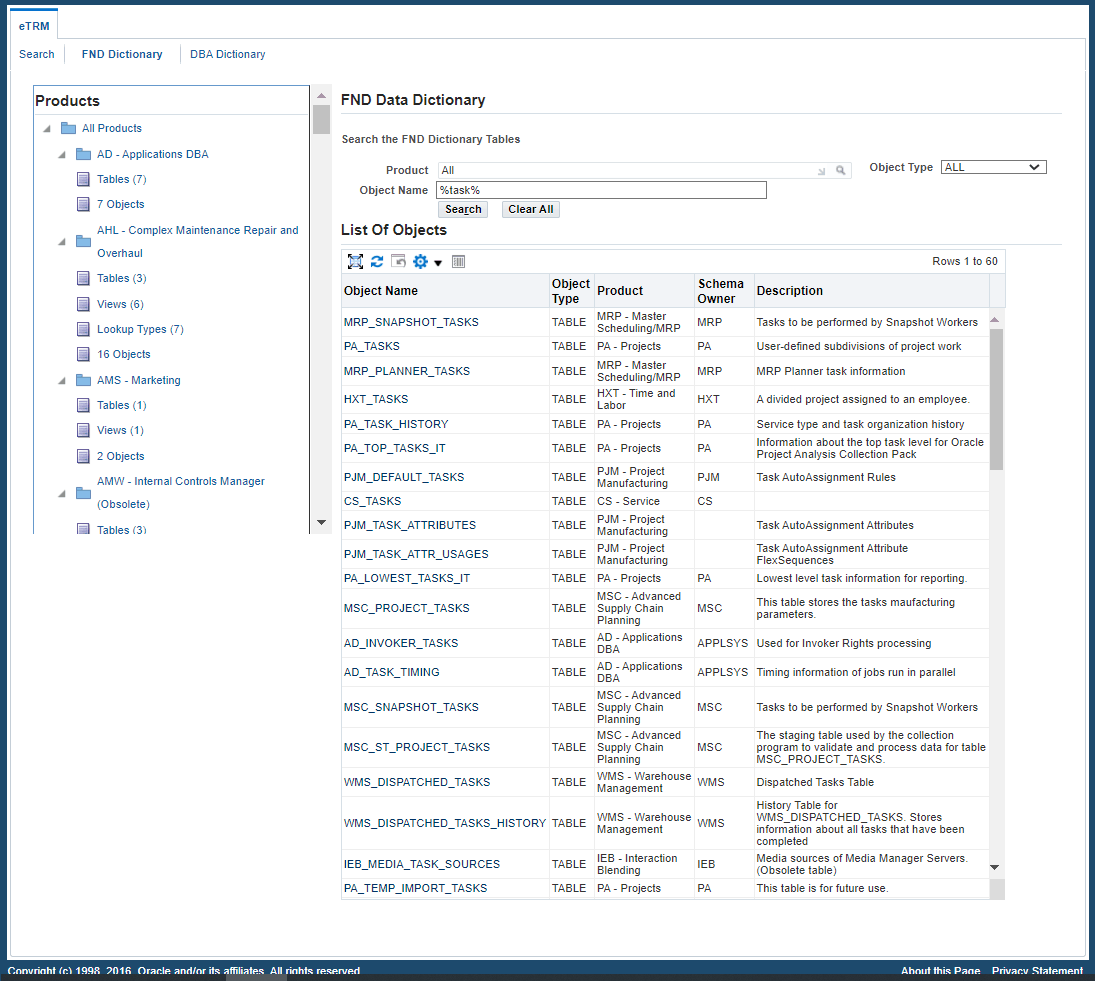
Viewing Search Results
After you click Search, the list of object names containing "task" is displayed as the search results in the List of Objects table where you can drill down to see each object in the Object Details page.
For information about the object details of each FND object type, see: Viewing FND Object Details.
On the left pane of this page, the Products tree node displays the tree structure that matches the search results. That is, only those matching products and corresponding object types are shown in the tree.
Viewing FND Object Details
Through the search and browse mechanisms, you can find a list of objects displayed in the search result table. To view object information, click an object name link from the table to drill down to the Object Details page.
For information on how to perform a search or browse the tree node to locate a FND object, see:
Based on the object you selected from the List of Objects table, you can find the following types of the Object Details page: