| Skip Navigation Links | |
| Exit Print View | |

|
Font Administrator User's Guide |
You can type in sample text to view for this session only, or you can set the default sample text.
To see what a word or phrase looks like using the selected font, type the word or phrase in the sample text display area of the main window or Install dialog.
For a picture and description of the main window, see Font Administrator Main Window. For a picture and description of the Install dialog, see To Install Fonts.
The default sample text is automatically displayed when you select a font in the main window or the Install dialog. For a picture and description of the main window, see Font Administrator Main Window. For a picture and description of the Install dialog, see To Install Fonts.
To set the default sample text:
Select Set Sample Text from the Options menu.
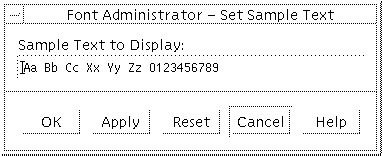
On the Set Sample Text dialog, click in the text box and type the desired text.
Click OK or Apply to save the sample text setting.
Note - Because the default sample text is a user preference stored in the user's home directory, it cannot be set for the root user, who has no home directory. To view sample text, the root user types in the sample text display area.