Part I Resource Management
This part introduces Solaris 10 Resource Management, which enables you to control how applications use available system resources.
Chapter 1 Introduction to Solaris 10 Resource Management
Resource management functionality is a component of the Solaris Container environment. Resource management enables you to control how applications use available system resources. You can do the following:
-
Allocate computing resources, such as processor time
-
Monitor how the allocations are being used, then adjust the allocations as necessary
-
Generate extended accounting information for analysis, billing, and capacity planning
This chapter covers the following topics.
Resource Management Overview
Modern computing environments have to provide a flexible response to the varying workloads that are generated by different applications on a system. A workload is an aggregation of all processes of an application or group of applications. If resource management features are not used, the Solaris Operating System responds to workload demands by adapting to new application requests dynamically. This default response generally means that all activity on the system is given equal access to resources. Solaris resource management features enable you to treat workloads individually. You can do the following:
-
Restrict access to a specific resource
-
Offer resources to workloads on a preferential basis
-
Isolate workloads from each another
The ability to minimize cross-workload performance compromises, along with the facilities that monitor resource usage and utilization, is referred to as resource management. Resource management is implemented through a collection of algorithms. The algorithms handle the series of capability requests that an application presents in the course of its execution.
Resource management facilities permit you to modify the default behavior of the operating system with respect to different workloads. Behavior primarily refers to the set of decisions that are made by operating system algorithms when an application presents one or more resource requests to the system. You can use resource management facilities to do the following:
-
Deny resources or prefer one application over another for a larger set of allocations than otherwise permitted
-
Treat certain allocations collectively instead of through isolated mechanisms
The implementation of a system configuration that uses the resource management facilities can serve several purposes. You can do the following:
-
Prevent an application from consuming resources indiscriminately
-
Change an application's priority based on external events
-
Balance resource guarantees to a set of applications against the goal of maximizing system utilization
When planning a resource-managed configuration, key requirements include the following:
-
Identifying the competing workloads on the system
-
Distinguishing those workloads that are not in conflict from those workloads with performance requirements that compromise the primary workloads
After you identify cooperating and conflicting workloads, you can create a resource configuration that presents the least compromise to the service goals of the business, within the limitations of the system's capabilities.
Effective resource management is enabled in the Solaris system by offering control mechanisms, notification mechanisms, and monitoring mechanisms. Many of these capabilities are provided through enhancements to existing mechanisms such as the proc(4) file system, processor sets, and scheduling classes. Other capabilities are specific to resource management. These capabilities are described in subsequent chapters.
Resource Classifications
A resource is any aspect of the computing system that can be manipulated with the intent to change application behavior. Thus, a resource is a capability that an application implicitly or explicitly requests. If the capability is denied or constrained, the execution of a robustly written application proceeds more slowly.
Classification of resources, as opposed to identification of resources, can be made along a number of axes. The axes could be implicitly requested as opposed to explicitly requested, time-based, such as CPU time, compared to time-independent, such as assigned CPU shares, and so forth.
Generally, scheduler-based resource management is applied to resources that the application can implicitly request. For example, to continue execution, an application implicitly requests additional CPU time. To write data to a network socket, an application implicitly requests bandwidth. Constraints can be placed on the aggregate total use of an implicitly requested resource.
Additional interfaces can be presented so that bandwidth or CPU service levels can be explicitly negotiated. Resources that are explicitly requested, such as a request for an additional thread, can be managed by constraint.
Resource Management Control Mechanisms
The three types of control mechanisms that are available in the Solaris Operating System are constraints, scheduling, and partitioning.
Constraint Mechanisms
Constraints allow the administrator or application developer to set bounds on the consumption of specific resources for a workload. With known bounds, modeling resource consumption scenarios becomes a simpler process. Bounds can also be used to control ill-behaved applications that would otherwise compromise system performance or availability through unregulated resource requests.
Constraints do present complications for the application. The relationship between the application and the system can be modified to the point that the application is no longer able to function. One approach that can mitigate this risk is to gradually narrow the constraints on applications with unknown resource behavior. The resource controls feature discussed in Chapter 6, Resource Controls (Overview) provides a constraint mechanism. Newer applications can be written to be aware of their resource constraints, but not all application writers will choose to do this.
Scheduling Mechanisms
Scheduling refers to making a sequence of allocation decisions at specific intervals. The decision that is made is based on a predictable algorithm. An application that does not need its current allocation leaves the resource available for another application's use. Scheduling-based resource management enables full utilization of an undercommitted configuration, while providing controlled allocations in a critically committed or overcommitted scenario. The underlying algorithm defines how the term “controlled” is interpreted. In some instances, the scheduling algorithm might guarantee that all applications have some access to the resource. The fair share scheduler (FSS) described in Chapter 8, Fair Share Scheduler (Overview) manages application access to CPU resources in a controlled way.
Partitioning Mechanisms
Partitioning is used to bind a workload to a subset of the system's available resources. This binding guarantees that a known amount of resources is always available to the workload. The resource pools functionality that is described in Chapter 12, Resource Pools (Overview) enables you to limit workloads to specific subsets of the machine.
Configurations that use partitioning can avoid system-wide overcommitment. However, in avoiding this overcommitment, the ability to achieve high utilizations can be reduced. A reserved group of resources, such as processors, is not available for use by another workload when the workload bound to them is idle.
Resource Management Configuration
Portions of the resource management configuration can be placed in a network name service. This feature allows the administrator to apply resource management constraints across a collection of machines, rather than on an exclusively per-machine basis. Related work can share a common identifier, and the aggregate usage of that work can be tabulated from accounting data.
Resource management configuration and workload-oriented identifiers are described more fully in Chapter 2, Projects and Tasks (Overview). The extended accounting facility that links these identifiers with application resource usage is described in Chapter 4, Extended Accounting (Overview).
Interaction With Solaris Zones
Resource management features can be used with Solaris Zones to further refine the application environment. Interactions between these features and zones are described in applicable sections in this guide.
When to Use Resource Management
Use resource management to ensure that your applications have the required response times.
Resource management can also increase resource utilization. By categorizing and prioritizing usage, you can effectively use reserve capacity during off-peak periods, often eliminating the need for additional processing power. You can also ensure that resources are not wasted because of load variability.
Server Consolidation
Resource management is ideal for environments that consolidate a number of applications on a single server.
The cost and complexity of managing numerous machines encourages the consolidation of several applications on larger, more scalable servers. Instead of running each workload on a separate system, with full access to that system's resources, you can use resource management software to segregate workloads within the system. Resource management enables you to lower overall total cost of ownership by running and controlling several dissimilar applications on a single Solaris system.
If you are providing Internet and application services, you can use resource management to do the following:
-
Host multiple web servers on a single machine. You can control the resource consumption for each web site and you can protect each site from the potential excesses of other sites.
-
Prevent a faulty common gateway interface (CGI) script from exhausting CPU resources.
-
Stop an incorrectly behaving application from leaking all available virtual memory.
-
Ensure that one customer's applications are not affected by another customer's applications that run at the same site.
-
Provide differentiated levels or classes of service on the same machine.
-
Obtain accounting information for billing purposes.
Supporting a Large or Varied User Population
Use resource management features in any system that has a large, diverse user base, such as an educational institution. If you have a mix of workloads, the software can be configured to give priority to specific projects.
For example, in large brokerage firms, traders intermittently require fast access to execute a query or to perform a calculation. Other system users, however, have more consistent workloads. If you allocate a proportionately larger amount of processing power to the traders' projects, the traders have the responsiveness that they need.
Resource management is also ideal for supporting thin-client systems. These platforms provide stateless consoles with frame buffers and input devices, such as smart cards. The actual computation is done on a shared server, resulting in a timesharing type of environment. Use resource management features to isolate the users on the server. Then, a user who generates excess load does not monopolize hardware resources and significantly impact others who use the system.
Setting Up Resource Management (Task Map)
The following task map provides a high-level overview of the steps that are involved in setting up resource management on your system.
|
Task |
Description |
For Instructions |
|---|---|---|
|
Identify the workloads on your system and categorize each workload by project. |
Create project entries in either the /etc/project file, in the NIS map, or in the LDAP directory service. | |
|
Prioritize the workloads on your system. |
Determine which applications are critical. These workloads might require preferential access to resources. |
Refer to your business service goals. |
|
Monitor real-time activity on your system. |
Use performance tools to view the current resource consumption of workloads that are running on your system. You can then evaluate whether you must restrict access to a given resource or isolate particular workloads from other workloads. |
Monitoring by System and cpustat(1M), iostat(1M), mpstat(1M), prstat(1M), sar(1), and vmstat(1M) man pages |
|
Make temporary modifications to the workloads that are running on your system. |
To determine which values can be altered, refer to the resource controls that are available in the Solaris system. You can update the values from the command line while the task or process is running. |
Available Resource Controls, Global and Local Actions on Resource Control Values, Temporarily Updating Resource Control Values on a Running System and rctladm(1M) and prctl(1) man pages. |
|
Set resource controls and project attributes for every project entry in the project database or naming service project database. |
Each project entry in the /etc/project file or the naming service project database can contain one or more resource controls or attributes. Resource controls constrain tasks and processes attached to that project. For each threshold value that is placed on a resource control, you can associate one or more actions to be taken when that value is reached. You can set resource controls by using the command-line interface. Certain configuration parameters can also be set by using the Solaris Management Console. |
project Database, Local /etc/project File Format, Available Resource Controls, Global and Local Actions on Resource Control Values, and Chapter 8, Fair Share Scheduler (Overview) |
|
Place an upper bound on the resource consumption of physical memory by collections of processes attached to a project. |
The resource cap enforcement daemon will enforce the physical memory resource cap defined for the project's rcap.max-rss attribute in the /etc/project file. |
project Database and Chapter 10, Physical Memory Control Using the Resource Capping Daemon (Overview) |
|
Create resource pool configurations. |
Resource pools provide a way to partition system resources, such as processors, and maintain those partitions across reboots. You can add one project.pool attribute to each entry in the /etc/project file. | |
|
Make the fair share scheduler (FSS) your default system scheduler. |
Ensure that all user processes in either a single CPU system or a processor set belong to the same scheduling class. |
Configuring the FSS and dispadmin(1M) man page |
|
Activate the extended accounting facility to monitor and record resource consumption on a task or process basis. |
Use extended accounting data to assess current resource controls and to plan capacity requirements for future workloads. Aggregate usage on a system-wide basis can be tracked. To obtain complete usage statistics for related workloads that span more than one system, the project name can be shared across several machines. |
How to Activate Extended Accounting for Processes, Tasks, and Flows and acctadm(1M) man page |
|
(Optional) If you need to make additional adjustments to your configuration, you can continue to alter the values from the command line. You can alter the values while the task or process is running. |
Modifications to existing tasks can be applied on a temporary basis without restarting the project. Tune the values until you are satisfied with the performance. Then, update the current values in the /etc/project file or in the naming service project database. |
Temporarily Updating Resource Control Values on a Running System and rctladm(1M) and prctl(1) man pages |
|
(Optional) Capture extended accounting data. |
Write extended accounting records for active processes and active tasks. The files that are produced can be used for planning, chargeback, and billing purposes. There is also a Practical Extraction and Report Language (Perl) interface to libexacct that enables you to develop customized reporting and extraction scripts. |
wracct(1M) man page and Perl Interface to libexacct |
Chapter 2 Projects and Tasks (Overview)
This chapter discusses the project and task facilities of Solaris resource management. Projects and tasks are used to label workloads and separate them from one another.
The following topics are covered in this chapter:
To use the projects and tasks facilities, see Chapter 3, Administering Projects and Tasks.
What's New in Project Database and Resource Control Commands for Solaris 10?
Solaris 10 enhancements include the following:
-
Scaled value and unit modifier support for resource control values and commands
-
Improved validation and easier manipulation of the project attributes field
-
Revised output format and new options for the prctl and projects commands
-
Ability to set user's default project through the useradd command and modify information by using the usermod and passmgmt commands
In addition to the information contained in this chapter and Chapter 6, Resource Controls (Overview), see the following man pages:
Solaris 10 5/08 enhancements include the addition of a -A option to the projmod command. See Commands Used With Projects and Tasks.
For a complete listing of new Solaris 10 features and a description of Solaris releases, see Oracle Solaris 10 9/10 What’s New.
Project and Task Facilities
To optimize workload response, you must first be able to identify the workloads that are running on the system you are analyzing. This information can be difficult to obtain by using either a purely process-oriented or a user-oriented method alone. In the Solaris system, you have two additional facilities that can be used to separate and identify workloads: the project and the task. The project provides a network-wide administrative identifier for related work. The task collects a group of processes into a manageable entity that represents a workload component.
The controls specified in the project name service database are set on the process, task, and project. Since process and task controls are inherited across fork and settaskid system calls, all processes and tasks that are created within the project inherit these controls. For information on these system calls, see the fork(2) and settaskid(2) man pages.
Based on their project or task membership, running processes can be manipulated with standard Solaris commands. The extended accounting facility can report on both process usage and task usage, and tag each record with the governing project identifier. This process enables offline workload analysis to be correlated with online monitoring. The project identifier can be shared across multiple machines through the project name service database. Thus, the resource consumption of related workloads that run on (or span) multiple machines can ultimately be analyzed across all of the machines.
Project Identifiers
The project identifier is an administrative identifier that is used to identify related work. The project identifier can be thought of as a workload tag equivalent to the user and group identifiers. A user or group can belong to one or more projects. These projects can be used to represent the workloads in which the user (or group of users) is allowed to participate. This membership can then be the basis of chargeback that is based on, for example, usage or initial resource allocations. Although a user must be assigned to a default project, the processes that the user launches can be associated with any of the projects of which that user is a member.
Determining a User's Default Project
To log in to the system, a user must be assigned a default project. A user is automatically a member of that default project, even if the user is not in the user or group list specified in that project.
Because each process on the system possesses project membership, an algorithm to assign a default project to the login or other initial process is necessary. The algorithm is documented in the man page getprojent(3C). The system follows ordered steps to determine the default project. If no default project is found, the user's login, or request to start a process, is denied.
The system sequentially follows these steps to determine a user's default project:
-
If the user has an entry with a project attribute defined in the /etc/user_attr extended user attributes database, then the value of the project attribute is the default project. See the user_attr(4) man page.
-
If a project with the name user.user-id is present in the project database, then that project is the default project. See the project(4) man page for more information.
-
If a project with the name group.group-name is present in the project database, where group-name is the name of the default group for the user, as specified in the passwd file, then that project is the default project. For information on the passwd file, see the passwd(4) man page.
-
If the special project default is present in the project database, then that project is the default project.
This logic is provided by the getdefaultproj() library function. See the getprojent(3PROJECT) man page for more information.
Setting User Attributes With the useradd, usermod, and passmgmt Commands
You can use the following commands with the -K option and a key=value pair to set user attributes in local files :
- passmgmt
-
Modify user information
- useradd
-
Set default project for user
- usermod
-
Modify user information
Local files can include the following:
-
/etc/group
-
/etc/passwd
-
/etc/project
-
/etc/shadow
-
/etc/user_attr
If a network naming service such as NIS is being used to supplement the local file with additional entries, these commands cannot change information supplied by the network name service. However, the commands do verify the following against the external naming service database:
-
Uniqueness of the user name (or role)
-
Uniqueness of the user ID
-
Existence of any group names specified
For more information, see the passmgmt(1M), useradd(1M), usermod(1M), and user_attr(4) man pages.
project Database
You can store project data in a local file, in a Network Information Service (NIS) project map, or in a Lightweight Directory Access Protocol (LDAP) directory service. The /etc/project file or naming service is used at login and by all requests for account management by the pluggable authentication module (PAM) to bind a user to a default project.
Note –
Updates to entries in the project database, whether to the /etc/project file or to a representation of the database in a network naming service, are not applied to currently active projects. The updates are applied to new tasks that join the project when either the login or the newtask command is used. For more information, see the login(1) and newtask(1) man pages.
PAM Subsystem
Operations that change or set identity include logging in to the system, invoking an rcp or rsh command, using ftp, or using su. When an operation involves changing or setting an identity, a set of configurable modules is used to provide authentication, account management, credentials management, and session management.
The account management PAM module for projects is documented in the pam_projects(5) man page. For an overview of PAM, see Chapter 17, Using PAM, in System Administration Guide: Security Services.
Naming Services Configuration
Resource management supports naming service project databases. The location where the project database is stored is defined in the /etc/nsswitch.conf file. By default, files is listed first, but the sources can be listed in any order.
project: files [nis] [ldap] |
If more than one source for project information is listed, the nsswitch.conf file directs the routine to start searching for the information in the first source listed, and then search subsequent sources.
For more information about the /etc/nsswitch.conf file, see Chapter 2, The Name Service Switch (Overview), in System Administration Guide: Naming and Directory Services (DNS, NIS, and LDAP) and nsswitch.conf(4).
Local /etc/project File Format
If you select files as your project database source in the nsswitch.conf file, the login process searches the /etc/project file for project information. See the projects(1) and project(4) man pages for more information.
The project file contains a one-line entry of the following form for each project recognized by the system:
projname:projid:comment:user-list:group-list:attributes |
The fields are defined as follows:
- projname
-
The name of the project. The name must be a string that consists of alphanumeric characters, underline (_) characters, hyphens (-), and periods (.). The period, which is reserved for projects with special meaning to the operating system, can only be used in the names of default projects for users. projname cannot contain colons (:) or newline characters.
- projid
-
The project's unique numerical ID (PROJID) within the system. The maximum value of the projid field is UID_MAX (2147483647).
- comment
-
A description of the project.
- user-list
-
A comma-separated list of users who are allowed in the project.
Wildcards can be used in this field. An asterisk (*) allows all users to join the project. An exclamation point followed by an asterisk (!*) excludes all users from the project. An exclamation mark (!) followed by a user name excludes the specified user from the project.
- group-list
-
A comma-separated list of groups of users who are allowed in the project.
Wildcards can be used in this field. An asterisk (*) allows all groups to join the project. An exclamation point followed by an asterisk (!*) excludes all groups from the project. An exclamation mark (!) followed by a group name excludes the specified group from the project.
- attributes
-
A semicolon-separated list of name-value pairs, such as resource controls (see Chapter 6, Resource Controls (Overview)). name is an arbitrary string that specifies the object-related attribute, and value is the optional value for that attribute.
name[=value]
In the name-value pair, names are restricted to letters, digits, underscores, and periods. A period is conventionally used as a separator between the categories and subcategories of the resource control (rctl). The first character of an attribute name must be a letter. The name is case sensitive.
Values can be structured by using commas and parentheses to establish precedence.
A semicolon is used to separate name-value pairs. A semicolon cannot be used in a value definition. A colon is used to separate project fields. A colon cannot be used in a value definition.
Note –
Routines that read this file halt if they encounter a malformed entry. Any projects that are specified after the incorrect entry are not assigned.
This example shows the default /etc/project file:
system:0:System::: user.root:1:Super-User::: noproject:2:No Project::: default:3:::: group.staff:10:::: |
This example shows the default /etc/project file with project entries added at the end:
system:0:System::: user.root:1:Super-User::: noproject:2:No Project::: default:3:::: group.staff:10:::: user.ml:2424:Lyle Personal::: booksite:4113:Book Auction Project:ml,mp,jtd,kjh:: |
You can also add resource controls and attributes to the /etc/project file:
-
To add resource controls for a project, see Setting Resource Controls.
-
To define a physical memory resource cap for a project using the resource capping daemon described in rcapd(1M), see Attribute to Limit Physical Memory Usage for Projects.
-
To add a project.pool attribute to a project's entry, see Creating the Configuration.
Project Configuration for NIS
If you are using NIS, you can specify in the /etc/nsswitch.conf file to search the NIS project maps for projects:
project: nis files |
The NIS maps, either project.byname or project.bynumber, have the same form as the /etc/project file:
projname:projid:comment:user-list:group-list:attributes |
For more information, see Chapter 4, Network Information Service (NIS) (Overview), in System Administration Guide: Naming and Directory Services (DNS, NIS, and LDAP).
Project Configuration for LDAP
If you are using LDAP, you can specify in the /etc/nsswitch.conf file to search the LDAP project database for projects:
project: ldap files |
For more information about LDAP, see Chapter 8, Introduction to LDAP Naming Services (Overview/Reference), in System Administration Guide: Naming and Directory Services (DNS, NIS, and LDAP). For more information about the schema for project entries in an LDAP database, see Solaris Schemas in System Administration Guide: Naming and Directory Services (DNS, NIS, and LDAP).
Task Identifiers
Each successful login into a project creates a new task that contains the login process. The task is a process collective that represents a set of work over time. A task can also be viewed as a workload component. Each task is automatically assigned a task ID.
Each process is a member of one task, and each task is associated with one project.
Figure 2–1 Project and Task Tree
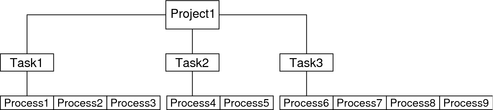
All operations on process groups, such as signal delivery, are also supported on tasks. You can also bind a task to a processor set and set a scheduling priority and class for a task, which modifies all current and subsequent processes in the task.
A task is created whenever a project is joined. The following actions, commands, and functions create tasks:
-
login
-
cron
-
newtask
-
setproject
-
su
You can create a finalized task by using one of the following methods. All further attempts to create new tasks will fail.
-
You can use the newtask command with the -F option.
-
You can set the task.final attribute on a project in the project naming service database. All tasks created in that project by setproject have the TASK_FINAL flag.
For more information, see the login(1), newtask(1), cron(1M), su(1M), and setproject(3PROJECT) man pages.
The extended accounting facility can provide accounting data for processes. The data is aggregated at the task level.
Commands Used With Projects and Tasks
The commands that are shown in the following table provide the primary administrative interface to the project and task facilities.
|
Man Page Reference |
Description |
|---|---|
|
Displays project memberships for users. Lists projects from project database. Prints information on given projects. If no project names are supplied, information is displayed for all projects. Use the projects command with the -l option to print verbose output. |
|
|
Executes the user's default shell or specified command, placing the execution command in a new task that is owned by the specified project. newtask can also be used to change the task and the project binding for a running process. Use with the -F option to create a finalized task. |
|
|
Updates information in the password files. Use with the -K key=value option to add to user attributes or replace user attributes in local files. |
|
|
Adds a new project entry to the /etc/project file. The projadd command creates a project entry only on the local system. projadd cannot change information that is supplied by the network naming service. Can be used to edit project files other than the default file, /etc/project. Provides syntax checking for project file. Validates and edits project attributes. Supports scaled values. |
|
|
Modifies information for a project on the local system. projmod cannot change information that is supplied by the network naming service. However, the command does verify the uniqueness of the project name and project ID against the external naming service. Can be used to edit project files other than the default file, /etc/project. Provides syntax checking for project file. Validates and edits project attributes. Can be used to add a new attribute, add values to an attribute, or remove an attribute. Supports scaled values. Starting with the Solaris 10 5/08 release, can be used with the -A option to apply the resource control values found in the project database to the active project. Existing values that do not match the values defined in the project file, such as values set manually by the prctlcommand, are removed. |
|
|
Deletes a project from the local system. projdel cannot change information that is supplied by the network naming service. |
|
|
Adds default project definitions to the local files. Use with the -K key=value option to add or replace user attributes. |
|
|
Deletes a user's account from the local file. |
|
|
Modifies a user's login information on the system. Use with the -K key=value option to add or replace user attributes. |
Chapter 3 Administering Projects and Tasks
This chapter describes how to use the project and task facilities of Solaris resource management.
The following topics are covered.
For an overview of the projects and tasks facilities, see Chapter 2, Projects and Tasks (Overview).
Note –
If you are using these facilities on a Solaris system with zones installed, only processes in the same zone will be visible through system call interfaces that take process IDs when these commands are run in a non-global zone.
Administering Projects and Tasks (Task Map)
|
Task |
Description |
For Instructions |
|---|---|---|
|
View examples of commands and options used with projects and tasks. |
Display task and project IDs, display various statistics for processes and projects that are currently running on your system. | |
|
Define a project. |
Add a project entry to the /etc/project file and alter values for that entry. | |
|
Delete a project. |
Remove a project entry from the /etc/project file. | |
|
Validate the project file or project database. |
Check the syntax of the /etc/project file or verify the uniqueness of the project name and project ID against the external naming service. | |
|
Obtain project membership information. |
Display the current project membership of the invoking process. | |
|
Create a new task. |
Create a new task in a particular project by using the newtask command. | |
|
Associate a running process with a different task and project. |
Associate a process number with a new task ID in a specified project. | |
|
Add and work with project attributes. |
Use the project database administration commands to add, edit, validate, and remove project attributes. |
Example Commands and Command Options
This section provides examples of commands and options used with projects and tasks.
Command Options Used With Projects and Tasks
ps Command
Use the ps command with the -o option to display task and project IDs. For example, to view the project ID, type the following:
# ps -o user,pid,uid,projid USER PID UID PROJID jtd 89430 124 4113 |
id Command
Use the id command with the -p option to print the current project ID in addition to the user and group IDs. If the user operand is provided, the project associated with that user's normal login is printed:
# id -p uid=124(jtd) gid=10(staff) projid=4113(booksite) |
pgrep and pkill Commands
To match only processes with a project ID in a specific list, use the pgrep and pkill commands with the -J option:
# pgrep -J projidlist # pkill -J projidlist |
To match only processes with a task ID in a specific list, use the pgrep and pkill commands with the -T option:
# pgrep -T taskidlist # pkill -T taskidlist |
prstat Command
To display various statistics for processes and projects that are currently running on your system, use the prstat command with the -J option:
% prstat -J
PID USERNAME SIZE RSS STATE PRI NICE TIME CPU PROCESS/NLWP
21634 jtd 5512K 4848K cpu0 44 0 0:00.00 0.3% prstat/1
324 root 29M 75M sleep 59 0 0:08.27 0.2% Xsun/1
15497 jtd 48M 41M sleep 49 0 0:08.26 0.1% adeptedit/1
328 root 2856K 2600K sleep 58 0 0:00.00 0.0% mibiisa/11
1979 jtd 1568K 1352K sleep 49 0 0:00.00 0.0% csh/1
1977 jtd 7256K 5512K sleep 49 0 0:00.00 0.0% dtterm/1
192 root 3680K 2856K sleep 58 0 0:00.36 0.0% automountd/5
1845 jtd 24M 22M sleep 49 0 0:00.29 0.0% dtmail/11
1009 jtd 9864K 8384K sleep 49 0 0:00.59 0.0% dtwm/8
114 root 1640K 704K sleep 58 0 0:01.16 0.0% in.routed/1
180 daemon 2704K 1944K sleep 58 0 0:00.00 0.0% statd/4
145 root 2120K 1520K sleep 58 0 0:00.00 0.0% ypbind/1
181 root 1864K 1336K sleep 51 0 0:00.00 0.0% lockd/1
173 root 2584K 2136K sleep 58 0 0:00.00 0.0% inetd/1
135 root 2960K 1424K sleep 0 0 0:00.00 0.0% keyserv/4
PROJID NPROC SIZE RSS MEMORY TIME CPU PROJECT
10 52 400M 271M 68% 0:11.45 0.4% booksite
0 35 113M 129M 32% 0:10.46 0.2% system
Total: 87 processes, 205 lwps, load averages: 0.05, 0.02, 0.02
|
To display various statistics for processes and tasks that are currently running on your system, use the prstat command with the -T option:
% prstat -T
PID USERNAME SIZE RSS STATE PRI NICE TIME CPU PROCESS/NLWP
23023 root 26M 20M sleep 59 0 0:03:18 0.6% Xsun/1
23476 jtd 51M 45M sleep 49 0 0:04:31 0.5% adeptedit/1
23432 jtd 6928K 5064K sleep 59 0 0:00:00 0.1% dtterm/1
28959 jtd 26M 18M sleep 49 0 0:00:18 0.0% .netscape.bin/1
23116 jtd 9232K 8104K sleep 59 0 0:00:27 0.0% dtwm/5
29010 jtd 5144K 4664K cpu0 59 0 0:00:00 0.0% prstat/1
200 root 3096K 1024K sleep 59 0 0:00:00 0.0% lpsched/1
161 root 2120K 1600K sleep 59 0 0:00:00 0.0% lockd/2
170 root 5888K 4248K sleep 59 0 0:03:10 0.0% automountd/3
132 root 2120K 1408K sleep 59 0 0:00:00 0.0% ypbind/1
162 daemon 2504K 1936K sleep 59 0 0:00:00 0.0% statd/2
146 root 2560K 2008K sleep 59 0 0:00:00 0.0% inetd/1
122 root 2336K 1264K sleep 59 0 0:00:00 0.0% keyserv/2
119 root 2336K 1496K sleep 59 0 0:00:02 0.0% rpcbind/1
104 root 1664K 672K sleep 59 0 0:00:03 0.0% in.rdisc/1
TASKID NPROC SIZE RSS MEMORY TIME CPU PROJECT
222 30 229M 161M 44% 0:05:54 0.6% group.staff
223 1 26M 20M 5.3% 0:03:18 0.6% group.staff
12 1 61M 33M 8.9% 0:00:31 0.0% group.staff
1 33 85M 53M 14% 0:03:33 0.0% system
Total: 65 processes, 154 lwps, load averages: 0.04, 0.05, 0.06
|
Note –
The -J and -T options cannot be used together.
Using cron and su With Projects and Tasks
cron Command
The cron command issues a settaskid to ensure that each cron, at, and batch job executes in a separate task, with the appropriate default project for the submitting user. The at and batch commands also capture the current project ID, which ensures that the project ID is restored when running an at job.
su Command
The su command joins the target user's default project by creating a new task, as part of simulating a login.
To switch the user's default project by using the su command, type the following:
# su user |
Administering Projects
 How to Define a Project and View the Current
Project
How to Define a Project and View the Current
Project
This example shows how to use the projadd command to add a project entry and the projmod command to alter that entry.
-
Become superuser or assume an equivalent role.
Roles contain authorizations and privileged commands. For more information about roles, see Using the Solaris Management Tools With RBAC (Task Map) in System Administration Guide: Basic Administration.
-
View the default /etc/project file on your system by using projects -l.
# projects -l system:0:::: user.root:1:::: noproject:2:::: default:3:::: group.staff:10::::system projid : 0 comment: "" users : (none) groups : (none) attribs: user.root projid : 1 comment: "" users : (none) groups : (none) attribs: noproject projid : 2 comment: "" users : (none) groups : (none) attribs: default projid : 3 comment: "" users : (none) groups : (none) attribs: group.staff projid : 10 comment: "" users : (none) groups : (none) attribs: -
Add a project with the name booksite. Assign the project to a user who is named mark with project ID number 4113.
# projadd -U mark -p 4113 booksite
-
View the /etc/project file again.
# projects -l system projid : 0 comment: "" users : (none) groups : (none) attribs: user.root projid : 1 comment: "" users : (none) groups : (none) attribs: noproject projid : 2 comment: "" users : (none) groups : (none) attribs: default projid : 3 comment: "" users : (none) groups : (none) attribs: group.staff projid : 10 comment: "" users : (none) groups : (none) attribs: booksite projid : 4113 comment: "" users : mark groups : (none) attribs: -
Add a comment that describes the project in the comment field.
# projmod -c `Book Auction Project' booksite
-
View the changes in the /etc/project file.
# projects -l system projid : 0 comment: "" users : (none) groups : (none) attribs: user.root projid : 1 comment: "" users : (none) groups : (none) attribs: noproject projid : 2 comment: "" users : (none) groups : (none) attribs: default projid : 3 comment: "" users : (none) groups : (none) attribs: group.staff projid : 10 comment: "" users : (none) groups : (none) attribs: booksite projid : 4113 comment: "Book Auction Project" users : mark groups : (none) attribs:
See Also
To bind projects, tasks, and processes to a pool, see Setting Pool Attributes and Binding to a Pool.
 How to Delete a Project From the /etc/project File
How to Delete a Project From the /etc/project File
This example shows how to use the projdel command to delete a project.
-
Become superuser or assume an equivalent role.
Roles contain authorizations and privileged commands. For more information about roles, see Using the Solaris Management Tools With RBAC (Task Map) in System Administration Guide: Basic Administration.
-
Remove the project booksite by using the projdel command.
# projdel booksite
-
Display the /etc/project file.
# projects -l system projid : 0 comment: "" users : (none) groups : (none) attribs: user.root projid : 1 comment: "" users : (none) groups : (none) attribs: noproject projid : 2 comment: "" users : (none) groups : (none) attribs: default projid : 3 comment: "" users : (none) groups : (none) attribs: group.staff projid : 10 comment: "" users : (none) groups : (none) attribs: -
Log in as user mark and type projects to view the projects that are assigned to this user.
# su - mark # projects default
How to Validate the Contents of the /etc/project File
If no editing options are given, the projmod command validates the contents of the project file.
To validate a NIS map, as superuser, type the following:
# ypcat project | projmod -f — |
Note –
The ypcat project | projmod -f — command is not yet implemented.
To check the syntax of the /etc/project file, type the following:
# projmod -n |
How to Obtain Project Membership Information
Use the id command with the -p flag to display the current project membership of the invoking process.
$ id -p uid=100(mark) gid=1(other) projid=3(default) |
 How to Create a New Task
How to Create a New Task
-
Log in as a member of the destination project, booksite.
-
Create a new task in the booksite project by using the newtask command with the -v (verbose) option to obtain the system task ID.
machine% newtask -v -p booksite 16
The execution of newtask creates a new task in the specified project, and places the user's default shell in this task.
-
View the current project membership of the invoking process.
machine% id -p uid=100(mark) gid=1(other) projid=4113(booksite)
The process is now a member of the new project.
 How to Move a Running Process Into a New Task
How to Move a Running Process Into a New Task
This example shows how to associate a running process with a different task and new project. To perform this action, you must either be superuser, or be the owner of the process and be a member of the new project.
-
Become superuser or assume an equivalent role.
Roles contain authorizations and privileged commands. For more information about roles, see Using the Solaris Management Tools With RBAC (Task Map) in System Administration Guide: Basic Administration.
Note –If you are the owner of the process or a member of the new project, you can skip this step.
-
Obtain the process ID of the book_catalog process.
# pgrep book_catalog 8100
-
Associate process 8100 with a new task ID in the booksite project.
# newtask -v -p booksite -c 8100 17
The -c option specifies that newtask operate on the existing named process.
-
Confirm the task to process ID mapping.
# pgrep -T 17 8100
Editing and Validating Project Attributes
You can use the projadd and projmod project database administration commands to edit project attributes.
The -K option specifies a replacement list of attributes. Attributes are delimited by semicolons (;). If the -K option is used with the -a option, the attribute or attribute value is added. If the -K option is used with the -r option, the attribute or attribute value is removed. If the -K option is used with the -s option, the attribute or attribute value is substituted.
 How to Add Attributes and Attribute Values to Projects
How to Add Attributes and Attribute Values to Projects
Use the projmod command with the -a and -K options to add values to a project attribute. If the attribute does not exist, it is created.
-
Become superuser or assume an equivalent role.
Roles contain authorizations and privileged commands. For more information about roles, see Using the Solaris Management Tools With RBAC (Task Map) in System Administration Guide: Basic Administration.
-
Add a task.max-lwps resource control attribute with no values in the project myproject. A task entering the project has only the system value for the attribute.
# projmod -a -K task.max-lwps myproject
-
You can then add a value to task.max-lwps in the project myproject. The value consists of a privilege level, a threshold value, and an action associated with reaching the threshold.
# projmod -a -K "task.max-lwps=(priv,100,deny)" myproject
-
Because resource controls can have multiple values, you can add another value to the existing list of values by using the same options.
# projmod -a -K "task.max-lwps=(priv,1000,signal=KILL)" myproject
The multiple values are separated by commas. The task.max-lwps entry now reads:
task.max-lwps=(priv,100,deny),(priv,1000,signal=KILL)
 How to Remove Attribute Values From Projects
How to Remove Attribute Values From Projects
This procedure assumes the values:
task.max-lwps=(priv,100,deny),(priv,1000,signal=KILL) |
-
Become superuser or assume an equivalent role.
Roles contain authorizations and privileged commands. For more information about roles, see Using the Solaris Management Tools With RBAC (Task Map) in System Administration Guide: Basic Administration.
-
To remove an attribute value from the resource control task.max-lwps in the project myproject, use the projmod command with the -r and -K options.
# projmod -r -K "task.max-lwps=(priv,100,deny)" myproject
If task.max-lwps has multiple values, such as:
task.max-lwps=(priv,100,deny),(priv,1000,signal=KILL)
The first matching value would be removed. The result would then be:
task.max-lwps=(priv,1000,signal=KILL)
 How to Remove a Resource Control Attribute From a Project
How to Remove a Resource Control Attribute From a Project
To remove the resource control task.max-lwps in the project myproject, use the projmod command with the -r and -K options.
-
Become superuser or assume an equivalent role.
Roles contain authorizations and privileged commands. For more information about roles, see Using the Solaris Management Tools With RBAC (Task Map) in System Administration Guide: Basic Administration.
-
Remove the attribute task.max-lwps and all of its values from the project myproject:
# projmod -r -K task.max-lwps myproject
 How to Substitute Attributes and Attribute Values for Projects
How to Substitute Attributes and Attribute Values for Projects
To substitute a different value for the attribute task.max-lwps in the project myproject, use the projmod command with the -s and -K options. If the attribute does not exist, it is created.
-
Become superuser or assume an equivalent role.
Roles contain authorizations and privileged commands. For more information about roles, see Using the Solaris Management Tools With RBAC (Task Map) in System Administration Guide: Basic Administration.
-
Replace the current task.max-lwps values with the new values shown:
# projmod -s -K "task.max-lwps=(priv,100,none),(priv,120,deny)" myproject
The result would be:
task.max-lwps=(priv,100,none),(priv,120,deny)
 How to Remove the Existing Values for a Resource Control Attribute
How to Remove the Existing Values for a Resource Control Attribute
-
Become superuser or assume an equivalent role.
Roles contain authorizations and privileged commands. For more information about roles, see Using the Solaris Management Tools With RBAC (Task Map) in System Administration Guide: Basic Administration.
-
To remove the current values for task.max-lwps from the project myproject, type:
# projmod -s -K task.max-lwps myproject
Chapter 4 Extended Accounting (Overview)
By using the project and task facilities that are described in Chapter 2, Projects and Tasks (Overview) to label and separate workloads, you can monitor resource consumption by each workload. You can use the extended accounting subsystem to capture a detailed set of resource consumption statistics on both processes and tasks.
The following topics are covered in this chapter.
To begin using extended accounting, skip to How to Activate Extended Accounting for Processes, Tasks, and Flows.
What's New in Extended Accounting for Solaris 10?
mstate data for process accounting can now be generated. See How to View Available Accounting Resources.
For a complete listing of new Solaris 10 features and a description of Solaris releases, see Oracle Solaris 10 9/10 What’s New.
Introduction to Extended Accounting
The extended accounting subsystem labels usage records with the project for which the work was done. You can also use extended accounting, in conjunction with the Internet Protocol Quality of Service (IPQoS) flow accounting module described in Chapter 36, Using Flow Accounting and Statistics Gathering (Tasks), in System Administration Guide: IP Services, to capture network flow information on a system.
Before you can apply resource management mechanisms, you must first be able to characterize the resource consumption demands that various workloads place on a system. The extended accounting facility in the Solaris Operating System provides a flexible way to record system and network resource consumption on a task or process basis, or on the basis of selectors provided by the IPQoS flowacct module. For more information, see ipqos(7IPP).
Unlike online monitoring tools, which enable you to measure system usage in real time, extended accounting enables you to examine historical usage. You can then make assessments of capacity requirements for future workloads.
With extended accounting data available, you can develop or purchase software for resource chargeback, workload monitoring, or capacity planning.
How Extended Accounting Works
The extended accounting facility in the Solaris Operating System uses a versioned, extensible file format to contain accounting data. Files that use this data format can be accessed or be created by using the API provided in the included library, libexacct (see libexacct(3LIB)). These files can then be analyzed on any platform with extended accounting enabled, and their data can be used for capacity planning and chargeback.
If extended accounting is active, statistics are gathered that can be examined by the libexacct API. libexacct allows examination of the exacct files either forward or backward. The API supports third-party files that are generated by libexacct as well as those files that are created by the kernel. There is a Practical Extraction and Report Language (Perl) interface to libexacct that enables you to develop customized reporting and extraction scripts. See Perl Interface to libexacct.
For example, with extended accounting enabled, the task tracks the aggregate resource usage of its member processes. A task accounting record is written at task completion. Interim records on running processes and tasks can also be written. For more information on tasks, see Chapter 2, Projects and Tasks (Overview).
Figure 4–1 Task Tracking With Extended Accounting Activated
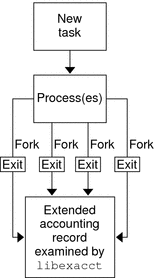
Extensible Format
The extended accounting format is substantially more extensible than the SunOS legacy system accounting software format (see What is System Accounting? in System Administration Guide: Advanced Administration). Extended accounting permits accounting metrics to be added and removed from the system between releases, and even during system operation.
Note –
Both extended accounting and legacy system accounting software can be active on your system at the same time.
exacct Records and Format
Routines that allow exacct records to be created serve two purposes.
-
To enable third-party exacct files to be created.
-
To enable the creation of tagging records to be embedded in the kernel accounting file by using the putacct system call (see getacct(2)).
Note –The putacct system call is also available from the Perl interface.
The format permits different forms of accounting records to be captured without requiring that every change be an explicit version change. Well-written applications that consume accounting data must ignore records they do not understand.
The libexacct library converts and produces files in the exacct format. This library is the only supported interface to exacct format files.
Note –
The getacct, putacct, and wracct system calls do not apply to flows. The kernel creates flow records and writes them to the file when IPQoS flow accounting is configured.
Using Extended Accounting on a Solaris System With Zones Installed
The extended accounting subsystem collects and reports information for the entire system (including non-global zones) when run in the global zone. The global administrator can also determine resource consumption on a per-zone basis. See Extended Accounting on a Solaris System With Zones Installed for more information.
Extended Accounting Configuration
The /etc/acctadm.conf file contains the current extended accounting configuration. The file is edited through the acctadm interface, not by the user.
The directory /var/adm/exacct is the standard location for placing extended accounting data. You can use the acctadm command to specify a different location for the process and task accounting-data files. See acctadm(1M) for more information.
Commands Used With Extended Accounting
|
Command Reference |
Description |
|---|---|
|
Modifies various attributes of the extended accounting facility, stops and starts extended accounting, and is used to select accounting attributes to track for processes, tasks, and flows. |
|
|
Writes extended accounting records for active processes and active tasks. |
|
|
Displays previously invoked commands. lastcomm can consume either standard accounting-process data or extended-accounting process data. |
For information on commands that are associated with tasks and projects, see Example Commands and Command Options. For information on IPQoS flow accounting, see ipqosconf(1M).
Perl Interface to libexacct
The Perl interface allows you to create Perl scripts that can read the accounting files produced by the exacct framework. You can also create Perl scripts that write exacct files.
The interface is functionally equivalent to the underlying C API. When possible, the data obtained from the underlying C API is presented as Perl data types. This feature makes accessing the data easier and it removes the need for buffer pack and unpack operations. Moreover, all memory management is performed by the Perl library.
The various project, task, and exacct-related functions are separated into groups. Each group of functions is located in a separate Perl module. Each module begins with the Sun standard Sun::Solaris:: Perl package prefix. All of the classes provided by the Perl exacct library are found under the Sun::Solaris::Exacct module.
The underlying libexacct(3LIB) library provides operations on exacct format files, catalog tags, and exacct objects. exacct objects are subdivided into two types:
-
Items, which are single-data values (scalars)
-
Groups, which are lists of Items
The following table summarizes each of the modules.
|
Module (should not contain spaces) |
Description |
For More Information |
|---|---|---|
|
Sun::Solaris::Project |
This module provides functions to access the project manipulation functions getprojid(2), endprojent(3PROJECT) , fgetprojent(3PROJECT), getdefaultproj(3PROJECT), getprojbyid(3PROJECT), getprojbyname(3PROJECT), getprojent(3PROJECT), getprojidbyname(3PROJECT), inproj(3PROJECT), project_walk(3PROJECT), setproject(3PROJECT) , and setprojent(3PROJECT). |
Project(3PERL) |
|
Sun::Solaris::Task |
This module provides functions to access the task manipulation functions gettaskid(2) and settaskid(2). |
Task(3PERL) |
|
Sun::Solaris::Exacct |
This module is the top-level exacct module. This module provides functions to access the exacct-related system calls getacct(2), putacct(2), and wracct(2). This module also provides functions to access the libexacct(3LIB) library function ea_error(3EXACCT). Constants for all of the exacct EO_*, EW_*, EXR_*, P_*, and TASK_* macros are also provided in this module. |
Exacct(3PERL) |
|
Sun::Solaris::Exacct:: Catalog |
This module provides object-oriented methods to access the bitfields in an exacct catalog tag. This module also provides access to the constants for the EXC_*, EXD_*, and EXD_* macros. |
Exacct::Catalog(3PERL) |
|
Sun::Solaris::Exacct:: File |
This module provides object-oriented methods to access the libexacct accounting file functions ea_open(3EXACCT), ea_close(3EXACCT), ea_get_creator(3EXACCT), ea_get_hostname(3EXACCT), ea_next_object(3EXACCT), ea_previous_object(3EXACCT), and ea_write_object(3EXACCT). |
Exacct::File(3PERL) |
|
Sun::Solaris::Exacct:: Object |
This module provides object-oriented methods to access an individual exacct accounting file object. An exacct object is represented as an opaque reference blessed into the appropriate Sun::Solaris::Exacct::Object subclass. This module is further subdivided into the object types Item and Group. At this level, there are methods to access the ea_match_object_catalog(3EXACCT) and ea_attach_to_object(3EXACCT) functions. |
Exacct::Object(3PERL) |
|
Sun::Solaris::Exacct:: Object::Item |
This module provides object-oriented methods to access an individual exacct accounting file Item. Objects of this type inherit from Sun::Solaris::Exacct::Object. |
Exacct::Object::Item(3PERL) |
|
Sun::Solaris::Exacct:: Object::Group |
This module provides object-oriented methods to access an individual exacct accounting file Group. Objects of this type inherit from Sun::Solaris::Exacct::Object. These objects provide access to the ea_attach_to_group(3EXACCT) function. The Items contained within the Group are presented as a Perl array. |
Exacct::Object::Group(3PERL) |
|
Sun::Solaris::Kstat |
This module provides a Perl tied hash interface to the kstat facility. A usage example for this module can be found in /bin/kstat, which is written in Perl. |
Kstat(3PERL) |
For examples that show how to use the modules described in the previous table, see Using the Perl Interface to libexacct.
Chapter 5 Administering Extended Accounting (Tasks)
This chapter describes how to administer the extended accounting subsystem.
For an overview of the extending accounting subsystem, see Chapter 4, Extended Accounting (Overview).
Administering the Extended Accounting Facility (Task Map)
|
Task |
Description |
For Instructions |
|---|---|---|
|
Activate the extended accounting facility. |
Use extended accounting to monitor resource consumption by each project running on your system. You can use the extended accounting subsystem to capture historical data for tasks, processes, and flows. |
How to Activate Extended Accounting for Processes, Tasks, and Flows, How to Activate Extended Accounting With a Startup Script |
|
Display extended accounting status. |
Determine the status of the extended accounting facility. | |
|
View available accounting resources. |
View the accounting resources available on your system. | |
|
Deactivate the process, task, and flow accounting facility. |
Turn off the extended accounting functionality. | |
|
Use the Perl interface to the extended accounting facility. |
Use the Perl interface to develop customized reporting and extraction scripts. |
Using Extended Accounting Functionality
Users can manage extended accounting (start accounting, stop accounting, and change accounting configuration parameters) if they have the appropriate rights profile for the extended accounting type to be managed:
-
Flow Management
-
Process Management
-
Task Management
 How to Activate Extended Accounting for Processes,
Tasks, and Flows
How to Activate Extended Accounting for Processes,
Tasks, and Flows
To activate the extended accounting facility for tasks, processes, and flows, use the acctadm command. The optional final parameter to acctadm indicates whether the command should act on the process, system task, or flow accounting components of the extended accounting facility.
-
Become superuser or assume an equivalent role.
Roles contain authorizations and privileged commands. For more information about roles, see Using the Solaris Management Tools With RBAC (Task Map) in System Administration Guide: Basic Administration.
-
Activate extended accounting for processes.
# acctadm -e extended -f /var/adm/exacct/proc process
-
Activate extended accounting for tasks.
# acctadm -e extended,mstate -f /var/adm/exacct/task task
-
Activate extended accounting for flows.
# acctadm -e extended -f /var/adm/exacct/flow flow
See Also
See acctadm(1M) for more information.
How to Activate Extended Accounting With a Startup Script
Activate extended accounting on an ongoing basis by linking the /etc/init.d/acctadm script into /etc/rc2.d.
# ln -s /etc/init.d/acctadm /etc/rc2.d/Snacctadm # ln -s /etc/init.d/acctadm /etc/rc2.d/Knacctadm |
The n variable is replaced by a number.
You must manually activate extended accounting at least once to set up the configuration.
See Extended Accounting Configuration for information on accounting configuration.
How to Display Extended Accounting Status
Type acctadm without arguments to display the current status of the extended accounting facility.
# acctadm
Task accounting: active
Task accounting file: /var/adm/exacct/task
Tracked task resources: extended
Untracked task resources: none
Process accounting: active
Process accounting file: /var/adm/exacct/proc
Tracked process resources: extended
Untracked process resources: host
Flow accounting: active
Flow accounting file: /var/adm/exacct/flow
Tracked flow resources: extended
Untracked flow resources: none
|
In the previous example, system task accounting is active in extended mode and mstate mode. Process and flow accounting are active in extended mode.
Note –
In the context of extended accounting, microstate (mstate) refers to the extended data, associated with microstate process transitions, that is available in the process usage file (see proc(4)). This data provides much more detail about the activities of the process than basic or extended records.
How to View Available Accounting Resources
Available resources can vary from system to system, and from platform to platform. Use the acctadm command with the -r option to view the accounting resource groups available on your system.
# acctadm -r process: extended pid,uid,gid,cpu,time,command,tty,projid,taskid,ancpid,wait-status,zone,flag, memory,mstatedisplays as one line basic pid,uid,gid,cpu,time,command,tty,flag task: extended taskid,projid,cpu,time,host,mstate,anctaskid,zone basic taskid,projid,cpu,time flow: extended saddr,daddr,sport,dport,proto,dsfield,nbytes,npkts,action,ctime,lseen,projid,uid basic saddr,daddr,sport,dport,proto,nbytes,npkts,action |
 How to Deactivate Process, Task, and Flow
Accounting
How to Deactivate Process, Task, and Flow
Accounting
To deactivate process, task, and flow accounting, turn off each of them individually by using the acctadm command with the -x option.
-
Become superuser or assume an equivalent role.
Roles contain authorizations and privileged commands. For more information about roles, see Using the Solaris Management Tools With RBAC (Task Map) in System Administration Guide: Basic Administration.
-
Turn off process accounting.
# acctadm -x process
-
Turn off task accounting.
# acctadm -x task
-
Turn off flow accounting.
# acctadm -x flow
-
Verify that task accounting, process accounting, and flow accounting have been turned off.
# acctadm Task accounting: inactive Task accounting file: none Tracked task resources: extended Untracked task resources: none Process accounting: inactive Process accounting file: none Tracked process resources: extended Untracked process resources: host Flow accounting: inactive Flow accounting file: none Tracked flow resources: extended Untracked flow resources: none
Using the Perl Interface to libexacct
How to Recursively Print the Contents of an exacct Object
Use the following code to recursively print the contents of an exacct object. Note that this capability is provided by the library as the Sun::Solaris::Exacct::Object::dump() function. This capability is also available through the ea_dump_object() convenience function.
sub dump_object
{
my ($obj, $indent) = @_;
my $istr = ' ' x $indent;
#
# Retrieve the catalog tag. Because we are
# doing this in an array context, the
# catalog tag will be returned as a (type, catalog, id)
# triplet, where each member of the triplet will behave as
# an integer or a string, depending on context.
# If instead this next line provided a scalar context, e.g.
# my $cat = $obj->catalog()->value();
# then $cat would be set to the integer value of the
# catalog tag.
#
my @cat = $obj->catalog()->value();
#
# If the object is a plain item
#
if ($obj->type() == &EO_ITEM) {
#
# Note: The '%s' formats provide s string context, so
# the components of the catalog tag will be displayed
# as the symbolic values. If we changed the '%s'
# formats to '%d', the numeric value of the components
# would be displayed.
#
printf("%sITEM\n%s Catalog = %s|%s|%s\n",
$istr, $istr, @cat);
$indent++;
#
# Retrieve the value of the item. If the item contains
# in turn a nested exacct object (i.e., an item or
# group),then the value method will return a reference
# to the appropriate sort of perl object
# (Exacct::Object::Item or Exacct::Object::Group).
# We could of course figure out that the item contained
# a nested item orgroup by examining the catalog tag in
# @cat and looking for a type of EXT_EXACCT_OBJECT or
# EXT_GROUP.
#
my $val = $obj->value();
if (ref($val)) {
# If it is a nested object, recurse to dump it.
dump_object($val, $indent);
} else {
# Otherwise it is just a 'plain' value, so
# display it.
printf("%s Value = %s\n", $istr, $val);
}
#
# Otherwise we know we are dealing with a group. Groups
# represent contents as a perl list or array (depending on
# context), so we can process the contents of the group
# with a 'foreach' loop, which provides a list context.
# In a list context the value method returns the content
# of the group as a perl list, which is the quickest
# mechanism, but doesn't allow the group to be modified.
# If we wanted to modify the contents of the group we could
# do so like this:
# my $grp = $obj->value(); # Returns an array reference
# $grp->[0] = $newitem;
# but accessing the group elements this way is much slower.
#
} else {
printf("%sGROUP\n%s Catalog = %s|%s|%s\n",
$istr, $istr, @cat);
$indent++;
# 'foreach' provides a list context.
foreach my $val ($obj->value()) {
dump_object($val, $indent);
}
printf("%sENDGROUP\n", $istr);
}
}
|
How to Create a New Group Record and Write It to a File
Use this script to create a new group record and write it to a file named /tmp/exacct.
#!/usr/bin/perl
use strict;
use warnings;
use Sun::Solaris::Exacct qw(:EXACCT_ALL);
# Prototype list of catalog tags and values.
my @items = (
[ &EXT_STRING | &EXC_DEFAULT | &EXD_CREATOR => "me" ],
[ &EXT_UINT32 | &EXC_DEFAULT | &EXD_PROC_PID => $$ ],
[ &EXT_UINT32 | &EXC_DEFAULT | &EXD_PROC_UID => $< ],
[ &EXT_UINT32 | &EXC_DEFAULT | &EXD_PROC_GID => $( ],
[ &EXT_STRING | &EXC_DEFAULT | &EXD_PROC_COMMAND => "/bin/rec" ],
);
# Create a new group catalog object.
my $cat = ea_new_catalog(&EXT_GROUP | &EXC_DEFAULT | &EXD_NONE)
# Create a new Group object and retrieve its data array.
my $group = ea_new_group($cat);
my $ary = $group->value();
# Push the new Items onto the Group array.
foreach my $v (@items) {
push(@$ary, ea_new_item(ea_new_catalog($v->[0]), $v->[1]));
}
# Open the exacct file, write the record & close.
my $f = ea_new_file('/tmp/exacct', &O_RDWR | &O_CREAT | &O_TRUNC)
|| die("create /tmp/exacct failed: ", ea_error_str(), "\n");
$f->write($group);
$f = undef;
|
How to Print the Contents of an exacct File
Use the following Perl script to print the contents of an exacct file.
#!/usr/bin/perl
use strict;
use warnings;
use Sun::Solaris::Exacct qw(:EXACCT_ALL);
die("Usage is dumpexacct <exacct file>\n") unless (@ARGV == 1);
# Open the exact file and display the header information.
my $ef = ea_new_file($ARGV[0], &O_RDONLY) || die(error_str());
printf("Creator: %s\n", $ef->creator());
printf("Hostname: %s\n\n", $ef->hostname());
# Dump the file contents
while (my $obj = $ef->get()) {
ea_dump_object($obj);
}
# Report any errors
if (ea_error() != EXR_OK && ea_error() != EXR_EOF) {
printf("\nERROR: %s\n", ea_error_str());
exit(1);
}
exit(0);
|
Example Output From Sun::Solaris::Exacct::Object->dump()
Here is example output produced by running Sun::Solaris::Exacct::Object->dump() on the file created in How to Create a New Group Record and Write It to a File.
Creator: root
Hostname: localhost
GROUP
Catalog = EXT_GROUP|EXC_DEFAULT|EXD_NONE
ITEM
Catalog = EXT_STRING|EXC_DEFAULT|EXD_CREATOR
Value = me
ITEM
Catalog = EXT_UINT32|EXC_DEFAULT|EXD_PROC_PID
Value = 845523
ITEM
Catalog = EXT_UINT32|EXC_DEFAULT|EXD_PROC_UID
Value = 37845
ITEM
Catalog = EXT_UINT32|EXC_DEFAULT|EXD_PROC_GID
Value = 10
ITEM
Catalog = EXT_STRING|EXC_DEFAULT|EXD_PROC_COMMAND
Value = /bin/rec
ENDGROUP
|
Chapter 6 Resource Controls (Overview)
After you determine the resource consumption of workloads on your system as described in Chapter 4, Extended Accounting (Overview), you can place boundaries on resource usage. Boundaries prevent workloads from over-consuming resources. The resource controls facility is the constraint mechanism that is used for this purpose.
This chapter covers the following topics.
For information about how to administer resource controls, see Chapter 7, Administering Resource Controls (Tasks).
What's New in Resource Controls for Solaris 10?
The following set of resource controls replaces the System V interprocess communication (IPC) /etc/system tunables:
-
project.max-shm-ids
-
project.max-msg-ids
-
project.max-sem-ids
-
project.max-shm-memory
-
process.max-sem-nsems
-
process.max-sem-ops
-
process.max-msg-qbytes
The following event port resource controls have been added:
-
project.max-device-locked-memory
-
project.max-port-ids
-
process.max-port-events
The following cryptographic resource control has been added:
-
project.max-crypto-memory
The following additional resource controls have been added:
-
project.max-lwps
-
project.max-tasks
-
project.max-contracts
For more information, see Available Resource Controls.
For a complete listing of new Solaris 10 features and a description of Solaris releases, see Oracle Solaris 10 9/10 What’s New.
Resource Controls Concepts
In the Solaris Operating System, the concept of a per-process resource limit has been extended to the task and project entities described in Chapter 2, Projects and Tasks (Overview). These enhancements are provided by the resource controls (rctls) facility. In addition, allocations that were set through the /etc/system tunables are now automatic or configured through the resource controls mechanism as well.
A resource control is identified by the prefix zone, project, task, or process. Resource controls can be observed on a system-wide basis. It is possible to update resource control values on a running system.
For a list of the standard resource controls that are available in this release, see Available Resource Controls See Resource Type Properties for information on available zone-wide resource controls.
For a list of the standard resource controls that are available in this release, see Available Resource Controls.
Resource Limits and Resource Controls
UNIX systems have traditionally provided a resource limit facility (rlimit). The rlimit facility allows administrators to set one or more numerical limits on the amount of resources a process can consume. These limits include per-process CPU time used, per-process core file size, and per-process maximum heap size. Heap size is the amount of scratch memory that is allocated for the process data segment.
The resource controls facility provides compatibility interfaces for the resource limits facility. Existing applications that use resource limits continue to run unchanged. These applications can be observed in the same way as applications that are modified to take advantage of the resource controls facility.
Interprocess Communication and Resource Controls
Processes can communicate with each other by using one of several types of interprocess communication (IPC). IPC allows information transfer or synchronization to occur between processes. Prior to the Solaris 10 release, IPC tunable parameters were set by adding an entry to the /etc/system file. The resource controls facility now provides resource controls that define the behavior of the kernel's IPC facilities. These resource controls replace the /etc/system tunables.
Obsolete parameters might be included in the /etc/system file on this Solaris system. If so, the parameters are used to initialize the default resource control values as in previous Solaris releases. However, using the obsolete parameters is not recommended.
To observe which IPC objects are contributing to a project's usage, use the ipcs command with the -J option. See How to Use ipcs to view an example display. For more information about the ipcs command, see ipcs(1).
For information about Solaris system tuning, see the Oracle Solaris Tunable Parameters Reference Manual.
Resource Control Constraint Mechanisms
Resource controls provide a mechanism for the constraint of system resources. Processes, tasks, projects, and zones can be prevented from consuming amounts of specified system resources. This mechanism leads to a more manageable system by preventing over-consumption of resources.
Constraint mechanisms can be used to support capacity-planning processes. An encountered constraint can provide information about application resource needs without necessarily denying the resource to the application.
Project Attribute Mechanisms
Resource controls can also serve as a simple attribute mechanism for resource management facilities. For example, the number of CPU shares made available to a project in the fair share scheduler (FSS) scheduling class is defined by the project.cpu-shares resource control. Because the project is assigned a fixed number of shares by the control, the various actions associated with exceeding a control are not relevant. In this context, the current value for the project.cpu-shares control is considered an attribute on the specified project.
Another type of project attribute is used to regulate the resource consumption of physical memory by collections of processes attached to a project. These attributes have the prefix rcap, for example, rcap.max-rss. Like a resource control, this type of attribute is configured in the project database. However, while resource controls are synchronously enforced by the kernel, resource caps are asynchronously enforced at the user level by the resource cap enforcement daemon, rcapd. For information on rcapd, see Chapter 10, Physical Memory Control Using the Resource Capping Daemon (Overview) and rcapd(1M).
The project.pool attribute is used to specify a pool binding for a project. For more information on resource pools, see Chapter 12, Resource Pools (Overview).
Configuring Resource Controls and Attributes
The resource controls facility is configured through the project database. See Chapter 2, Projects and Tasks (Overview). Resource controls and other attributes are set in the final field of the project database entry. The values associated with each resource control are enclosed in parentheses, and appear as plain text separated by commas. The values in parentheses constitute an “action clause.” Each action clause is composed of a privilege level, a threshold value, and an action that is associated with the particular threshold. Each resource control can have multiple action clauses, which are also separated by commas. The following entry defines a per-task lightweight process limit and a per-process maximum CPU time limit on a project entity. The process.max-cpu-time would send a process a SIGTERM after the process ran for 1 hour, and a SIGKILL if the process continued to run for a total of 1 hour and 1 minute. See Table 6–3.
development:101:Developers:::task.max-lwps=(privileged,10,deny); process.max-cpu-time=(basic,3600,signal=TERM),(priv,3660,signal=KILL) typed as one line |
Note –
On systems that have zones enabled, zone-wide resource controls are specified in the zone configuration using a slightly different format. See Zone Configuration Data for more information.
The rctladm command allows you to make runtime interrogations of and modifications to the resource controls facility, with global scope. The prctl command allows you to make runtime interrogations of and modifications to the resource controls facility, with local scope.
For more information, see Global and Local Actions on Resource Control Values, rctladm(1M) and prctl(1).
Note –
On a system with zones installed, you cannot use rctladm in a non-global zone to modify settings. You can use rctladm in a non-global zone to view the global logging state of each resource control.
Available Resource Controls
A list of the standard resource controls that are available in this release is shown in the following table.
The table describes the resource that is constrained by each control. The table also identifies the default units that are used by the project database for that resource. The default units are of two types:
-
Quantities represent a limited amount.
-
Indexes represent a maximum valid identifier.
Thus, project.cpu-shares specifies the number of shares to which the project is entitled. process.max-file-descriptor specifies the highest file number that can be assigned to a process by the open(2) system call.
Table 6–1 Standard Resource Controls|
Control Name |
Description |
Default Unit |
|---|---|---|
|
project.cpu-cap |
Solaris 10 8/07: Absolute limit on the amount of CPU resources that can be consumed by a project. A value of 100 means 100% of one CPU as the project.cpu-cap setting. A value of 125 is 125%, because 100% corresponds to one full CPU on the system when using CPU caps. |
Quantity (number of CPUs) |
|
project.cpu-shares |
Number of CPU shares granted to this project for use with the fair share scheduler (see FSS(7)). |
Quantity (shares) |
|
project.max-crypto-memory |
Total amount of kernel memory that can be used by libpkcs11 for hardware crypto acceleration. Allocations for kernel buffers and session-related structures are charged against this resource control. |
Size (bytes) |
|
project.max-locked-memory |
Total amount of physical locked memory allowed. If priv_proc_lock_memory is assigned to a user, consider setting this resource control as well to prevent that user from locking all memory. Solaris 10 8/07: Note that in the Solaris 10 8/07 release, this resource control replaced project.max-device-locked-memory, which has been removed. |
Size (bytes) |
|
project.max-port-ids |
Maximum allowable number of event ports. |
Quantity (number of event ports) |
|
project.max-sem-ids |
Maximum number of semaphore IDs allowed for this project. |
Quantity (semaphore IDs) |
|
project.max-shm-ids |
Maximum number of shared memory IDs allowed for this project. |
Quantity (shared memory IDs) |
|
project.max-msg-ids |
Maximum number of message queue IDs allowed for this project. |
Quantity (message queue IDs) |
|
project.max-shm-memory |
Total amount of System V shared memory allowed for this project. |
Size (bytes) |
|
project.max-lwps |
Maximum number of LWPs simultaneously available to this project. |
Quantity (LWPs) |
|
project.max-tasks |
Maximum number of tasks allowable in this project. |
Quantity (number of tasks) |
|
project.max-contracts |
Maximum number of contracts allowed in this project. |
Quantity (contracts) |
|
task.max-cpu-time |
Maximum CPU time that is available to this task's processes. |
Time (seconds) |
|
task.max-lwps |
Maximum number of LWPs simultaneously available to this task's processes. |
Quantity (LWPs) |
|
process.max-cpu-time |
Maximum CPU time that is available to this process. |
Time (seconds) |
|
process.max-file-descriptor |
Maximum file descriptor index available to this process. |
Index (maximum file descriptor) |
|
process.max-file-size |
Maximum file offset available for writing by this process. |
Size (bytes) |
|
process.max-core-size |
Maximum size of a core file created by this process. |
Size (bytes) |
|
process.max-data-size |
Maximum heap memory available to this process. |
Size (bytes) |
|
process.max-stack-size |
Maximum stack memory segment available to this process. |
Size (bytes) |
|
process.max-address-space |
Maximum amount of address space, as summed over segment sizes, that is available to this process. |
Size (bytes) |
|
process.max-port-events |
Maximum allowable number of events per event port. |
Quantity (number of events) |
|
process.max-sem-nsems |
Maximum number of semaphores allowed per semaphore set. |
Quantity (semaphores per set) |
|
process.max-sem-ops |
Maximum number of semaphore operations allowed per semop call (value copied from the resource control at semget() time). |
Quantity (number of operations) |
|
process.max-msg-qbytes |
Maximum number of bytes of messages on a message queue (value copied from the resource control at msgget() time). |
Size (bytes) |
|
process.max-msg-messages |
Maximum number of messages on a message queue (value copied from the resource control at msgget() time). |
Quantity (number of messages) |
You can display the default values for resource controls on a system that does not have any resource controls set or changed. Such a system contains no non-default entries in /etc/system or the project database. To display values, use the prctl command.
Zone-Wide Resource Controls
Zone-wide resource controls limit the total resource usage of all process entities within a zone. Zone-wide resource controls can also be set using global property names as described in Setting Zone-Wide Resource Controls and How to Configure the Zone.
Table 6–2 Zone-Wide Resource Controls|
Control Name |
Description |
Default Unit |
|---|---|---|
|
zone.cpu-cap |
Solaris 10 5/08: Absolute limit on the amount of CPU resources that can be consumed by a non-global zone. A value of 100 means 100% of one CPU as the project.cpu-cap setting. A value of 125 is 125%, because 100% corresponds to one full CPU on the system when using CPU caps. |
Quantity (number of CPUs) |
|
zone.cpu-shares |
Number of fair share scheduler (FSS) CPU shares for this zone |
Quantity (shares) |
|
zone.max-locked-memory |
Total amount of physical locked memory available to a zone. When priv_proc_lock_memory is assigned to a zone, consider setting this resource control as well to prevent that zone from locking all memory. |
Size (bytes) |
|
zone.max-lwps |
Maximum number of LWPs simultaneously available to this zone |
Quantity (LWPs) |
|
zone.max-msg-ids |
Maximum number of message queue IDs allowed for this zone |
Quantity (message queue IDs) |
|
zone.max-sem-ids |
Maximum number of semaphore IDs allowed for this zone |
Quantity (semaphore IDs) |
|
zone.max-shm-ids |
Maximum number of shared memory IDs allowed for this zone |
Quantity (shared memory IDs) |
|
zone.max-shm-memory |
Total amount of System V shared memory allowed for this zone |
Size (bytes) |
|
zone.max-swap |
Total amount of swap that can be consumed by user process address space mappings and tmpfs mounts for this zone. |
Size (bytes) |
For information on configuring zone-wide resource controls, see Resource Type Properties and How to Configure the Zone. To use zone-wide resource controls in lx branded zones, see How to Configure, Verify, and Commit the lx Branded Zone.
Note that it is possible to apply a zone-wide resource control to the global zone. See Chapter 17, Non-Global Zone Configuration (Overview) and Using the Fair Share Scheduler on a Solaris System With Zones Installed for additional information.
Units Support
Global flags that identify resource control types are defined for all resource controls. The flags are used by the system to communicate basic type information to applications such as the prctl command. Applications use the information to determine the following:
-
The unit strings that are appropriate for each resource control
-
The correct scale to use when interpreting scaled values
The following global flags are available:
|
Global Flag |
Resource Control Type String |
Modifier |
Scale |
|---|---|---|---|
|
RCTL_GLOBAL_BYTES |
bytes |
B |
1 |
|
|
KB |
210 |
|
|
|
MB |
220 |
|
|
|
GB |
230 |
|
|
|
TB |
240 |
|
|
|
PB |
250 |
|
|
|
EB |
260 |
|
|
RCTL_GLOBAL_SECONDS |
seconds |
s |
1 |
|
|
Ks |
103 |
|
|
|
Ms |
106 |
|
|
|
Gs |
109 |
|
|
|
Ts |
1012 |
|
|
|
Ps |
1015 |
|
|
|
Es |
1018 |
|
|
RCTL_GLOBAL_COUNT |
count |
none |
1 |
|
|
K |
103 |
|
|
|
M |
106 |
|
|
|
G |
109 |
|
|
|
T |
1012 |
|
|
|
P |
1015 |
|
|
|
E |
1018 |
Scaled values can be used with resource controls. The following example shows a scaled threshold value:
task.max-lwps=(priv,1K,deny)
Note –
Unit modifiers are accepted by the prctl, projadd, and projmod commands. You cannot use unit modifiers in the project database itself.
Resource Control Values and Privilege Levels
A threshold value on a resource control constitutes an enforcement point where local actions can be triggered or global actions, such as logging, can occur.
Each threshold value on a resource control must be associated with a privilege level. The privilege level must be one of the following three types.
-
Basic, which can be modified by the owner of the calling process
-
Privileged, which can be modified only by privileged (superuser) callers
-
System, which is fixed for the duration of the operating system instance
A resource control is guaranteed to have one system value, which is defined by the system, or resource provider. The system value represents how much of the resource the current implementation of the operating system is capable of providing.
Any number of privileged values can be defined, and only one basic value is allowed. Operations that are performed without specifying a privilege value are assigned a basic privilege by default.
The privilege level for a resource control value is defined in the privilege field of the resource control block as RCTL_BASIC, RCTL_PRIVILEGED, or RCTL_SYSTEM. See setrctl(2) for more information. You can use the prctl command to modify values that are associated with basic and privileged levels.
Global and Local Actions on Resource Control Values
There are two categories of actions on resource control values: global and local.
Global Actions on Resource Control Values
Global actions apply to resource control values for every resource control on the system. You can use the rctladm command described in the rctladm(1M) man page to perform the following actions:
-
Display the global state of active system resource controls
-
Set global logging actions
You can disable or enable the global logging action on resource controls. You can set the syslog action to a specific degree by assigning a severity level, syslog=level. The possible settings for level are as follows:
-
debug
-
info
-
notice
-
warning
-
err
-
crit
-
alert
-
emerg
By default, there is no global logging of resource control violations. In the Solaris 10 5/08 release, the level n/a was added for resource controls on which no global action can be configured.
Local Actions on Resource Control Values
Local actions are taken on a process that attempts to exceed the control value. For each threshold value that is placed on a resource control, you can associate one or more actions. There are three types of local actions: none, deny, and signal=. These three actions are used as follows:
- none
-
No action is taken on resource requests for an amount that is greater than the threshold. This action is useful for monitoring resource usage without affecting the progress of applications. You can also enable a global message that displays when the resource control is exceeded, although the process exceeding the threshhold is not affected.
- deny
-
You can deny resource requests for an amount that is greater than the threshold. For example, a task.max-lwps resource control with action deny causes a fork system call to fail if the new process would exceed the control value. See the fork(2) man page.
- signal=
-
You can enable a global signal message action when the resource control is exceeded. A signal is sent to the process when the threshold value is exceeded. Additional signals are not sent if the process consumes additional resources. Available signals are listed in Table 6–3.
Not all of the actions can be applied to every resource control. For example, a process cannot exceed the number of CPU shares assigned to the project of which it is a member. Therefore, a deny action is not allowed on the project.cpu-shares resource control.
Due to implementation restrictions, the global properties of each control can restrict the range of available actions that can be set on the threshold value. (See the rctladm(1M) man page.) A list of available signal actions is presented in the following table. For additional information about signals, see the signal(3HEAD) man page.
Table 6–3 Signals Available to Resource Control Values|
Signal |
Description |
Notes |
|---|---|---|
|
SIGABRT |
Terminate the process. |
|
|
SIGHUP |
Send a hangup signal. Occurs when carrier drops on an open line. Signal sent to the process group that controls the terminal. |
|
|
SIGTERM |
Terminate the process. Termination signal sent by software. |
|
|
SIGKILL |
Terminate the process and kill the program. |
|
|
SIGSTOP |
Stop the process. Job control signal. |
|
|
SIGXRES |
Resource control limit exceeded. Generated by resource control facility. |
|
|
SIGXFSZ |
Terminate the process. File size limit exceeded. |
Available only to resource controls with the RCTL_GLOBAL_FILE_SIZE property (process.max-file-size). See rctlblk_set_value(3C) for more information. |
|
SIGXCPU |
Terminate the process. CPU time limit exceeded. |
Available only to resource controls with the RCTL_GLOBAL_CPUTIME property (process.max-cpu-time). See rctlblk_set_value(3C) for more information. |
Resource Control Flags and Properties
Each resource control on the system has a certain set of associated properties. This set of properties is defined as a set of flags, which are associated with all controlled instances of that resource. Global flags cannot be modified, but the flags can be retrieved by using either rctladm or the getrctl system call.
Local flags define the default behavior and configuration for a specific threshold value of that resource control on a specific process or process collective. The local flags for one threshold value do not affect the behavior of other defined threshold values for the same resource control. However, the global flags affect the behavior for every value associated with a particular control. Local flags can be modified, within the constraints supplied by their corresponding global flags, by the prctl command or the setrctl system call. See setrctl(2).
For the complete list of local flags, global flags, and their definitions, see rctlblk_set_value(3C).
To determine system behavior when a threshold value for a particular resource control is reached, use rctladm to display the global flags for the resource control . For example, to display the values for process.max-cpu-time, type the following:
$ rctladm process.max-cpu-time process.max-cpu-time syslog=off [ lowerable no-deny cpu-time inf seconds ] |
The global flags indicate the following.
- lowerable
-
Superuser privileges are not required to lower the privileged values for this control.
- no-deny
-
Even when threshold values are exceeded, access to the resource is never denied.
- cpu-time
-
SIGXCPU is available to be sent when threshold values of this resource are reached.
- seconds
-
The time value for the resource control.
- no-basic
-
Resource control values with the privilege type basic cannot be set. Only privileged resource control values are allowed.
- no-signal
-
A local signal action cannot be set on resource control values.
- no-syslog
-
The global syslog message action may not be set for this resource control.
- deny
-
Always deny request for resource when threshold values are exceeded.
- count
-
A count (integer) value for the resource control.
- bytes
-
Unit of size for the resource control.
Use the prctl command to display local values and actions for the resource control.
$ prctl -n process.max-cpu-time $$
process 353939: -ksh
NAME PRIVILEGE VALUE FLAG ACTION RECIPIENT
process.max-cpu-time
privileged 18.4Es inf signal=XCPU -
system 18.4Es inf none
|
The max (RCTL_LOCAL_MAXIMAL) flag is set for both threshold values, and the inf (RCTL_GLOBAL_INFINITE) flag is defined for this resource control. An inf value has an infinite quantity. The value is never enforced. Hence, as configured, both threshold quantities represent infinite values that are never exceeded.
Resource Control Enforcement
More than one resource control can exist on a resource. A resource control can exist at each containment level in the process model. If resource controls are active on the same resource at different container levels, the smallest container's control is enforced first. Thus, action is taken on process.max-cpu-time before task.max-cpu-time if both controls are encountered simultaneously.
Figure 6–1 Process Collectives, Container Relationships, and Their Resource Control Sets
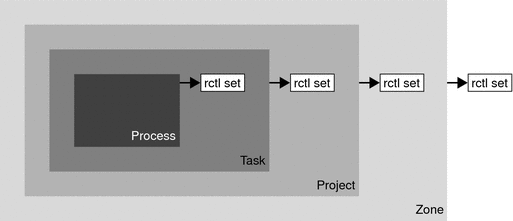
Global Monitoring of Resource Control Events
Often, the resource consumption of processes is unknown. To get more information, try using the global resource control actions that are available with the rctladm command. Use rctladm to establish a syslog action on a resource control. Then, if any entity managed by that resource control encounters a threshold value, a system message is logged at the configured logging level. See Chapter 7, Administering Resource Controls (Tasks) and the rctladm(1M) man page for more information.
Applying Resource Controls
Each resource control listed in Table 6–1 can be assigned to a project at login or when newtask, su, or the other project-aware launchers at, batch, or cron are invoked. Each command that is initiated is launched in a separate task with the invoking user's default project. See the man pages login(1), newtask(1), at(1), cron(1M), and su(1M) for more information.
Updates to entries in the project database, whether to the /etc/project file or to a representation of the database in a network name service, are not applied to currently active projects. The updates are applied when a new task joins the project through login or newtask.
Temporarily Updating Resource Control Values on a Running System
Values changed in the project database only become effective for new tasks that are started in a project. However, you can use the rctladm and prctl commands to update resource controls on a running system.
Updating Logging Status
The rctladm command affects the global logging state of each resource control on a system-wide basis. This command can be used to view the global state and to set up the level of syslog logging when controls are exceeded.
Updating Resource Controls
You can view and temporarily alter resource control values and actions on a per-process, per-task, or per-project basis by using the prctl command. A project, task, or process ID is given as input, and the command operates on the resource control at the level where the control is defined.
Any modifications to values and actions take effect immediately. However, these modifications apply to the current process, task, or project only. The changes are not recorded in the project database. If the system is restarted, the modifications are lost. Permanent changes to resource controls must be made in the project database.
All resource control settings that can be modified in the project database can also be modified with the prctl command. Both basic and privileged values can be added or be deleted. Their actions can also be modified. By default, the basic type is assumed for all set operations, but processes and users with superuser privileges can also modify privileged resource controls. System resource controls cannot be altered.
Commands Used With Resource Controls
The commands that are used with resource controls are shown in the following table.
|
Command Reference |
Description |
|---|---|
|
Allows you to observe which IPC objects are contributing to a project's usage |
|
|
Allows you to make runtime interrogations of and modifications to the resource controls facility, with local scope |
|
|
Allows you to make runtime interrogations of and modifications to the resource controls facility, with global scope |
The resource_controls(5) man page describes resource controls available through the project database, including units and scaling factors.
Chapter 7 Administering Resource Controls (Tasks)
This chapter describes how to administer the resource controls facility.
For an overview of the resource controls facility, see Chapter 6, Resource Controls (Overview).
Administering Resource Controls (Task Map)
|
Task |
Description |
For Instructions |
|---|---|---|
|
Set resource controls. |
Set resource controls for a project in the /etc/project file. | |
|
Get or revise the resource control values for active processes, tasks, or projects, with local scope. |
Make runtime interrogations of and modifications to the resource controls associated with an active process, task, or project on the system. | |
|
On a running system, view or update the global state of resource controls. |
View the global logging state of each resource control on a system-wide basis. Also set up the level of syslog logging when controls are exceeded. | |
|
Report status of active interprocess communication (IPC) facilities. |
Display information about active interprocess communication (IPC) facilities. Observe which IPC objects are contributing to a project's usage. | |
|
Determine whether a web server is allocated sufficient CPU capacity. |
Set a global action on a resource control. This action enables you to receive notice of any entity that has a resource control value that is set too low. |
How to Determine Whether a Web Server Is Allocated Enough CPU Capacity |
Setting Resource Controls
 How to Set the Maximum Number of LWPs for
Each Task in a Project
How to Set the Maximum Number of LWPs for
Each Task in a Project
This procedure adds a project named x-files to the /etc/project file and sets a maximum number of LWPs for a task created in the project.
-
Become superuser or assume an equivalent role.
Roles contain authorizations and privileged commands. For more information about roles, see Using the Solaris Management Tools With RBAC (Task Map) in System Administration Guide: Basic Administration.
-
Use the projadd command with the -K option to create a project called x-files. Set the maximum number of LWPs for each task created in the project to 3.
# projadd -K 'task.max-lwps=(privileged,3,deny)' x-files
-
View the entry in the /etc/project file by using one of the following methods:
-
Type:
# projects -l system projid : 0 comment: "" users : (none) groups : (none) attribs: . . . x-files projid : 100 comment: "" users : (none) groups : (none) attribs: task.max-lwps=(privileged,3,deny) -
Type:
# cat /etc/project system:0:System::: . . . x-files:100::::task.max-lwps=(privileged,3,deny)
-
Example 7–1 Sample Session
After implementing the steps in this procedure, when superuser creates a new task in project x-files by joining the project with newtask, superuser will not be able to create more than three LWPs while running in this task. This is shown in the following annotated sample session.
# newtask -p x-files csh
# prctl -n task.max-lwps $$
process: 111107: csh
NAME PRIVILEGE VALUE FLAG ACTION RECIPIENT
task.max-lwps
privileged 3 - deny -
system 2.15G max deny -
# id -p
uid=0(root) gid=1(other) projid=100(x-files)
# ps -o project,taskid -p $$
PROJECT TASKID
x-files 73
# csh /* creates second LWP */
# csh /* creates third LWP */
# csh /* cannot create more LWPs */
Vfork failed
#
|
 How to Set Multiple Controls on a Project
How to Set Multiple Controls on a Project
The /etc/project file can contain settings for multiple resource controls for each project as well as multiple threshold values for each control. Threshold values are defined in action clauses, which are comma-separated for multiple values.
-
Become superuser or assume an equivalent role.
Roles contain authorizations and privileged commands. For more information about roles, see Using the Solaris Management Tools With RBAC (Task Map) in System Administration Guide: Basic Administration.
-
Use the projmod command with the -s and -K options to set resource controls on project x-files:
# projmod -s -K 'task.max-lwps=(basic,10,none),(privileged,500,deny); process.max-file-descriptor=(basic,128,deny)' x-filesone line in file
The following controls are set:
-
A basic control with no action on the maximum LWPs per task.
-
A privileged deny control on the maximum LWPs per task. This control causes any LWP creation that exceeds the maximum to fail, as shown in the previous example How to Set the Maximum Number of LWPs for Each Task in a Project.
-
A limit on the maximum file descriptors per process at the basic level, which forces the failure of any open call that exceeds the maximum.
-
-
View the entry in the file by using one of the following methods:
-
Type:
# projects -l . . . x-files projid : 100 comment: "" users : (none) groups : (none) attribs: process.max-file-descriptor=(basic,128,deny) task.max-lwps=(basic,10,none),(privileged,500,deny) one line in file -
Type:
# cat etc/project . . . x-files:100::::process.max-file-descriptor=(basic,128,deny); task.max-lwps=(basic,10,none),(privileged,500,deny) one line in file
-
Using the prctl Command
Use the prctl command to make runtime interrogations of and modifications to the resource controls associated with an active process, task, or project on the system. See the prctl(1) man page for more information.
 How to Use the prctl Command to
Display Default Resource Control Values
How to Use the prctl Command to
Display Default Resource Control Values
This procedure must be used on a system on which no resource controls have been set or changed. There can be only non-default entries in the /etc/system file or in the project database.
-
Use the prctl command on any process, such as the current shell that is running.
# prctl $$ process: 100337: -sh NAME PRIVILEGE VALUE FLAG ACTION RECIPIENT process.max-port-events privileged 65.5K - deny - system 2.15G max deny - process.crypto-buffer-limit system 16.0EB max deny - process.max-crypto-sessions system 18.4E max deny - process.add-crypto-sessions privileged 100 - deny - system 18.4E max deny - process.min-crypto-sessions privileged 20 - deny - system 18.4E max deny - process.max-msg-messages privileged 8.19K - deny - system 4.29G max deny - process.max-msg-qbytes privileged 64.0KB - deny - system 16.0EB max deny - process.max-sem-ops privileged 512 - deny - system 2.15G max deny - process.max-sem-nsems privileged 512 - deny - system 32.8K max deny - process.max-address-space privileged 16.0EB max deny - system 16.0EB max deny - process.max-file-descriptor basic 256 - deny 100337 privileged 65.5K - deny - system 2.15G max deny - process.max-core-size privileged 8.00EB max deny - system 8.00EB max deny - process.max-stack-size basic 8.00MB - deny 100337 privileged 8.00EB - deny - system 8.00EB max deny - process.max-data-size privileged 16.0EB max deny - system 16.0EB max deny - process.max-file-size privileged 8.00EB max deny,signal=XFSZ - system 8.00EB max deny - process.max-cpu-time privileged 18.4Es inf signal=XCPU - system 18.4Es inf none - task.max-cpu-time system 18.4Es inf none - task.max-lwps system 2.15G max deny - project.max-contracts privileged 10.0K - deny - system 2.15G max deny - project.max-device-locked-memory privileged 499MB - deny - system 16.0EB max deny - project.max-port-ids privileged 8.19K - deny - system 65.5K max deny - project.max-shm-memory privileged 1.95GB - deny - system 16.0EB max deny - project.max-shm-ids privileged 128 - deny - system 16.8M max deny - project.max-msg-ids privileged 128 - deny - system 16.8M max deny - project.max-sem-ids privileged 128 - deny - system 16.8M max deny - project.max-tasks system 2.15G max deny - project.max-lwps system 2.15G max deny - project.cpu-shares privileged 1 - none - system 65.5K max none - zone.max-lwps system 2.15G max deny - zone.cpu-shares privileged 1 - none - system 65.5K max none -
 How to Use the prctl Command to
Display Information for a Given Resource Control
How to Use the prctl Command to
Display Information for a Given Resource Control
-
Display the maximum file descriptor for the current shell that is running.
# prctl -n process.max-file-descriptor $$ process: 110453: -sh NAME PRIVILEGE VALUE FLAG ACTION RECIPIENT process.max-file-descriptor basic 256 - deny 110453 privileged 65.5K - deny - system 2.15G max deny
 How to Use prctl to Temporarily
Change a Value
How to Use prctl to Temporarily
Change a Value
This example procedure uses the prctl command to temporarily add a new privileged value to deny the use of more than three LWPs per project for the x-files project. The result is comparable to the result in How to Set the Maximum Number of LWPs for Each Task in a Project.
-
Become superuser or assume an equivalent role.
Roles contain authorizations and privileged commands. For more information about roles, see Using the Solaris Management Tools With RBAC (Task Map) in System Administration Guide: Basic Administration.
-
Use newtask to join the x-files project.
# newtask -p x-files
-
Use the id command with the -p option to verify that the correct project has been joined.
# id -p uid=0(root) gid=1(other) projid=101(x-files)
-
Add a new privileged value for project.max-lwps that limits the number of LWPs to three.
# prctl -n project.max-lwps -t privileged -v 3 -e deny -i project x-files
-
Verify the result.
# prctl -n project.max-lwps -i project x-files process: 111108: csh NAME PRIVILEGE VALUE FLAG ACTION RECIPIENT project.max-lwps privileged 3 - deny - system 2.15G max deny -
 How to Use prctl to Lower
a Resource Control Value
How to Use prctl to Lower
a Resource Control Value
-
Become superuser or assume an equivalent role.
Roles contain authorizations and privileged commands. For more information about roles, see Using the Solaris Management Tools With RBAC (Task Map) in System Administration Guide: Basic Administration.
-
Use the prctl command with the -r option to change the lowest value of the process.max-file-descriptor resource control.
# prctl -n process.max-file-descriptor -r -v 128 $$
 How to Use prctl to Display,
Replace, and Verify the Value of a Control on a Project
How to Use prctl to Display,
Replace, and Verify the Value of a Control on a Project
-
Become superuser or assume an equivalent role.
Roles contain authorizations and privileged commands. For more information about roles, see Using the Solaris Management Tools With RBAC (Task Map) in System Administration Guide: Basic Administration.
-
Display the value of project.cpu-shares in the project group.staff.
# prctl -n project.cpu-shares -i project group.staff project: 2: group.staff NAME PRIVILEGE VALUE FLAG ACTION RECIPIENT project.cpu-shares privileged 1 - none - system 65.5K max none -
Replace the current project.cpu-shares value 1 with the value 10.
# prctl -n project.cpu-shares -v 10 -r -i project group.staff
-
Display the value of project.cpu-shares in the project group.staff.
# prctl -n project.cpu-shares -i project group.staff project: 2: group.staff NAME PRIVILEGE VALUE FLAG ACTION RECIPIENT project.cpu-shares privileged 10 - none - system 65.5K max none
Using rctladm
How to Use rctladm
Use the rctladm command to make runtime interrogations of and modifications to the global state of the resource controls facility. See the rctladm(1M) man page for more information.
For example, you can use rctladm with the -e option to enable the global syslog attribute of a resource control. When the control is exceeded, notification is logged at the specified syslog level. To enable the global syslog attribute of process.max-file-descriptor, type the following:
# rctladm -e syslog process.max-file-descriptor |
When used without arguments, the rctladm command displays the global flags, including the global type flag, for each resource control.
# rctladm process.max-port-events syslog=off [ deny count ] process.max-msg-messages syslog=off [ deny count ] process.max-msg-qbytes syslog=off [ deny bytes ] process.max-sem-ops syslog=off [ deny count ] process.max-sem-nsems syslog=off [ deny count ] process.max-address-space syslog=off [ lowerable deny no-signal bytes ] process.max-file-descriptor syslog=off [ lowerable deny count ] process.max-core-size syslog=off [ lowerable deny no-signal bytes ] process.max-stack-size syslog=off [ lowerable deny no-signal bytes ] . . . |
Using ipcs
How to Use ipcs
Use the ipcs utility to display information about active interprocess communication (IPC) facilities. See the ipcs(1) man page for more information.
You can use ipcs with the -J option to see which project's limit an IPC object is allocated against.
# ipcs -J
IPC status from <running system> as of Wed Mar 26 18:53:15 PDT 2003
T ID KEY MODE OWNER GROUP PROJECT
Message Queues:
Shared Memory:
m 3600 0 --rw-rw-rw- uname staff x-files
m 201 0 --rw-rw-rw- uname staff x-files
m 1802 0 --rw-rw-rw- uname staff x-files
m 503 0 --rw-rw-rw- uname staff x-files
m 304 0 --rw-rw-rw- uname staff x-files
m 605 0 --rw-rw-rw- uname staff x-files
m 6 0 --rw-rw-rw- uname staff x-files
m 107 0 --rw-rw-rw- uname staff x-files
Semaphores:
s 0 0 --rw-rw-rw- uname staff x-files
|
Capacity Warnings
A global action on a resource control enables you to receive notice of any entity that is tripping over a resource control value that is set too low.
For example, assume you want to determine whether a web server possesses sufficient CPUs for its typical workload. You could analyze sar data for idle CPU time and load average. You could also examine extended accounting data to determine the number of simultaneous processes that are running for the web server process.
However, an easier approach is to place the web server in a task. You can then set a global action, using syslog, to notify you whenever a task exceeds a scheduled number of LWPs appropriate for the machine's capabilities.
See the sar(1) man page for more information.
 How to Determine Whether a Web Server Is
Allocated Enough CPU Capacity
How to Determine Whether a Web Server Is
Allocated Enough CPU Capacity
-
Use the prctl command to place a privileged (superuser-owned) resource control on the tasks that contain an httpd process. Limit each task's total number of LWPs to 40, and disable all local actions.
# prctl -n task.max-lwps -v 40 -t privileged -d all `pgrep httpd`
-
Enable a system log global action on the task.max-lwps resource control.
# rctladm -e syslog task.max-lwps
-
Observe whether the workload trips the resource control.
If it does, you will see /var/adm/messages such as:
Jan 8 10:15:15 testmachine unix: [ID 859581 kern.notice] NOTICE: privileged rctl task.max-lwps exceeded by task 19
Chapter 8 Fair Share Scheduler (Overview)
The analysis of workload data can indicate that a particular workload or group of workloads is monopolizing CPU resources. If these workloads are not violating resource constraints on CPU usage, you can modify the allocation policy for CPU time on the system. The fair share scheduling class described in this chapter enables you to allocate CPU time based on shares instead of the priority scheme of the timesharing (TS) scheduling class.
This chapter covers the following topics.
To begin using the fair share scheduler, see Chapter 9, Administering the Fair Share Scheduler (Tasks).
Introduction to the Scheduler
A fundamental job of the operating system is to arbitrate which processes get access to the system's resources. The process scheduler, which is also called the dispatcher, is the portion of the kernel that controls allocation of the CPU to processes. The scheduler supports the concept of scheduling classes. Each class defines a scheduling policy that is used to schedule processes within the class. The default scheduler in the Solaris Operating System, the TS scheduler, tries to give every process relatively equal access to the available CPUs. However, you might want to specify that certain processes be given more resources than others.
You can use the fair share scheduler (FSS) to control the allocation of available CPU resources among workloads, based on their importance. This importance is expressed by the number of shares of CPU resources that you assign to each workload.
You give each project CPU shares to control the project's entitlement to CPU resources. The FSS guarantees a fair dispersion of CPU resources among projects that is based on allocated shares, independent of the number of processes that are attached to a project. The FSS achieves fairness by reducing a project's entitlement for heavy CPU usage and increasing its entitlement for light usage, in accordance with other projects.
The FSS consists of a kernel scheduling class module and class-specific versions of the dispadmin(1M) and priocntl(1) commands. Project shares used by the FSS are specified through the project.cpu-shares property in the project(4) database.
Note –
If you are using the project.cpu-shares resource control on a system with zones installed, see Zone Configuration Data, Resource Controls Used in Non-Global Zones, and Using the Fair Share Scheduler on a Solaris System With Zones Installed.
CPU Share Definition
The term “share” is used to define a portion of the system's CPU resources that is allocated to a project. If you assign a greater number of CPU shares to a project, relative to other projects, the project receives more CPU resources from the fair share scheduler.
CPU shares are not equivalent to percentages of CPU resources. Shares are used to define the relative importance of workloads in relation to other workloads. When you assign CPU shares to a project, your primary concern is not the number of shares the project has. Knowing how many shares the project has in comparison with other projects is more important. You must also take into account how many of those other projects will be competing with it for CPU resources.
Note –
Processes in projects with zero shares always run at the lowest system priority (0). These processes only run when projects with nonzero shares are not using CPU resources.
CPU Shares and Process State
In the Solaris system, a project workload usually consists of more than one process. From the fair share scheduler perspective, each project workload can be in either an idle state or an active state. A project is considered idle if none of its processes are using any CPU resources. This usually means that such processes are either sleeping (waiting for I/O completion) or stopped. A project is considered active if at least one of its processes is using CPU resources. The sum of shares of all active projects is used in calculating the portion of CPU resources to be assigned to projects.
When more projects become active, each project's CPU allocation is reduced, but the proportion between the allocations of different projects does not change.
CPU Share Versus Utilization
Share allocation is not the same as utilization. A project that is allocated 50 percent of the CPU resources might average only a 20 percent CPU use. Moreover, shares serve to limit CPU usage only when there is competition from other projects. Regardless of how low a project's allocation is, it always receives 100 percent of the processing power if it is running alone on the system. Available CPU cycles are never wasted. They are distributed between projects.
The allocation of a small share to a busy workload might slow its performance. However, the workload is not prevented from completing its work if the system is not overloaded.
CPU Share Examples
Assume you have a system with two CPUs running two parallel CPU-bound workloads called A and B, respectively. Each workload is running as a separate project. The projects have been configured so that project A is assigned SA shares, and project B is assigned SB shares.
On average, under the traditional TS scheduler, each of the workloads that is running on the system would be given the same amount of CPU resources. Each workload would get 50 percent of the system's capacity.
When run under the control of the FSS scheduler with SA=SB, these projects are also given approximately the same amounts of CPU resources. However, if the projects are given different numbers of shares, their CPU resource allocations are different.
The next three examples illustrate how shares work in different configurations. These examples show that shares are only mathematically accurate for representing the usage if demand meets or exceeds available resources.
Example 1: Two CPU-Bound Processes in Each Project
If A and B each have two CPU-bound processes, and SA = 1 and SB = 3, then the total number of shares is 1 + 3 = 4. In this configuration, given sufficient CPU demand, projects A and B are allocated 25 percent and 75 percent of CPU resources, respectively.
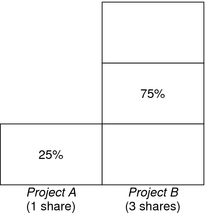
Example 2: No Competition Between Projects
If A and B have only one CPU-bound process each, and SA = 1 and SB = 100, then the total number of shares is 101. Each project cannot use more than one CPU because each project has only one running process. Because no competition exists between projects for CPU resources in this configuration, projects A and B are each allocated 50 percent of all CPU resources. In this configuration, CPU share values are irrelevant. The projects' allocations would be the same (50/50), even if both projects were assigned zero shares.
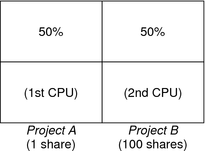
Example 3: One Project Unable to Run
If A and B have two CPU-bound processes each, and project A is given 1 share and project B is given 0 shares, then project B is not allocated any CPU resources and project A is allocated all CPU resources. Processes in B always run at system priority 0, so they will never be able to run because processes in project A always have higher priorities.
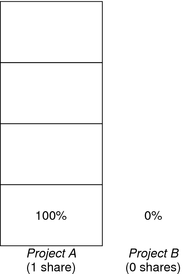
FSS Configuration
Projects and Users
Projects are the workload containers in the FSS scheduler. Groups of users who are assigned to a project are treated as single controllable blocks. Note that you can create a project with its own number of shares for an individual user.
Users can be members of multiple projects that have different numbers of shares assigned. By moving processes from one project to another project, processes can be assigned CPU resources in varying amounts.
For more information on the project(4) database and name services, see project Database.
CPU Shares Configuration
The configuration of CPU shares is managed by the name service as a property of the project database.
When the first task (or process) that is associated with a project is created through the setproject(3PROJECT) library function, the number of CPU shares defined as resource control project.cpu-shares in the project database is passed to the kernel. A project that does not have the project.cpu-shares resource control defined is assigned one share.
In the following example, this entry in the /etc/project file sets the number of shares for project x-files to 5:
x-files:100::::project.cpu-shares=(privileged,5,none) |
If you alter the number of CPU shares allocated to a project in the database when processes are already running, the number of shares for that project will not be modified at that point. The project must be restarted for the change to become effective.
If you want to temporarily change the number of shares assigned to a project without altering the project's attributes in the project database, use the prctl command. For example, to change the value of project x-files's project.cpu-shares resource control to 3 while processes associated with that project are running, type the following:
# prctl -r -n project.cpu-shares -v 3 -i project x-files |
See the prctl(1) man page for more information.
- -r
-
Replaces the current value for the named resource control.
- -n name
-
Specifies the name of the resource control.
- -v val
-
Specifies the value for the resource control.
- -i idtype
-
Specifies the ID type of the next argument.
- x-files
-
Specifies the object of the change. In this instance, project x-files is the object.
Project system with project ID 0 includes all system daemons that are started by the boot-time initialization scripts. system can be viewed as a project with an unlimited number of shares. This means that system is always scheduled first, regardless of how many shares have been given to other projects. If you do not want the system project to have unlimited shares, you can specify a number of shares for this project in the project database.
As stated previously, processes that belong to projects with zero shares are always given zero system priority. Projects with one or more shares are running with priorities one and higher. Thus, projects with zero shares are only scheduled when CPU resources are available that are not requested by a nonzero share project.
The maximum number of shares that can be assigned to one project is 65535.
FSS and Processor Sets
The FSS can be used in conjunction with processor sets to provide more fine-grained controls over allocations of CPU resources among projects that run on each processor set than would be available with processor sets alone. The FSS scheduler treats processor sets as entirely independent partitions, with each processor set controlled independently with respect to CPU allocations.
The CPU allocations of projects running in one processor set are not affected by the CPU shares or activity of projects running in another processor set because the projects are not competing for the same resources. Projects only compete with each other if they are running within the same processor set.
The number of shares allocated to a project is system wide. Regardless of which processor set it is running on, each portion of a project is given the same amount of shares.
When processor sets are used, project CPU allocations are calculated for active projects that run within each processor set.
Project partitions that run on different processor sets might have different CPU allocations. The CPU allocation for each project partition in a processor set depends only on the allocations of other projects that run on the same processor set.
The performance and availability of applications that run within the boundaries of their processor sets are not affected by the introduction of new processor sets. The applications are also not affected by changes that are made to the share allocations of projects that run on other processor sets.
Empty processor sets (sets without processors in them) or processor sets without processes bound to them do not have any impact on the FSS scheduler behavior.
FSS and Processor Sets Examples
Assume that a server with eight CPUs is running several CPU-bound applications in projects A, B, and C. Project A is allocated one share, project B is allocated two shares, and project C is allocated three shares.
Project A is running only on processor set 1. Project B is running on processor sets 1 and 2. Project C is running on processor sets 1, 2, and 3. Assume that each project has enough processes to utilize all available CPU power. Thus, there is always competition for CPU resources on each processor set.
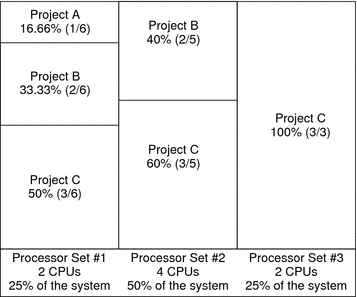
The total system-wide project CPU allocations on such a system are shown in the following table.
|
Project |
Allocation |
|---|---|
|
Project A |
4% = (1/6 X 2/8)pset1 |
|
Project B |
28% = (2/6 X 2/8)pset1+ (2/5 * 4/8)pset2 |
|
Project C |
67% = (3/6 X 2/8)pset1+ (3/5 X 4/8)pset2+ (3/3 X 2/8)pset3 |
These percentages do not match the corresponding amounts of CPU shares that are given to projects. However, within each processor set, the per-project CPU allocation ratios are proportional to their respective shares.
On the same system without processor sets, the distribution of CPU resources would be different, as shown in the following table.
|
Project |
Allocation |
|---|---|
|
Project A |
16.66% = (1/6) |
|
Project B |
33.33% = (2/6) |
|
Project C |
50% = (3/6) |
Combining FSS With Other Scheduling Classes
By default, the FSS scheduling class uses the same range of priorities (0 to 59) as the timesharing (TS), interactive (IA), and fixed priority (FX) scheduling classes. Therefore, you should avoid having processes from these scheduling classes share the same processor set. A mix of processes in the FSS, TS, IA, and FX classes could result in unexpected scheduling behavior.
With the use of processor sets, you can mix TS, IA, and FX with FSS in one system. However, all the processes that run on each processor set must be in one scheduling class, so they do not compete for the same CPUs. The FX scheduler in particular should not be used in conjunction with the FSS scheduling class unless processor sets are used. This action prevents applications in the FX class from using priorities high enough to starve applications in the FSS class.
You can mix processes in the TS and IA classes in the same processor set, or on the same system without processor sets.
The Solaris system also offers a real-time (RT) scheduler to users with superuser privileges. By default, the RT scheduling class uses system priorities in a different range (usually from 100 to 159) than FSS. Because RT and FSS are using disjoint, or non-overlapping, ranges of priorities, FSS can coexist with the RT scheduling class within the same processor set. However, the FSS scheduling class does not have any control over processes that run in the RT class.
For example, on a four-processor system, a single-threaded RT process can consume one entire processor if the process is CPU bound. If the system also runs FSS, regular user processes compete for the three remaining CPUs that are not being used by the RT process. Note that the RT process might not use the CPU continuously. When the RT process is idle, FSS utilizes all four processors.
You can type the following command to find out which scheduling classes the processor sets are running in and ensure that each processor set is configured to run either TS, IA, FX, or FSS processes.
$ ps -ef -o pset,class | grep -v CLS | sort | uniq 1 FSS 1 SYS 2 TS 2 RT 3 FX |
Setting the Scheduling Class for the System
To set the default scheduling class for the system, see How to Make FSS the Default Scheduler Class, Scheduling Class in a Zone, and dispadmin(1M). To move running processes into a different scheduling class, see Configuring the FSS and priocntl(1).
Scheduling Class on a System with Zones Installed
Non-global zones use the default scheduling class for the system. If the system is updated with a new default scheduling class setting, non-global zones obtain the new setting when booted or rebooted.
The preferred way to use FSS in this case is to set FSS to be the system default scheduling class with the dispadmin command. All zones then benefit from getting a fair share of the system CPU resources. See Scheduling Class in a Zone for more information on scheduling class when zones are in use.
For information about moving running processes into a different scheduling class without changing the default scheduling class and rebooting, see Table 27–5 and the priocntl(1) man page.
Commands Used With FSS
The commands that are shown in the following table provide the primary administrative interface to the fair share scheduler.
|
Command Reference |
Description |
|---|---|
|
Displays or sets scheduling parameters of specified processes, moves running processes into a different scheduling class. |
|
|
Lists information about running processes, identifies in which scheduling classes processor sets are running. |
|
|
Sets the default scheduler for the system. Also used to examine and tune the FSS scheduler's time quantum value. |
|
|
Describes the fair share scheduler (FSS). |
Chapter 9 Administering the Fair Share Scheduler (Tasks)
This chapter describes how to use the fair share scheduler (FSS).
For an overview of the FSS, see Chapter 8, Fair Share Scheduler (Overview). For information on scheduling class when zones are in use, see Scheduling Class in a Zone.
Administering the Fair Share Scheduler (Task Map)
|
Task |
Description |
For Information |
|---|---|---|
|
Monitor CPU usage. |
Monitor the CPU usage of projects, and projects in processor sets. | |
|
Set the default scheduler class. |
Make a scheduler such as the FSS the default scheduler for the system. | |
|
Move running processes from one scheduler class to a different scheduling class, such as the FSS class. |
Manually move processes from one scheduling class to another scheduling class without changing the default scheduling class and rebooting. |
How to Manually Move Processes From the TS Class Into the FSS Class |
|
Move all running processes from all scheduling classes to a different scheduling class, such as the FSS class. |
Manually move processes in all scheduling classes to another scheduling class without changing the default scheduling class and rebooting. |
How to Manually Move Processes From All User Classes Into the FSS Class |
|
Move a project's processes into a different scheduling class, such as the FSS class. |
Manually move a project's processes from their current scheduling class to a different scheduling class. |
How to Manually Move a Project's Processes Into the FSS Class |
|
Examine and tune FSS parameters. |
Tune the scheduler's time quantum value. Time quantum is the amount of time that a thread is allowed to run before it must relinquish the processor. |
Monitoring the FSS
You can use the prstat command described in the prstat(1M) man page to monitor CPU usage by active projects.
You can use the extended accounting data for tasks to obtain per-project statistics on the amount of CPU resources that are consumed over longer periods. See Chapter 4, Extended Accounting (Overview) for more information.
 How to Monitor System CPU Usage by Projects
How to Monitor System CPU Usage by Projects
-
To monitor the CPU usage of projects that run on the system, use the prstat command with the -J option.
% prstat -J
 How to Monitor CPU Usage by Projects in Processor
Sets
How to Monitor CPU Usage by Projects in Processor
Sets
-
To monitor the CPU usage of projects on a list of processor sets, type:
% prstat -J -C pset-list
where pset-list is a list of processor set IDs that are separated by commas.
Configuring the FSS
The same commands that you use with other scheduling classes in the Solaris system can be used with FSS. You can set the scheduler class, configure the scheduler's tunable parameters, and configure the properties of individual processes.
Note that you can use svcadm restart to restart the scheduler service. See svcadm(1M) for more information.
 How to Make FSS the Default Scheduler Class
How to Make FSS the Default Scheduler Class
The FSS must be the default scheduler on your system to have CPU shares assignment take effect.
Using a combination of the priocntl and dispadmin commands ensures that the FSS becomes the default scheduler immediately and also after reboot.
-
Become superuser or assume an equivalent role.
Roles contain authorizations and privileged commands. For more information about roles, see Using the Solaris Management Tools With RBAC (Task Map) in System Administration Guide: Basic Administration.
-
Set the default scheduler for the system to be the FSS.
# dispadmin -d FSS
This change takes effect on the next reboot. After reboot, every process on the system runs in the FSS scheduling class.
-
Make this configuration take effect immediately, without rebooting.
# priocntl -s -c FSS -i all
 How to Manually Move Processes From the TS
Class Into the FSS Class
How to Manually Move Processes From the TS
Class Into the FSS Class
You can manually move processes from one scheduling class to another scheduling class without changing the default scheduling class and rebooting. This procedure shows how to manually move processes from the TS scheduling class into the FSS scheduling class.
-
Become superuser or assume an equivalent role.
Roles contain authorizations and privileged commands. For more information about roles, see Using the Solaris Management Tools With RBAC (Task Map) in System Administration Guide: Basic Administration.
-
Move the init process (pid 1) into the FSS scheduling class.
# priocntl -s -c FSS -i pid 1
-
Move all processes from the TS scheduling class into the FSS scheduling class.
# priocntl -s -c FSS -i class TS
Note –All processes again run in the TS scheduling class after reboot.
 How to Manually Move Processes From All User
Classes Into the FSS Class
How to Manually Move Processes From All User
Classes Into the FSS Class
You might be using a default class other than TS. For example, your system might be running a window environment that uses the IA class by default. You can manually move all processes into the FSS scheduling class without changing the default scheduling class and rebooting.
-
Become superuser or assume an equivalent role.
Roles contain authorizations and privileged commands. For more information about roles, see Using the Solaris Management Tools With RBAC (Task Map) in System Administration Guide: Basic Administration.
-
Move the init process (pid 1) into the FSS scheduling class.
# priocntl -s -c FSS -i pid 1
-
Move all processes from their current scheduling classes into the FSS scheduling class.
# priocntl -s -c FSS -i all
Note –All processes again run in the default scheduling class after reboot.
 How to Manually Move a Project's Processes
Into the FSS Class
How to Manually Move a Project's Processes
Into the FSS Class
You can manually move a project's processes from their current scheduling class to the FSS scheduling class.
-
Become superuser or assume an equivalent role.
Roles contain authorizations and privileged commands. For more information about roles, see Using the Solaris Management Tools With RBAC (Task Map) in System Administration Guide: Basic Administration.
-
Move processes that run in project ID 10 to the FSS scheduling class.
# priocntl -s -c FSS -i projid 10
The project's processes again run in the default scheduling class after reboot.
How to Tune Scheduler Parameters
You can use the dispadmin command to display or change process scheduler parameters while the system is running. For example, you can use dispadmin to examine and tune the FSS scheduler's time quantum value. Time quantum is the amount of time that a thread is allowed to run before it must relinquish the processor.
To display the current time quantum for the FSS scheduler while the system is running, type:
$ dispadmin -c FSS -g # # Fair Share Scheduler Configuration # RES=1000 # # Time Quantum # QUANTUM=110 |
When you use the -g option, you can also use the -r option to specify the resolution that is used for printing time quantum values. If no resolution is specified, time quantum values are displayed in milliseconds by default.
$ dispadmin -c FSS -g -r 100 # # Fair Share Scheduler Configuration # RES=100 # # Time Quantum # QUANTUM=11 |
To set scheduling parameters for the FSS scheduling class, use dispadmin -s. The values in file must be in the format output by the -g option. These values overwrite the current values in the kernel. Type the following:
$ dispadmin -c FSS -s file |
Chapter 10 Physical Memory Control Using the Resource Capping Daemon (Overview)
The resource capping daemon rcapd enables you to regulate physical memory consumption by processes running in projects that have resource caps defined.
Solaris 10 8/07: If you are running zones on your system, you can use rcapd from the global zone to regulate physical memory consumption in non-global zones. See Chapter 18, Planning and Configuring Non-Global Zones (Tasks).
The following topics are covered in this chapter.
For procedures using the rcapd feature, see Chapter 11, Administering the Resource Capping Daemon (Tasks).
What's New in Physical Memory Control Using the Resource Capping Daemon?
Solaris 10: You can now use the projmod command to set the rcap.max-rss attribute in the /etc/project file.
Solaris 10 11/06: Information on enabling and disabling the resource capping daemon as a service in the Solaris Service Management facility (SMF) has been added.
For a complete listing of new Solaris 10 features and a description of Solaris releases, see Oracle Solaris 10 9/10 What’s New.
Introduction to the Resource Capping Daemon
A resource cap is an upper bound placed on the consumption of a resource, such as physical memory. Per-project physical memory caps are supported.
The resource capping daemon and its associated utilities provide mechanisms for physical memory resource cap enforcement and administration.
Like the resource control, the resource cap can be defined by using attributes of project entries in the project database. However, while resource controls are synchronously enforced by the kernel, resource caps are asynchronously enforced at the user level by the resource capping daemon. With asynchronous enforcement, a small delay occurs as a result of the sampling interval used by the daemon.
For information about rcapd, see the rcapd(1M) man page. For information about projects and the project database, see Chapter 2, Projects and Tasks (Overview) and the project(4) man page. For information about resource controls, see Chapter 6, Resource Controls (Overview).
How Resource Capping Works
The daemon repeatedly samples the resource utilization of projects that have physical memory caps. The sampling interval used by the daemon is specified by the administrator. See Determining Sample Intervals for additional information. When the system's physical memory utilization exceeds the threshold for cap enforcement, and other conditions are met, the daemon takes action to reduce the resource consumption of projects with memory caps to levels at or below the caps.
The virtual memory system divides physical memory into segments known as pages. Pages are the fundamental unit of physical memory in the Solaris memory management subsystem. To read data from a file into memory, the virtual memory system reads in one page at a time, or pages in a file. To reduce resource consumption, the daemon can page out, or relocate, infrequently used pages to a swap device, which is an area outside of physical memory.
The daemon manages physical memory by regulating the size of a project workload's resident set relative to the size of its working set. The resident set is the set of pages that are resident in physical memory. The working set is the set of pages that the workload actively uses during its processing cycle. The working set changes over time, depending on the process's mode of operation and the type of data being processed. Ideally, every workload has access to enough physical memory to enable its working set to remain resident. However, the working set can also include the use of secondary disk storage to hold the memory that does not fit in physical memory.
Only one instance of rcapd can run at any given time.
Attribute to Limit Physical Memory Usage for Projects
To define a physical memory resource cap for a project, establish a resident set size (RSS) cap by adding this attribute to the project database entry:
- rcap.max-rss
-
The total amount of physical memory, in bytes, that is available to processes in the project.
For example, the following line in the /etc/project file sets an RSS cap of 10 gigabytes for a project named db.
db:100::db,root::rcap.max-rss=10737418240 |
Note –
The system might round the specified cap value to a page size.
You can use the projmod command to set the rcap.max-rss attribute in the /etc/project file:
# projmod -s -K rcap.max-rss=10GB db |
The /etc/project file then contains the line:
db:100::db,root::rcap.max-rss=10737418240 |
rcapd Configuration
You use the rcapadm command to configure the resource capping daemon. You can perform the following actions:
-
Set the threshold value for cap enforcement
-
Set intervals for the operations performed by rcapd
-
Enable or disable resource capping
-
Display the current status of the configured resource capping daemon
To configure the daemon, you must have superuser privileges or have the Process Management profile in your list of profiles. The Process Management role and the System Administrator role both include the Process Management profile.
Configuration changes can be incorporated into rcapd according to the configuration interval (see rcapd Operation Intervals) or on demand by sending a SIGHUP (see the kill(1) man page).
If used without arguments, rcapadm displays the current status of the resource capping daemon if it has been configured.
The following subsections discuss cap enforcement, cap values, and rcapd operation intervals.
Using the Resource Capping Daemon on a System With Zones Installed
You can control resident set size (RSS) usage of a zone by setting the capped-memory resource when you configure the zone. For more information, see Solaris 10 8/07: Physical Memory Control and the capped-memory Resource. You can run rcapd in a zone, including the global zone, to enforce memory caps on projects in that zone.
You can set a temporary cap for the maximum amount of memory that can be consumed by a specified zone, until the next reboot. See How to Specify a Temporary Resource Cap for a Zone.
If you are using rcapd in a zone to regulate physical memory consumption by processes running in projects that have resource caps defined, you must configure the daemon in that zone.
When choosing memory caps for applications in different zones, you generally do not have to consider that the applications reside in different zones. The exception is per-zone services. Per-zone services consume memory. This memory consumption must be considered when determining the amount of physical memory for a system, as well as memory caps.
Note –
You cannot run rcapd in an lx branded zone. However, you can use the daemon from the global zone to cap memory in the branded zone.
Memory Cap Enforcement Threshold
The memory cap enforcement threshold is the percentage of physical memory utilization on the system that triggers cap enforcement. When the system exceeds this utilization, caps are enforced. The physical memory used by applications and the kernel is included in this percentage. The percentage of utilization determines the way in which memory caps are enforced.
To enforce caps, memory can be paged out from project workloads.
-
Memory can be paged out to reduce the size of the portion of memory that is over its cap for a given workload.
-
Memory can be paged out to reduce the proportion of physical memory used that is over the memory cap enforcement threshold on the system.
A workload is permitted to use physical memory up to its cap. A workload can use additional memory as long as the system's memory utilization stays below the memory cap enforcement threshold.
To set the value for cap enforcement, see How to Set the Memory Cap Enforcement Threshold.
Determining Cap Values
If a project cap is set too low, there might not be enough memory for the workload to proceed effectively under normal conditions. The paging that occurs because the workload requires more memory has a negative effect on system performance.
Projects that have caps set too high can consume available physical memory before their caps are exceeded. In this case, physical memory is effectively managed by the kernel and not by rcapd.
In determining caps on projects, consider these factors.
- Impact on I/O system
-
The daemon can attempt to reduce a project workload's physical memory usage whenever the sampled usage exceeds the project's cap. During cap enforcement, the swap devices and other devices that contain files that the workload has mapped are used. The performance of the swap devices is a critical factor in determining the performance of a workload that routinely exceeds its cap. The execution of the workload is similar to running it on a machine with the same amount of physical memory as the workload's cap.
- Impact on CPU usage
-
The daemon's CPU usage varies with the number of processes in the project workloads it is capping and the sizes of the workloads' address spaces.
A small portion of the daemon's CPU time is spent sampling the usage of each workload. Adding processes to workloads increases the time spent sampling usage.
Another portion of the daemon's CPU time is spent enforcing caps when they are exceeded. The time spent is proportional to the amount of virtual memory involved. CPU time spent increases or decreases in response to corresponding changes in the total size of a workload's address space. This information is reported in the vm column of rcapstat output. See Monitoring Resource Utilization With rcapstat and the rcapstat(1) man page for more information.
- Reporting on shared memory
-
The rcapd daemon reports the RSS of pages of memory that are shared with other processes or mapped multiple times within the same process as a reasonably accurate estimate. If processes in different projects share the same memory, then that memory will be counted towards the RSS total for all projects sharing the memory.
The estimate is usable with workloads such as databases, which utilize shared memory extensively. For database workloads, you can also sample a project's regular usage to determine a suitable initial cap value by using output from the -J or -Z options of the prstat command. For more information, see the prstat(1M) man page.
rcapd Operation Intervals
You can tune the intervals for the periodic operations performed by rcapd.
All intervals are specified in seconds. The rcapd operations and their default interval values are described in the following table.
|
Operation |
Default Interval Value in Seconds |
Description |
|---|---|---|
|
scan |
15 |
Number of seconds between scans for processes that have joined or left a project workload. Minimum value is 1 second. |
|
sample |
5 |
Number of seconds between samplings of resident set size and subsequent cap enforcements. Minimum value is 1 second. |
|
report |
5 |
Number of seconds between updates to paging statistics. If set to 0, statistics are not updated, and output from rcapstat is not current. |
|
config |
60 |
Number of seconds between reconfigurations. In a reconfiguration event, rcapadm reads the configuration file for updates, and scans the project database for new or revised project caps. Sending a SIGHUP to rcapd causes an immediate reconfiguration. |
To tune intervals, see How to Set Operation Intervals.
Determining rcapd Scan Intervals
The scan interval controls how often rcapd looks for new processes. On systems with many processes running, the scan through the list takes more time, so it might be preferable to lengthen the interval in order to reduce the overall CPU time spent. However, the scan interval also represents the minimum amount of time that a process must exist to be attributed to a capped workload. If there are workloads that run many short-lived processes, rcapd might not attribute the processes to a workload if the scan interval is lengthened.
Determining Sample Intervals
The sample interval configured with rcapadm is the shortest amount of time rcapd waits between sampling a workload's usage and enforcing the cap if it is exceeded. If you reduce this interval, rcapd will, under most conditions, enforce caps more frequently, possibly resulting in increased I/O due to paging. However, a shorter sample interval can also lessen the impact that a sudden increase in a particular workload's physical memory usage might have on other workloads. The window between samplings, in which the workload can consume memory unhindered and possibly take memory from other capped workloads, is narrowed.
If the sample interval specified to rcapstat is shorter than the interval specified to rcapd with rcapadm, the output for some intervals can be zero. This situation occurs because rcapd does not update statistics more frequently than the interval specified with rcapadm. The interval specified with rcapadm is independent of the sampling interval used by rcapstat.
Monitoring Resource Utilization With rcapstat
Use rcapstat to monitor the resource utilization of capped projects. To view an example rcapstat report, see Producing Reports With rcapstat.
You can set the sampling interval for the report and specify the number of times that statistics are repeated.
- interval
-
Specifies the sampling interval in seconds. The default interval is 5 seconds.
- count
-
Specifies the number of times that the statistics are repeated. By default, rcapstat reports statistics until a termination signal is received or until the rcapd process exits.
The paging statistics in the first report issued by rcapstat show the activity since the daemon was started. Subsequent reports reflect the activity since the last report was issued.
The following table defines the column headings in an rcapstat report.
|
rcapstat Column Headings |
Description |
|---|---|
|
id |
The project ID of the capped project. |
|
project |
The project name. |
|
nproc |
The number of processes in the project. |
|
vm |
The total amount of virtual memory size used by processes in the project, including all mapped files and devices, in kilobytes (K), megabytes (M), or gigabytes (G). |
|
rss |
The estimated amount of the total resident set size (RSS) of the processes in the project, in kilobytes (K), megabytes (M), or gigabytes (G), not accounting for pages that are shared. |
|
cap |
The RSS cap defined for the project. See Attribute to Limit Physical Memory Usage for Projects or the rcapd(1M) man page for information about how to specify memory caps. |
|
at |
The total amount of memory that rcapd attempted to page out since the last rcapstat sample. |
|
avgat |
The average amount of memory that rcapd attempted to page out during each sample cycle that occurred since the last rcapstat sample. The rate at which rcapd samples collection RSS can be set with rcapadm. See rcapd Operation Intervals. |
|
pg |
The total amount of memory that rcapd successfully paged out since the last rcapstat sample. |
|
avgpg |
An estimate of the average amount of memory that rcapd successfully paged out during each sample cycle that occurred since the last rcapstat sample. The rate at which rcapd samples process RSS sizes can be set with rcapadm. See rcapd Operation Intervals. |
Commands Used With rcapd
|
Command Reference |
Description |
|---|---|
|
Monitors the resource utilization of capped projects. |
|
|
Configures the resource capping daemon, displays the current status of the resource capping daemon if it has been configured, and enables or disables resource capping. |
|
|
The resource capping daemon. |
Chapter 11 Administering the Resource Capping Daemon (Tasks)
This chapter contains procedures for configuring and using the resource capping daemon rcapd.
For an overview of rcapd, see Chapter 10, Physical Memory Control Using the Resource Capping Daemon (Overview).
Configuring and Using the Resource Capping Daemon (Task Map)
|
Task |
Description |
For Instructions |
|---|---|---|
|
Set the memory cap enforcement threshold. |
Configure a cap that will be enforced when the physical memory available to processes is low. | |
|
Set the operation interval. |
The interval is applied to the periodic operations performed by the resource capping daemon. | |
|
Enable resource capping. |
Activate resource capping on your system. | |
|
Disable resource capping. |
Deactivate resource capping on your system. | |
|
Report cap and project information. |
View example commands for producing reports. | |
|
Monitor a project's resident set size. |
Produce a report on the resident set size of a project. | |
|
Determine a project's working set size. |
Produce a report on the working set size of a project. | |
|
Report on memory utilization and memory caps. |
Print a memory utilization and cap enforcement line at the end of the report for each interval. |
Reporting Memory Utilization and the Memory Cap Enforcement Threshold |
Administering the Resource Capping Daemon With rcapadm
This section contains procedures for configuring the resource capping daemon with the rcapadm command. See rcapd Configuration and the rcapadm(1M) man page for more information. Using the rcapadm to specify a temporary resource cap for a zone is also covered.
If used without arguments, rcapadm displays the current status of the resource capping daemon if it has been configured.
 How to Set the Memory Cap Enforcement Threshold
How to Set the Memory Cap Enforcement Threshold
Caps can be configured so that they will not be enforced until the physical memory available to processes is low. See Memory Cap Enforcement Threshold for more information.
The minimum (and default) value is 0, which means that memory caps are always enforced. To set a different minimum, follow this procedure.
-
Become superuser, or assume a role that includes the Process Management profile.
The System Administrator role includes the Process Management profile. For information on how to create the role and assign the role to a user, see Managing RBAC (Task Map) in System Administration Guide: Security Services.
-
Use the -c option of rcapadm to set a different physical memory utilization value for memory cap enforcement.
# rcapadm -c percent
percent is in the range 0 to 100. Higher values are less restrictive. A higher value means capped project workloads can execute without having caps enforced until the system's memory utilization exceeds this threshold.
See Also
To display the current physical memory utilization and the cap enforcement threshold, see Reporting Memory Utilization and the Memory Cap Enforcement Threshold.
 How to Set Operation Intervals
How to Set Operation Intervals
rcapd Operation Intervals contains information about the intervals for the periodic operations performed by rcapd. To set operation intervals using rcapadm, follow this procedure.
-
Become superuser, or assume a role that includes the Process Management profile.
The System Administrator role includes the Process Management profile. For information on how to create the role and assign the role to a user, see Managing RBAC (Task Map) in System Administration Guide: Security Services.
-
Use the -i option to set interval values.
# rcapadm -i interval=value,...,interval=value
Note –All interval values are specified in seconds.
 How to Enable Resource Capping
How to Enable Resource Capping
There are three ways to enable resource capping on your system. Enabling resource capping also sets the /etc/rcap.conf file with default values.
-
Become superuser, or assume a role that includes the Process Management profile.
The System Administrator role includes the Process Management profile. For information on how to create the role and assign the role to a user, see Managing RBAC (Task Map) in System Administration Guide: Security Services.
-
Enable the resource capping daemon in one of the following ways:
-
Turn on resource capping using the svcadm command.
# svcadm enable rcap
-
Enable the resource capping daemon so that it will be started now and also be started each time the system is booted, type:
# rcapadm -E
-
Enable the resource capping daemon at boot without starting it now by also specifying the -n option:
# rcapadm -n -E
-
 How to Disable Resource Capping
How to Disable Resource Capping
There are three ways to disable resource capping on your system.
-
Become superuser, or assume a role that includes the Process Management profile.
The System Administrator role includes the Process Management profile. For information on how to create the role and assign the role to a user, see Managing RBAC (Task Map) in System Administration Guide: Security Services.
-
Disable the resource capping daemon in one of the following ways:
-
Turn off resource capping using the svcadm command.
# svcadm disable rcap
-
To disable the resource capping daemon so that it will be stopped now and not be started when the system is booted, type:
# rcapadm -D
-
To disable the resource capping daemon without stopping it, also specify the -n option:
# rcapadm -n -D
Tip –Disabling the Resource Capping Daemon Safely
Use the svcadm command or the rcapadm command with the -D to safely disable rcapd. If the daemon is killed (see the kill(1) man page), processes might be left in a stopped state and need to be manually restarted. To resume a process running, use the prun command. See the prun(1) man page for more information.
-
 How to Specify a Temporary Resource Cap for a Zone
How to Specify a Temporary Resource Cap for a Zone
This procedure is use to allocate the maximum amount of memory that can be consumed by a specified zone. This value lasts only until the next reboot. To set a persistent cap, use the zonecfg command.
-
Become superuser, or assume a role that includes the Process Management profile.
The System Administrator role includes the Process Management profile.
-
Set a maximum memory value of 512 Mbytes for the zone my-zone.
# rcapadm -z testzone -m 512M
Producing Reports With rcapstat
Use rcapstat to report resource capping statistics. Monitoring Resource Utilization With rcapstat explains how to use the rcapstat command to generate reports. That section also describes the column headings in the report. The rcapstat(1) man page also contains this information.
The following subsections use examples to illustrate how to produce reports for specific purposes.
Reporting Cap and Project Information
In this example, caps are defined for two projects associated with two users. user1 has a cap of 50 megabytes, and user2 has a cap of 10 megabytes.
The following command produces five reports at 5-second sampling intervals.
user1machine% rcapstat 5 5
id project nproc vm rss cap at avgat pg avgpg
112270 user1 24 123M 35M 50M 50M 0K 3312K 0K
78194 user2 1 2368K 1856K 10M 0K 0K 0K 0K
id project nproc vm rss cap at avgat pg avgpg
112270 user1 24 123M 35M 50M 0K 0K 0K 0K
78194 user2 1 2368K 1856K 10M 0K 0K 0K 0K
id project nproc vm rss cap at avgat pg avgpg
112270 user1 24 123M 35M 50M 0K 0K 0K 0K
78194 user2 1 2368K 1928K 10M 0K 0K 0K 0K
id project nproc vm rss cap at avgat pg avgpg
112270 user1 24 123M 35M 50M 0K 0K 0K 0K
78194 user2 1 2368K 1928K 10M 0K 0K 0K 0K
id project nproc vm rss cap at avgat pg avgpg
112270 user1 24 123M 35M 50M 0K 0K 0K 0K
78194 user2 1 2368K 1928K 10M 0K 0K 0K 0K
|
The first three lines of output constitute the first report, which contains the cap and project information for the two projects and paging statistics since rcapd was started. The at and pg columns are a number greater than zero for user1 and zero for user2, which indicates that at some time in the daemon's history, user1 exceeded its cap but user2 did not.
The subsequent reports show no significant activity.
Monitoring the RSS of a Project
The following example shows project user1, which has an RSS in excess of its RSS cap.
The following command produces five reports at 5-second sampling intervals.
user1machine% rcapstat 5 5 |
id project nproc vm rss cap at avgat pg avgpg 376565 user1 3 6249M 6144M 6144M 690M 220M 5528K 2764K 376565 user1 3 6249M 6144M 6144M 0M 131M 4912K 1637K 376565 user1 3 6249M 6171M 6144M 27M 147M 6048K 2016K 376565 user1 3 6249M 6146M 6144M 4872M 174M 4368K 1456K 376565 user1 3 6249M 6156M 6144M 12M 161M 3376K 1125K |
The user1 project has three processes that are actively using physical memory. The positive values in the pg column indicate that rcapd is consistently paging out memory as it attempts to meet the cap by lowering the physical memory utilization of the project's processes. However, rcapd does not succeed in keeping the RSS below the cap value. This is indicated by the varying rss values that do not show a corresponding decrease. As soon as memory is paged out, the workload uses it again and the RSS count goes back up. This means that all of the project's resident memory is being actively used and the working set size (WSS) is greater than the cap. Thus, rcapd is forced to page out some of the working set to meet the cap. Under this condition, the system will continue to experience high page fault rates, and associated I/O, until one of the following occurs:
-
The WSS becomes smaller.
-
The cap is raised.
-
The application changes its memory access pattern.
In this situation, shortening the sample interval might reduce the discrepancy between the RSS value and the cap value by causing rcapd to sample the workload and enforce caps more frequently.
Note –
A page fault occurs when either a new page must be created or the system must copy in a page from a swap device.
Determining the Working Set Size of a Project
The following example is a continuation of the previous example, and it uses the same project.
The previous example shows that the user1 project is using more physical memory than its cap allows. This example shows how much memory the project workload requires.
user1machine% rcapstat 5 5
id project nproc vm rss cap at avgat pg avgpg
376565 user1 3 6249M 6144M 6144M 690M 0K 689M 0K
376565 user1 3 6249M 6144M 6144M 0K 0K 0K 0K
376565 user1 3 6249M 6171M 6144M 27M 0K 27M 0K
376565 user1 3 6249M 6146M 6144M 4872K 0K 4816K 0K
376565 user1 3 6249M 6156M 6144M 12M 0K 12M 0K
376565 user1 3 6249M 6150M 6144M 5848K 0K 5816K 0K
376565 user1 3 6249M 6155M 6144M 11M 0K 11M 0K
376565 user1 3 6249M 6150M 10G 32K 0K 32K 0K
376565 user1 3 6249M 6214M 10G 0K 0K 0K 0K
376565 user1 3 6249M 6247M 10G 0K 0K 0K 0K
376565 user1 3 6249M 6247M 10G 0K 0K 0K 0K
376565 user1 3 6249M 6247M 10G 0K 0K 0K 0K
376565 user1 3 6249M 6247M 10G 0K 0K 0K 0K
376565 user1 3 6249M 6247M 10G 0K 0K 0K 0K
376565 user1 3 6249M 6247M 10G 0K 0K 0K 0K
|
Halfway through the cycle, the cap on the user1 project was increased from 6 gigabytes to 10 gigabytes. This increase stops cap enforcement and allows the resident set size to grow, limited only by other processes and the amount of memory in the machine. The rss column might stabilize to reflect the project working set size (WSS), 6247M in this example. This is the minimum cap value that allows the project's processes to operate without continuously incurring page faults.
While the cap on user1 is 6 gigabytes, in every 5–second sample interval the RSS decreases and I/O increases as rcapd pages out some of the workload's memory. Shortly after a page out completes, the workload, needing those pages, pages them back in as it continues running. This cycle repeats until the cap is raised to 10 gigabytes, approximately halfway through the example. The RSS then stabilizes at 6.1 gigabytes. Since the workload's RSS is now below the cap, no more paging occurs. The I/O associated with paging stops as well. Thus, the project required 6.1 gigabytes to perform the work it was doing at the time it was being observed.
Also see the vmstat(1M) and iostat(1M) man pages.
Reporting Memory Utilization and the Memory Cap Enforcement Threshold
You can use the -g option of rcapstat to report the following:
-
Current physical memory utilization as a percentage of physical memory installed on the system
-
System memory cap enforcement threshold set by rcapadm
The -g option causes a memory utilization and cap enforcement line to be printed at the end of the report for each interval.
# rcapstat -g
id project nproc vm rss cap at avgat pg avgpg
376565 rcap 0 0K 0K 10G 0K 0K 0K 0K
physical memory utilization: 55% cap enforcement threshold: 0%
id project nproc vm rss cap at avgat pg avgpg
376565 rcap 0 0K 0K 10G 0K 0K 0K 0K
physical memory utilization: 55% cap enforcement threshold: 0%
|
Chapter 12 Resource Pools (Overview)
This chapter discusses the following features:
-
Resource pools, which are used for partitioning machine resources
-
Dynamic resource pools (DRPs), which dynamically adjust each resource pool's resource allocation to meet established system goals
Starting with the Solaris 10 11/06 release, resource pools and dynamic resource pools are now services in the Solaris service management facility (SMF). Each of these services is enabled separately.
The following topics are covered in this chapter:
-
About Enabling and Disabling Resource Pools and Dynamic Resource Pools
-
SPARC: Dynamic Reconfiguration Operations and Resource Pools
-
Using poolstat to Monitor the Pools Facility and Resource Utilization
For procedures using this functionality, see Chapter 13, Creating and Administering Resource Pools (Tasks).
What's New in Resource Pools and Dynamic Resource Pools?
Solaris 10: Resource pools now provide a mechanism for adjusting each pool's resource allocation in response to system events and application load changes. Dynamic resource pools simplify and reduce the number of decisions required from an administrator. Adjustments are automatically made to preserve the system performance goals specified by an administrator.
You can now use the projmod command to set the project.pool attribute in the /etc/project file.
For a complete listing of new Solaris 10 features and a description of Solaris releases, see Oracle Solaris 10 9/10 What’s New.
Solaris 10 11/06: Resource pools and dynamic resource pools are now SMF services.
Introduction to Resource Pools
Resource pools enable you to separate workloads so that workload consumption of certain resources does not overlap. This resource reservation helps to achieve predictable performance on systems with mixed workloads.
Resource pools provide a persistent configuration mechanism for processor set (pset) configuration and, optionally, scheduling class assignment.
Figure 12–1 Resource Pool Framework
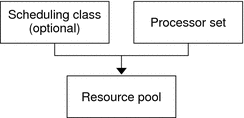
A pool can be thought of as a specific binding of the various resource sets that are available on your system. You can create pools that represent different kinds of possible resource combinations:
|
pool1: pset_default |
|
pool2: pset1 |
|
pool3: pset1, pool.scheduler="FSS" |
By grouping multiple partitions, pools provide a handle to associate with labeled workloads. Each project entry in the /etc/project file can have a single pool associated with that entry, which is specified using the project.pool attribute.
When pools are enabled, a default pool and a default processor set form the base configuration. Additional user-defined pools and processor sets can be created and added to the configuration. A CPU can only belong to one processor set. User-defined pools and processor sets can be destroyed. The default pool and the default processor set cannot be destroyed.
The default pool has the pool.default property set to true. The default processor set has the pset.default property set to true. Thus, both the default pool and the default processor set can be identified even if their names have been changed.
The user-defined pools mechanism is primarily for use on large machines of more than four CPUs. However, small machines can still benefit from this functionality. On small machines, you can create pools that share noncritical resource partitions. The pools are separated only on the basis of critical resources.
Introduction to Dynamic Resource Pools
Dynamic resource pools provide a mechanism for dynamically adjusting each pool's resource allocation in response to system events and application load changes. DRPs simplify and reduce the number of decisions required from an administrator. Adjustments are automatically made to preserve the system performance goals specified by an administrator. The changes made to the configuration are logged. These features are primarily enacted through the resource controller poold, a system daemon that should always be active when dynamic resource allocation is required. Periodically, poold examines the load on the system and determines whether intervention is required to enable the system to maintain optimal performance with respect to resource consumption. The poold configuration is held in the libpool configuration. For more information on poold, see the poold(1M) man page.
About Enabling and Disabling Resource Pools and Dynamic Resource Pools
To enable and disable resource pools and dynamic resource pools, see Enabling and Disabling the Pools Facility.
Resource Pools Used in Zones
Tip –
Solaris 10 8/07: As an alternative to associating a zone with a configured resource pool on your system, you can use the zonecfg command to create a temporary pool that is in effect while the zone is running. See Solaris 10 8/07: dedicated-cpu Resource for more information.
On a system that has zones enabled, a non-global zone can be associated with one resource pool, although the pool need not be exclusively assigned to a particular zone. Moreover, you cannot bind individual processes in non-global zones to a different pool by using the poolbind command from the global zone. To associate a non-global zone with a pool, see Configuring, Verifying, and Committing a Zone.
Note that if you set a scheduling class for a pool and you associate a non-global zone with that pool, the zone uses that scheduling class by default.
If you are using dynamic resource pools, the scope of an executing instance of poold is limited to the global zone.
The poolstat utility run in a non-global zone displays only information about the pool associated with the zone. The pooladm command run without arguments in a non-global zone displays only information about the pool associated with the zone.
For information about resource pool commands, see Commands Used With the Resource Pools Facility.
When to Use Pools
Resource pools offer a versatile mechanism that can be applied to many administrative scenarios.
- Batch compute server
-
Use pools functionality to split a server into two pools. One pool is used for login sessions and interactive work by timesharing users. The other pool is used for jobs that are submitted through the batch system.
- Application or database server
-
Partition the resources for interactive applications in accordance with the applications' requirements.
- Turning on applications in phases
-
Set user expectations.
You might initially deploy a machine that is running only a fraction of the services that the machine is ultimately expected to deliver. User difficulties can occur if reservation-based resource management mechanisms are not established when the machine comes online.
For example, the fair share scheduler optimizes CPU utilization. The response times for a machine that is running only one application can be misleadingly fast. Users will not see these response times with multiple applications loaded. By using separate pools for each application, you can place a ceiling on the number of CPUs available to each application before you deploy all applications.
- Complex timesharing server
-
Partition a server that supports large user populations. Server partitioning provides an isolation mechanism that leads to a more predictable per-user response.
By dividing users into groups that bind to separate pools, and using the fair share scheduling (FSS) facility, you can tune CPU allocations to favor sets of users that have priority. This assignment can be based on user role, accounting chargeback, and so forth.
- Workloads that change seasonally
-
Use resource pools to adjust to changing demand.
Your site might experience predictable shifts in workload demand over long periods of time, such as monthly, quarterly, or annual cycles. If your site experiences these shifts, you can alternate between multiple pools configurations by invoking pooladm from a cron job. (See Resource Pools Framework.)
- Real-time applications
-
Create a real-time pool by using the RT scheduler and designated processor resources.
- System utilization
-
Enforce system goals that you establish.
Use the automated pools daemon feature to identify available resources and then monitor workloads to detect when your specified objectives are no longer being satisfied. The daemon can take corrective action if possible, or the condition can be logged.
Resource Pools Framework
The /etc/pooladm.conf configuration file describes the static pools configuration. A static configuration represents the way in which an administrator would like a system to be configured with respect to resource pools functionality. An alternate file name can be specified.
When the service management facility (SMF) or the pooladm -e command is used to enable the resource pools framework, then, if an /etc/pooladm.conf file exists, the configuration contained in the file is applied to the system.
The kernel holds information about the disposition of resources within the resource pools framework. This is known as the dynamic configuration, and it represents the resource pools functionality for a particular system at a point in time. The dynamic configuration can be viewed by using the pooladm command. Note that the order in which properties are displayed for pools and resource sets can vary. Modifications to the dynamic configuration are made in the following ways:
-
Indirectly, by applying a static configuration file
-
Directly, by using the poolcfg command with the -d option
More than one static pools configuration file can exist, for activation at different times. You can alternate between multiple pools configurations by invoking pooladm from a cron job. See the cron(1M) man page for more information on the cron utility.
By default, the resource pools framework is not active. Resource pools must be enabled to create or modify the dynamic configuration. Static configuration files can be manipulated with the poolcfg or libpool commands even if the resource pools framework is disabled. Static configuration files cannot be created if the pools facility is not active. For more information on the configuration file, see Creating Pools Configurations.
The commands used with resource pools and the poold system daemon are described in the following man pages:
/etc/pooladm.conf Contents
All resource pool configurations, including the dynamic configuration, can contain the following elements.
- system
-
Properties affecting the total behavior of the system
- pool
-
A resource pool definition
- pset
-
A processor set definition
- cpu
-
A processor definition
All of these elements have properties that can be manipulated to alter the state and behavior of the resource pools framework. For example, the pool property pool.importance indicates the relative importance of a given pool. This property is used for possible resource dispute resolution. For more information, see libpool(3LIB).
Pools Properties
The pools facility supports named, typed properties that can be placed on a pool, resource, or component. Administrators can store additional properties on the various pool elements. A property namespace similar to the project attribute is used.
For example, the following comment indicates that a given pset is associated with a particular Datatree database.
Datatree,pset.dbname=warehouse
For additional information about property types, see poold Properties.
Note –
A number of special properties are reserved for internal use and cannot be set or removed. See the libpool(3LIB) man page for more information.
Implementing Pools on a System
User-defined pools can be implemented on a system by using one of these methods.
-
When the Solaris software boots, an init script checks to see if the /etc/pooladm.conf file exists. If this file is found and pools are enabled, then pooladm is invoked to make this configuration the active pools configuration. The system creates a dynamic configuration to reflect the organization that is requested in /etc/pooladm.conf, and the machine's resources are partitioned accordingly.
-
When the Solaris system is running, a pools configuration can either be activated if it is not already present, or modified by using the pooladm command. By default, the pooladm command operates on /etc/pooladm.conf. However, you can optionally specify an alternate location and file name, and use that file to update the pools configuration.
For information about enabling and disabling resource pools, see Enabling and Disabling the Pools Facility. The pools facility cannot be disabled when there are user-defined pools or resources in use.
To configure resource pools, you must have superuser privileges or have the Process Management profile in your list of profiles. The System Administrator role includes the Process Management profile.
The poold resource controller is started with the dynamic resource pools facility.
project.pool Attribute
The project.pool attribute can be added to a project entry in the /etc/project file to associate a single pool with that entry. New work that is started on a project is bound to the appropriate pool. See Chapter 2, Projects and Tasks (Overview) for more information.
For example, you can use the projmod command to set the project.pool attribute for the project sales in the /etc/project file:
# projmod -a -K project.pool=mypool sales |
SPARC: Dynamic Reconfiguration Operations and Resource Pools
Dynamic Reconfiguration (DR) enables you to reconfigure hardware while the system is running. A DR operation can increase, reduce, or have no effect on a given type of resource. Because DR can affect available resource amounts, the pools facility must be included in these operations. When a DR operation is initiated, the pools framework acts to validate the configuration.
If the DR operation can proceed without causing the current pools configuration to become invalid, then the private configuration file is updated. An invalid configuration is one that cannot be supported by the available resources.
If the DR operation would cause the pools configuration to be invalid, then the operation fails and you are notified by a message to the message log. If you want to force the configuration to completion, you must use the DR force option. The pools configuration is then modified to comply with the new resource configuration. For information on the DR process and the force option, see the dynamic reconfiguration user guide for your Sun hardware.
If you are using dynamic resource pools, note that it is possible for a partition to move out of poold control while the daemon is active. For more information, see Identifying a Resource Shortage.
Creating Pools Configurations
The configuration file contains a description of the pools to be created on the system. The file describes the elements that can be manipulated.
-
system
-
pool
-
pset
-
cpu
See poolcfg(1M) for more information on elements that be manipulated.
When pools are enabled, you can create a structured /etc/pooladm.conf file in two ways.
-
You can use the pooladm command with the -s option to discover the resources on the current system and place the results in a configuration file.
This method is preferred. All active resources and components on the system that are capable of being manipulated by the pools facility are recorded. The resources include existing processor set configurations. You can then modify the configuration to rename the processor sets or to create additional pools if necessary.
-
You can use the poolcfg command with the -c option and the discover or create system name subcommands to create a new pools configuration.
These options are maintained for backward compatibility with the previous release.
Use poolcfg or libpool to modify the /etc/pooladm.conf file. Do not directly edit this file.
Directly Manipulating the Dynamic Configuration
It is possible to directly manipulate CPU resource types in the dynamic configuration by using the poolcfg command with the -d option. There are two methods used to transfer resources.
-
You can make a general request to transfer any available identified resources between sets.
-
You can transfer resources with specific IDs to a target set. Note that the system IDs associated with resources can change when the resource configuration is altered or after a system reboot.
For an example, see Transferring Resources.
Note that the resource transfer might trigger action from poold. See poold Overview for more information.
poold Overview
The pools resource controller, poold, uses system targets and observable statistics to preserve the system performance goals that you specify. This system daemon should always be active when dynamic resource allocation is required.
The poold resource controller identifies available resources and then monitors workloads to determine when the system usage objectives are no longer being met. poold then considers alternative configurations in terms of the objectives, and remedial action is taken. If possible, the resources are reconfigured so that objectives can be met. If this action is not possible, the daemon logs that user-specified objectives can no longer be achieved. Following a reconfiguration, the daemon resumes monitoring workload objectives.
poold maintains a decision history that it can examine. The decision history is used to eliminate reconfigurations that historically did not show improvements.
Note that a reconfiguration can also be triggered asynchronously if the workload objectives are changed or if the resources available to the system are modified.
Managing Dynamic Resource Pools
The DRP service is managed by the service management facility (SMF) under the service identifier svc:/system/pools/dynamic.
Administrative actions on this service, such as enabling, disabling, or requesting restart, can be performed using the svcadm command. The service's status can be queried using the svcs command. See the svcs(1) andsvcadm(1M) man pages for more information.
The SMF interface is the preferred method for controlling DRP, but for backward compatibility, the following methods can also be used.
-
If dynamic resource allocation is not required, poold can be stopped with the SIGQUIT or the SIGTERM signal. Either of these signals causes poold to terminate gracefully.
-
Although poold will automatically detect changes in the resource or pools configuration, you can also force a reconfiguration to occur by using the SIGHUP signal.
Configuration Constraints and Objectives
When making changes to a configuration, poold acts on directions that you provide. You specify these directions as a series of constraints and objectives. poold uses your specifications to determine the relative value of different configuration possibilities in relation to the existing configuration. poold then changes the resource assignments of the current configuration to generate new candidate configurations.
Configuration Constraints
Constraints affect the range of possible configurations by eliminating some of the potential changes that could be made to a configuration. The following constraints, which are specified in the libpool configuration, are available.
-
The minimum and maximum CPU allocations
-
Pinned components that are not available to be moved from a set
See the libpool(3LIB) man page and Pools Properties for more information about pools properties.
pset.min Property and pset.max Property Constraints
These two properties place limits on the number of processors that can be allocated to a processor set, both minimum and maximum. See Table 12–1 for more details about these properties.
Within these constraints, a resource partition's resources are available to be allocated to other resource partitions in the same Solaris instance. Access to the resource is obtained by binding to a pool that is associated with the resource set. Binding is performed at login or manually by an administrator who has the PRIV_SYS_RES_CONFIG privilege.
cpu.pinned Property Constraint
The cpu-pinned property indicates that a particular CPU should not be moved by DRP from the processor set in which it is located. You can set this libpool property to maximize cache utilization for a particular application that is executing within a processor set.
See Table 12–1 for more details about this property.
pool.importance Property Constraint
The pool.importance property describes the relative importance of a pool as defined by the administrator.
Configuration Objectives
Objectives are specified similarly to constraints. The full set of objectives is documented in Table 12–1.
There are two categories of objectives.
- Workload dependent
-
A workload-dependent objective is an objective that will vary according to the nature of the workload running on the system. An example is the utilization objective. The utilization figure for a resource set will vary according to the nature of the workload that is active in the set.
- Workload independent
-
A workload-independent objective is an objective that does not vary according to the nature of the workload running on the system. An example is the CPU locality objective. The evaluated measure of locality for a resource set does not vary with the nature of the workload that is active in the set.
You can define three types of objectives.
|
Name |
Valid Elements |
Operators |
Values |
|---|---|---|---|
|
wt-load |
system |
N/A |
N/A |
|
locality |
pset |
N/A |
loose | tight | none |
|
utilization |
pset |
< > ~ |
0–100% |
Objectives are stored in property strings in the libpool configuration. The property names are as follows:
-
system.poold.objectives
-
pset.poold.objectives
Objectives have the following syntax:
-
objectives = objective [; objective]*
-
objective = [n:] keyword [op] [value]
All objectives take an optional importance prefix. The importance acts as a multiplier for the objective and thus increases the significance of its contribution to the objective function evaluation. The range is from 0 to INT64_MAX (9223372036854775807). If not specified, the default importance value is 1.
Some element types support more than one type of objective. An example is pset. You can specify multiple objective types for these elements. You can also specify multiple utilization objectives on a single pset element.
See How to Define Configuration Objectives for usage examples.
wt-load Objective
The wt-load objective favors configurations that match resource allocations to resource utilizations. A resource set that uses more resources will be given more resources when this objective is active. wt-load means weighted load.
Use this objective when you are satisfied with the constraints you have established using the minimum and maximum properties, and you would like the daemon to manipulate resources freely within those constraints.
The locality Objective
The locality objective influences the impact that locality, as measured by locality group (lgroup) data, has upon the selected configuration. An alternate definition for locality is latency. An lgroup describes CPU and memory resources. The lgroup is used by the Solaris system to determine the distance between resources, using time as the measurement. For more information on the locality group abstraction, see Locality Groups Overview in Programming Interfaces Guide.
This objective can take one of the following three values:
- tight
-
If set, configurations that maximize resource locality are favored.
- loose
-
If set, configurations that minimize resource locality are favored.
- none
-
If set, the favorableness of a configuration is not influenced by resource locality. This is the default value for the locality objective.
In general, the locality objective should be set to tight. However, to maximize memory bandwidth or to minimize the impact of DR operations on a resource set, you could set this objective to loose or keep it at the default setting of none.
utilization Objective
The utilization objective favors configurations that allocate resources to partitions that are not meeting the specified utilization objective.
This objective is specified by using operators and values. The operators are as follows:
- <
-
The “less than” operator indicates that the specified value represents a maximum target value.
- >
-
The “greater than” operator indicates that the specified value represents a minimum target value.
- ~
-
The “about” operator indicates that the specified value is a target value about which some fluctuation is acceptable.
A pset can only have one utilization objective set for each type of operator.
-
If the ~ operator is set, then the < and > operators cannot be set.
-
If the < and > operators are set, then the ~ operator cannot be set. Note that the settings of the < operator and the > operator cannot contradict each other.
You can set both a < and a > operator together to create a range. The values will be validated to make sure that they do not overlap.
Configuration Objectives Example
In the following example, poold is to assess these objectives for the pset:
-
The utilization should be kept between 30 percent and 80 percent.
-
The locality should be maximized for the processor set.
-
The objectives should take the default importance of 1.
Example 12–1 poold Objectives Example
pset.poold.objectives "utilization > 30; utilization < 80; locality tight"
See How to Define Configuration Objectives for additional usage examples.
poold Properties
There are four categories of properties:
-
Configuration
-
Constraint
-
Objective
-
Objective Parameter
|
Property Name |
Type |
Category |
Description |
|---|---|---|---|
|
system.poold.log-level |
string |
Configuration |
Logging level |
|
system.poold.log-location |
string |
Configuration |
Logging location |
|
system.poold.monitor-interval |
uint64 |
Configuration |
Monitoring sample interval |
|
system.poold.history-file |
string |
Configuration |
Decision history location |
|
pset.max |
uint64 |
Constraint |
Maximum number of CPUs for this processor set |
|
pset.min |
uint64 |
Constraint |
Minimum number of CPUs for this processor set |
|
cpu.pinned |
bool |
Constraint |
CPUs pinned to this processor set |
|
system.poold.objectives |
string |
Objective |
Formatted string following poold's objective expression syntax |
|
pset.poold.objectives |
string |
Objective |
Formatted string following poold's expression syntax |
|
pool.importance |
int64 |
Objective parameter |
User-assigned importance |
poold Features That Can Be Configured
You can configure these aspects of the daemon's behavior.
-
Monitoring interval
-
Logging level
-
Logging location
These options are specified in the pools configuration. You can also control the logging level from the command line by invoking poold.
poold Monitoring Interval
Use the property name system.poold.monitor-interval to specify a value in milliseconds.
poold Logging Information
Three categories of information are provided through logging. These categories are identified in the logs:
-
Configuration
-
Monitoring
-
Optimization
Use the property name system.poold.log-level to specify the logging parameter. If this property is not specified, the default logging level is NOTICE. The parameter levels are hierarchical. Setting a log level of DEBUG will cause poold to log all defined messages. The INFO level provides a useful balance of information for most administrators.
At the command line, you can use the poold command with the -l option and a parameter to specify the level of logging information generated.
The following parameters are available:
-
ALERT
-
CRIT
-
ERR
-
WARNING
-
NOTICE
-
INFO
-
DEBUG
The parameter levels map directly onto their syslog equivalents. See Logging Location for more information about using syslog.
For more information about how to configure poold logging, see How to Set the poold Logging Level.
Configuration Information Logging
The following types of messages can be generated:
- ALERT
-
Problems accessing the libpool configuration, or some other fundamental, unanticipated failure of the libpool facility. Causes the daemon to exit and requires immediate administrative attention.
- CRIT
-
Problems due to unanticipated failures. Causes the daemon to exit and requires immediate administrative attention.
- ERR
-
Problems with the user-specified parameters that control operation, such as unresolvable, conflicting utilization objectives for a resource set. Requires administrative intervention to correct the objectives. poold attempts to take remedial action by ignoring conflicting objectives, but some errors will cause the daemon to exit.
- WARNING
-
Warnings related to the setting of configuration parameters that, while technically correct, might not be suitable for the given execution environment. An example is marking all CPU resources as pinned, which means that poold cannot move CPU resources between processor sets.
- DEBUG
-
Messages containing the detailed information that is needed when debugging configuration processing. This information is not generally used by administrators.
Monitoring Information Logging
The following types of messages can be generated:
- CRIT
-
Problems due to unanticipated monitoring failures. Causes the daemon to exit and requires immediate administrative attention.
- ERR
-
Problems due to unanticipated monitoring error. Could require administrative intervention to correct.
- NOTICE
-
Messages about resource control region transitions.
- INFO
-
Messages about resource utilization statistics.
- DEBUG
-
Messages containing the detailed information that is needed when debugging monitoring processing. This information is not generally used by administrators.
Optimization Information Logging
The following types of messages can be generated:
- WARNING
-
Messages could be displayed regarding problems making optimal decisions. Examples could include resource sets that are too narrowly constrained by their minimum and maximum values or by the number of pinned components.
Messages could be displayed about problems performing an optimal reallocation due to unforseen limitations. Examples could include removing the last processor from a processor set which contains a bound resource consumer.
- NOTICE
-
Messages about usable configurations or configurations that will not be implemented due to overriding decision histories could be displayed.
- INFO
-
Messages about alternate configurations considered could be displayed.
- DEBUG
-
Messages containing the detailed information that is needed when debugging optimization processing. This information is not generally used by administrators.
Logging Location
The system.poold.log-location property is used to specify the location for poold logged output. You can specify a location of SYSLOG for poold output (see syslog(3C)).
If this property is not specified, the default location for poold logged output is /var/log/pool/poold.
When poold is invoked from the command line, this property is not used. Log entries are written to stderr on the invoking terminal.
Log Management With logadm
If poold is active, the logadm.conf file includes an entry to manage the default file /var/log/pool/poold. The entry is:
/var/log/pool/poold -N -s 512k
See the logadm(1M) and the logadm.conf(4) man pages.
How Dynamic Resource Allocation Works
This section explains the process and the factors that poold uses to dynamically allocate resources.
About Available Resources
Available resources are considered to be all of the resources that are available for use within the scope of the poold process. The scope of control is at most a single Solaris instance.
On a system that has zones enabled, the scope of an executing instance of poold is limited to the global zone.
Determining Available Resources
Resource pools encompass all of the system resources that are available for consumption by applications.
For a single executing Solaris instance, a resource of a single type, such as a CPU, must be allocated to a single partition. There can be one or more partitions for each type of resource. Each partition contains a unique set of resources.
For example, a machine with four CPUs and two processor sets can have the following setup:
pset 0: 0 1
pset 1: 2 3
where 0, 1, 2 and 3 after the colon represent CPU IDs. Note that the two processor sets account for all four CPUs.
The same machine cannot have the following setup:
pset 0: 0 1
pset 1: 1 2 3
It cannot have this setup because CPU 1 can appear in only one pset at a time.
Resources cannot be accessed from any partition other than the partition to which they belong.
To discover the available resources, poold interrogates the active pools configuration to find partitions. All resources within all partitions are summed to determine the total amount of available resources for each type of resource that is controlled.
This quantity of resources is the basic figure that poold uses in its operations. However, there are constraints upon this figure that limit the flexibility that poold has to make allocations. For information about available constraints, see Configuration Constraints.
Identifying a Resource Shortage
The control scope for poold is defined as the set of available resources for which poold has primary responsibility for effective partitioning and management. However, other mechanisms that are allowed to manipulate resources within this control scope can still affect a configuration. If a partition should move out of control while poold is active, poold tries to restore control through the judicious manipulation of available resources. If poold cannot locate additional resources within its scope, then the daemon logs information about the resource shortage.
Determining Resource Utilization
poold typically spends the greatest amount of time observing the usage of the resources within its scope of control. This monitoring is performed to verify that workload-dependent objectives are being met.
For example, for processor sets, all measurements are made across all of the processors in a set. The resource utilization shows the proportion of time that the resource is in use over the sample interval. Resource utilization is displayed as a percentage from 0 to 100.
Identifying Control Violations
The directives described in Configuration Constraints and Objectives are used to detect the approaching failure of a system to meet its objectives. These objectives are directly related to workload.
A partition that is not meeting user-configured objectives is a control violation. The two types of control violations are synchronous and asynchronous.
-
A synchronous violation of an objective is detected by the daemon in the course of its workload monitoring.
-
An asynchronous violation of an objective occurs independently of monitoring action by the daemon.
The following events cause asynchronous objective violations:
-
Resources are added to or removed from a control scope.
-
The control scope is reconfigured.
-
The poold resource controller is restarted.
The contributions of objectives that are not related to workload are assumed to remain constant between evaluations of the objective function. Objectives that are not related to workload are only reassessed when a reevaluation is triggered through one of the asynchronous violations.
Determining Appropriate Remedial Action
When the resource controller determines that a resource consumer is short of resources, the initial response is that increasing the resources will improve performance.
Alternative configurations that meet the objectives specified in the configuration for the scope of control are examined and evaluated.
This process is refined over time as the results of shifting resources are monitored and each resource partition is evaluated for responsiveness. The decision history is consulted to eliminate reconfigurations that did not show improvements in attaining the objective function in the past. Other information, such as process names and quantities, are used to further evaluate the relevance of the historical data.
If the daemon cannot take corrective action, the condition is logged. For more information, see poold Logging Information.
Using poolstat to Monitor the Pools Facility and Resource Utilization
The poolstat utility is used to monitor resource utilization when pools are enabled on your system. This utility iteratively examines all of the active pools on a system and reports statistics based on the selected output mode. The poolstat statistics enable you to determine which resource partitions are heavily utilized. You can analyze these statistics to make decisions about resource reallocation when the system is under pressure for resources.
The poolstat utility includes options that can be used to examine specific pools and report resource set-specific statistics.
If zones are implemented on your system and you use poolstat in a non-global zone, information about the resources associated with the zone's pool is displayed.
For more information about the poolstat utility, see the poolstat(1M) man page. For poolstat task and usage information, see Using poolstat to Report Statistics for Pool-Related Resources.
poolstat Output
In default output format, poolstat outputs a heading line and then displays a line for each pool. A pool line begins with the pool ID and the name of the pool, followed by a column of statistical data for the processor set attached to the pool. Resource sets attached to more than one pool are listed multiple times, once for each pool.
The column headings are as follows:
- id
-
Pool ID.
- pool
-
Pool name.
- rid
-
Resource set ID.
- rset
-
Resource set name.
- type
-
Resource set type.
- min
-
Minimum resource set size.
- max
-
Maximum resource set size.
- size
-
Current resource set size.
- used
-
Measure of how much of the resource set is currently used.
This usage is calculated as the percentage of utilization of the resource set multiplied by the size of the resource set. If a resource set has been reconfigured during the last sampling interval, this value might be not reported. An unreported value appears as a hyphen (-).
- load
-
Absolute representation of the load that is put on the resource set.
For more information about this property, see the libpool(3LIB) man page.
You can specify the following in poolstat output:
-
The order of the columns
-
The headings that appear
Tuning poolstat Operation Intervals
You can customize the operations performed by poolstat. You can set the sampling interval for the report and specify the number of times that statistics are repeated:
- interval
-
Tune the intervals for the periodic operations performed by poolstat. All intervals are specified in seconds.
- count
-
Specify the number of times that the statistics are repeated. By default, poolstat reports statistics only once.
If interval and count are not specified, statistics are reported once. If interval is specified and count is not specified, then statistics are reported indefinitely.
Commands Used With the Resource Pools Facility
The commands described in the following table provide the primary administrative interface to the pools facility. For information on using these commands on a system that has zones enabled, see Resource Pools Used in Zones.
|
Man Page Reference |
Description |
|---|---|
|
Enables or disables the pools facility on your system. Activates a particular configuration or removes the current configuration and returns associated resources to their default status. If run without options, pooladm prints out the current dynamic pools configuration. |
|
|
Enables the manual binding of projects, tasks, and processes to a resource pool. |
|
|
Provides configuration operations on pools and sets. Configurations created using this tool are instantiated on a target host by using pooladm. If run with the info subcommand argument to the -c option, poolcfg displays information about the static configuration at /etc/pooladm.conf. If a file name argument is added, this command displays information about the static configuration held in the named file. For example, poolcfg -c info /tmp/newconfig displays information about the static configuration contained in the file /tmp/newconfig. |
|
|
The pools system daemon. The daemon uses system targets and observable statistics to preserve the system performance goals specified by the administrator. If unable to take corrective action when goals are not being met, poold logs the condition. |
|
|
Displays statistics for pool-related resources. Simplifies performance analysis and provides information that supports system administrators in resource partitioning and repartitioning tasks. Options are provided for examining specified pools and reporting resource set-specific statistics. |
A library API is provided by libpool (see the libpool(3LIB) man page). The library can be used by programs to manipulate pool configurations.
Chapter 13 Creating and Administering Resource Pools (Tasks)
This chapter describes how to set up and administer resource pools on your system.
For background information about resource pools, see Chapter 12, Resource Pools (Overview).
Administering Dynamic Resource Pools (Task Map)
|
Task |
Description |
For Instructions |
|---|---|---|
|
Enable or disable resource pools. |
Activate or disable resource pools on your system. | |
|
Enable or disable dynamic resource pools. |
Activate or disable dynamic resource pools facilities on your system. | |
|
Create a static resource pools configuration. |
Create a static configuration file that matches the current dynamic configuration. For more information, see Resource Pools Framework. | |
|
Modify a resource pools configuration. |
Revise a pools configuration on your system, for example, by creating additional pools. | |
|
Associate a resource pool with a scheduling class. |
Associate a pool with a scheduling class so that all processes bound to the pool use the specified scheduler. | |
|
Set configuration constraints and define configuration objectives. |
Specify objectives for poold to consider when taking corrective action. For more information on configuration objectives, see poold Overview. |
How to Set Configuration Constraints and How to Define Configuration Objectives |
|
Set the logging level. |
Specify the level of logging information that poold generates. | |
|
Use a text file with the poolcfg command. |
The poolcfg command can take input from a text file. | |
|
Transfer resources in the kernel. |
Transfer resources in the kernel. For example, transfer resources with specific IDs to a target set. | |
|
Activate a pools configuration. |
Activate the configuration in the default configuration file. | |
|
Validate a pools configuration before you commit the configuration. |
Validate a pools configuration to test what will happen when the validation occurs. |
How to Validate a Configuration Before Committing the Configuration |
|
Remove a pools configuration from your system. |
All associated resources, such as processor sets, are returned to their default status. | |
|
Bind processes to a pool. |
Manually associate a running process on your system with a resource pool. | |
|
Bind tasks or projects to a pool. |
Associate tasks or projects with a resource pool. | |
|
Bind new processes to a resource pool. |
To automatically bind new processes in a project to a given pool, add an attribute to each entry in the project database. | |
|
Use project attributes to bind a process to a different pool. |
Modify the pool binding for new processes that are started. |
How to Use project Attributes to Bind a Process to a Different Pool |
|
Use the poolstat utility to produce reports. |
Produce multiple reports at specifed intervals. | |
|
Report resource set statistics. |
Use the poolstat utility to report statistics for a pset resource set. |
Enabling and Disabling the Pools Facility
Starting with the Solaris 10 11/06 release, you can enable and disable the resource pools and dynamic resource pools services on your system by using the svcadm command described in the svcadm(1M) man page.
You can also use the pooladm command described in the pooladm(1M) man page to perform the following tasks:
-
Enable the pools facility so that pools can be manipulated
-
Disable the pools facility so that pools cannot be manipulated
Note –
When a system is upgraded, if the resource pools framework is enabled and an /etc/pooladm.conf file exists, the pools service is enabled and the configuration contained in the file is applied to the system.
 Solaris 10 11/06 and Later: How to Enable the Resource
Pools Service Using svcadm
Solaris 10 11/06 and Later: How to Enable the Resource
Pools Service Using svcadm
-
Become superuser, or assume a role that includes the Process Management profile.
The System Administrator role includes the Process Management profile. For more information about roles, see Using the Solaris Management Tools With RBAC (Task Map) in System Administration Guide: Basic Administration.
-
Enable the resource pools service.
# svcadm enable system/pools:default
 Solaris 10 11/06 and Later: How to Disable the Resource
Pools Service Using svcadm
Solaris 10 11/06 and Later: How to Disable the Resource
Pools Service Using svcadm
-
Become superuser, or assume a role that includes the Process Management profile.
The System Administrator role includes the Process Management profile. For more information about roles, see Using the Solaris Management Tools With RBAC (Task Map) in System Administration Guide: Basic Administration.
-
Disable the resource pools service.
# svcadm disable system/pools:default
 Solaris 10 11/06 and Later: How to Enable the Dynamic
Resource Pools Service Using svcadm
Solaris 10 11/06 and Later: How to Enable the Dynamic
Resource Pools Service Using svcadm
-
Become superuser, or assume a role that includes the Service Management rights profile.
Roles contain authorizations and privileged commands. For information on how to create the role and assign the role to a user, see Configuring RBAC (Task Map) in System Administration Guide: Security ServicesManaging RBAC (Task Map) in System Administration Guide: Security Services.
-
Enable the dynamic resource pools service.
# svcadm enable system/pools/dynamic:default
Example 13–1 Dependency of the Dynamic Resource Pools Service on the Resource Pools Service
This example shows that you must first enable resource pools if you want to run DRP.
There is a dependency between resource pools and dynamic resource pools. DRP is now a dependent service of resource pools. DRP can be independently enabled and disabled apart from resource pools.
The following display shows that both resource pools and dynamic resource pools are currently disabled:
# svcs *pool* STATE STIME FMRI disabled 10:32:26 svc:/system/pools/dynamic:default disabled 10:32:26 svc:/system/pools:default |
Enable dynamic resource pools :
# svcadm enable svc:/system/pools/dynamic:default # svcs -a | grep pool disabled 10:39:00 svc:/system/pools:default offline 10:39:12 svc:/system/pools/dynamic:default |
Note that the DRP service is still offline.
Use the -x option of the svcs command to determine why the DRP service is offline:
# svcs -x *pool* svc:/system/pools:default (resource pools framework) State: disabled since Wed 25 Jan 2006 10:39:00 AM GMT Reason: Disabled by an administrator. See: http://sun.com/msg/SMF-8000-05 See: libpool(3LIB) See: pooladm(1M) See: poolbind(1M) See: poolcfg(1M) See: poolstat(1M) See: /var/svc/log/system-pools:default.log Impact: 1 dependent service is not running. (Use -v for list.) svc:/system/pools/dynamic:default (dynamic resource pools) State: offline since Wed 25 Jan 2006 10:39:12 AM GMT Reason: Service svc:/system/pools:default is disabled. See: http://sun.com/msg/SMF-8000-GE See: poold(1M) See: /var/svc/log/system-pools-dynamic:default.log Impact: This service is not running. |
Enable the resource pools service so that the DRP service can run:
# svcadm enable svc:/system/pools:default |
When the svcs *pool* command is used, the system displays:
# svcs *pool* STATE STIME FMRI online 10:40:27 svc:/system/pools:default online 10:40:27 svc:/system/pools/dynamic:default |
Example 13–2 Effect on Dynamic Resource Pools When the Resource Pools Service Is Disabled
If both services are online and you disable the resource pools service:
# svcadm disable svc:/system/pools:default |
When the svcs *pool* command is used, the system displays:
# svcs *pool* STATE STIME FMRI disabled 10:41:05 svc:/system/pools:default online 10:40:27 svc:/system/pools/dynamic:default # svcs *pool* STATE STIME FMRI disabled 10:41:05 svc:/system/pools:default online 10:40:27 svc:/system/pools/dynamic:default |
But eventually, the DRP service moves to offline because the resource pools service has been disabled:
# svcs *pool* STATE STIME FMRI disabled 10:41:05 svc:/system/pools:default offline 10:41:12 svc:/system/pools/dynamic:default |
Determine why the DRP service is offline:
# svcs -x *pool* svc:/system/pools:default (resource pools framework) State: disabled since Wed 25 Jan 2006 10:41:05 AM GMT Reason: Disabled by an administrator. See: http://sun.com/msg/SMF-8000-05 See: libpool(3LIB) See: pooladm(1M) See: poolbind(1M) See: poolcfg(1M) See: poolstat(1M) See: /var/svc/log/system-pools:default.log Impact: 1 dependent service is not running. (Use -v for list.) svc:/system/pools/dynamic:default (dynamic resource pools) State: offline since Wed 25 Jan 2006 10:41:12 AM GMT Reason: Service svc:/system/pools:default is disabled. See: http://sun.com/msg/SMF-8000-GE See: poold(1M) See: /var/svc/log/system-pools-dynamic:default.log Impact: This service is not running. |
Resource pools must be started for DRP to work. For example, resource pools could be started by using the pooladm command with the -e option:
# pooladm -e |
Then the svcs *pool* command displays:
# svcs *pool* STATE STIME FMRI online 10:42:23 svc:/system/pools:default online 10:42:24 svc:/system/pools/dynamic:default |
 Solaris 10 11/06 and Later: How to Disable the Dynamic
Resource Pools Service Using svcadm
Solaris 10 11/06 and Later: How to Disable the Dynamic
Resource Pools Service Using svcadm
-
Become superuser, or assume a role that includes the Process Management profile.
The System Administrator role includes the Process Management profile. For more information about roles, see Using the Solaris Management Tools With RBAC (Task Map) in System Administration Guide: Basic Administration.
-
Disable the dynamic resource pools service.
# svcadm disable system/pools/dynamic:default
 How to Enable Resource Pools Using pooladm
How to Enable Resource Pools Using pooladm
-
Become superuser, or assume a role that includes the Process Management profile.
The System Administrator role includes the Process Management profile. For more information about roles, see Using the Solaris Management Tools With RBAC (Task Map) in System Administration Guide: Basic Administration.
-
Enable the pools facility.
# pooladm -e
 How to Disable Resource Pools Using pooladm
How to Disable Resource Pools Using pooladm
-
Become superuser, or assume a role that includes the Process Management profile.
The System Administrator role includes the Process Management profile. For more information about roles, see Using the Solaris Management Tools With RBAC (Task Map) in System Administration Guide: Basic Administration.
-
Disable the pools facility.
# pooladm -d
Configuring Pools
 How to Create a Static Configuration
How to Create a Static Configuration
Use the -s option to /usr/sbin/pooladm to create a static configuration file that matches the current dynamic configuration. Unless a different file name is specified, the default location /etc/pooladm.conf is used.
Commit your configuration using the pooladm command with the -c option. Then, use the pooladm command with the -s option to update the static configuration to match the state of the dynamic configuration.
Note –
The new functionality pooladm -s is preferred over the previous functionality poolcfg -c discover for creating a new configuration that matches the dynamic configuration.
Before You Begin
Enable pools on your system.
-
Become superuser, or assume a role that includes the Process Management profile.
The System Administrator role includes the Process Management profile. For more information about roles, see Using the Solaris Management Tools With RBAC (Task Map) in System Administration Guide: Basic Administration.
-
Update the static configuration file to match the current dynamic configuration.
# pooladm -s
-
View the contents of the configuration file in readable form.
Note that the configuration contains default elements created by the system.
# poolcfg -c info system tester string system.comment int system.version 1 boolean system.bind-default true int system.poold.pid 177916 pool pool_default int pool.sys_id 0 boolean pool.active true boolean pool.default true int pool.importance 1 string pool.comment pset pset_default pset pset_default int pset.sys_id -1 boolean pset.default true uint pset.min 1 uint pset.max 65536 string pset.units population uint pset.load 10 uint pset.size 4 string pset.comment boolean testnullchanged true cpu int cpu.sys_id 3 string cpu.comment string cpu.status on-line cpu int cpu.sys_id 2 string cpu.comment string cpu.status on-line cpu int cpu.sys_id 1 string cpu.comment string cpu.status on-line cpu int cpu.sys_id 0 string cpu.comment string cpu.status on-line -
Commit the configuration at /etc/pooladm.conf.
# pooladm -c
-
(Optional) To copy the dynamic configuration to a static configuration file called /tmp/backup, type the following:
# pooladm -s /tmp/backup
 How to Modify a Configuration
How to Modify a Configuration
To enhance your configuration, create a processor set named pset_batch and a pool named pool_batch. Then join the pool and the processor set with an association.
Note that you must quote subcommand arguments that contain white space.
-
Become superuser, or assume a role that includes the Process Management profile.
The System Administrator role includes the Process Management profile. For more information about roles, see Using the Solaris Management Tools With RBAC (Task Map) in System Administration Guide: Basic Administration.
-
Create processor set pset_batch.
# poolcfg -c 'create pset pset_batch (uint pset.min = 2; uint pset.max = 10)'
-
Create pool pool_batch.
# poolcfg -c 'create pool pool_batch'
-
Join the pool and the processor set with an association.
# poolcfg -c 'associate pool pool_batch (pset pset_batch)'
-
Display the edited configuration.
# poolcfg -c info system tester string system.comment kernel state int system.version 1 boolean system.bind-default true int system.poold.pid 177916 pool pool_default int pool.sys_id 0 boolean pool.active true boolean pool.default true int pool.importance 1 string pool.comment pset pset_default pset pset_default int pset.sys_id -1 boolean pset.default true uint pset.min 1 uint pset.max 65536 string pset.units population uint pset.load 10 uint pset.size 4 string pset.comment boolean testnullchanged true cpu int cpu.sys_id 3 string cpu.comment string cpu.status on-line cpu int cpu.sys_id 2 string cpu.comment string cpu.status on-line cpu int cpu.sys_id 1 string cpu.comment string cpu.status on-line cpu int cpu.sys_id 0 string cpu.comment string cpu.status on-line pool pool_batch boolean pool.default false boolean pool.active true int pool.importance 1 string pool.comment pset pset_batch pset pset_batch int pset.sys_id -2 string pset.units population boolean pset.default true uint pset.max 10 uint pset.min 2 string pset.comment boolean pset.escapable false uint pset.load 0 uint pset.size 0 cpu int cpu.sys_id 5 string cpu.comment string cpu.status on-line cpu int cpu.sys_id 4 string cpu.comment string cpu.status on-line -
Commit the configuration at /etc/pooladm.conf.
# pooladm -c
-
(Optional) To copy the dynamic configuration to a static configuration file named /tmp/backup, type the following:
# pooladm -s /tmp/backup
 How to Associate a Pool With a Scheduling
Class
How to Associate a Pool With a Scheduling
Class
You can associate a pool with a scheduling class so that all processes bound to the pool use this scheduler. To do this, set the pool.scheduler property to the name of the scheduler. This example associates the pool pool_batch with the fair share scheduler (FSS).
-
Become superuser, or assume a role that includes the Process Management profile.
The System Administrator role includes the Process Management profile. For information on how to create the role and assign the role to a user, see “Managing RBAC (Task Map)” in System Administration Guide: Security Services.
-
Modify pool pool_batch to be associated with the FSS.
# poolcfg -c 'modify pool pool_batch (string pool.scheduler="FSS")'
-
Display the edited configuration.
# poolcfg -c info system tester string system.comment int system.version 1 boolean system.bind-default true int system.poold.pid 177916 pool pool_default int pool.sys_id 0 boolean pool.active true boolean pool.default true int pool.importance 1 string pool.comment pset pset_default pset pset_default int pset.sys_id -1 boolean pset.default true uint pset.min 1 uint pset.max 65536 string pset.units population uint pset.load 10 uint pset.size 4 string pset.comment boolean testnullchanged true cpu int cpu.sys_id 3 string cpu.comment string cpu.status on-line cpu int cpu.sys_id 2 string cpu.comment string cpu.status on-line cpu int cpu.sys_id 1 string cpu.comment string cpu.status on-line cpu int cpu.sys_id 0 string cpu.comment string cpu.status on-line pool pool_batch boolean pool.default false boolean pool.active true int pool.importance 1 string pool.comment string pool.scheduler FSS pset batch pset pset_batch int pset.sys_id -2 string pset.units population boolean pset.default true uint pset.max 10 uint pset.min 2 string pset.comment boolean pset.escapable false uint pset.load 0 uint pset.size 0 cpu int cpu.sys_id 5 string cpu.comment string cpu.status on-line cpu int cpu.sys_id 4 string cpu.comment string cpu.status on-line -
Commit the configuration at /etc/pooladm.conf:
# pooladm -c
-
(Optional) To copy the dynamic configuration to a static configuration file called /tmp/backup, type the following:
# pooladm -s /tmp/backup
 How to Set Configuration Constraints
How to Set Configuration Constraints
Constraints affect the range of possible configurations by eliminating some of the potential changes that could be made to a configuration. This procedure shows how to set the cpu.pinned property.
In the following examples, cpuid is an integer.
-
Become superuser, or assume a role that includes the Process Management profile.
The System Administrator role includes the Process Management profile. For more information about roles, see Using the Solaris Management Tools With RBAC (Task Map) in System Administration Guide: Basic Administration.
-
Modify the cpu.pinned property in the static or dynamic configuration:
 How to Define Configuration Objectives
How to Define Configuration Objectives
You can specify objectives for poold to consider when taking corrective action.
In the following procedure, the wt-load objective is being set so that poold tries to match resource allocation to resource utilization. The locality objective is disabled to assist in achieving this configuration goal.
-
Become superuser, or assume a role that includes the Process Management profile.
The System Administrator role includes the Process Management profile. For more information about roles, see Using the Solaris Management Tools With RBAC (Task Map) in System Administration Guide: Basic Administration.
-
Modify system tester to favor the wt-load objective.
# poolcfg -c 'modify system tester (string system.poold.objectives="wt-load")'
-
Disable the locality objective for the default processor set.
# poolcfg -c 'modify pset pset_default (string pset.poold.objectives="locality none")'
-
Disable the locality objective for the pset_batch processor set.
# poolcfg -c 'modify pset pset_batch (string pset.poold.objectives="locality none")'
-
Display the edited configuration.
# poolcfg -c info system tester string system.comment int system.version 1 boolean system.bind-default true int system.poold.pid 177916 string system.poold.objectives wt-load pool pool_default int pool.sys_id 0 boolean pool.active true boolean pool.default true int pool.importance 1 string pool.comment pset pset_default pset pset_default int pset.sys_id -1 boolean pset.default true uint pset.min 1 uint pset.max 65536 string pset.units population uint pset.load 10 uint pset.size 4 string pset.comment boolean testnullchanged true string pset.poold.objectives locality none cpu int cpu.sys_id 3 string cpu.comment string cpu.status on-line cpu int cpu.sys_id 2 string cpu.comment string cpu.status on-line cpu int cpu.sys_id 1 string cpu.comment string cpu.status on-line cpu int cpu.sys_id 0 string cpu.comment string cpu.status on-line pool pool_batch boolean pool.default false boolean pool.active true int pool.importance 1 string pool.comment string pool.scheduler FSS pset batch pset pset_batch int pset.sys_id -2 string pset.units population boolean pset.default true uint pset.max 10 uint pset.min 2 string pset.comment boolean pset.escapable false uint pset.load 0 uint pset.size 0 string pset.poold.objectives locality none cpu int cpu.sys_id 5 string cpu.comment string cpu.status on-line cpu int cpu.sys_id 4 string cpu.comment string cpu.status on-line -
Commit the configuration at /etc/pooladm.conf.
# pooladm -c
-
(Optional) To copy the dynamic configuration to a static configuration file called /tmp/backup, type the following:
# pooladm -s /tmp/backup
 How to Set the poold Logging
Level
How to Set the poold Logging
Level
To specify the level of logging information that poold generates, set the system.poold.log-level property in the poold configuration. The poold configuration is held in the libpool configuration. For information, see poold Logging Information and the poolcfg(1M) and libpool(3LIB) man pages.
You can also use the poold command at the command line to specify the level of logging information that poold generates.
-
Become superuser, or assume a role that includes the Process Management profile.
The System Administrator role includes the Process Management profile. For more information about roles, see Using the Solaris Management Tools With RBAC (Task Map) in System Administration Guide: Basic Administration.
-
Set the logging level by using the poold command with the -l option and a parameter, for example, INFO.
# /usr/lib/pool/poold -l INFO
For information about available parameters, see poold Logging Information. The default logging level is NOTICE.
 How to Use Command Files With poolcfg
How to Use Command Files With poolcfg
The poolcfg command with the -f option can take input from a text file that contains poolcfg subcommand arguments to the -c option. This method is appropriate when you want a set of operations to be performed. When processing multiple commands, the configuration is only updated if all of the commands succeed. For large or complex configurations, this technique can be more useful than per-subcommand invocations.
Note that in command files, the # character acts as a comment mark for the rest of the line.
-
Create the input file poolcmds.txt.
$ cat > poolcmds.txt create system tester create pset pset_batch (uint pset.min = 2; uint pset.max = 10) create pool pool_batch associate pool pool_batch (pset pset_batch)
-
Become superuser, or assume a role that includes the Process Management profile.
The System Administrator role includes the Process Management profile. For information on how to create the role and assign the role to a user, see “Managing RBAC” in System Administration Guide: Security Services.
-
Execute the command:
# /usr/sbin/poolcfg -f poolcmds.txt
Transferring Resources
Use the transfer subcommand argument to the -c option of poolcfg with the -d option to transfer resources in the kernel. The -d option specifies that the command operate directly on the kernel and not take input from a file.
The following procedure moves two CPUs from processor set pset1 to processor set pset2 in the kernel.
 How to Move CPUs Between Processor Sets
How to Move CPUs Between Processor Sets
-
Become superuser, or assume a role that includes the Process Management profile.
The System Administrator role includes the Process Management profile. For more information about roles, see Using the Solaris Management Tools With RBAC (Task Map) in System Administration Guide: Basic Administration.
-
Move two CPUs from pset1 to pset2.
The from and to subclauses can be used in any order. Only one to and from subclause is supported per command.
# poolcfg -dc 'transfer 2 from pset pset1 to pset2'
Example 13–3 Alternative Method to Move CPUs Between Procesor Sets
If specific known IDs of a resource type are to be transferred, an alternative syntax is provided. For example, the following command assigns two CPUs with IDs 0 and 2 to the pset_large processor set:
# poolcfg -dc "transfer to pset pset_large (cpu 0; cpu 2)" |
Troubleshooting
If a transfer fails because there are not enough resources to match the request or because the specified IDs cannot be located, the system displays an error message.
Activating and Removing Pool Configurations
Use the pooladm command to make a particular pool configuration active or to remove the currently active pool configuration. See the pooladm(1M) man page for more information about this command.
 How to Activate a Pools Configuration
How to Activate a Pools Configuration
To activate the configuration in the default configuration file, /etc/pooladm.conf, invoke pooladm with the -c option, “commit configuration.”
-
Become superuser, or assume a role that includes the Process Management profile.
The System Administrator role includes the Process Management profile. For more information about roles, see Using the Solaris Management Tools With RBAC (Task Map) in System Administration Guide: Basic Administration.
-
Commit the configuration at /etc/pooladm.conf.
# pooladm -c
-
(Optional) Copy the dynamic configuration to a static configuration file, for example, /tmp/backup.
# pooladm -s /tmp/backup
 How to Validate a Configuration Before Committing
the Configuration
How to Validate a Configuration Before Committing
the Configuration
You can use the -n option with the -c option to test what will happen when the validation occurs. The configuration will not actually be committed.
The following command attempts to validate the configuration contained at /home/admin/newconfig. Any error conditions encountered are displayed, but the configuration itself is not modified.
-
Become superuser, or assume a role that includes the Process Management profile.
The System Administrator role includes the Process Management profile. For more information about roles, see Using the Solaris Management Tools With RBAC (Task Map) in System Administration Guide: Basic Administration.
-
Test the validity of the configuration before committing it.
# pooladm -n -c /home/admin/newconfig
 How to Remove a Pools Configuration
How to Remove a Pools Configuration
To remove the current active configuration and return all associated resources, such as processor sets, to their default status, use the -x option for “remove configuration.”
-
Become superuser, or assume a role that includes the Process Management profile.
The System Administrator role includes the Process Management profile. For more information about roles, see Using the Solaris Management Tools With RBAC (Task Map) in System Administration Guide: Basic Administration.
-
Remove the current active configuration.
# pooladm -x
The -x option to pooladm removes all user-defined elements from the dynamic configuration. All resources revert to their default states, and all pool bindings are replaced with a binding to the default pool.
Mixing Scheduling Classes Within a Processor Set
You can safely mix processes in the TS and IA classes in the same processor set. Mixing other scheduling classes within one processor set can lead to unpredictable results. If the use of pooladm -x results in mixed scheduling classes within one processor set, use the priocntl command to move running processes into a different scheduling class. See How to Manually Move Processes From the TS Class Into the FSS Class. Also see the priocntl(1) man page.
Setting Pool Attributes and Binding to a Pool
You can set a project.pool attribute to associate a resource pool with a project.
You can bind a running process to a pool in two ways:
-
You can use the poolbind command described in poolbind(1M) command to bind a specific process to a named resource pool.
-
You can use the project.pool attribute in the project database to identify the pool binding for a new login session or a task that is launched through the newtask command. See the newtask(1), projmod(1M), and project(4) man pages.
 How to Bind Processes to a Pool
How to Bind Processes to a Pool
The following procedure uses poolbind with the -p option to manually bind a process (in this case, the current shell) to a pool named ohare.
-
Become superuser, or assume a role that includes the Process Management profile.
The System Administrator role includes the Process Management profile. For more information about roles, see Using the Solaris Management Tools With RBAC (Task Map) in System Administration Guide: Basic Administration.
-
Manually bind a process to a pool:
# poolbind -p ohare $$
-
Verify the pool binding for the process by using poolbind with the -q option.
$ poolbind -q $$ 155509 ohare
The system displays the process ID and the pool binding.
 How to Bind Tasks or Projects to a Pool
How to Bind Tasks or Projects to a Pool
To bind tasks or projects to a pool, use the poolbind command with the -i option. The following example binds all processes in the airmiles project to the laguardia pool.
-
Become superuser, or assume a role that includes the Process Management profile.
The System Administrator role includes the Process Management profile. For more information about roles, see Using the Solaris Management Tools With RBAC (Task Map) in System Administration Guide: Basic Administration.
-
Bind all processes in the airmiles project to the laguardia pool.
# poolbind -i project -p laguardia airmiles
 How to Set the project.pool Attribute
for a Project
How to Set the project.pool Attribute
for a Project
You can set the project.pool attribute to bind a project's processes to a resource pool.
-
Become superuser, or assume a role that includes the Process Management profile.
The System Administrator role includes the Process Management profile. For more information about roles, see Using the Solaris Management Tools With RBAC (Task Map) in System Administration Guide: Basic Administration.
-
Add a project.pool attribute to each entry in the project database.
# projmod -a -K project.pool=poolname project
 How to Use project Attributes
to Bind a Process to a Different Pool
How to Use project Attributes
to Bind a Process to a Different Pool
Assume you have a configuration with two pools that are named studio and backstage. The /etc/project file has the following contents:
user.paul:1024::::project.pool=studio user.george:1024::::project.pool=studio user.ringo:1024::::project.pool=backstage passes:1027::paul::project.pool=backstage |
With this configuration, processes that are started by user paul are bound by default to the studio pool.
User paul can modify the pool binding for processes he starts. paul can use newtask to bind work to the backstage pool as well, by launching in the passes project.
-
Launch a process in the passes project.
$ newtask -l -p passes
-
Use the poolbind command with the -q option to verify the pool binding for the process. Also use a double dollar sign ($$) to pass the process number of the parent shell to the command.
$ poolbind -q $$ 6384 pool backstage
The system displays the process ID and the pool binding.
Using poolstat to Report Statistics for Pool-Related Resources
The poolstat command is used to display statistics for pool-related resources. See Using poolstat to Monitor the Pools Facility and Resource Utilization and the poolstat(1M) man page for more information.
The following subsections use examples to illustrate how to produce reports for specific purposes.
Displaying Default poolstat Output
Typing poolstat without arguments outputs a header line and a line of information for each pool. The information line shows the pool ID, the name of the pool, and resource statistics for the processor set attached to the pool.
machine% poolstat
pset
id pool size used load
0 pool_default 4 3.6 6.2
1 pool_sales 4 3.3 8.4
|
Producing Multiple Reports at Specific Intervals
The following command produces three reports at 5-second sampling intervals.
machine% poolstat 5 3
pset
id pool size used load
46 pool_sales 2 1.2 8.3
0 pool_default 2 0.4 5.2
pset
id pool size used load
46 pool_sales 2 1.4 8.4
0 pool_default 2 1.9 2.0
pset
id pool size used load
46 pool_sales 2 1.1 8.0
0 pool_default 2 0.3 5.0
|
Reporting Resource Set Statistics
The following example uses the poolstat command with the -r option to report statistics for the processor set resource set. Note that the resource set pset_default is attached to more than one pool, so this processor set is listed once for each pool membership.
machine% poolstat -r pset
id pool type rid rset min max size used load
0 pool_default pset -1 pset_default 1 65K 2 1.2 8.3
6 pool_sales pset 1 pset_sales 1 65K 2 1.2 8.3
2 pool_other pset -1 pset_default 1 10K 2 0.4 5.2
|
Chapter 14 Resource Management Configuration Example
This chapter reviews the resource management framework and describes a hypothetical server consolidation project.
The following topics are covered in this chapter:
Configuration to Be Consolidated
In this example, five applications are being consolidated onto a single system. The target applications have resource requirements that vary, different user populations, and different architectures. Currently, each application exists on a dedicated server that is designed to meet the requirements of the application. The applications and their characteristics are identified in the following table.
|
Application Description |
Characteristics |
|---|---|
|
Application server |
Exhibits negative scalability beyond 2 CPUs |
|
Database instance for application server |
Heavy transaction processing |
|
Application server in test and development environment |
GUI-based, with untested code execution |
|
Transaction processing server |
Primary concern is response time |
|
Standalone database instance |
Processes a large number of transactions and serves multiple time zones |
Consolidation Configuration
The following configuration is used to consolidate the applications onto a single system.
-
The application server has a two–CPU processor set.
-
The database instance for the application server and the standalone database instance are consolidated onto a single processor set of at least four CPUs. The standalone database instance is guaranteed 75 percent of that resource.
-
The test and development application server requires the IA scheduling class to ensure UI responsiveness. Memory limitations are imposed to lessen the effects of bad code builds.
-
The transaction processing server is assigned a dedicated processor set of at least two CPUs, to minimize response latency.
This configuration covers known applications that are executing and consuming processor cycles in each resource set. Thus, constraints can be established that allow the processor resource to be transferred to sets where the resource is required.
-
The wt-load objective is set to allow resource sets that are highly utilized to receive greater resource allocations than sets that have low utilization.
-
The locality objective is set to tight, which is used to maximize processor locality.
An additional constraint to prevent utilization from exceeding 80 percent of any resource set is also applied. This constraint ensures that applications get access to the resources they require. Moreover, for the transaction processor set, the objective of maintaining utilization below 80 percent is twice as important as any other objectives that are specified. This importance will be defined in the configuration.
Creating the Configuration
Edit the /etc/project database file. Add entries to implement the required resource controls and to map users to resource pools, then view the file.
# cat /etc/project . . . user.app_server:2001:Production Application Server:::project.pool=appserver_pool user.app_db:2002:App Server DB:::project.pool=db_pool;project.cpu-shares=(privileged,1,deny) development:2003:Test and development::staff:project.pool=dev_pool; process.max-address-space=(privileged,536870912,deny)keep with previous line user.tp_engine:2004:Transaction Engine:::project.pool=tp_pool user.geo_db:2005:EDI DB:::project.pool=db_pool;project.cpu-shares=(privileged,3,deny) . . . |
Note –
The development team has to execute tasks in the development project because access for this project is based on a user's group ID (GID).
Create an input file named pool.host, which will be used to configure the required resource pools. View the file.
# cat pool.host create system host create pset dev_pset (uint pset.min = 0; uint pset.max = 2) create pset tp_pset (uint pset.min = 2; uint pset.max=8) create pset db_pset (uint pset.min = 4; uint pset.max = 6) create pset app_pset (uint pset.min = 1; uint pset.max = 2) create pool dev_pool (string pool.scheduler="IA") create pool appserver_pool (string pool.scheduler="TS") create pool db_pool (string pool.scheduler="FSS") create pool tp_pool (string pool.scheduler="TS") associate pool dev_pool (pset dev_pset) associate pool appserver_pool (pset app_pset) associate pool db_pool (pset db_pset) associate pool tp_pool (pset tp_pset) modify system tester (string system.poold.objectives="wt-load") modify pset dev_pset (string pset.poold.objectives="locality tight; utilization < 80") modify pset tp_pset (string pset.poold.objectives="locality tight; 2: utilization < 80") modify pset db_pset (string pset.poold.objectives="locality tight;utilization < 80") modify pset app_pset (string pset.poold.objectives="locality tight; utilization < 80") |
Update the configuration using the pool.host input file.
# poolcfg -f pool.host |
Make the configuration active.
# pooladm -c |
The framework is now functional on the system.
Viewing the Configuration
To view the framework configuration, which also contains default elements created by the system, type:
# pooladm
system host
string system.comment
int system.version 1
boolean system.bind-default true
int system.poold.pid 177916
string system.poold.objectives wt-load
pool dev_pool
int pool.sys_id 125
boolean pool.default false
boolean pool.active true
int pool.importance 1
string pool.comment
string pool.scheduler IA
pset dev_pset
pool appserver_pool
int pool.sys_id 124
boolean pool.default false
boolean pool.active true
int pool.importance 1
string pool.comment
string pool.scheduler TS
pset app_pset
pool db_pool
int pool.sys_id 123
boolean pool.default false
boolean pool.active true
int pool.importance 1
string pool.comment
string pool.scheduler FSS
pset db_pset
pool tp_pool
int pool.sys_id 122
boolean pool.default false
boolean pool.active true
int pool.importance 1
string pool.comment
string pool.scheduler TS
pset tp_pset
pool pool_default
int pool.sys_id 0
boolean pool.default true
boolean pool.active true
int pool.importance 1
string pool.comment
string pool.scheduler TS
pset pset_default
pset dev_pset
int pset.sys_id 4
string pset.units population
boolean pset.default false
uint pset.min 0
uint pset.max 2
string pset.comment
boolean pset.escapable false
uint pset.load 0
uint pset.size 0
string pset.poold.objectives locality tight; utilization < 80
pset tp_pset
int pset.sys_id 3
string pset.units population
boolean pset.default false
uint pset.min 2
uint pset.max 8
string pset.comment
boolean pset.escapable false
uint pset.load 0
uint pset.size 0
string pset.poold.objectives locality tight; 2: utilization < 80
cpu
int cpu.sys_id 1
string cpu.comment
string cpu.status on-line
cpu
int cpu.sys_id 2
string cpu.comment
string cpu.status on-line
pset db_pset
int pset.sys_id 2
string pset.units population
boolean pset.default false
uint pset.min 4
uint pset.max 6
string pset.comment
boolean pset.escapable false
uint pset.load 0
uint pset.size 0
string pset.poold.objectives locality tight; utilization < 80
cpu
int cpu.sys_id 3
string cpu.comment
string cpu.status on-line
cpu
int cpu.sys_id 4
string cpu.comment
string cpu.status on-line
cpu
int cpu.sys_id 5
string cpu.comment
string cpu.status on-line
cpu
int cpu.sys_id 6
string cpu.comment
string cpu.status on-line
pset app_pset
int pset.sys_id 1
string pset.units population
boolean pset.default false
uint pset.min 1
uint pset.max 2
string pset.comment
boolean pset.escapable false
uint pset.load 0
uint pset.size 0
string pset.poold.objectives locality tight; utilization < 80
cpu
int cpu.sys_id 7
string cpu.comment
string cpu.status on-line
pset pset_default
int pset.sys_id -1
string pset.units population
boolean pset.default true
uint pset.min 1
uint pset.max 4294967295
string pset.comment
boolean pset.escapable false
uint pset.load 0
uint pset.size 0
cpu
int cpu.sys_id 0
string cpu.comment
string cpu.status on-line
|
A graphic representation of the framework follows.
Figure 14–1 Server Consolidation Configuration
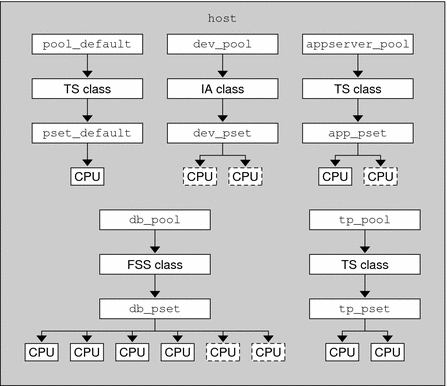
Note –
In the pool db_pool, the standalone database instance is guaranteed 75 percent of the CPU resource.
Chapter 15 Resource Control Functionality in the Solaris Management Console
This chapter describes the resource control and performance monitoring features in the Solaris Management Console. Only a subset of the resource management features can be controlled using the console.
You can use the console to monitor system performance and to enter the resource control values shown in Table 15–1 for projects, tasks, and processes. The console provides a convenient, secure alternative to the command-line interface (CLI) for managing hundreds of configuration parameters that are spread across many systems. Each system is managed individually. The console's graphical interface supports all experience levels.
The following topics are covered.
Using the Console (Task Map)
|
Task |
Description |
For Instructions |
|---|---|---|
|
Use the console |
Start the Solaris Management Console in a local environment or in a name service or directory service environment. Note that the performance tool is not available in a name service environment. |
Starting the Solaris Management Console in System Administration Guide: Basic Administration and Using the Solaris Management Tools in a Name Service Environment (Task Map) in System Administration Guide: Basic Administration |
|
Monitor system performance |
Access the Performance tool under System Status. | |
|
Add resource controls to projects |
Access the Resource Controls tab under System Configuration. |
Console Overview
Resource management functionality is a component of the Solaris Management Console. The console is a container for GUI-based administrative tools that are stored in collections called toolboxes. For information on the console and how to use it, see Chapter 2, Working With the Solaris Management Console (Tasks), in System Administration Guide: Basic Administration.
When you use the console and its tools, the main source of documentation is the online help system in the console itself. For a description of the documentation available in the online help, see Solaris Management Console (Overview) in System Administration Guide: Basic Administration.
Management Scope
The term management scope refers to the name service environment that you choose to use with the selected management tool. The management scope choices for the resource control and performance tools are the/etc/project local file, or NIS.
The management scope that you select during a console session should correspond to the primary name service that is identified in the /etc/nsswitch.conf file.
Performance Tool
The Performance tool is used to monitor resource utilization. Resource utilization can be summarized for the system, viewed by project, or viewed for an individual user.
Figure 15–1 Performance Tool in the Solaris Management Console
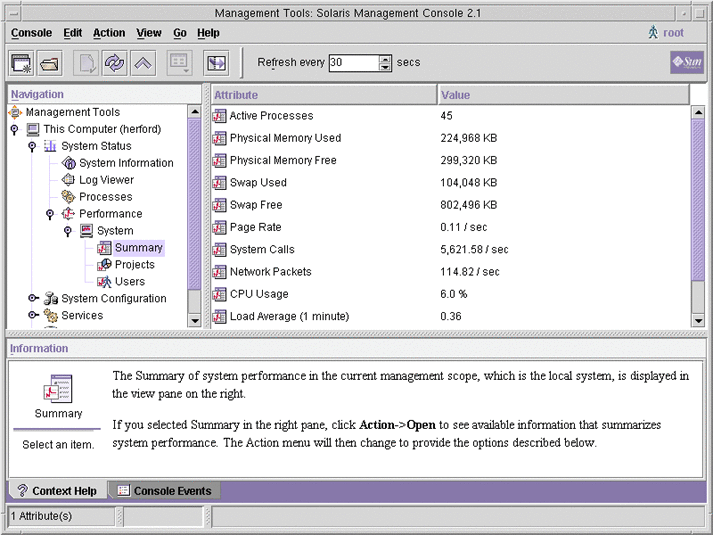
 How to Access the Performance Tool
How to Access the Performance Tool
The Performance tool is located under System Status in the Navigation pane. To access the Performance tool, do the following:
-
Click the System Status control entity in the Navigation pane.
The control entity is used to expand menu items in the Navigation pane.
-
Click the Performance control entity.
-
Click the System control entity.
-
Double-click Summary, Projects, or Users.
Your choice depends on the usage you want to monitor.
Monitoring by System
Values are shown for the following attributes.
|
Attribute |
Description |
|---|---|
|
Active Processes |
Number of processes that are active on the system |
|
Physical Memory Used |
Amount of system memory that is in use |
|
Physical Memory Free |
Amount of system memory that is available |
|
Swap Used |
Amount of system swap space that is in use |
|
Swap Free |
Amount of free system swap space |
|
Page Rate |
Rate of system paging activity |
|
System Calls |
Number of system calls per second |
|
Network Packets |
Number of network packets that are transmitted per second |
|
CPU Usage |
Percentage of CPU that is currently in use |
|
Load Average |
Number of processes in the system run queue which are averaged over the last 1, 5, and 15 minutes |
Monitoring by Project or User Name
Values are shown for the following attributes.
|
Attribute |
Short Name |
Description |
|---|---|---|
|
Input Blocks |
inblk |
Number of blocks read |
|
Blocks Written |
oublk |
Number of blocks written |
|
Chars Read/Written |
ioch |
Number of characters read and written |
|
Data Page Fault Sleep Time |
dftime |
Amount of time spent processing data page faults |
|
Involuntary Context Switches |
ictx |
Number of involuntary context switches |
|
System Mode Time |
stime |
Amount of time spent in the kernel mode |
|
Major Page Faults |
majfl |
Number of major page faults |
|
Messages Received |
mrcv |
Number of messages received |
|
Messages Sent |
msend |
Number of messages sent |
|
Minor Page Faults |
minf |
Number of minor page faults |
|
Num Processes |
nprocs |
Number of processes owned by the user or the project |
|
Num LWPs |
count |
Number of lightweight processes |
|
Other Sleep Time |
slptime |
Sleep time other than tftime, dftime, kftime, and ltime |
|
CPU Time |
pctcpu |
Percentage of recent CPU time used by the process, the user, or the project |
|
Memory Used |
pctmem |
Percentage of system memory used by the process, the user, or the project |
|
Heap Size |
brksize |
Amount of memory allocated for the process data segment |
|
Resident Set Size |
rsssize |
Current amount of memory claimed by the process |
|
Process Image Size |
size |
Size of the process image in Kbytes |
|
Signals Received |
sigs |
Number of signals received |
|
Stopped Time |
stoptime |
Amount of time spent in the stopped state |
|
Swap Operations |
swaps |
Number of swap operations in progress |
|
System Calls Made |
sysc |
Number of system calls made over the last time interval |
|
System Page Fault Sleep Time |
kftime |
Amount of time spent processing page faults |
|
System Trap Time |
ttime |
Amount of time spent processing system traps |
|
Text Page Fault Sleep Time |
tftime |
Amount of time spent processing text page faults |
|
User Lock Wait Sleep Time |
ltime |
Amount of time spent waiting for user locks |
|
User Mode Time |
utime |
Amount of time spent in the user mode |
|
User and System Mode Time |
time |
The cumulative CPU execution time |
|
Voluntary Context Switches |
vctx |
Number of voluntary context switches |
|
Wait CPU Time |
wtime |
Amount of time spent waiting for CPU (latency) |
Resource Controls Tab
Resource controls allow you to associate a project with a set of resource constraints. These constraints determine the allowable resource usage of tasks and processes that run in the context of the project.
Figure 15–2 Resource Controls Tab in the Solaris Management Console
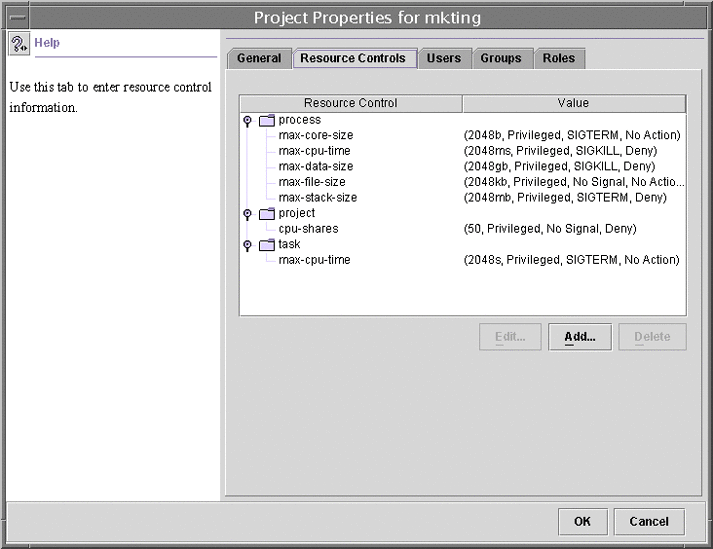
 How to Access the Resource Controls Tab
How to Access the Resource Controls Tab
The Resource Controls tab is located under System Configuration in the Navigation pane. To access Resource Controls, do the following:
-
Click the System Configuration control entity in the Navigation pane.
-
Double-click Projects.
-
Click on a project in the console main window to select it.
-
Select Properties from the Action menu.
-
Click the Resource Controls tab.
View, add, edit, or delete resource control values for processes, projects, and tasks.
Resource Controls You Can Set
The following table shows the resource controls that can be set in the console. The table describes the resource that is constrained by each control. The table also identifies the default units that are used by the project database for that resource. The default units are of two types:
-
Quantities represent a limited amount.
-
Indexes represent a maximum valid identifier.
Thus, project.cpu-shares specifies the number of shares to which the project is entitled. process.max-file-descriptor specifies the highest file number that can be assigned to a process by the open(2) system call.
Table 15–1 Standard Resource Controls Available in the Solaris Management Console|
Control Name |
Description |
Default Unit |
|---|---|---|
|
project.cpu-shares |
The number of CPU shares that are granted to this project for use with the fair share scheduler (FSS) (see the FSS(7) man page) |
Quantity (shares) |
|
task.max-cpu-time |
Maximum CPU time that is available to this task's processes |
Time (seconds) |
|
task.max-lwps |
Maximum number of LWPs simultaneously available to this task's processes |
Quantity (LWPs) |
|
process.max-cpu-time |
Maximum CPU time that is available to this process |
Time (seconds) |
|
process.max-file-descriptor |
Maximum file descriptor index that is available to this process |
Index (maximum file descriptor) |
|
process.max-file-size |
Maximum file offset that is available for writing by this process |
Size (bytes) |
|
process.max-core-size |
Maximum size of a core file that is created by this process |
Size (bytes) |
|
process.max-data-size |
Maximum heap memory that is available to this process |
Size (bytes) |
|
process.max-stack-size |
Maximum stack memory segment that is available to this process |
Size (bytes) |
|
process.max-address-space |
Maximum amount of address space, as summed over segment sizes, available to this process |
Size (bytes) |
Setting Values
You can view, add, edit, or delete resource control values for processes, projects, and tasks. These operations are performed through dialog boxes in the console.
Resource controls and values are viewed in tables in the console. The Resource Control column lists the resource controls that can be set. The Value column displays the properties that are associated with each resource control. In the table, these values are enclosed in parentheses, and they appear as plain text separated by commas. The values in parentheses comprise an “action clause.” Each action clause is composed of a threshold, a privilege level, one signal, and one local action that is associated with the particular threshold. Each resource control can have multiple action clauses, which are also separated by commas.
Note –
On a running system, values that are altered in the project database through the console only take effect for new tasks that are started in a project.
Console References
For information on projects and tasks, see Chapter 2, Projects and Tasks (Overview). For information on resource controls, see Chapter 6, Resource Controls (Overview). For information on the fair share scheduler (FSS), see Chapter 8, Fair Share Scheduler (Overview).
Note –
Not all resource controls can be set in the console. See Table 15–1 for the list of controls that can be set in the console.
- © 2010, Oracle Corporation and/or its affiliates
