Changing the Admin User Password
The security of the network relies on only authorized people changing the SunScreen rules. It is extremely important to change the password for the Admin User. Use the following procedure to change the password for the Admin user.
To Change the Admin User Password
-
Log in to the SunScreen using the default admin user and password, selecting Manage Policies as the initial task.
If you are already logged in, select Policies from the Administration GUI Navigation Buttons across the top of the page.
-
Highlight the policy named Initial from the Policies List panel of the Policy List page by clicking on it (second line from the top). Do not select the policy named Currently Active (Figure 1-4).
The buttons below the policy list become active, and the Edit button changes from Edit(RO) to Edit. (Compare Figure 1-4 to Figure 1-3.)
Figure 1-4 Selecting a Policy to Edit

-
Select the Edit Button.
A "Loading Java Applet" warning window appears during the time the Policy Rules page is loading.
-
In the Common Objects panel, set the following variables:
For Type, select Admin User, and leave the second button at Add New; For Search String, enter admin; For Search on Screen, select *; For Search Subtype, leave at All (top part of Figure 1-5).
-
Select the Search button.
At the far right of the Results choice list should be the statement 1 found (middle right of Figure 1-5.)
Figure 1-5 Common Object Panel for Admin User Search
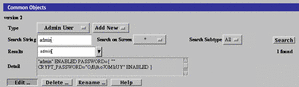
-
Select admin from the Results choice list.
The Detail field should display the details of the admin, including the encrypted password (bottom part of Figure 1-5.)
-
Select the Edit button at the bottom part of the Common Objects panel.
The User dialog applet should appear (Figure 1-6).
Figure 1-6 User Dialog Applet
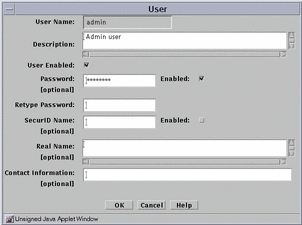
-
De-select the User Enabled and Password Enabled checkboxes, and enter the new password twice.
If you do not de-select the checkboxes, you will not be able to edit the password.
-
When you have finished typing and retyping the password, re-select the User Enabled and Password Enabled checkboxes, then select the OK button from the bottom of the applet.
If you do not re-select User Enabled and Password Enabled, the admin user will not be active on the policies.
-
Click Yes when asked to Activate the policy.
- © 2010, Oracle Corporation and/or its affiliates
