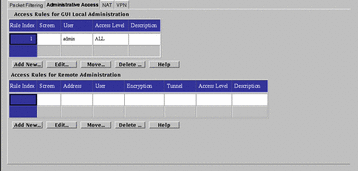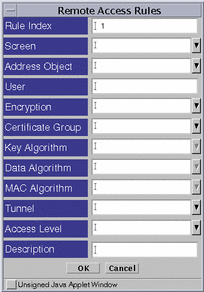Administrative
Access Tab
The Administrative Access rules tab shows access and encryption settings
for local and remote administration. FIGURE 5-45 shows the Administrative
Access tab. You set the values reflected on the two panels of this tab through
the dialog box for each panel.
Figure 5-45 Administrative Access Tab
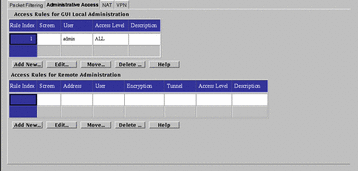
Access Rules for GUI Local Administration
Use the Access Rules for GUI Local Administration dialog box, shown in FIGURE 5-46,
to add or modify administrative access rules for local Administration Stations.
Figure 5-46 Local Access Rules Dialog Box

TABLE 5-42 describes the controls for the Local Access Rules dialog
box.
Table 5-42 Controls for the Local Access Rules Dialog Box
|
Control
|
Description
|
|
Rule Index
|
Assigns a number to a rule. By default,
this field displays a number one greater than the last rule (indicating this
rule will be placed bottom of the list). If you type a lower number, the new
rule is inserted into the specified position in the list, and the rules currently
in the configuration are renumbered.
|
|
Screen
|
(Optional) Specifies the Screen for
which you want the rule to apply. Type a specific Screen name in this field
if you use centralized management and want a rule to apply to a specific Screen.
The default All applies to all Screens.
|
|
User
|
Lists the user names of SunScreen administrators.
Use the names that you defined for the Administrative User object.
|
|
Access Level
|
Specifies what actions the designated
user can perform.
-
ALL - Allows the administrator to display and modify
all setting for the Screen.
-
WRITE - The administrator can perform all operations
except modifying the Administration Access rules for any Policy.
-
READ - The administrator can view both the Information
and Policy. This level also allows the user to save and clear logs on the
information page. With this access level users cannot modify any Policy data.
-
STATUS - The administrator can display status information
(logs, statistics, status information) but cannot display or modify management
settings.
-
NONE - The administrator no longer has any access. This
switch prevents an administrator who had access from logging in without having
to remove that administrator from the database.
|
|
Description
|
(Optional) Provides a brief description
of the Administrative Access rule.
|
|
Move
|
Allows you to assign a new rule index
number for the rule that you highlighted in the Access Rules for GUI Local
Administration panel of the Administrative Access tab.
|
|
Delete
|
Deletes the access rule that you highlighted
in the Access Rules for GUI Local Administration panel of the Administrative
Access tab.
|
|
Help
|
Displays the online help.
|
The Access Rules for Remote Administration
Use the Remote Access Rules dialog box, shown in FIGURE 5-47, to add or modify administrative
access rules for remote administration stations. The certificates used here
must be of the same strength and type as those defined in the screen object.
The entries here determine what type of remote Administration Station the
Screen will accept. The Screen only uses the administration certificate field
of the Screen object here.
Figure 5-47 Remote Access Rules Dialog Box
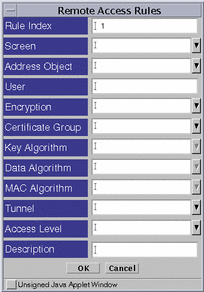
TABLE 5-43 describes the controls for the Remote Access Rules dialog
box.
Table 5-43 Controls for the Remote Access Rules Dialog Box
|
Control
|
Description
|
|
Rule Index
|
(Optional) Assigns a number to a rule.
By default, this field displays a number one greater than the last rule (indicating
this rule will be placed bottom of the list). If you type a lower number,
the new rule is inserted into the specified position in the list, and the
rules currently in the configuration are renumbered.
|
|
Screen
|
(Optional) Specifies the Screen for
which you want the rule to apply. Type a specific Screen name in this field
if you use centralized management and want a rule to apply to a specific Screen.
The default All applies to all Screens.
|
|
Address Object
|
Specifies from where users may initiate
a connection.
|
|
User
|
Lists the user names of SunScreen
administrators. Use the names that you defined for the Administrative User
object.
|
|
Encryption
|
Specifies the version of SunScreen
SKIP being used to encrypt traffic between the Screen and the Administration
Station.
|
|
Certificate Group
|
Specifies the name of
the certificate group, which can correspond to a single certificate or a certificate
group, allowed over this interface.
|
|
Key Algorithm
|
Identifies the algorithm used to encrypt
traffic-encrypting keys. The algorithms available depend on the strength of
encryption (128 bit, or 56 bit) that you are using with SunScreen.
|
|
Data Algorithm
|
Identifies the algorithm used to encrypt
message traffic between the Screen and the Administration Station. The algorithms
available depend on the strength of encryption (128 bit or 56 bit) that you
are using with SunScreen.
|
|
MAC Algorithm
|
Identifies the algorithm used to authenticate
traffic.
|
|
Tunnel
|
Identifies the tunnel address used
for the communication between the remote Administration Station and the Screen.
|
|
Access Level
|
Specifies what actions the designated
user can perform:
-
ALL - The administrator can display and modify all settings
for the Screen.
-
WRITE - The administrator can perform all operations
except modifying the Administration Access rules for any Policy.
-
READ - The administrator can view both the Information
and Policy. This level also allows the user to save and clear logs on the
information page. With this access level users cannot modify any Policy data.
-
STATUS - The administrator can display status information
(logs, statistics, status) but cannot display or modify management settings.
-
NONE - The administrator does not have access.
|
|
Description
|
(Optional) Provides a brief description
of the remote administrative access rule.
|
|
Move
|
Enables you to assign a new rule index
number for the rule that you highlighted in the Access Rules for Remote Administration
panel of the Administrative Access tab.
|
|
Delete
|
Deletes the access rule that you highlighted
in the Access Rules for Remote Administration panel of the Administrative
Access tab.
|
|
Help
|
Displays the online help.
|