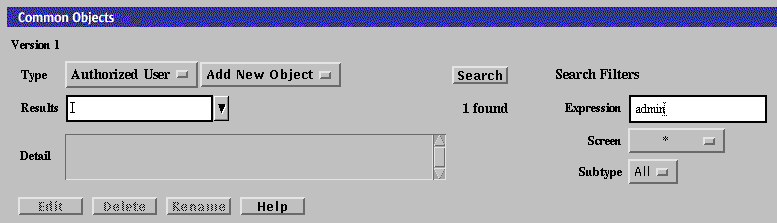Changing the Admin User Password
The security of the network relies on restricting the ability to change SunScreen rules to authorized people only, so changing the password for the admin user is extremely important.
To Change the Admin User Password
-
Log in to the Screen using the default admin user name and password if you have not already done so.
-
Select Manage Policies as the initial task.
If you are already logged in, select Policies from the navigation buttons across the top of the page.
-
Select the policy named Initial from the Policies List panel of the Policies List page.
Note -Do not select the policy named Currently Active.
The Policy List page appears. The buttons below the policy list become active, and the Edit button changes from View to Edit.
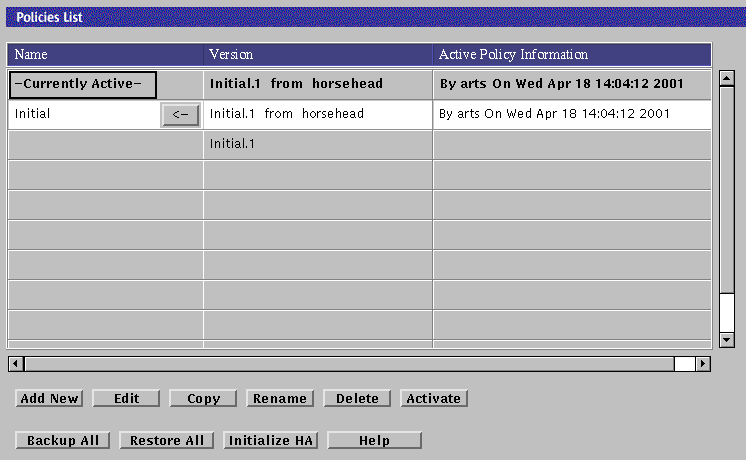
-
Click the Edit Button.
A Please wait while the configuration loads... warning window appears while the Policy Rules page is loading.
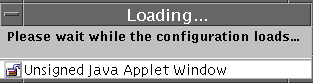
-
In the Common Objects panel, set the following variables:
-
Click the Search button.
At the far right of the Results area, the text string 1 found appears.
-
Select admin in the Results area.
Note -You might have to scroll to see the admin setting in the Results area.
The Detail field displays the details of the admin, including the encrypted password.
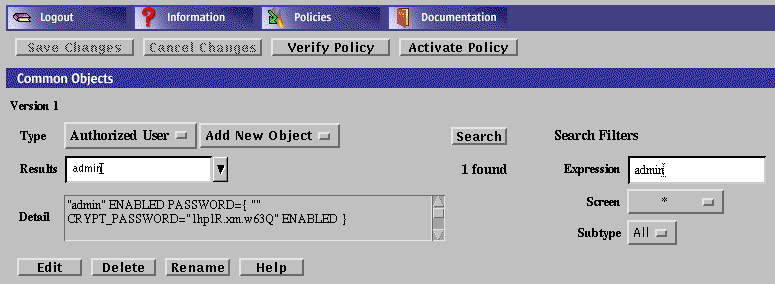
-
Click the Edit button at the bottom part of the Common Objects panel.
The User dialog box appears.
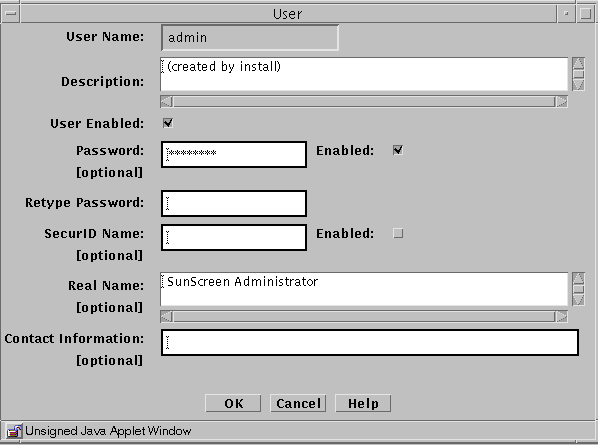
-
Deselect the User Enabled and Password Enabled check boxes, and type the new password twice.
If you do not deselect the check boxes, you will not be able to edit the password.
-
When you have finished typing and retyping the password, select the User Enabled and Password Enabled check boxes again, then click the OK button.
If you do not select User Enabled and Password Enabled at this point, the admin user will not be active on the policies.
-
Click Yes when asked to Activate the policy.
- © 2010, Oracle Corporation and/or its affiliates