The Screen Field and Common Objects
The Screen field provides a way to define an object or rule for a specific screen in a scenario that utilizes multiple Screens, specifically when you use Centralized Management Groups. It has no effect on standalone Screen administration.
SunScreen allows you to use the same name for different common objects if you select different Screen objects for them. You may also define different parameters for these common objects; the Screens to which they refer then interpret them locally.
An object with "*" selected applies to all Screens. This is the default, and is recommended for all objects unless there is a need to use a single name more than once.
Rules whose Screen field is blank apply to all Screens. Rules with a specific Screen object selected apply only to that Screen.
To Add a Common Object
You use the same steps to add all common objects. The dialog boxes vary according to the common object selected.
-
Execute the steps in "To Modify the Policies Associated with a Common Object".
-
Select the Common Object in the Type list.
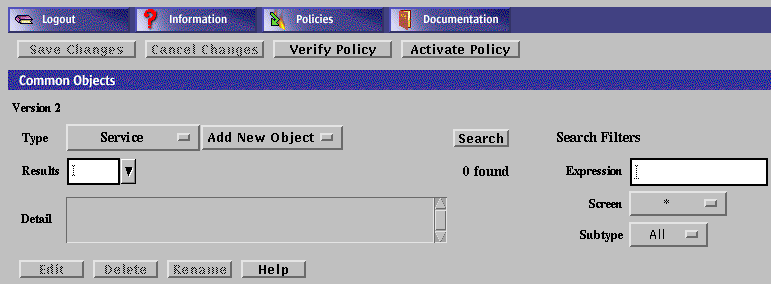
-
Click the Add New Object button to display the choices.
-
Type the necessary information in the dialog box.
-
Click the OK button.
To Search for a Common Object
-
Execute the steps in "To Modify the Policies Associated with a Common Object".
-
Select Common Object in the Type list.
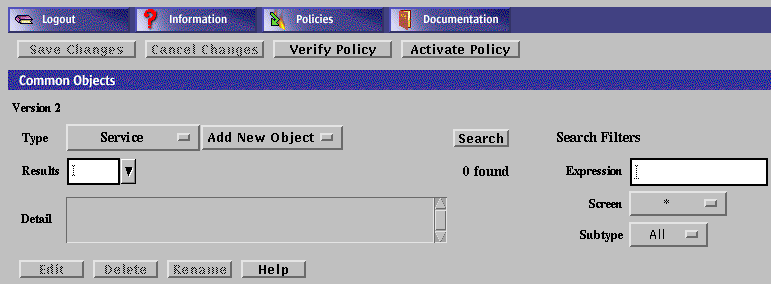
-
(Optional) Type or select values in the search filters.
The results depend on whether the common object matches one of the three search criteria for the selected type. The search criteria are:
- Expression
-
This field restricts the search to names that match a specified character pattern. Leaving the field blank returns all names.
- Screen
-
This field restricts the search to match a specified screen. Leaving the field an asterisk (*) returns all names.
- Subtype
-
This field returns all objects when set to All. If you select a specific subtype, the search returns those objects that match the subtype.
-
Click the Search button or press Enter in the Expression field.
-
Select a result from the Results area to retrieve and display its properties in the Detail field.
After you retrieve the common object, you can edit, rename, or delete it.
To Edit a Common Object
-
Execute the steps in "To Modify the Policies Associated with a Common Object".
-
Select Common Object in the Type list.
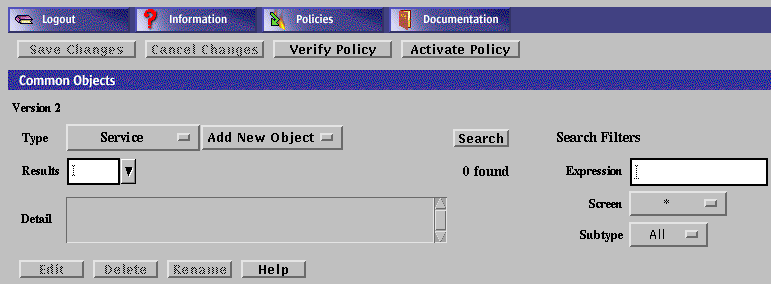
-
(Optional) Select the search criteria.
-
Click the Search button.
-
In the Results area, select the name of the common object to edit.
The details for the selected common object are displayed.

-
The dialog box for the object appears.
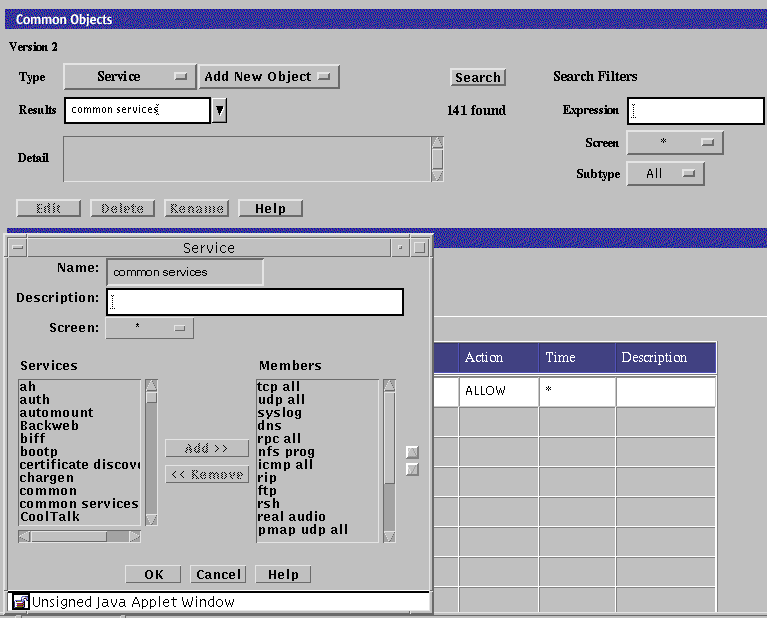
-
Make your changes in the dialog box.
-
Click the OK button.
To Edit a Common Object From the Policy Rules Table
-
Execute the steps in "To Modify the Policies Associated with a Common Object".
-
Click once on the cell in the Policy Rules Table that contains the object to be viewed or edited.
The dialog box for the chosen object appears.
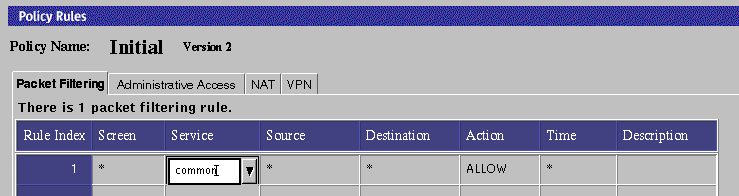
Note -If more than one common object uses a particular name, you may not be able to display the details for the object by clicking on the table cell. In such cases, you must search for desired object and select it.
-
Edit the object if necessary.
-
Click the OK button.
To Delete a Common Object
If you delete a named common object (such as address, service, or certificate) that is being used in a policy object, SunScreen displays a warning message before it deletes the object.
-
Execute the steps in "To Modify the Policies Associated with a Common Object".
-
Select Common Object in the Type list.
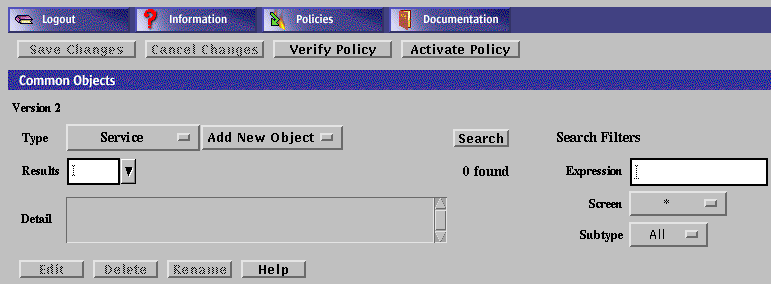
-
Select the search criteria.
-
From the Results area, select the name of the common object to delete.

-
Click the Delete button.
-
Click Yes in the Delete Rule dialog box.
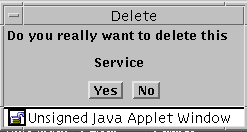
Note -Be careful not to remove your Administration Station's address from its interface address group. If you do, you will be unable to administer your Screen after you activate the next policy.
To Rename a Common Object
When you rename a common object with no Screen object, you also rename all references to the object in the current policy.
-
Execute the steps in "To Modify the Policies Associated with a Common Object".
-
Select Common Object in the Type list.
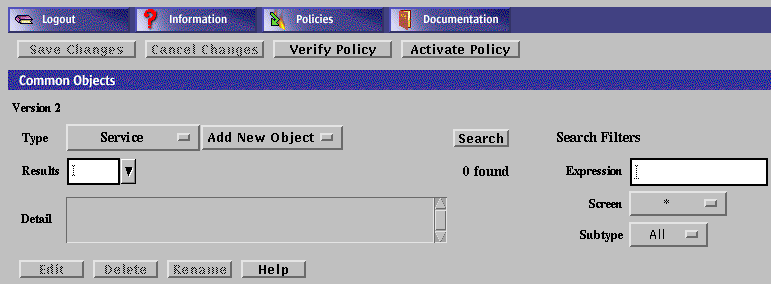
-
Click the Search button.
-
From the Results area, select the name of the common object to be renamed.

-
The Rename dialog box appears.
-
Type the new name in the Please Enter the New Name field.
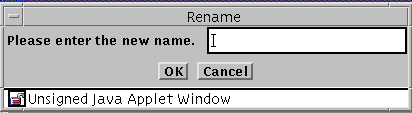
-
Click the OK button.
- © 2010, Oracle Corporation and/or its affiliates
