Call Graph Window
The Call Graph window provides a graphic representation of the call relationship of functions and subroutines. Figure 3-5 shows the Call Graph window.
To change the colors used for node background, graph pane background, node border, node text, and arrows between nodes in the Call Graph window, edit the WORKSHOP resource file (see "Call Graph and Class Graph Window Colors"). Any color changes you make apply to both the Call Graph and Class Graph windows (see "Class Graph Window").
Figure 3-5 Call Graph Window
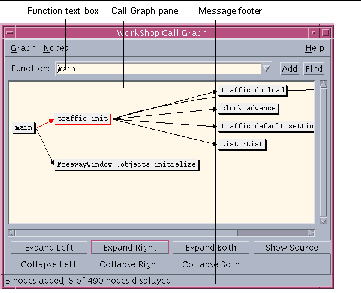
|
Graph menu |
Provides commands for modifying the graph of the function call. |
|
Nodes menu |
Provides commands for modifying the nodes displayed. |
|
Function text box |
Allows you to enter the function or subroutine you want to graph. Click the arrow at the end of the Function text box to access the list of functions and subroutines previously graphed. |
|
Add button |
Adds a node with the given function to the Call Graph pane. |
|
Find button |
Moves the Call Graph pane to show the node for the given function or subroutine. |
|
Call Graph pane |
Displays the relationships of functions and subroutines in the source. You can select a single function or subroutine, or multiple functions and subroutines, and reposition them in the Call Graph pane. |
|
Expand Left button |
Shows all nodes that directly call the selected node (one level of parents). |
|
Expand Right button |
Shows all nodes called directly by the selected function or subroutine (one level of children). |
|
Expand Both button |
Shows all nodes directly called by and all nodes that directly call the selected node (one level of parents and children). Double-clicking on a node is equivalent to Expand Both. |
|
Collapse Left button |
Hides all nodes that directly call the selected node (one level of parents). |
|
Collapse Right button |
Hides all nodes called directly by the selected (one level of children). |
|
Show Source button |
Displays the source file containing the selected node in an editor window. Starts an editor if none is running. |
|
Message footer |
Reports the number of nodes displayed, the number of nodes added, and the number of nodes not displayed, as well as error messages. |
- © 2010, Oracle Corporation and/or its affiliates
