| C H A P T E R 2 |
|
Installing Sun MAT |
This chapter describes the Sun MAT software and explains how to install and start the Sun MAT components. It includes the following topics:
Any Sun MTP regions that are to be remotely administered through Sun MAA must be at Release 8.0.0 or later.
Sun MAA is a Java application that requires Java 2 Standard Edition (J2SE) version 1.4. Before attempting to start Sun MAA, J2SE 1.4 must be installed on the system where you plan to run Sun MAA.
J2SE version1.4 must also be defined on the $PATH of the user that will start Sun MAA. To test whether J2SE 1.4 is properly defined, type the following commands. The output should be as shown:
$ which java /usr/java1.4.0/bin/java $ java -version java version "1.4.0" Java(TM) 2 Runtime Environment, Standard Edition (build 1.4.0-b92) Java HotSpot(TM) Client VM (build 1.4.0-b92, mixed mode) |
The location of J2SE might be different on your system. Contact your system administrator to determine if and where J2SE 1.4 is installed. If J2SE 1.4 is not installed on your system, it can be downloaded from:
Sun MAT is also a Java application, and can run anywhere that a J2SE 1.4 runtime is available.
This section describes how to install the Sun MAA and Sun MAT on the various platforms on which they run.
Sun MAA is distributed as a compressed file named MAA1.0.0.zip. It must be installed on each system on which there are Sun MTP regions that you want to administer.
Follow these guidelines when installing Sun MAA:
1. Create the top-level installation directory:
2. Change to the installation directory:
3. Extract the archive. For example:
Refer to the unzip(1) man page for information on command options.
The following directory structure is created:
/pkgs/maa/MAA1.0.0 /pkgs/maa/MAA1.0.0/bin /pkgs/maa/MAA1.0.0/etc /pkgs/maa/MAA1.0.0/lib /pkgs/maa/MAA1.0.0/lib/dependencies |
MAA1.0.0 indicates the version of Sun MAA that you have installed.
Sun MAT provides an administrator with a graphical user interface (GUI) to remotely administer Sun MTP regions. It is provided in three distribution formats appropriate for different platforms. The distribution files are named as follows:
Choose the installation file most appropriate for your platform.
Follow these guidelines when installing Sun MAT:
1. Create the top-level installation directory:
2. Change to the installation directory:
3. Extract the archive. For example:
The following directory structure is created:
/pkgs/mat/MAT1.0.0 /pkgs/mat/MAT1.0.0/bin /pkgs/mat/MAT1.0.0/doc /pkgs/mat/MAT1.0.0/doc/images /pkgs/mat/MAT1.0.0/lib /pkgs/mat/MAT1.0.0/lib/dependencies |
MAT1.0.0 indicates the version of Sun MAT that you have installed.
For 32-bit Microsoft Windows platforms, Sun MAT is supplied as a self-installing InstallShield executable. This executable contains an integrated J2SE 1.4.0 runtime.
 Execute the MAT1.0.0.exe file and follow the on-screen instructions.
Execute the MAT1.0.0.exe file and follow the on-screen instructions.
Sun MAT can also be installed and run on other platforms supporting J2SE 1.4.
1. Create the top-level installation directory:
2. Change to the installation directory:
3. Extract the archive MAT1.0.0.zip to the directory you just created.
The following directory structure is created:
|
Note - The bin directory will be empty for this installation. |
MAT1.0.0 indicates the version of Sun MAT that you have installed.
Before starting Sun MAA, you must decide on a port number on which the agent will listen, and you must choose the user ID that will start the agent.
When Sun MAA starts, it listens for Java Remote Method Invocation (RMI) calls from instances of Sun MAT, by listening on a TCP/IP port. This port is 9980 by default. If you want to use a different port number, you can edit the sunmaa startup script, which is located in the bin directory of the Sun MAA installation. Instructions on editing the script are provided in the script itself.
Sun MAA should be started as the same UNIX user that was used to install it. This is usually the same UNIX user that is used to run each of the Sun MTP regions on the system.
In more complex environments, however, several regions can exist, each running as a different UNIX user. In this case, use the following guidelines to decide what UNIX user should run the agent:
/pkgs/maa/MAA1.0.0/etc/region_list.xml
 Execute the sunmaa shell script, which is located in the Sun MAA bin directory:
Execute the sunmaa shell script, which is located in the Sun MAA bin directory:
Output similar to the following will be displayed on the screen:
MAA: Starting MAAMaster: control file name is <etc/region_list.xml> MAA: started RMI connector on port 9980 |
The etc/region_list.xml control file is the file in which Sun MAA stores information about each region for which it is responsible. Each region that you want to administer must be registered with the agent running on that system. See Registering a Region With Sun MAA.
This section describes how to start Sun MAT on the different platforms on which it is supported.
1. Verify that the J2SE 1.4.0 runtime is installed on the system and its location is defined in your PATH environment variable.
See Prerequisites.
2. Execute the sunmat shell script, which is located in the Sun MAT bin directory:
The Sun MAT GUI starts. See FIGURE 2-1.
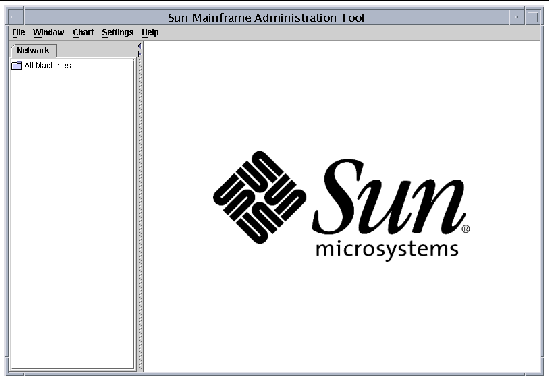
 Programs
Programs  Sun MAT 1.0.0
Sun MAT 1.0.0  Administration Tool
Administration Tool
The Sun MAT GUI starts. See FIGURE 2-1.
1. Verify that the J2SE 1.4.0 runtime is installed and available on your system.
2. Run the executable JAR file supplied in the lib directory of the Sun MAT installation. Depending on your system, use one of the following methods:
The Sun MAT GUI starts. See FIGURE 2-1.
Copyright © 2004, Sun Microsystems, Inc. All rights reserved.