Setting up a Server to Receive PAD Calls
In this example, a server is attached to a PSDN. It needs to be configured so that remote machines can access it using the PAD.
Figure 8-3 Setting up a Server to Receive PAD Calls
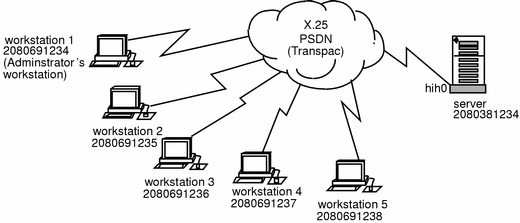
In the example:
-
All remote workstations are running Solstice X.25 and can access the server. The server must be configured to use Solstice X.25 and to receive PAD calls from the other workstations.
-
Workstation 1 is used by the system administrator when at the remote site. It needs full terminal-type access to the server.
-
The other machines are used by employees at the remote site. The system administrator has written an application to drop calls to the server straight into a menu system that gives them access only to the information they need.
To create this kind of configuration you need to:
-
Create a link between the server and the PSDN.
-
Configure the logical channel ranges, and any other optional parameters, used by each PSDN.
-
Configure the PAD Listen Database.
Note -
The workstations must also be configured so that they can access the server. Refer to "Configuring the PAD Hosts Database" in Chapter 6, Configuring Solstice X.25 Services for instructions.
Configuring the WAN Link
First, create a link between the server and the PSDN:
-
From the x25tool menu, select Edit => Add. The list of templates will appear. Select TRANSPAC.
-
Create a link to the PSDN.
Edit the default values to match those required by the PSDN:
-
Adjust the logical channel ranges to match those used by the PSDN.
Enter the values assigned by your PSDN. If there are no values assigned to a particular LCR, leave both minimum and maximum as 0.
Configuring Parameters
Once you have created the link, you may also need to configure other packet layer and LAPB layer parameters. To access them from the Link Editor window, select LAPB, WAN. Which values you need to change depends on the PSDN you are attaching to, and on your own configuration.
For more information, see Chapter 7, Parameter Reference.
-
Click on OK to apply the changes and dismiss the window.
Configuring the PAD Daemon Listen Database
Next, configure the PAD Daemon Listen Database. This determines how the server will handle incoming PAD calls.
-
In the x25tool main window, click on Services, then select PAD => PAD Daemon.
This brings up the PAD Daemon Listen Database window.
Figure 8-4 Configuring the PAD Daemon Listen Database
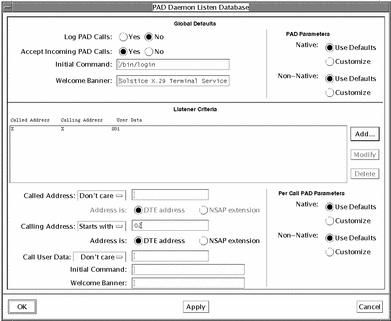
-
Configure the Global default values.
These will be used for incoming calls from all machines except the one reserved for the administrator's use. In the top part of the screen, specify that all incoming calls are to start the menu application immediately. The Solstice X.25 9.2 system software does not include a menu driven application program. You need to write the application, then use the Initial Command parameter to call it.
-
Add a new "perhost" entry for the system administrator's workstation.
In the middle part of the window, add an entry to the list for the machine used by the system administrator. Click on Add, then set Calling Address to Matches. Next to Calling Address Matches, type in the name of the remote machine. Finally, specify the Welcome Banner, and the Initial Command parameters to determine what should happen when a call is received from that address. If you leave the Initial command line blank, /bin/login is launched by default.
-
Click on OK to apply the changes and to dismiss the window.
Once you have finished configuring the PAD Daemon Listen Database, you are ready to start Solstice X.25 by pulling down the Network menu and choosing Start X.25.
You can check that your configuration is working correctly by trying to make a PAD call from a remote machine.
- © 2010, Oracle Corporation and/or its affiliates
