 How to Log Out of Trusted Extensions
How to Log Out of Trusted Extensions
At most sites, the screen automatically locks after a specified period of idleness. If you expect to leave the workstation for awhile, or if you expect someone else to use your workstation, log out.
-
To log out, do one of the following:
-
In Trusted CDE, click the EXIT icon in the workspace switch area of the Front Panel.
For a picture of the Front Panel, see Figure 3–1.
The Logout Confirmation dialog box is displayed.
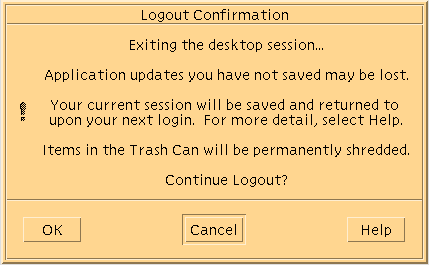
-
In Trusted GNOME, choose Log Out your-name from the Main menu.
-
-
Confirm that you want to continue to log out.
- © 2010, Oracle Corporation and/or its affiliates
