How to Use SunVTS Software
Before You Begin
If your system passes the firmware-based diagnostics and boots the operating system, yet does not function correctly, you can use SunVTS, the Sun Validation and Test Suite, to run additional tests. These tests verify the configuration and functionality of most hardware controllers and devices.
You'll need root or superuser access to run SunVTS tests.
What to Do
This procedure assumes you'll test your Enterprise 250 server remotely by running a SunVTS session from a workstation using the SunVTS graphical interface. For information about other SunVTS interfaces and options, see "About Diagnostic Tools".
You can also run SunVTS remotely from a Remote System Control (RSC) console. For information about using the RSC with SunVTS, see the Remote System Control (RSC) User's Guide.
-
Use xhost to give the remote server access to the workstation display.
On the workstation from which you will be running the SunVTS graphical interface, enter:
% /usr/openwin/bin/xhost + remote_hostname
Substitute the name of the Enterprise 250 server for remote_hostname. Among other things, this command gives the server display permissions to run the SunVTS graphical interface in the OpenWindows(TM) environment of the workstation.
-
Remotely log in to the server as superuser (root).
-
Check whether SunVTS software is loaded on the server.
SunVTS is an optional package that may or may not have been loaded when the server software was installed. For more information, see "How to Check Whether SunVTS Software Is Installed".
-
To start the SunVTS software, enter:
# cd /opt/SUNWvts/bin # ./sunvts -display local_hostname:0
Substitute the name of the workstation you are using for local_hostname. Note that /opt/SUNWvts/bin is the default /bin directory for SunVTS software. If you've installed SunVTS software in a different directory, use the appropriate path instead.
When you start SunVTS software, the SunVTS kernel probes the test system devices. The results of this probe are displayed on the Test Selection panel. For each hardware device on your system, there is an associated SunVTS test.
-
Fine-tune your testing session by selecting only the tests you want to run.
Click to select and deselect tests. (A check mark in the box indicates the item is selected.)
Figure 12-4
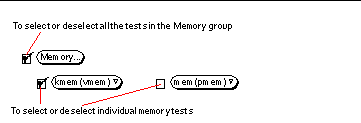
Results
If SunVTS tests indicate an impaired or defective part, see the replacement procedures in Chapter 6, Removing and Installing Main Logic Board Components through Chapter 9, Removing and Installing Backplanes and Cables to replace the defective part.
- © 2010, Oracle Corporation and/or its affiliates
