Peripheral Power Supplies
The PPS/AC (PPS 0) Figure 7-1 and the auxiliary PPS (PPS 1) shown in Figure 7-2 provide power to the peripheral subsystems, the remote console, and the drives.
Note -
Either a thermal protection module (see Figure 7-2) or an auxiliary peripheral power supply must be installed in the PPS1 slot whenever a system is powered-on.
Both the PPS/AC (PPS 0) and auxiliary PPS (PPS 1) incorporate current sharing to operate in redundant and parallel operations. The peripheral power supply/AC input provides three precharge outputs (3.3V, 5V, and 12V) to enable hot-plug installation of system boards or PCMs into an active centerplane.
Figure 7-1 Peripheral Power Supply/AC Input
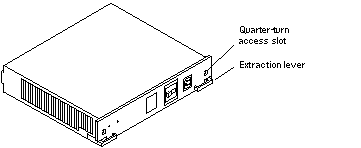
Figure 7-2 Auxiliary Peripheral Power Supply (PPS1) and Thermal Protection Module
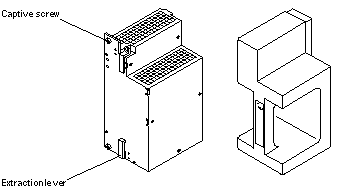
Peripheral Power Supply LEDs
A green LED is lit on the power supply when it is operational. When a peripheral power supply fails, a yellow LED is lit on the power supply.
See Table 10-6 for more information.
Replacing the Peripheral Power Supply/AC (PPS 0)
-
Completely power off the Enterprise 3500 system.
See the power off instructions in Chapter 11, Powering Off and On.
-
Disconnect the AC power cord from the power inlet.
-
Release the power supply from the system chassis by inserting a Phillips #1 screwdriver into each quarter-turn access slot and then turning to the unlocked position. See Figure 7-3.
Figure 7-3 Unlocking and Locking Quarter-turn Access Slots
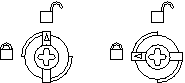
-
Pull the ends of the extraction levers outward to release the power supply from the centerplane.
-
Pull out the power supply. See Figure 7-4.
Figure 7-4 Replacing the Peripheral Power Supply/AC Input
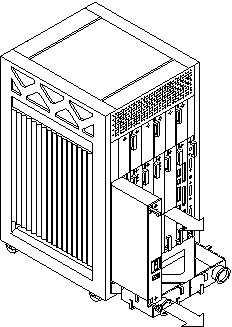
-
Carefully insert the replacement power supply in the proper slot using the guide slots.
Ensure that both extraction levers are in the outward position. The power supply will not seat fully unless the levers are in this starting position.
-
Slide the power supply toward the centerplane.
Ensure that the arrows in the quarter-turn access slots point to the unlocked position. See Figure 7-3.
 Caution -
Caution - DO NOT FORCE the power supply into a slot; this can cause damage to the power supply and system.
The power supply should insert and seat smoothly. If it binds, remove it, and inspect the slot for any obvious obstructions. Do not damage the springfingers at the bottom of the power supply.
-
Use the extraction levers to seat the power supply.
Simultaneously swing both levers inward to the locked position. Do not press on the front panel of the power supply to seat it--doing so will damage the connector pins.
-
Lock the power supply to the system chassis by inserting a Phillips #1 screwdriver into each quarter-turn access slot and then turning to the locked position. See Figure 7-3.
-
Connect the AC cord and power on the Enterprise 3500 system.
See the power on instructions in Chapter 11, Powering Off and On.
-
Check to be sure the green LED on the power supply is lit.
If the green LED is not lit, the power supply may not be seated properly. Check to see if it is seated properly by repeating Step 6 to Step 11. If the green LED is still not lit, see Table 10-6 for more information.
Replacing the Thermal Protection Module or Auxiliary Peripheral Power Supply (PPS1)
All Enterprise 3500 systems must have either a thermal protection module or an auxiliary peripheral power supply (PPS1) installed in the PPS1 slot in the front of the system.
Removing a Thermal Protection Module
-
Use the key provided to unlock and open the system front door.
-
Grasp the handle on the thermal protection module and firmly pull the module toward you, out of the PPS1 slot in the system chassis.
-
Before powering on the system, install an auxiliary peripheral power supply or return the thermal protection module to the PPS1 slot.
Replacing an Auxiliary Peripheral Power Supply
Remove and replace the auxiliary peripheral power supply (PPS 1) in a running system but not in the low power mode. In low power mode, the front panel and board LEDs are all off, while the yellow LEDs are lit on the power supplies. Replacing the PPS (PPS 1) during low power mode causes the system to power on immediately.
-
Use the key provided to unlock and open the system front door.
-
Release the power supply from the system chassis by loosening the captive screws.
-
Pull the ends of the extraction levers outward to release the power supply from the centerplane.
-
Pull the power supply straight out.
You will see a message similar to the following example on your system console:
NOTICE: Peripheral Power Supply 1 Removed
Figure 7-5 Replacing the Auxiliary Peripheral Power Supply (PPS1)
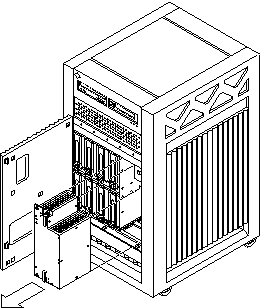
-
Carefully insert the replacement power supply in the PPS1 slot.
Ensure that both extraction levers are in the outward position. The power supply will not seat fully unless the levers are in this starting position.
-
Slide the power supply toward the centerplane.
 Caution -
Caution - DO NOT FORCE the power supply into a slot; this can cause damage to the power supply and system.
The power supply should insert and seat smoothly. If it binds, remove it, and inspect the slot for any obvious obstructions.
-
Use the extraction levers to seat the power supply.
Simultaneously swing both levers inward to the locked position. Do not press on the front panel of the power supply to seat it--doing so will damage the connector pins.
-
Lock the power supply to the system chassis by tightening the captive screws.
-
Check to be sure the green LED on the power supply is lit.
If the green LED is not lit, the power supply may not be seated properly. Check to see if it is seated properly by repeating Step 5 to Step 9. If the green LED is still not lit, see Table 10-6 for more information.
If the green LED is lit, you will see a message similar to the following example on your system console:
NOTICE: Peripheral Power Supply 1 Installed NOTICE: Peripheral Power Supply 1 OK
- © 2010, Oracle Corporation and/or its affiliates
