Restarting the System
Note -
As the system starts up, watch for error messages from the POST diagnostic program. If a terminal is not already part of the system, install a TTY terminal before continuing the start up. See "Using a Terminal".
-
Use the key provided to unlock and open the Enterprise 3500 system front door.
-
Locate the system key switch in the upper right corner, and turn the key switch to the standby position (
 ). See Figure 11-1.
). See Figure 11-1.
 Caution -
Caution - The outlet must be a 100-120 or 200-240 VAC 30-ampere circuit, intended solely for use by the server, as described in the site preparation instructions in the Sun Enterprise 3500 System Installation Guide. The electrical receptacle must be grounded, and the grounding conductor serving this receptacle must be connected to the earth ground at the service equipment.
-
Turn on the AC power sequencer power switch. See Figure 11-2.
-
Turn on power to the terminal.
A terminal is required for viewing system messages. For setup instructions, see "Using a Terminal".
-
Turn the key switch to the power-on position (
 )
)See Figure 11-1. Several things will happen:
-
The left front panel LED (green) turns on immediately to indicate the DC power supply is functioning.
-
The middle front panel LED (yellow) lights immediately and should turn off after approximately 60 seconds.
-
The right front panel LED (green) flashes after POST has ended to show that booting is successful and the operating system is running.
-
The terminal screen lights up upon completion of the internal self test.
 Caution -
Caution - Never move the server or the expansion cabinets when system power is on. Excessive movement can cause catastrophic disk drive failure. Always power the system OFF before moving cabinets.
-
-
Watch the terminal screen for any POST error messages.
At the conclusion of testing, POST automatically configures the system, omitting any devices that have failed diagnostics. After POST ends, the system will boot using the new configuration.
Note -If the middle front panel LED (yellow) remains lit after the system has booted, the system has failed POST.
Note -POST does not test drives or internal parts of SBus cards. To test these devices, run OBP diagnostics manually after the system has booted. Refer to the OpenBoot Command Reference manual for instructions.
-
To start POST again, or if the system hangs, press the CPU reset switch on the clock+ board. See Figure 11-3.
-
If the system displays "not responding" or "no carrier" messages, the Link Integrity Test may be set incorrectly. See "Link Integrity Test".
Figure 11-3 System Reset Switch on Clock+ Board
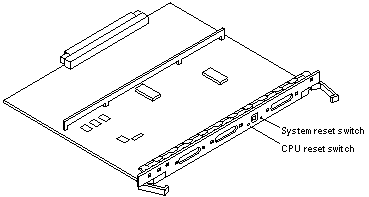
- © 2010, Oracle Corporation and/or its affiliates
