| C H A P T E R 1 |
|
Sun Fire V490 Server Installation |
This chapter provides both an overview of, and instructions for, the hardware and software tasks you need to accomplish to get the Sun Fire V490 server up and running. This chapter explains some of what you need to do, and points you to the appropriate section in this guide, or to other manuals for more information.
The following information is covered in this chapter:
Standard features for Sun Fire V490 systems are installed at the factory. However, if you ordered options such as a monitor, or keyboard and mouse, these will be shipped to you separately.
In addition, you should have received the media and documentation for all appropriate system software. Check that you have received everything you ordered.
Unpacking instructions are printed on the outside of the shipping carton.
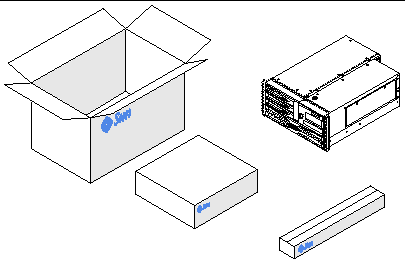
Each step in this procedure refers you to a particular document or to a section of this guide for instructions. Complete each step in the order listed.
The best way to begin your installation of a Sun Fire V490 server is by completing the rackmounting and setup procedures in the Sun Fire V490 Server Setup and Rackmounting Guide. This guide is shipped with your server in the ship kit box.
The Sun Fire V490 server is a general-purpose server, which you can use for many types of applications. Exactly how you set up your server depends on what you want it to do.
This procedure is intended to be as "generic" as possible, so as to cover the needs of most sites. Even so, you need to make certain decisions to complete the procedure:
You need to provide specific networking information about the server when you install the Solaris Operating System (Solaris OS). For background information about network support, refer to About the Network Interfaces.
Operating System (Solaris OS). For background information about network support, refer to About the Network Interfaces.
For background information about the internal disks, refer to About the Internal Disk Drives.
Software included in the Solaris media kit or other software products may impose certain disk space or disk partitioning requirements. Refer to the documentation accompanying this software to determine those requirements.
Once you have answered these questions, you are ready to begin the installation.
If you have completed the procedures in the Sun Fire V490 Server Setup and Rackmounting Guide, begin this procedure at Step 7.
1. Verify that you have received all the parts of your system.
Refer to About the Parts Shipped to You.
2. Install the system into either a 2-post rack or a 4-post cabinet, following all instructions in the Sun Fire V490 Server Setup and Rackmounting Guide.
3. Set up a terminal or a console for installing your server.
You must set up a terminal or console in order to install the Solaris OS and any application software.
You can either establish a tip connection from another server or use an alphanumeric (ASCII) terminal connected to the serial port. Refer to About Communicating With the System for background information, and then refer to the following procedures in this guide:
|
Note - To set up a serial connection using a Sun workstation or an ASCII terminal, insert the RJ-45 serial cable into the DB-25 adapter (Sun part number 530-2889-03) supplied in the ship kit. Plug in the adapter to the DB-25 serial connector on the terminal or the Sun workstation. If you are using a network terminal server (NTS), refer to Serial Port Connector to determine whether you need to use the adapter. |
4. Install any optional components shipped with your system.
If you ordered options that are not factory-installed, refer to the Sun Fire V490 Server Parts Installation and Removal Guide for installation instructions.

|
Caution - The AC power cords provide a discharge path for static electricity, so they must remain plugged in when you install or handle internal components. |
5. Configure the network interface(s).
The Sun Fire V490 server provides two on-board Ethernet interfaces, which reside on the system centerplane and conform to the IEEE 802.3z Ethernet standard. Two back panel ports with RJ-45 connectors provide access to the on-board Ethernet interfaces. Each interface configures itself automatically for either 10-Mbps, 100-Mbps, or
1000-Mbps operation depending on network characteristics.
A variety of supported Peripheral Component Interconnect (PCI) cards can provide connections to additional Ethernet or other network types. For details about network interface options and configuration procedures, refer to:
6. Turn on power to your server.
Refer to How to Power On the System. For information about the LED status indicators that appear during power-on, refer to LED Status Indicators.
7. Install and boot the Solaris OS software.
Refer to the installation instructions provided with your Solaris software. You should also consult the Solaris on Sun Hardware Platform Guide for your particular operating system which contains platform-specific information about software installation.
8. Set any desired OpenBoot PROM configuration options.
You can control several aspects of system behavior through OpenBoot PROM commands and configuration variables.
9. (Optional) Load additional software from the Solaris media kit.
The Solaris media kit (sold separately) includes several CDs containing software to help you operate, configure, and administer your server. Refer to the documentation provided with the Solaris media kit for a complete listing of included software and detailed installation instructions.
10. Load online documentation from the Sun Fire V490 Documentation CD.
You can copy the CD contents to a local or network disk drive, or view the documentation directly from the CD. Refer to the installation instructions that accompany the CD in the Sun Fire V490 documentation set.
11. (Optional) Install and configure Sun Remote System Control (RSC) software.
Sun RSC software is included on the Solaris Software Supplement CD for your specific Solaris release. For installation instructions, refer to the Solaris Sun Hardware Platform Guide for the particular operating system provided in the Solaris media kit. For information about configuring and using RSC, refer to the Sun Remote System Control (RSC) 2.2 User's Guide provided on the Sun Fire V490 Documentation CD.
Once you install RSC software, you can configure the system to use RSC as the system console. For detailed instructions, refer to How to Redirect the System Console to the System Controller.
12. (Optional) Install a local graphics terminal.
After you have installed the Sun Fire V490 system and the Solaris OS, if you prefer to use a graphics terminal as your system console, you can install a graphics card and attach a monitor, mouse, and keyboard to the server. Refer to How to Configure a Local Graphics Terminal as the System Console.
Copyright © 2004, Sun Microsystems, Inc. All Rights Reserved.