Adding User Accounts for Incoming Connections
If you configure your modem to accept incoming calls, you must create a user account for each remote host. If your machine will initiate calls only, you can omit this step.
-
Log in as root, or become superuser.
-
prompt# /usr/bin/admintool &
-
Select User Account Manager, as shown in Figure 2-1.
Figure 2-1 Starting the User Account Manager
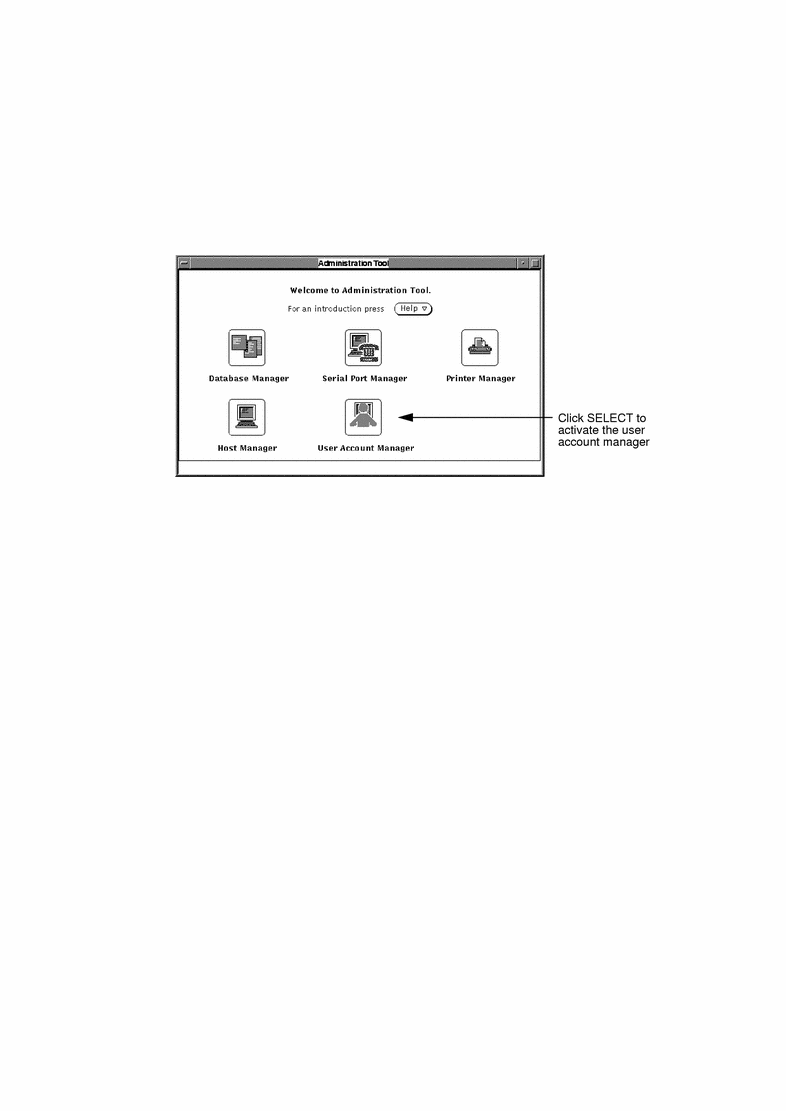
-
Select None as the Naming Service (Use /etc/hosts and /etc/passwd on local machine), as shown in Figure 2-2. Click SELECT on Apply to display a list of the current user accounts.
Figure 2-2 Selecting the Naming Service
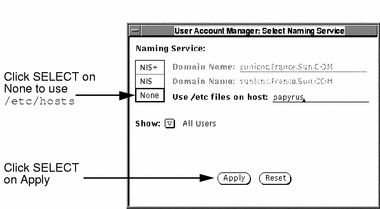
-
Choose Add user... from the Edit menu, as shown in Figure 2-3.
Note that a default account for the user ppp has been added automatically, but that you still need to set a password.
Figure 2-3 Adding a New User Account
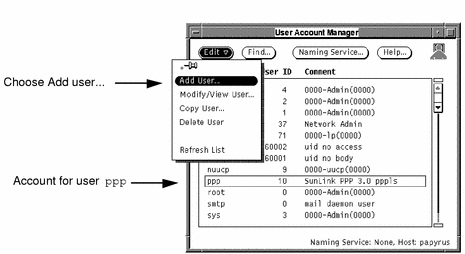
-
Enter a User Name, a User ID, and Login Shell for this account.
The User Name must be the same as the PPP login id assigned to the remote client, and the Login Shell must be /usr/sbin/pppls.
Figure 2-4 Entering Account Information
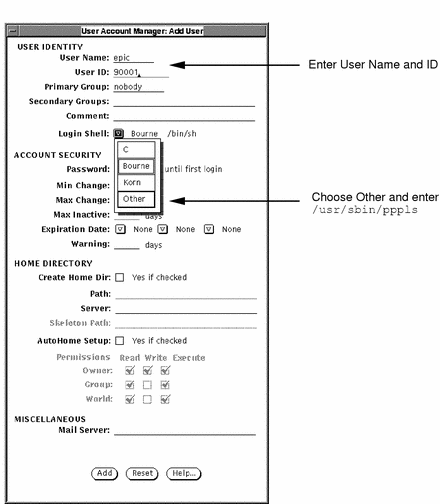
-
Enter the password expected from the client when it logs in, as shown in Figure 2-5.
Figure 2-5 Adding a User Password
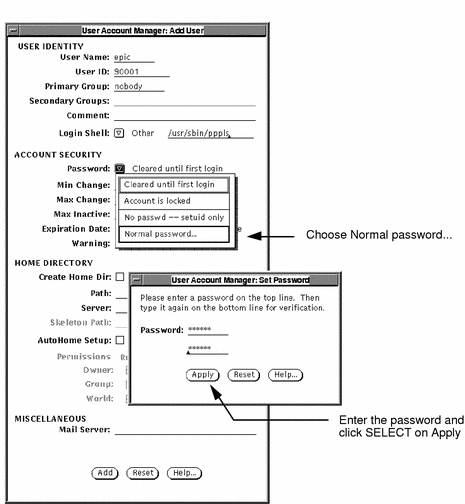
-
Click SELECT on Add to add the user to the list of accounts.
Continue adding accounts until there is an account for each client.
- © 2010, Oracle Corporation and/or its affiliates
