| C H A P T E R 15 |
|
Previews and Watermarks |
Previews enable subscribers to sample content before purchasing. Image previews can be watermarked when stocked by the Vending Manager administrator, when viewed by the subscriber, or both when stocked and viewed.
Before submitting preview files, configure Content Delivery Server to handle previews and watermarks as needed.
The following topics are included in this chapter:
Optional captions can be used to identify the previews available. You can define a default caption for use when no caption is provided. You can also define the MIME types that you will use for audio previews files.
A preview caption is optional. If no caption is provided by the content provider or the administrator, a default caption is used. To set the default caption, set the desktop.preview.untitled property in the $CDS_HOME/deployment/deployment-name/conf/SubscriberPortalLocaleResource.properties file to the string of your choice. If you do not want a default caption, set this property to the empty string. If you have locale-specific resource files, set the property in the files for the locales that you use.
To ensure that Content Delivery Server correctly recognizes files as audio previews, edit the PlayableMimeTypes.config file in the $CDS_HOME/deployment/deployment-name/conf directory. Enter one or more regular expressions as defined by the java.util.regex package to identify the MIME types used in your system for audio files. Enter one expression per line, for example:
audio/.* sound/.* application/x-ert
Watermarking is the process of modifying a file to mark it as sample content. In Content Delivery Server, a watermark can be applied when content is stocked and when content is previewed by a subscriber. Watermarks are cumulative. If a watermark is applied when content is stocked and another watermark is applied when a preview is accessed by a subscriber, the preview contains both watermarks.
The Catalog Manager administrator works with the original preview file. If Content Delivery Server is configured to watermark content when content is stocked, the watermarked version of the preview file is stored in the Vending Manager and is available to the Vending Manager administrator. If Content Delivery Server is configured to watermark content when a preview is accessed, only the subscriber sees the watermarked version.
Watermarking is not enabled by default. To enable watermarking, follow the instructions in the following sections. The watermarking utility provided with the Content Deliver Server can watermark only files with the following MIME types:
The default watermark is the string Sample in the center of the image as shown in the following figure.
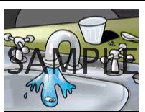
Currently, watermarks are supported for images only. Animated images cannot be watermarked. Externally hosted preview files that are copyrighted can be watermarked only when content is previewed, not when content is stocked. If the file is not copyrighted and the system is configured to watermark files when content is stocked, a copy of the externally hosted file is watermarked and stored in Content Delivery Server.
To use the watermarking utility provided with Content Delivery Server, Java Advanced Imaging Image I/O Tools version 1.1 must be installed on the server on which the Vending Manager is deployed. These tools provide plug-ins to the Java Image I/O Framework for reading, writing, and streaming image formats and are available for multiple platforms. To install these tool, follow these steps:
1. Identify the platform on which the Vending Manager is running.
Run the command uname -a on the server on which the Vending Manager is deployed. Use the results of this command to determine which binary build file you need.
2. Download the appropriate binary build file for your platform.
Using the information from Step 1, download the release build file for version 1.1 from https://jai-imageio.dev.java.net/binary-builds.html. Download the file for your platform that ends with -jdk. For example, if the command returns the string sparc, download the jai_imageio-1_1-lib-solaris-sparc-jdk.bin file.
3. Install the tools in your JDK software.
Follow the installation instructions at http://download.java.net/media/jai-imageio/builds/release/1.1/INSTALL-jai_imageio.html to install the file that you downloaded into your instance of the JDK software.
To enable watermarking when content is stocked, set the watermarking.enabled.content-types property in the $CDS_HOME/deployment/deployment-name/conf/StockingWatermarking.properties file to the content types to which watermarks are applied. Specify only content types defined to Content Delivery Server. The default is image. Currently, watermarks are supported for images only.
To use the default watermarking implementation for image content, do not change the other properties in this file.
You can use text, an image, or both text and an image as your watermark. Set the properties in the $CDS_HOME/deployment/deployment-name/conf/StockingWatermarkingImage.properties file to define the watermark to use. These properties are described in the following table.
The server does not need to be restarted if you make changes to either of the property files. If you change the properties in the $CDS_HOME/deployment/deployment-name/conf/StockingWatermarkingImage.properties file, preview files for content stocked after the change use the updated watermark. Preview files for content stocked before the change retain the original watermark until one of the following actions occurs:
When one of the listed actions occurs for a content item, all preview files associated with that item are recreated using the original file and the updated watermark.
If the preview file is hosted externally, a watermarked copy of the file is stored in Content Delivery Server. If the externally hosted preview file is updated, a copy of the updated file is watermarked and stored in Content Delivery Server the next time a subscriber purchases or downloads an edition with which the preview file is associated.
To enable watermarking when content is previewed by the subscriber, set the watermarking.enabled.content-types property in the $CDS_HOME/deployment/deployment-name/conf/DiscoveryWatermarking.properties file to the content types to which watermarks are applied. The default is an empty string, so no watermark is applied when content is previewed.
To use the default watermarking implementation for image content, do not change the other properties in this file.
You can use text, an image, or both text and an image as a watermark. Set the properties in the $CDS_HOME/deployment/deployment-name/conf/DiscoveryWatermarkingImage.properties to define the watermark to use. These properties are described in TABLE 15-1. If watermarking is also enabled when content is stocked, the preview contains both watermarks.
The server does not need to be restarted if you make changes to either of the property files. If you change the properties in the $CDS_HOME/deployment/deployment-name/conf/DiscoveryWatermarkingImage.properties file, the next time a subscriber previews content the updated watermark is used.
Content Delivery Server provides an implementation of the Content Management API that handles watermarking as described in this section. To customize the watermarking process for your enterprise, you need to create your own implementation of the Content Management API. See the Sun Java System Content Delivery Server Customization Guide for information on the Content Management API.
Copyright © 2008, Sun Microsystems, Inc. All Rights Reserved.