| C H A P T E R 2 |
|
Powering the Server Off and On |
This chapter gives instructions on powering the Netra CT server on and off.
|
Note - You can also power the Netra CT server on and off through the alarm card using the poweroff and poweron commands. Refer to the Netra CT Server System Administration Guide for more information. |
1. Verify that the power supply locking mechanism(s) on the server you are about to power on are in the locked ( ), or down, positions.
), or down, positions.
FIGURE 2-1 shows the location of the power supply locking mechanisms on the Netra CT server. Make sure you lock both power supplies if you are powering on a Netra CT 810 server.

When the power supply locking mechanism is locked, the green LED on the power supplies flash, indicating that the power supplies are powered on, but the server has not been powered on yet. Also, the PDU LEDs on the system status panel should be in this state:
This tells you that the power supply locking mechanisms are in the locked (down) position and the power distribution units are receiving power and functioning properly.
2. Locate the system status panel.
The location of the system status panel in the Netra CT 810 server and Netra CT 410 server is illustrated in FIGURE 2-2.
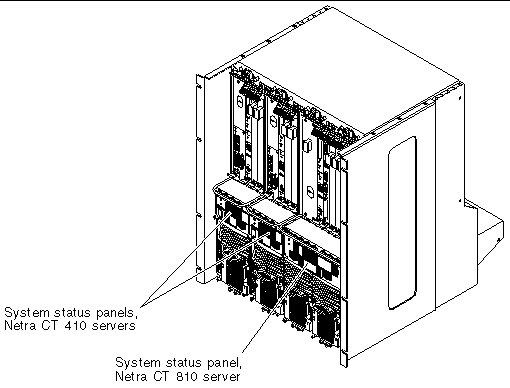
3. Locate the system power button on the system status panel and press the system power button to power on the server.
FIGURE 2-3 shows the system power button location for the Netra CT 810 server, and FIGURE 2-4 shows the system power button location for the Netra CT 410 server.
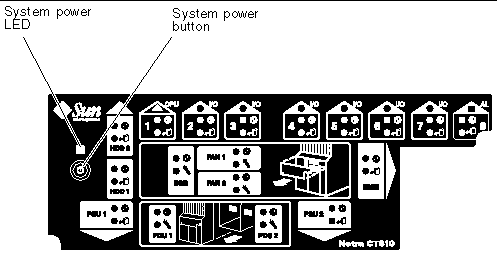
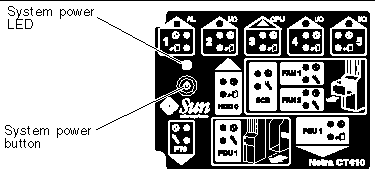
4. Verify that the system power LED on the system status panel is on, indicating that the system is completely powered on.
FIGURE 2-3 shows the system power LED location for the Netra CT 810 server, and FIGURE 2-4 shows the system power LED location for the Netra CT 410 server.
5. Verify that the green power ( ) LED on the power supplies are on, indicating that they are powered on and functioning properly.
) LED on the power supplies are on, indicating that they are powered on and functioning properly.
6. Connect to the console and boot up the server.
Refer to Appendix B for instructions on connecting a terminal to your server, if necessary.
The Netra CT server may take several minutes to completely power up and finish the configuration process, depending on the number of I/O cards you have installed in the system. Do not remove or install any cards or components in the Netra CT server until you have verified that the system is completely powered up.
To verify that the system has been completely powered up and is fully configured, as root, enter:
You should see output similar to the following:
chassis (fru, 3d00000008) :ChassisType SUNW,NetraCT-810 :State configured :_class fru :name chassis ... |
You can power off the Netra CT server in three ways:
If you do not have a terminal hookup to your server and your CPU is functioning normally, you should go through a graceful hardware power-down for your server. For a graceful hardware power-down, you would press the system power button for less than four seconds. This will start the orderly power-down sequence in a manner that no persistent OS data structures are corrupted. In the orderly power-down, applications in service may be abnormally terminated and no further services will be invoked by the CPU.
If you do not have a terminal hookup to your server and your CPU is not functioning normally, you will not be able to go through a graceful hardware power-down; you will have to go through an ungraceful hardware power-down instead. For an ungraceful hardware power-down, you would press the system power button for more than four seconds. This will immediately shut the system down without making any attempts to keep the persistent OS data structures from being corrupted.
A graceful software power-down is a normal power-down using a terminal connected to your server, where you would log onto the server as root, then execute a software command to bring the server down safely.
1. In preparation for bringing down the operating system and powering off the server, ensure that all significant application activity is quiesced on the server.
2. Go to the front of the Netra CT server and locate the system status panel.
The location of the system status panels in the Netra CT 810 server and Netra CT 410 server is illustrated in FIGURE 2-2.
3. Locate the system power button on the system status panel.
FIGURE 2-3 shows the system power button location for the Netra CT 810 server, and FIGURE 2-4 shows the system power button location for the Netra CT 410 server.
4. Press the system power button and release it to go through a graceful hardware power-down.
This will start the orderly power-down sequence in a manner that no persistent OS data structures are corrupted. In the orderly power-down, applications in service may be abnormally terminated and no further services will be invoked by the CPU. The system power LED will blink for several seconds, then it will go off.
5. Verify that the green power ( ) LED on the power supplies are blinking, indicating that the system is in the standby mode.
) LED on the power supplies are blinking, indicating that the system is in the standby mode.
FIGURE 2-3 shows the system power LED location for the Netra CT 810 server, and FIGURE 2-4 shows the system power LED location for the Netra CT 410 server.
6. If you want to completely power off the Netra CT server, push the purple power supply unit locking mechanism(s) up into the unlocked ( ) position (FIGURE 2-1).
) position (FIGURE 2-1).
|
Note - You must unlock the locking mechanism on both power supply unit(s) on the Netra CT 810 server in order to completely power off that server. |
The green power ( ) LED(s) on the power supply unit(s) should go off (unlit), indicating that the system is now completely powered off.
) LED(s) on the power supply unit(s) should go off (unlit), indicating that the system is now completely powered off.
1. In preparation for bringing down the operating system and powering down the server, ensure that all significant application activity is quiesced on the server.
2. Log in as root at the system console and enter:
When the server is finished shutting down, the ok prompt is displayed.
3. Connect to the console and boot up the server.
Refer to Appendix B for instructions on connecting a terminal to your server, if necessary.
5. Go to the front of the Netra CT server and locate the system status panel (see FIGURE 2-2).
The location of the system status panel in the Netra CT 810 server and Netra CT 410 server is illustrated in FIGURE 2-2.
6. Verify that the green power ( ) LED on the power supplies are blinking, indicating that the system is in the standby mode.
) LED on the power supplies are blinking, indicating that the system is in the standby mode.
FIGURE 2-3 shows the system power LED location for the Netra CT 810 server, and FIGURE 2-4 shows the system power LED location for the Netra CT 410 server.
7. If you want to completely power off the Netra CT server, push the purple power supply unit locking mechanism(s) up into the unlocked ( ) position (FIGURE 2-1).
) position (FIGURE 2-1).
|
Note - You must unlock the locking mechanism on both power supply unit(s) on the Netra CT 810 server in order to completely power off that server. |
The green power ( ) LED(s) on the power supply unit(s) should go off (unlit), indicating that the system is now completely powered off.
) LED(s) on the power supply unit(s) should go off (unlit), indicating that the system is now completely powered off.
Copyright © 2003, Sun Microsystems, Inc. All rights reserved.