 How To Set Up Monitors
How To Set Up Monitors
Steps
-
Right-click the server element, and choose Monitor
The Monitor Server screen appears.
Figure 4–7 Monitor Server - Default Availability
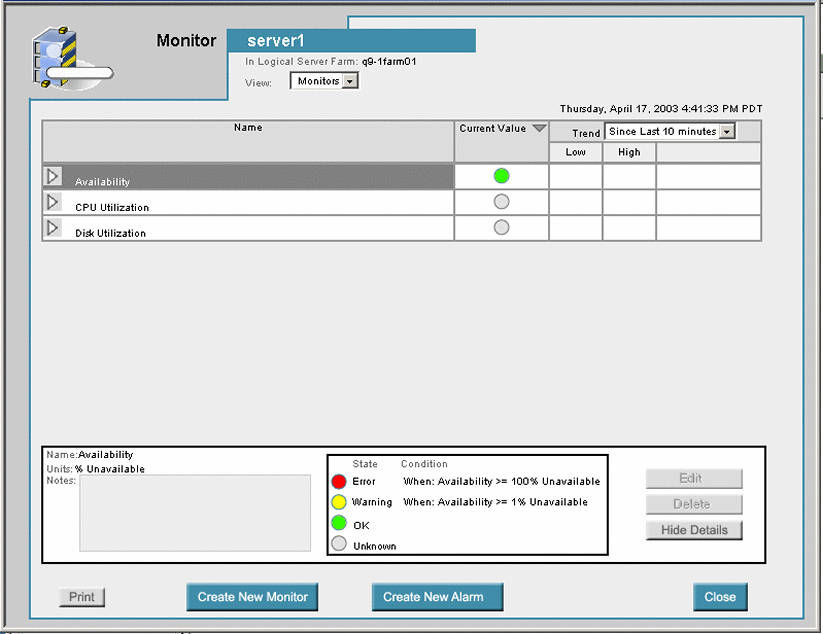
-
Click Create New Monitor
The Create Element Monitor dialog box appears.
-
Select the desired item to monitor from the Monitor drop-down list.
The variable name in the Condition column, is highlighted in red text when you position the cursor inside a threshold box.
The variable name turns red to bring your attention to the fact that you have not provided the required value. The variable switches back to the original color after you return the cursor to the threshold box to input the required value.
-
Click the Interval up and down arrow button to change the monitor interval.
You may add or remove monitor status updates in a fixed five minute update interval.
-
Type the desired percentage in the field provided for a warning variable state. Type a value between zero and 100.
-
Type the desired percentage in the field provided for an error condition state. Type a value greater than or equal to the value set in Step 6.
-
Type any related notes in the Notes field.
-
Click the OK Button to save your changes.
-
(Optional) Repeat steps 4 through 7 to configure additional element monitors.
Note –You cannot deploy two monitors of the same type, for example, CPU, on the same server.
-
Click the Apply button to apply your changes.
-
Click the Close button.
The Create Element Monitor dialog box is closed.
Note –All servers in a server group receive the same monitors automatically.
-
Click the Commit Changes button on the Monitoring screen.
The element monitors are applied to the active farm.
 Caution –
Caution – Complete all element monitor configuration changes for a farm before you click the Commit Changes button to limit overhead processing.
-
Click OK to confirm the request.
- © 2010, Oracle Corporation and/or its affiliates
