 How To Set Up Element Alarms
How To Set Up Element Alarms
Alarms enable you to have the Control Center contact a group or several groups when a threshold is exceeded on a monitor. Before you can create a new alarm, you must define Contact Methods for the account user groups. See Setting Up Contact Methods in Chapter 8 Managing Accounts.
Steps
-
Click Monitor on the Navigation bar and select the desired farm.
The Monitor screen appears.
-
Right-click the server element and choose Monitor.
The Monitor Server screen appears.
-
From the Monitor Server screen, click the Create New Alarm button.
The Create New Alarm dialog box appears.
-
Type a name for the alarm.
-
Click OK to save the alarm name.
The Create Element Alarm dialog box appears.
Figure 4–8 Create Element Alarm
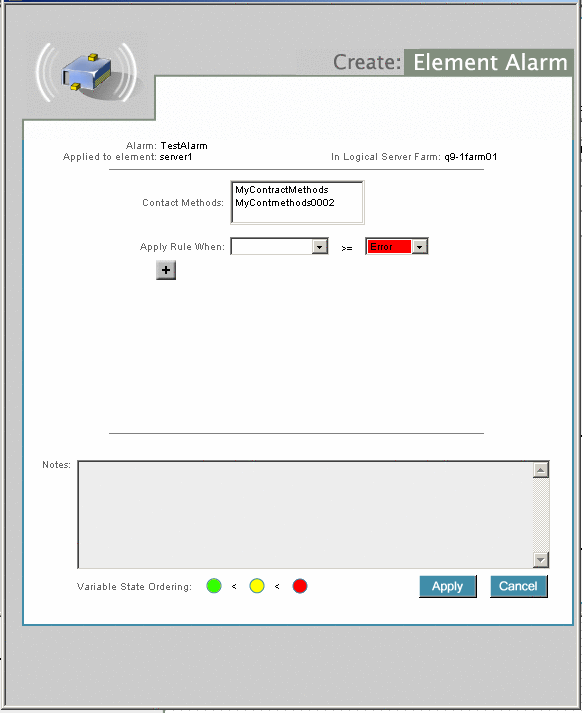
-
Set up the newly created element alarm as shown in Figure 4–8.
-
Select a contact method from the Contact Methods list.
This method is used when an alarm condition occurs. See Setting Up Contact Methods.
-
Select the desired alarm from the Apply Rule When drop-down list.
See How To Set Up Monitors for procedural information about defining rule conditions.
-
Select either Error or Warning from the drop-down list to the right of the Apply Rule When drop-down list.
-
Click the + button to add an alarm condition, if appropriate.
-
Click the Apply button to save your changes.
-
If you configured multiple items, click Save Changes to save all Monitor changes.
-
Click the Commit Changes button to initiate a farm request for creation of the alarm.
 Caution –
Caution – Changes cannot take effect until after you click the Commit Changes button on the main Monitor screen.
- © 2010, Oracle Corporation and/or its affiliates
