 How To Edit an Existing Monitor or
Alarm
How To Edit an Existing Monitor or
Alarm
Steps
-
Click Monitor on the navigation bar and select the desired farm from the list.
The Monitor screen appears.
-
Right-click the server element and choose Monitor.
The Monitor Server screen appears.
Figure 4–9 Monitor Server
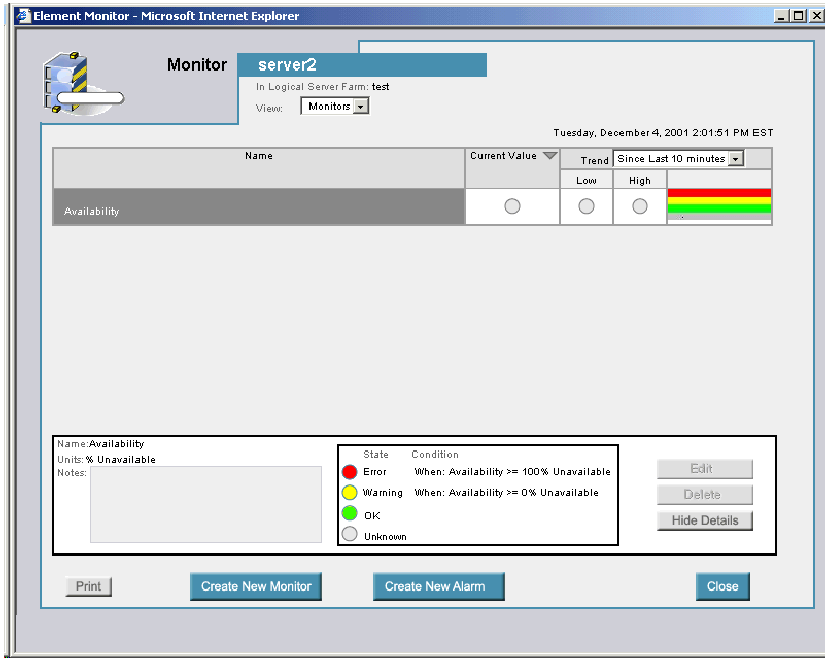
The names of currently configured monitors appear listed in the table by name.
-
Select the monitor or alarm to edit.
In the table of monitors click the right-arrow button button at the left-hand side of the monitor name to expand the view for that monitor. Each element configured for that monitor appears as a line item. Click the down-arrow button to collapse the list.
-
Double-click the monitor or alarms name.
-
On the right-hand side of the Monitor Details area, click the Edit button.
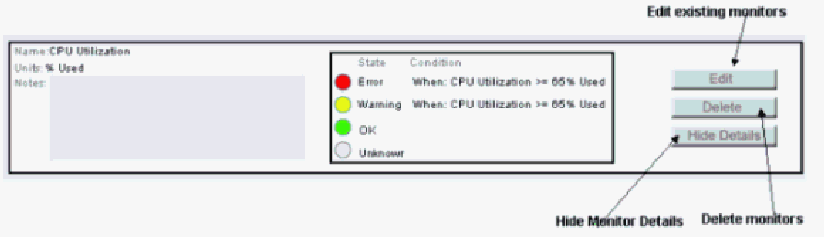
The Configure Element Monitor dialog box or the Configure Element Alarm dialog box appears depending on whether you selected a monitor or an alarm.
-
Make the changes as needed.
See How To Set Up Element Alarms and How To Set Up Element Alarms.
-
Click the Apply button to record your changes.
You are returned to the Monitor Window.
-
Click the Close button to return to the main Monitor page.
-
Click the Commit Changes button to save your changes.
 Caution –
Caution – Changes cannot take effect until after you click the Commit Changes button on the main Monitor.
- © 2010, Oracle Corporation and/or its affiliates
