 How To Find an Image
How To Find an Image
Steps
-
Click Admin on the navigation bar.
The Administration screen appears.
-
Click Find an Image.
The Find an Image screen appears as shown in Figure 5–2.
Figure 5–2 Find an Image Screen
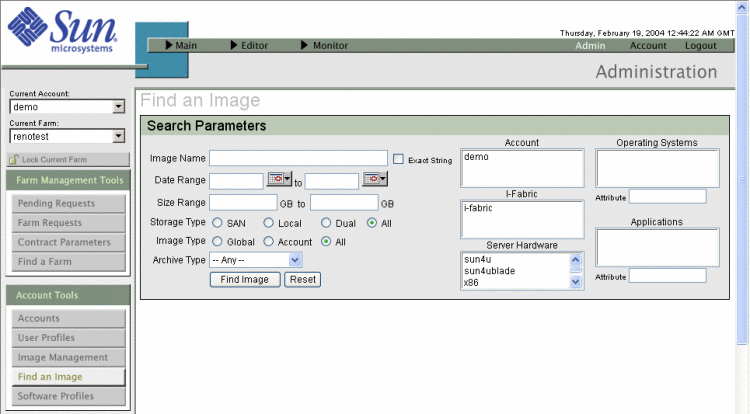
-
Filter the image list by using the following search parameters:
Parameter
Description
Image Name
Software image with this name. Select Exact String to match the name.
Date Range
Software images that were created within a date range.
Size Range
Software images that were created within a size range in MB.
Storage Type
Software images that were created for SAN, local, dual, or all storage types.
Image Type
Software images that are global, for a specific account, or for images that are both global and accounts.
Archive Type
Any disk image, Flash image, or JumpStart image.
Account
Software images for a specific account.
I-Fabric
Software images for a specific I-Fabric.
Server Hardware
Software images for specific hardware.
Operating System
Software images with this operating system.
Attribute
Filters operating system by attribute.
Applications
Images with this application.
Attribute
Filters applications by attribute.
-
Click Find Image to display the list of images that match your query.
- © 2010, Oracle Corporation and/or its affiliates
