 How To Create Global Operating System and
Application Profiles
How To Create Global Operating System and
Application Profiles
Steps
-
Log into the Control Center Administration screen.
-
Click Software Profiles on the Tools Bar.
The Software Profiles screen appears as shown in Figure 5–3.
Figure 5–3 Software Profiles Screen
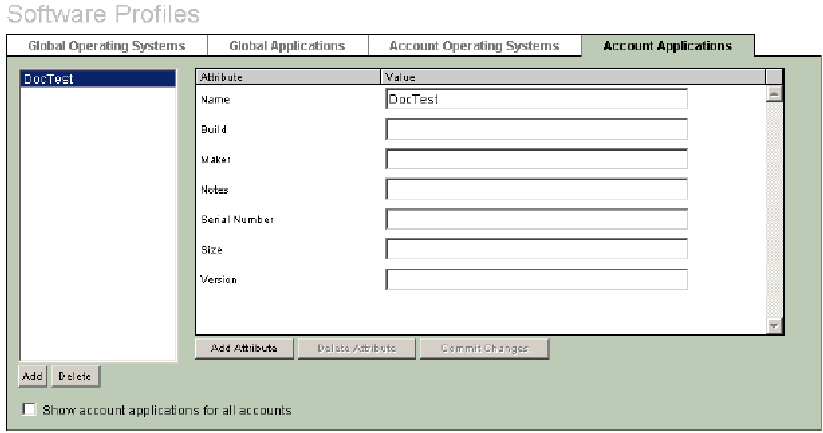
-
In the Global Operating Systems tab, click Add and enter the name of the operating system.
-
Enter a value for each attribute in your list.
Note –Attributes are configurable, so your list might be different than the one shown here.
-
To add an attribute to the list, click Add Attributes and enter the attribute label.
-
To delete an attribute from the list, select the attribute and click Delete Attribute.
Note –The attribute you add or delete applies to all images of the same category. For example, if you add attribute A to global OS OS1, attribute A will appear for global OS OS2.
-
-
Click Commit Changes when you are finished entering attribute information.
-
Continue entering global operating system names and attribute information.
-
Click the Global Applications tab and repeat the process for global software applications.
- © 2010, Oracle Corporation and/or its affiliates
