How to Delete a User Account
-
Start User Manager from the Solstice Launcher and select the name service, if not done already.
See "How to Start User Manager" for more information.
-
Select the user account entry to remove from the main window.
-
Choose Delete from the Edit menu.
The Delete window is displayed to confirm the removal of the user account.
-
(Optional) Click on the check box to enable scripts and then click on the ellipsis button to select the script to be enabled from the Script Selection dialog box.
The script can be enabled to run before or after the user account is deleted.
Note -In order to run the user supplied scripts, the scripts must be located in the /opt/SUNWadmd/Scripts directory.
-
(Optional) Click on the check box to delete the user's home directory and its contents.
-
(Optional) Click on the check box to delete the user's mailbox and its contents.
-
Click on OK when you are ready to delete the user account.
The user account entry is deleted from the User Manager main window.
Example of the Delete Window
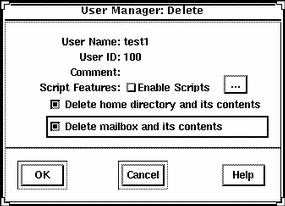
Example of a Command-Line Equivalent for Deleting a User Account
The following command is the equivalent of deleting a user account with User Manager.
# admuserdel -r -x serv=lorna -x predel=predelscript -x postdel=postdelscript test1 |
In this command,
| -r |
Specifies that the contents of the user's home directory be removed. |
| -x serv=lorna |
Specifies the name of the server where the home directory resides. |
| -x predel=predelscript |
Specifies the name of the script to run before the user is deleted. |
| -x postdel=postdelscript |
Specifies the name of the script to run after the user is deleted. |
| test1 |
Specifies the name of the user account. |
Note -
The scripts are user created scripts that are located in the /opt/SUNWadmd/Scripts directory.
- © 2010, Oracle Corporation and/or its affiliates
