How to Add OS Services to an OS Server
Note -
This procedure assumes that the AutoClient server is already set up to be an OS server. For information on adding an OS Server or converting an existing system to an OS Server, see the online help or the Solstice AdminSuite 2.3 Administration Guide.
-
Start Host Manager from the Solstice Launcher and select the name service, if not done already.
See "Starting Host Manager"for more information.
-
Select the OS server to which you want to add services from the Host Manager main window.
-
Choose Modify from the Edit menu.
The Modify window is displayed.
-
Click on Add in the OS Services window to add services.
If this is the first time you have added services in the current Host Manager session, the Set Media Path window is displayed, so continue with Step 5. If you have already added services in the current Host Manager session, the Add OS Services window is displayed, so skip to Step 7.
-
Fill in the Set Media Path window.
After choosing the system containing the Solaris CD image, which must be minimally set up as a managed system, complete the remaining fields as shown in Table 6-1.
Table 6-1 Setting the Media PathIf You Are Using ...
And ...
Then Enter the Path ...
The Solaris CD as the Solaris CD image
The Solaris CD is managed by Volume Management
/cdrom/cdrom0 or
/cdrom/cdrom0/s0 or
/cdrom/cdrom0/s2
The Solaris CD is not managed by Volume Management
Where you mounted the Solaris CD
A copy of the Solaris CD on the install server's hard disk (set up by using the setup_install_server command)
To the Solaris CD image
-
Click on OK.
The Add OS Services window is displayed.
-
(Optional) Click on Set Path to change the path to the Solaris CD image from which to add the client services.
If you previously entered a media path, the software will use this path as the default. If the path is incorrect, you need to complete this step.
-
Choose the distribution type.
The default distribution type is Entire Distribution.
-
Select a service you want to add and click on Add.
The Add OS Services window closes. If you want to add more services, repeat Step 4 through Step 9.
-
Click on OK.
The Modify window closes.
-
Choose Save Changes from the File menu to add services.
Example of a Completed Add OS Services Window
The following example shows a completed Modify window for an OS server, lorna, where services are being added (see the OS Services field).
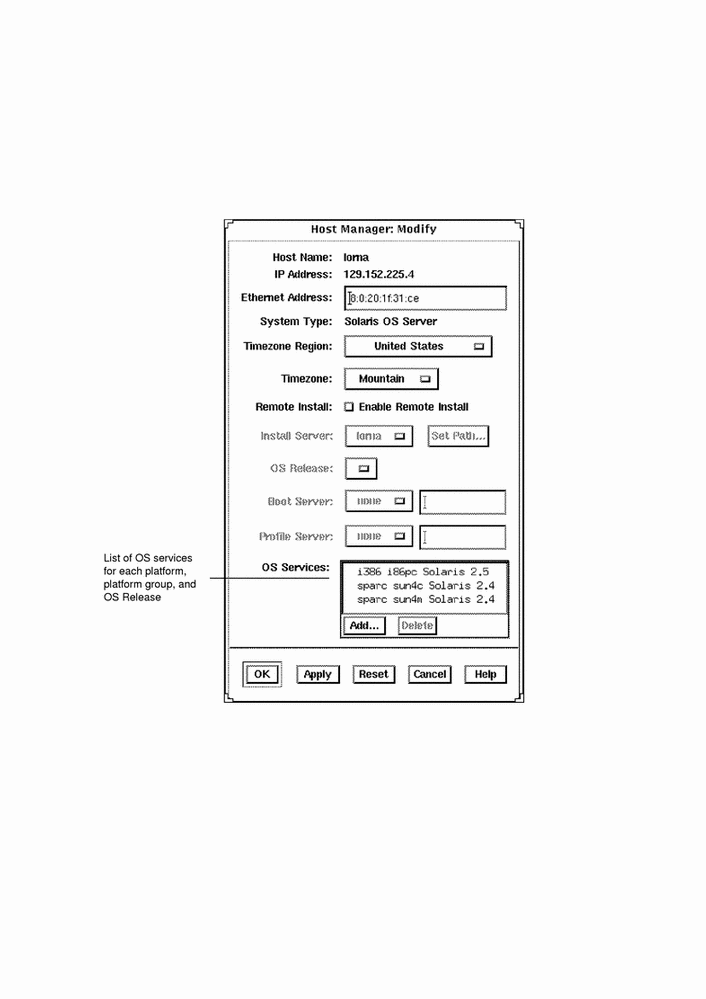
Verification
To verify that all the OS services have been added, make sure the status line at the bottom of the main window says "All changes successful."
Example of a Command-Line Equivalent for Adding Services to an OS Server
The following command is equivalent to using Host Manager to add OS services to an OS server.
% admhostmod -x mediapath=jupiter:/cdrom/cdrom0/s0 \ -x platform=sparc.sun4c.Solaris_2.5 lorna |
In this command,
|
-x mediapath= jupiter:/cdrom/cdrom0/s0 |
Specifies that the Solaris CD image is on a mounted CD on a remote system named jupiter. Note that the remote system must be minimally set up as a managed system. |
|
-x platform= sparc.sun4c.Solaris_2.5 |
Specifies the services to be installed; in this case, the Solaris 2.5 services for a SPARC Solaris, Sun4c kernel architecture. |
|
lorna |
Specifies the name of the OS server. |
- © 2010, Oracle Corporation and/or its affiliates
