| C H A P T E R 5 |
|
Servicing Infrastructure Boards and Components |
This chapter describes how to replace cold-swappable, field-replaceable units (FRUs) in the Sun Fire X4140 Server.
The following topics are covered:

|
Caution - Never attempt to run the server with the covers removed. Hazardous voltage present. |

|
Caution - Equipment damage possible. The covers must be in place for proper air flow. |
The DVD-ROM drive and front USB board are mounted in a removable module that is accessible from the front panel of the system. The DVD/USB module must be removed from the drive cage to service the drives backplane.
| Note - CRU: This customer-replaceable unit can be replaced by anyone. |
1. Remove media from the drive.
3. Attach an antistatic wrist strap.
See Performing Electrostatic Discharge and Antistatic Prevention Measures.
4. Remove the Sun Fire X4140 Server HDD7 hard drive.
See Server Front Panel for drives locations.
5. Release the DVD/USB module from the drives backplane (FIGURE 5-1).
Use the finger indent in the drive bay below the DVD/USB module to detach the module from the backplane.
6. Slide the DVD/USB module out of the drive cage.
7. Place the module on an antistatic mat.
FIGURE 5-1 Removing the DVD/USB Module
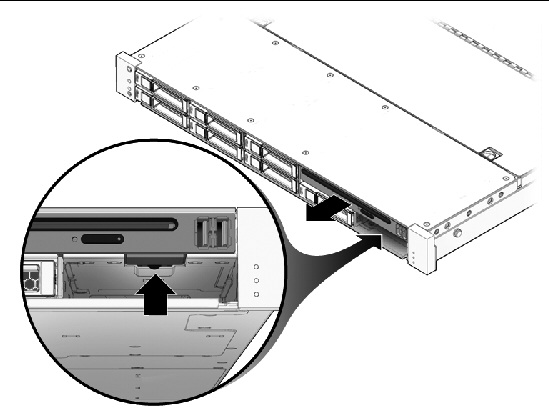
1. Slide the DVD/USB module into the front of the chassis until it seats (FIGURE 5-2).
2. Install the drive you removed during the DVD/USB module removal procedure.
See Installing a Hard Drive or SSD for information about installing a drive.
FIGURE 5-2 Installing the DVD/USB Module
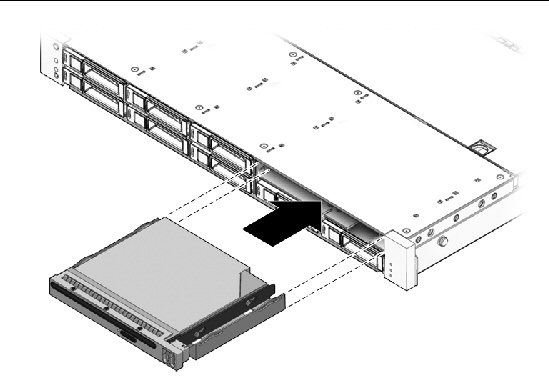
You must remove both fan power boards to access the paddle card or to access the drives data cables in the Sun Fire X4140 Server.
| Note - FRU: This field-replaceable unit should be replaced only by qualified service technicians. Contact your Sun Service representative for assistance. |

|
Caution - Ensure that all power is removed from the server before removing or installing fan power boards. You must disconnect the power cables before performing this procedure. |
1. Prepare the server for service.
b. Disconnect the power cord (or cords) from the power supply (or supplies).
c. Slide the server out of the rack.
See Extending the Server to the Maintenance Position.
| Note - If you are removing the fan power boards to access the paddle card or drive cage, you must remove the server from the rack. See Removing a Server From the Rack. |
d. Attach an antistatic wrist strap.
See Performing Electrostatic Discharge and Antistatic Prevention Measures.
| Note - If you are replacing a defective fan power board, remove only the fan modules that are necessary to remove the defective fan power board. |
3. Remove the Phillips screw that secures the fan power board to the chassis (FIGURE 5-3).
4. Slide the fan power board to the left to disengage it from the paddle card.
5. Remove the fan power board from the system and place it on an antistatic mat.
FIGURE 5-3 Removing a Fan Power Board
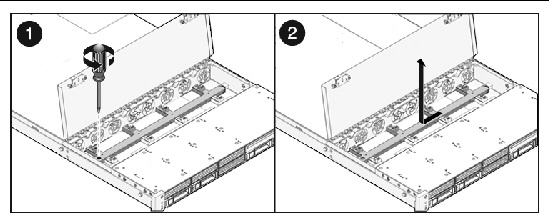
1. Lower the board into its mushroom standoffs in the chassis floor and slide the board to the right into the paddle card (FIGURE 5-4).
FIGURE 5-4 Installing a Fan Power Board
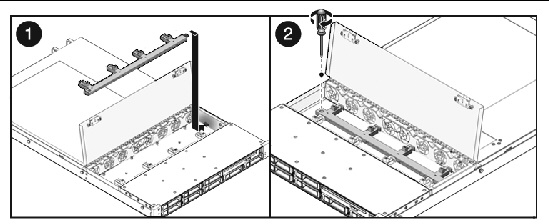
2. Secure the board to the chassis with a Phillips screw.
4. Return the server to operation.
b. Slide the server into the rack.
See Returning the Server to the Normal Rack Position.
c. Reconnect the power cord (or cords) to the power supply (or supplies).
Verify that the AC Present LED is lit.
You must remove the drive cage to access the following components:
| Note - FRU: This field-replaceable unit should be replaced only by qualified service technicians. Contact your Sun Service representative for assistance. |

|
Caution - Ensure that all power is removed from the server before removing or installing the drives cage. You must disconnect the power cables before performing this procedure. |
1. Prepare the server for service.
b. Disconnect the power cord (or cords) from the power supply (or supplies).
c. Slide the server out of the rack.
See Extending the Server to the Maintenance Position.
d. Attach an antistatic wrist strap.
See Performing Electrostatic Discharge and Antistatic Prevention Measures.
2. If you are servicing the drives backplane, remove all drives.
See Removing a Hard Drive or SSD.
| Note - Make a note of the drive locations before removing them from the system. You will need to install the drives in the correct locations when reassembling the system. |
3. If you are servicing the drive backplane, remove the DVD/USB module.
See Removing the DVD/USB Module.
5. Remove the No. 2 Phillips screws securing the drives cage to the chassis (FIGURE 5-5 [1] and [2]).
Two screws secure the disk cage to each side of the chassis.
6. Slide the drives cage forward to disengage the backplane from the paddle cards (FIGURE 5-5 [3]).
7. Lift the drives cage up and disconnect the drives data cables (FIGURE 5-5 [4]).
Press the connector release button to release the cable.
8. Set the drives cage on an antistatic mat.
FIGURE 5-5 Removing the Drives Cage

1. Connect the drives data cables.
Press the connector into its socket until it snaps into place.
2. Position the drives cage in the chassis, over its standoffs (FIGURE 5-6 [1]).
FIGURE 5-6 Installing the Drives Cage
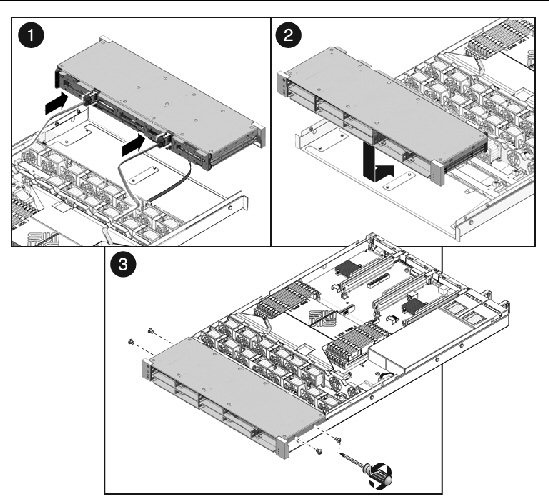
3. Slide the drives cage back until the drives backplane engages with the paddle card connector (FIGURE 5-6 [2]).
4. Replace the No. 2 Phillips screws securing the drives cage to the chassis (FIGURE 5-6 [3]).
Two screws secure the disk cage to each side of the chassis.
5. Install the fan power boards.
See Installing a Fan Power Board.
8. Install the server into the rack.
See Reinstalling the Server in the Rack.
| Note - Ensure you are installing the drives in the correct drive bays. |
See Installing a Hard Drive or SSD.
10. Install the DVD/USB module.
See Installing the DVD/USB Module.
11. Reconnect the power cord (or cords) to the power supply (or supplies).
Verify that the AC Present LED is lit.
| Note - FRU: This field-replaceable unit should be replaced only by qualified service technicians. Contact your Sun Service representative for assistance. |
2. Remove the two No. 2 Phillips screws securing the backplane to the drives cage (FIGURE 5-7).
FIGURE 5-7 Removing the Drives Backplane
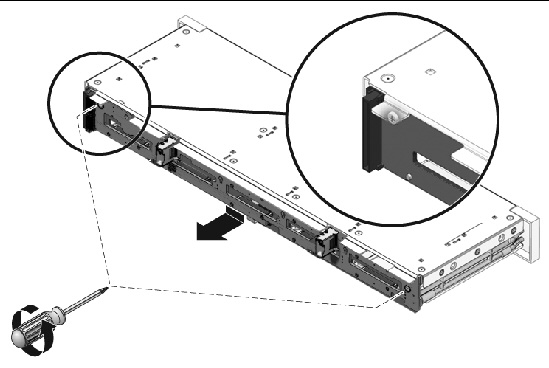
3. Slide the backplane down and off the drives cage retention hooks.
4. Place the drives backplane on an antistatic mat.
1. Slide the backplane under the retention hooks on the drives cage (FIGURE 5-8).
2. Install the two No. 2 Phillips screws that secure the backplane to the drives cage.
See Installing the Drives Cage.
FIGURE 5-8 Installing the Drives Backplane
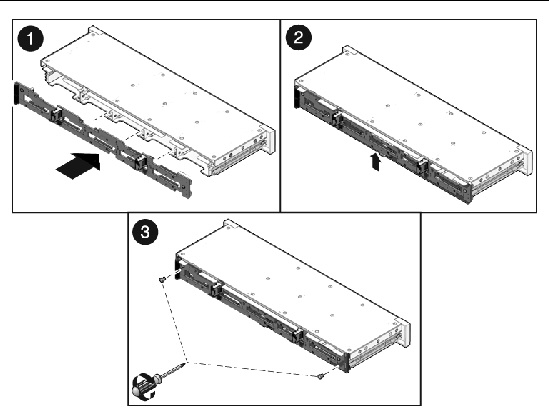
You must remove the drives backplane to service the front control panel light pipe assemblies.
| Note - FRU: This field-replaceable unit should be replaced only by qualified service technicians. Contact your Sun Service representative for assistance. |
2. Remove the drives backplane.
See Removing the Drives Backplane.
3. Remove the two No. 2 Phillips screws securing the front control panel light pipe assembly to the drives cage (FIGURE 5-9).
4. Slide the light pipe assembly out of the drives cage.
FIGURE 5-9 Removing the Light Pipe Assembly
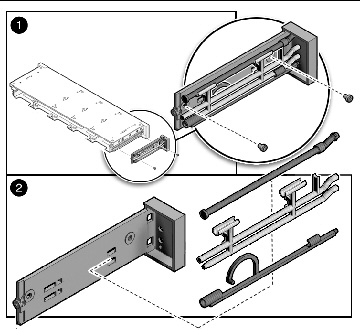
For replacement, ensure the board is aligned and Caution light pipes are exposed. Pay close attention when inserting the assembly.
1. Align the light pipe assembly with the mounting holes on the drives cage.
2. Secure the light pipe assembly with two No. 2 Phillips screws.
3. Install the drives backplane.
See Installing the Drives Backplane.
See Installing the Drives Cage.
It is easier to service the power distribution board (PDB) with the bus bar assembly attached. If you are replacing a faulty PDB, you must remove the bus bar assembly from the old board and attach it to the new PDB.
You must remove the power distribution board to access the paddle card.
| Note - FRU: This field-replaceable unit should be replaced only by qualified service technicians. Contact your Sun Service representative for assistance. |
1. Remove the motherboard assembly.
See Removing the Motherboard Assembly.
a. Grasp the power supply handle and press the release latch.
b. Slide the power supply out of the system.
3. Disconnect the top cover interlock cable from the power distribution board (FIGURE 5-10).
4. Remove the No. 2 Phillips screw securing the PDB to the chassis.
5. Grasp the bus bar and pull the PDB/bus bar assembly to the left, away from the paddle card.
6. Lift the PDB/bus bar assembly up and out of the system.
7. Place the PDB/bus bar assembly on an antistatic mat.
FIGURE 5-10 Removing the Power Distribution Board
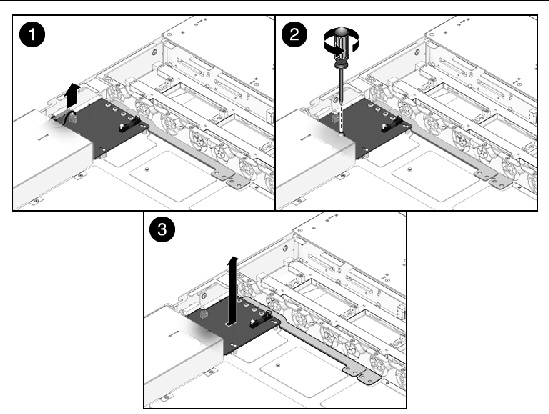
1. Lower the PDB/bus bar assembly into the chassis (FIGURE 5-11).
The PDB fits over a series of mushroom standoffs in the floor of the chassis.
2. Slide the PDB/bus bar assembly to the right, until it plugs into the paddle card.
3. Install the No. 2 Phillips screw to secure the PDB to the chassis.
4. Connect the top cover interlock cable to the power distribution board.
FIGURE 5-11 Installing the Power Distribution Board
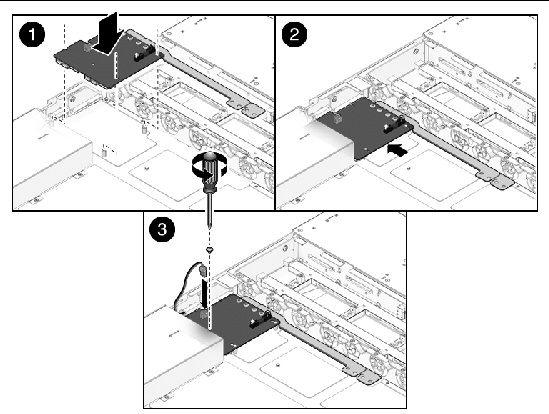
5. Install the power supplies.
Slide each power supply into its bay until it locks into place.
See Installing a Power Supply.
6. Install the motherboard assembly.
See Installing the Motherboard Assembly.
The paddle card assembly includes the top cover interlock switch.
| Note - FRU: This field-replaceable unit should be replaced only by qualified service technicians. Contact your Sun Service representative for assistance. |
1. Remove the motherboard assembly.
See Removing the Motherboard Assembly.
2. Remove the power distribution board.
See Removing the Power Distribution Board.
3. Remove the fan power boards.
See Removing a Fan Power Board.
4. Remove the two No. 2 Phillips screws securing the paddle card to the chassis (FIGURE 5-12).
5. Slide the paddle card back, away from its connector on the drives backplane.
6. Lift the paddle card up and out of the chassis.
7. Place the paddle card on an antistatic mat.
FIGURE 5-12 Removing the Paddle Card
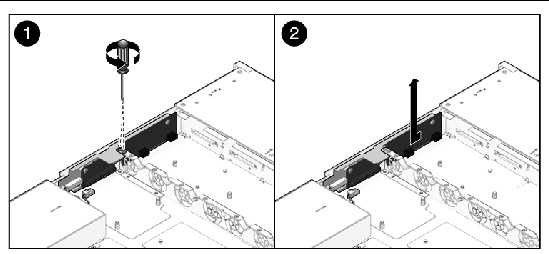
1. Lower the paddle card into the chassis.
The paddle card fits over a series of mushroom standoffs in the chassis side wall.
2. Slide the paddle card forward to plug it into the drives backplane. (FIGURE 5-13).
3. Secure the paddle card with two No. 2 Phillips screws.
4. Install the fan power boards.
See Installing a Fan Power Board.
5. Install the power distribution board.
See Installing the Power Distribution Board.
6. Install the motherboard assembly.
See Installing the Motherboard Assembly.
FIGURE 5-13 Installing the Paddle Card
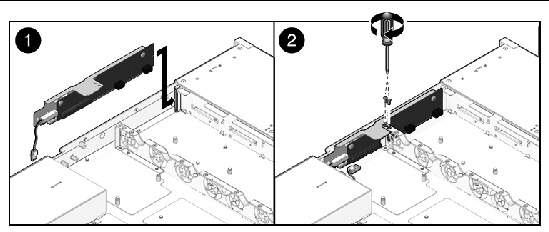
The following topics are covered:
See Illustrated Parts Breakdown for illustrations of cables.
| Note - FRU: This field-replaceable unit should be replaced only by qualified service technicians. Contact your Sun Service representative for assistance. |
To remove Hard Disk Drive cables in a SAS configuration.
1. Prepare the server for service.
b. Disconnect the power cord (or cords) from the power supply (or supplies).
c. Slide the server out of the rack.
See Extending the Server to the Maintenance Position.
d. Attach an antistatic wrist strap.
See Performing Electrostatic Discharge and Antistatic Prevention Measures.
2. Untwist the cable tiedowns to release the cables.
3. Remove the cables from the HBA PCIe card by pressing down on the latch and then pulling out the connector.
The HBA card is located in PCIe slot 1.
4. Remove the fans from fan board 0.
5. Disconnect each cable at the Hard Disk Drive backplane by pressing down on the latch and then pulling out the connector.
Do not snag the cables on the retainer above the midwall.
To install two Hard Disk Drive cables; Disk 0-3 and Disk 4-7 in a SAS configuration, do the following.
1. Install the disk 0-3 cable first.
a. Install the right angle connector in the Hard Disk Drive backplane.
The connector is on the left from the front of the unit.
b. Route the cable down and in front of fan board 0, to prevent the cable from blocking the air stream.
Lay the cable through the opening in the midwall, opposite the other disk backplane connector.
c. Plug the connector into the connector on the HBA card that is closest to the gold fingers (port 0).
2. Install the disk 4-7 cable.
a. Plug the backplane connector into the Hard Disk Drive backplane.
b. Route the cable over the Disk 0-3 cable in the same channel through the midwall.
c. Plug the connector into the connector on the HBA card that is furthest from the gold fingers (port 1).
3. Dress the cables in the cable tie downs, and then secure the cable tie downs.
4. Reinstall the fans to fan board 0.
5. Return the server to operation.
b. Install the server into the rack.
See Reinstalling the Server in the Rack.
c. Reconnect the power cord (or cords) to the power supply (or supplies).
Verify that the AC Present LED is lit.
To remove Hard Disk Drive cables in a SATA configuration.
1. Prepare the server for service.
b. Disconnect the power cord (or cords) from the power supply (or supplies).
c. Slide the server out of the rack.
See Extending the Server to the Maintenance Position.
e. Attach an antistatic wrist strap.
See Performing Electrostatic Discharge and Antistatic Prevention Measures.
2. (Optional) Remove the card in the PCIe 0 riser for better access.
3. Untwist the cable tiedowns to release the cables.
4. Press the latch on the single headed cable and then disconnect the cable from the motherboard.
5. Pull up on each of the three individual connectors on the other cable.
6. Remove the fans from fan board 0.
7. Disconnect each cable at Hard Disk Drive backplane by pressing down on the latch and then pulling out the connector.
Do not snag the cables on the retainer above the mid-wall.
To install two Hard Disk Drive cables, Disk 0-3 and Disk 4-5 in SATA configuration, do the following.
1. Install the disk 0-3 cable.
a. Install the connector in the Hard Disk Drive backplane.
The connector is on the left from the front of the server.
b. Route the cable down in front of fan board 0 to prevent it from blocking the air stream.
Lay it through the opening in the midwall opposite the other disk backplane connector.
c. Plug the connector into the connector on the motherboard.
2. Install the disk 4-5 cable.
a. Plug the backplane connector into the Hard Disk Drive backplane.
b. Route the cable over the Disk 0-3 cable in the same channel through the midwall.
c. Plug the connectors into the three connectors on the motherboard
The connector labeled 4 plugs into the connector labeled SATA4.
The connector labeled 5 plugs into the connector labeled SATA5.
The unlabeled rectangular connector plugs into the connector directly behind the two SATA connections.
| Note - Note the key direction before plugging in this connector. |
3. Dress the cables in the cable tie downs, and then secure the cable tie downs.
4. Reinstall the fans to fan board 0.
5. Return the server to operation.
b. Install the server into the rack.
See Reinstalling the Server in the Rack.
c. Reconnect the power cord (or cords) to the power supply (or supplies).
Verify that the AC Present LED is lit.
To remove a Power Distribution Board cable.
1. Prepare the server for service.
b. Disconnect the power cord (or cords) from the power supply (or supplies).
c. Slide the server out of the rack.
See Extending the Server to the Maintenance Position.
d. Attach an antistatic wrist strap.
See Performing Electrostatic Discharge and Antistatic Prevention Measures.
2. Remove the PDB end of the cable.
a. Release the latches on either side and then pull the cable straight up.
b. Grasp each end of the connector on the motherboard, and then pull straight up to disconnect from connector.

|
Caution - Do not to bend the pins on the unshrouded motherboard connector. |
FIGURE 5-14 Removing the PDB Cable
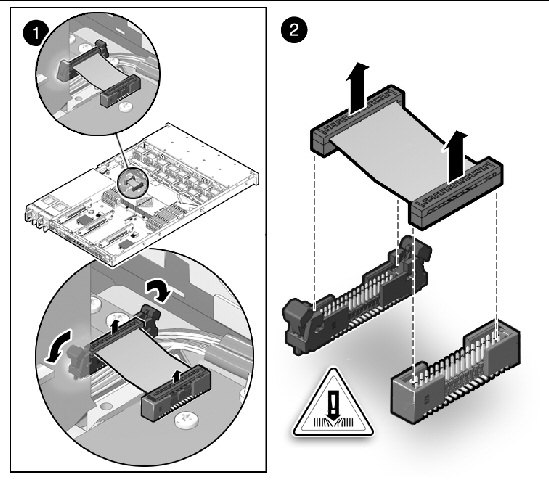
To install a Power Distribution Board cable.
2. Inspect the motherboard pin field to ensure that all pins are straight.
3. Open the latches on the PDB connector.
Ensure that the key of the cable lines up with the slot on the connector.
4. Push the cable connector into the PDB connection until seated.
The latches should be above the connector housing.
5. Carefully align the motherboard connector to the motherboard pin field.
Gently press the connector down until seated. If you feel significant resistance, stop and check the pin alignment.
6. Return the server to operation.
b. Install the server into the rack.
See Reinstalling the Server in the Rack.
c. Reconnect the power cord (or cords) to the power supply (or supplies).
Verify that the AC Present LED is lit.
Copyright © 2010, Oracle and/or its affiliates. All rights reserved.