| Exit Print View | |
Sun Fire X4600 and Sun Fire X4600 M2 Servers Service Manual |

|
1. Introduction to the Sun Fire X4600/X4600 M2 Servers
2. Powering On and Configuring BIOS Settings
Powering On the Server for the First Time
2.3.2 Navigating the BIOS Setup Screens
Changing the Configuration of a BIOS Menu Item
2.3.3.1 Device Booting Detection Priority
2.3.3.2 Ethernet Port (NIC) Device and Driver Naming
Sun Fire X4600 NIC Naming Conventions
Sun Fire X4600 M2 NIC Naming Conventions
2.3.3.3 BIOS Option ROM Size Limitation
2.3.4 Descriptions of the BIOS Setup Utility Screens
2.3.5 BIOS Setup Utility Menu Screens
Sun Fire X4600 M2 Server Version
2.3.5.2 BIOS Advanced Menu, Main Screen
Sun Fire X4600 M2 Server Version
2.3.5.3 BIOS Advanced Menu, CPU Configuration Screen
Sun Fire X4600 M2 Server Version
2.3.5.4 BIOS Advanced Menu, IDE Configuration Screen
2.3.5.5 BIOS Advanced Menu, SuperIO Chipset Configuration Screen
2.3.5.6 BIOS Advanced Menu, ACPI Configuration Screen
2.3.5.7 BIOS Advanced Menu, Advanced ACPI Configuration Screen
2.3.5.8 BIOS Advanced Menu, Event Logging Details Screen
BIOS Advanced Menu, PowerNow Configuration
Sun Fire X4600 M2 Server Version
2.3.5.9 BIOS Advanced Menu, HyperTransport Configuration Screen
Sun Fire X4600 M2 Server Version
2.3.5.10 BIOS Advanced Menu, IPMI 2.0 Configuration Screen
2.3.5.11 BIOS Advanced Menu, IPMI 2.0, View BMC Event Log Screen
2.3.5.12 BIOS Advanced Menu, IPMI 2.0, LAN Configuration Screen
Sun Fire X4600M2 Server Version
2.3.5.13 BIOS Advanced Menu, IPMI 2.0, PEF Configuration Screen
2.3.5.14 BIOS Advanced Menu, MPS Configuration Screen
2.3.5.15 BIOS Advanced Menu, PCI Express Configuration Screen
2.3.5.16 BIOS Advanced Menu, Remote Access Configuration Screen
2.3.5.17 BIOS Advanced Menu, USB Configuration Screen
Sun Fire X4600 M2 Server Version
Sun Fire X4600 M2 Server Version
2.3.5.19 BIOS Boot Menu, Main Screen
2.3.5.20 BIOS Boot Menu, Boot Settings Configuration Screen
2.3.5.21 BIOS Boot Menu, Boot Device Priority Screen
2.3.5.22 BIOS Boot Menu, Hard Disk Drives Screen
2.3.5.23 BIOS Boot Menu, Removable Drives Screen
2.3.5.24 BIOS Boot Menu, CD/DVD Drives Screen
2.3.5.25 BIOS Security Settings Menu
2.3.5.26 BIOS Chipset Menu, Main Screen
2.3.5.27 BIOS Chipset Menu, NorthBridge Configuration Screen
Sun Fire X4600 M2 Server Version
2.3.5.28 BIOS Chipset Menu, NorthBridge Memory Configuration Screen
Sun Fire X4600 M2 Server Version
2.3.5.29 BIOS Chipset Menu, NorthBridge ECC Configuration Screen
Sun Fire X4600 M2 Server Version
2.3.5.30 BIOS Chipset Menu, SouthBridge Configuration Screen
Sun Fire X4600 M2 Server Version
2.3.5.31 BIOS Exit Options Menu Screen
2.4 Resetting SP and BIOS Passwords Using Jumper P20
Resetting the Administration Password Back To the Default
2.5 Using the Force-Recovery Jumper P19
Forcing a Hung Server to Flash a New BIOS
2.6 Using the Clear CMOS Jumper P25
Clearing a Server's CMOS Settings
3. Maintaining the Sun Fire X4600/X4600 M2 Servers
E. Serial Attached SCSI BIOS Configuration Utility
Note - The information in this chapter applies to the original Sun Fire X4600 server, and to the Sun Fire X4600 M2 server, unless otherwise noted in the text.
This chapter contains the following procedures and information:
Note - Before powering on your server for the first time, follow the installation and cabling instructions provided in the Sun Fire X4600 and Sun Fire X4600 M2 Installation Guide (819-4341), which is shipped with the system.
In standby power mode, the Power/OK LED on the front panel flashes, indicating
that the service processor is working and the system is ready to be
fully powered on to main power mode. See ![]() Sun Fire X4600/X4600 M2 Servers Front Panel for the LED
location.
Sun Fire X4600/X4600 M2 Servers Front Panel for the LED
location.
When main power is applied to the full server, the Power/OK LED next to the Power button lights and remains lit.
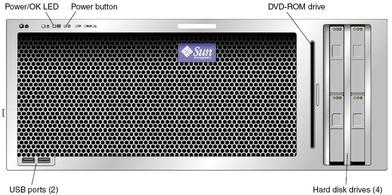
There are two methods for shutting down the server from main power mode to standby power mode.
Graceful shutdown – Use a pencil or other pointed object to press and release the Power button on the front panel. This causes Advanced Configuration and Power Interface (ACPI) enabled operating systems to perform an orderly shutdown of the operating system. Servers not running ACPI-enabled operating systems will shut down to standby power mode immediately.
Emergency shutdown – Press and hold the Power button for four seconds to force main power off and enter standby power mode.
When main power is off, the Power/OK LED on the front panel begins flashing, indicating that the server is in standby power mode.
 | Caution - When you use the Power button to enter standby power mode, power is still directed to the GRASP board and power supply fans, indicated when the Power/OK LED is flashing. To completely power off the server, you must disconnect the AC power cords from the back panel of the server. |
This section describes how to view and modify the BIOS settings.
The Basic Input/Output System (BIOS) has a Setup utility stored in the BIOS flash memory. The Setup utility reports system information and can be used to configure the BIOS settings. The configured data is provided with context-sensitive Help and is stored in the system's battery-backed CMOS RAM. If the configuration stored in the CMOS RAM is invalid, the BIOS settings will default to the original state specified at the factory.
BIOS setup screens are accessed through the system console at boot time. You can interact directly with the console using a monitor connected to the VGA connector on the back, together with a keyboard and mouse connected to USB ports.
Alternately, you can access the system console using Integrated Lights Out Management (ILOM). The ILOM is accessible through the serial management port, as well as over your LAN using the Ethernet management port. For more information, refer to Integrated Lights Out Manager (ILOM) Administration Guide for ILOM 1.1.1 (820-0280).
When the system begins booting, the user is prompted (through the system console) to press the F2 key, If you do so, the first BIOS Setup menu screen is displayed. The BIOS Setup utility contains seven menu screens, which are displayed in the following order:
Main
Advanced
PCI/PnP, Boot
Security
Chipset
Exit.
Use the left and right arrow keys to move sequentially back and forth through the seven screens. Fields that can be reconfigured are displayed in color. All other fields are non-configurable. Use the up and down arrow keys on the keyboard to scroll through a screen's menu. Use the Tab key to move back and forth across columns.
POST testing is indicated when the Power/OK LEDs on the front and back panels go into slow-blink mode.
A dialog box appears. The box presents you with the options available for the setup field that you have chosen.
This section contains special considerations regarding the system BIOS, including:
The devices and PCI slots are detected by the BIOS during startup in this order:
PCI-E slot 2
PCI-E slot 3
PCI-E slot 4
On-board Intel NIC
PCI-X slot 0
PCI-X slot 1
On-board LSI SCSI controller
PCI-E slot 5
PCI-E slot 6
PCI-E slot 7
See ![]() Replacing PCI Cards for the locations of the PCI slots.
Replacing PCI Cards for the locations of the PCI slots.
These servers each have four 10/100/1000BASE-T Gigabit Ethernet ports connected to individual Network
Interface Cards (NICs). The chassis labeling of the physical ports is shown in
![]() Ethernet Port Chassis Labeling Designations.
Ethernet Port Chassis Labeling Designations.
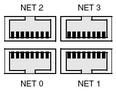
The logical device naming for the NICs is reported differently by different interfaces and operating systems.
See ![]() Sun Fire X4600 NIC Naming Conventions for a diagram that explains how operating systems and interfaces name
the four NICs shown in
Sun Fire X4600 NIC Naming Conventions for a diagram that explains how operating systems and interfaces name
the four NICs shown in ![]() Ethernet Port Chassis Labeling Designations.
Ethernet Port Chassis Labeling Designations.
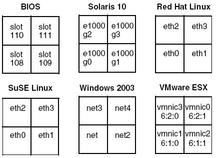
See ![]() Sun Fire X4600 M2 NIC Naming Conventions for a diagram that explains how operating systems and interfaces name
the four NICs shown in
Sun Fire X4600 M2 NIC Naming Conventions for a diagram that explains how operating systems and interfaces name
the four NICs shown in ![]() Ethernet Port Chassis Labeling Designations.
Ethernet Port Chassis Labeling Designations.
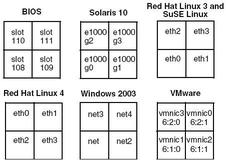
The BIOS Option ROM is 128 KB. Of these 128 KB, approximately 80 KB are used by the VGA controller, the LSI controller, and the on-board NIC. Approximately 48 KB remain for the Option ROM.
![]() BIOS Setup Screens Summary contains summary descriptions of the seven top-level BIOS screens.
BIOS Setup Screens Summary contains summary descriptions of the seven top-level BIOS screens.
|
![]() BIOS Setup Utility Menu Tree summarizes the BIOS menu tree. See
BIOS Setup Utility Menu Tree summarizes the BIOS menu tree. See ![]() 2.3.5 BIOS Setup Utility Menu Screens for examples of each of
these screens.
2.3.5 BIOS Setup Utility Menu Screens for examples of each of
these screens.
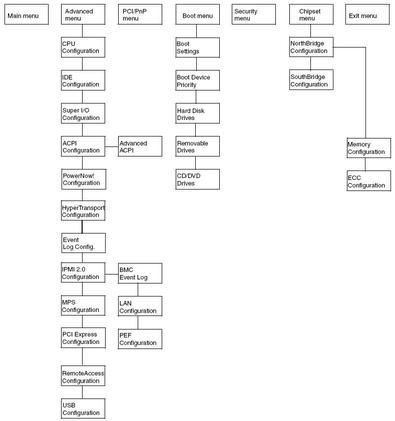
The following figures show sample BIOS menu screens.
Note - The screens shown are examples. The version numbers and the screen items and selections shown are subject to change over the life of the product.
Note - There are differences in some screens between the original Sun Fire x4600 servers and the Sun Fire X4600 M2 servers.
Main Advanced PCIPnP Boot Security Chipset Exit ****************************************************************************** * System Overview ** Use [ENTER], [TAB] * * ***************************************************** or [SHIFT-TAB] to * * AMIBIOS ** select a field. * * Version : 08.00.12 ** * * Build Date: 05/01/06 ** Use [+] or [-] to * * ID : 0ABHA032 ** configure system Time. * * ** * * Product Name : Sun Fire X4600 ** * * System Serial Number : 0525AMF002 ** * * BMC Firmware Revision : 1.00 ** * * ** * * Processor ** * * Type : AMD Opteron(tm) Processor 852 ** Select Screen * * Speed : 2.6 GHz ** Select Item * * Count : 8 ** +- Change Field * * ** Tab Select Field * * System Memory ** F1 General Help * * Size : 64 GB ** F10 Save and Exit * * ** ESC Exit * * System Time [14:23:56] ** ESC Exit * * System Date [Wed 05/25/2006] ** * ******************************************************************************
Main Advanced PCIPnP Boot Security Chipset Exit ****************************************************************************** * System Overview ** Use [ENTER], [TAB] * * ***************************************************** or [SHIFT-TAB] to * * AMIBIOS ** select a field. * * BIOS Build Version : 0ABIT031 ** * * Build Date: 09/08/06 ** Use [+] or [-] to * * Core Version: 08.02.12 ** configure system Time. * * ** * * Product Name : Sun Fire X4600 M2 ** * * BMC Firmware Revision : 1.01.01 ** * * CPLD Revision : 5.0 ** * * Processor ** * * Dual Core AMD Opteron(tm) Processor 8218 ** * Select Screen * * Speed : 2600 MHz ** * Select Item * * Count : 16 ** +- Change Field * * System Memory ** Tab Select Field * * Size : 63.5 GB ** F1 General Help * * ** F10 Save and Exit * * System Time [14:23:56] ** ESC Exit * * System Date [Wed 09/27/2006] ** ESC Exit * ******************************************************************************
Main Advanced PCIPnP Boot Security Chipset Exit ******************************************************************************** * Advanced Settings * Options for CPU * * *************************************************** * * * WARNING: Setting wrong values in below sections * * * may cause system to malfunction. * * * * CPU Configuration * * * * IDE Configuration * * * * SuperIO Configuration * * * * ACPI Configuration * * * * Event Log Configuration * * * * Hyper Transport Configuration * * * * IPMI 2.0 Configuration * * * * MPS Configuration * * Select Screen * * * PCI Express Configuration * * * * AMD PowerNow Configuration * ** Select Item * * * Remote Access Configuration * Enter Go to Sub Screen * * * USB Configuration * F1 General Help * * * F10 Save and Exit * * * ESC Exit * ******************************************************************************
Main Advanced PCIPnP Boot Security Chipset Exit ******************************************************************************** * Advanced Settings ** Options for CPU * * ***************************************************** * * WARNING: Setting wrong values in below sections ** * * may cause system to malfunction. ** * * ** * * * CPU Configuration ** * * * IDE Configuration ** * * * SuperIO Configuration ** * * * ACPI Configuration ** * * * PowerNow Configuration ** * * * Hyper Transport Configuration ** * * * Event Log Configuration ** * * * IPMI 2.0 Configuration ** * Select Screen * * * MPS Configuration ** * Select Item * * * PCI Express Configuration ** Enter Go to Sub Screen * * * Remote Access Configuration ** F1 General Help * * * USB Configuration ** F10 Save and Exit * * ** ESC Exit * ******************************************************************************
Advanced
********************************************************************************
* CPU Configuration * This option should *
* Module Version: 14.05 * remain disabled for *
* Physical Count: 8 * the normal operation. *
* Logical Count : 16 * The driver developer *
* *************************************************** * may enable it for *
* AMD Opteron(tm) Processor 852 * testing purpose. *
* Revision: E4 * *
* Cache L1: 128KB * *
* Cache L2: 1024KB * *
* Speed : 2.6 GHz * *
* Current FSB Multiplier: 13x * *
* Maximum FSB Multiplier: 13x * *
* Able to Change Freq. : Yes * ** Select Screen *
* uCode Patch Level : None Required * ** Select Item *
* * +- Change Option *
* GART Error Reporting [Disabled] * F1 General Help *
* MTRR Mapping [Continuous] * F10 Save and Exit *
* CPU Overclock in MHz [200] * ESC Exit *
* Speculative TLB Reload [Enabled] * *
* CPU Configuration [Auto] * *
* * *
* * *
******************************************************************************
Advanced ****************************************************************************** * CPU Configuration ** This option should * * Module Version: 14.05 ** remain disabled for * * AEGSA Version : 02.06.09 ** the normal operation. * * Physical Count: 8 ** The driver developer * * Logical Count : 16 ** may enable it for * * ************************************************* testing purposes. * * AMD Opteron(tm) Processor 8218 ** * * Revision: F2 ** * * Cache L1: 128KB ** * * Cache L2: 2048KB ** * * Speed : 2600 MHz ** * * Current FSB Multiplier: 13x ** * * Maximum FSB Multiplier: 13x ** * * Able to Change Freq. : Yes ** * Select Screen * * uCode Patch Level : None Required ** ** Select Item * * ** +- Change Option * * GART Error Reporting [Disabled] ** F1 General Help * * MTRR Mapping [Continuous] ** F10 Save and Exit * * CPU Overclock in MHz [200] ** ESC Exit * * Speculative TLB Reload [Enabled] ** * * CPU Configuration [Manual] ** * * CPU Slot Comparison [GPIO 8P] ** * ******************************************************************************
Advanced
********************************************************************************
* IDE Configuration * DISABLED: disables the *
* *************************************************** * integrated IDE *
* OnBoard PCI IDE Controller [Primary] * Controller. *
* * PRIMARY: enables only *
* * Primary IDE Master : [ATAPI CDROM] * the Primary IDE *
* * Primary IDE Slave : [Not Detected] * Controller. *
* * SECONDARY: enables *
* Hard Disk Write Protect [Disabled] * only the Secondary IDE *
* IDE Detect Time Out (Sec) [35] * Controller. *
* * BOTH: enables both IDE *
* ATA(PI) 80 Pin Cable Detection [Disabled] * Controllers. *
* SATA0 IDE Interface [Disabled] * *
* SATA1 IDE Interface [Disabled] * ** Select Screen *
* IO4 SATA0 IDE Interface [Disabled] * ** Select Item *
* IO4 SATA1 IDE Interface [Disabled] * +- Change Option *
* First Boot Device from [P-ATA] * F1 General Help *
* * F10 Save and Exit *
* * ESC Exit *
* * *
******************************************************************************
Advanced
********************************************************************************
* Configure Smc27X Super IO Chipset * Allows BIOS to Select *
* *************************************************** * Serial Port1 Base *
* Serial Port0 Address [3F8/IRQ4] * Addresses. *
* * *
* * *
* * *
* * *
* * *
* * *
* * *
* * *
* * *
* * ** Select Screen *
* * ** Select Item *
* * +- Change Option *
* * F1 General Help *
* * F10 Save and Exit *
* * ESC Exit *
* * *
* * *
******************************************************************************
Advanced
********************************************************************************
* ACPI Configuration * Yes / No *
* *************************************************** * ACPI support for *
* ACPI Aware O/S [Yes] * Operating System. *
* * *
* * Advanced ACPI Configuration * Yes: If OS *
* * supports ACPI. *
* * *
* * No: If OS *
* * does not support *
* * ACPI. *
* * *
* * *
* * ** Select Screen *
* * ** Select Item *
* * +- Change Option *
* * F1 General Help *
* * F10 Save and Exit *
* * ESC Exit *
* * *
* * *
******************************************************************************
Advanced
********************************************************************************
* Advanced ACPI Configuration * Enable RSDP pointers *
* *************************************************** * to 64-bit Fixed System *
* ACPI 2.0 Features [Yes] * Description Tables. *
* ACPI APIC support [Enabled] * *
* ACPI SRAT Table [Enabled] * *
* ACPI HPET Support [Enabled] * *
* AMI OEMB table [Enabled] * *
* Headless mode [Enabled] * *
* * *
* * *
* * *
* * *
* * ** Select Screen *
* * ** Select Item *
* * +- Change Option *
* * F1 General Help *
* * F10 Save and Exit *
* * ESC Exit *
* * *
* * *
******************************************************************************
Advanced ****************************************************************************** * Event Logging details * View all unread events * * *************************************************** * on the Event Log. * * View Event Log * * * Mark all events as read * * * Clear Event Log * * * * * * * * * * * * * * * * * * * * * * * * * ** Select Screen * * * ** Select Item * * * Enter Go to Sub Screen * * * F1 General Help * * * F10 Save and Exit * * * ESC Exit * * * * * * * ******************************************************************************
Advanced
********************************************************************************
* AMD PowerNow Configuration * Enabled/Disabled *
* *************************************************** * PowerNow *
* PowerNow [Enabled] * *
* * *
* * *
* * *
* * *
* * *
* * *
* * *
* * *
* * *
* * ** Select Screen *
* * ** Select Item *
* * +- Change Option *
* * F1 General Help *
* * F10 Save and Exit *
* * ESC Exit *
* * *
******************************************************************************
Advanced
********************************************************************************
* PowerNow Support * Enable/Disable the *
* *************************************************** * generation of ACPI *
* Runtime Legacy PSB [Disabled] * _PCC, _PSS, and _PCT *
* Native PSS Support [Enabled] * objects. *
* * *
* * *
* * *
* * *
* * *
* * *
* * *
* * *
* * * Select Screen *
* * ** Select Item *
* * +- Change Option *
* * F1 General Help *
* * F10 Save and Exit *
* * ESC Exit *
* * *
* * *
******************************************************************************
Advanced
******************************************************************************
* Hyper Transport Configuration * The HyperTransport *
* *************************************************** * link will run at this *
* * speed if it is slower *
* CPU0:PCIx0 HT Link Speed [Auto] * than or equal to the *
* CPU0:PCIX0 HT Link Width [Auto] * system clock and the *
* * board is capable. *
* POGO:CK804 HT Link Speed [Auto] * *
* POGO:CK804 HT Link Width [Auto] * *
* * *
* CPU3:IO4-1 HT Link Speed [Auto] * *
* CPU3:IO4-1 HT Link Width [Auto] * *
* ________________________________________ * *
* * ** Select Screen *
* CPU0:CPU1 HT Link Speed [Auto] * ** Select Item *
* CPU0:CPU1 HT Link Width [Auto] * +- Change Option *
* * F1 General Help *
* CPU0:CPU2 HT Link Speed [Auto] * F10 Save and Exit *
* CPU0:CPU2 HT Link Width [Auto] * ESC Exit *
* * *
* CPU1:CPU3 HT Link Speed [Auto] * *
* CPU1:CPU3 HT Link Width [Auto] * *
* * *
* CPU2:CPU4 HT Link Speed [Auto] * *
* CPU2:CPU4 HT Link Width [Auto] * *
* * *
* CPU2:CPU5 HT Link Speed [Auto] * *
* CPU2:CPU5 HT Link Width [Auto] * *
* * *
* CPU3:CPU5 HT Link Speed [Auto] * *
* CPU3:CPU5 HT Link Width [Auto] * *
* * *
* CPU3:CPU4 HT Link Speed [Auto] * *
* CPU3:CPU4 HT Link Width [Auto] * *
* * *
* CPU4:CPU6 HT Link Speed [Auto] * *
* CPU4:CPU6 HT Link Width [Auto] * *
* * *
* CPU5:CPU7 HT Link Speed [Auto] * *
* CPU5:CPU7 HT Link Width [Auto] * *
* * *
* CPU6:CPU7 HT Link Speed [Auto] * *
* CPU6:CPU7 HT Link Width [Auto] * *
* * *
* CPU1:CPU6 HT Link Speed [Auto] * *
* CPU1:CPU6 HT Link Width [Auto] * *
* * *
******************************************************************************
Advanced ****************************************************************************** * Hyper Transport Configuration ** The HyperTransport * * ***************************************************** link will run at this * * CPU0:PCIx0 HT Link Speed [Auto] ** speed if it is slower * * CPU0:PCIX0 HT Link Width [Auto] ** than or equal to the * * ** system clock and the * * POGO:CK804 HT Link Speed [Auto] ** board is capable. * * POGO:CK804 HT Link Width [Auto] ** * * ** * * CPU3:IO4-1 HT Link Speed [Auto] ** * * CPU3:IO4-1 HT Link Width [Auto] ** * * ** * * CPU0:CPU1 HT Link Speed [Auto] ** * * CPU0:CPU1 HT Link Width [Auto] ** * Select Screen * * ** ** Select Item * * CPU0:CPU2 HT Link Speed [Auto] ** +- Change Option * * CPU0:CPU2 HT Link Width [Auto] ** F1 General Help * * ** F10 Save and Exit * * CPU1:CPU3 HT Link Speed [Auto] ** ESC Exit * * CPU1:CPU3 HT Link Width [Auto] ** * * ** * * CPU2:CPU4 HT Link Speed [Auto] ** * * CPU2:CPU4 HT Link Width [Auto] ** * * ** * * CPU2:CPU5 HT Link Speed [Auto] ** The HyperTransport * * CPU2:CPU5 HT Link Width [Auto] ** link will run at this * * ** width. * * CPU3:CPU5 HT Link Speed [Auto] ** * * CPU3:CPU5 HT Link Width [Auto] ** * * ** * * CPU3:CPU4 HT Link Speed [Auto] ** * * CPU3:CPU4 HT Link Width [Auto] ** * * ** * * CPU4:CPU6 HT Link Speed [Auto] ** * * CPU4:CPU6 HT Link Width [Auto] ** * * ** * * CPU5:CPU7 HT Link Speed [Auto] ** * Select Screen * * CPU5:CPU7 HT Link Width [Auto] ** ** Select Item * * ** +- Change Option * * CPU6:CPU7 HT Link Speed [Auto] ** F1 General Help * * CPU6:CPU7 HT Link Width [Auto] ** F10 Save and Exit * * ** ESC Exit * * CPU1:CPU6 HT Link Speed [Auto] ** * * CPU1:CPU6 HT Link Width [Auto] ** * * ** * ******************************************************************************
Advanced
******************************************************************************
* IPMI 2.0 Configuration * View all events in the *
* *************************************************** * BMC Event Log. *
* Status Of BMC Working * *
* * View BMC System Event Log * It will take up to *
* Reload BMC System Event Log * 60 Seconds approx. *
* Clear BMC System Event Log * to read all *
* * LAN Configuration * BMC SEL records. *
* * PEF Configuration * *
* BMC Watch Dog Timer Action [Disabled] * *
* * *
* * *
* * *
* * ** Select Screen *
* * ** Select Item *
* * Enter Go to Sub Screen *
* * F1 General Help *
* * F10 Save and Exit *
* * ESC Exit *
* * *
* * *
******************************************************************************
Advanced
******************************************************************************
* Total Number Of Entries: 36 * Use +/- to traverse *
* *************************************************** * the event log. *
* SEL Entry Number: [ 1] * *
* SEL Record ID: 0100 * *
* SEL Record Type: 02 (System Event) * *
* Event Timestamp: 1166s from SEL init * *
* Generator ID: 0020 * *
* Event Message Format Ver: 04 (IPMI ver 1.5) * *
* Event Sensor Type: 25 (Entity Presence) * *
* Event Sensor Number: 1F * *
* Event Dir Type: 08 * *
* Event Data: 00 FF FF * *
* * ** Select Screen *
* * ** Select Item *
* * +- Change Option *
* * F1 General Help *
* * F10 Save and Exit *
* * ESC Exit *
* * *
* * *
******************************************************************************
Advanced
********************************************************************************
* LAN Configuration. * Enter for IP Address *
* *************************************************** * Configuration. *
* Channel Number [01] * *
* Channel Number Status: Channel number is OK * *
* * *
* IP Assignment: [DHCP] * *
* * *
* Current IP Address in BMC: [010.006.042.155] * *
* Current MAC Address in BMC: [00.03.BA.F2.02.EF] * *
* Current Subnet Mask in BMC: [255.255.255.000] * *
* Current Gateway in BMC: [010.006.042.001] * *
* * *
* Refresh * *
* * *
* * IP Address [010.006.042.155] * *
* * Subnet Mask [255.255.255.000] * *
* * Default Gateway [010.006.042.001] * *
* * *
* Commit * *
* * ** Select Screen *
* * ** Select Item *
* * Enter Go to Sub Screen *
* * F1 General Help *
* * F10 Save and Exit *
* * ESC Exit *
* * *
* * *
******************************************************************************
Advanced ****************************************************************************** * LAN Configuration. * Enter channel number * * *************************************************** * for LAN Configuration. * * Channel Number [01] * Command. * * Channel Number Status: Channel number is OK * * * * Proper value below 16. * * IP Assignment: [DHCP] * * * * * * Current IP Address in BMC: [010.006.042.161] * * * Current MAC Address in BMC: [00.14.4F.26.F4.59] * * * Current Subnet Mask in BMC: [255.255.255.000] * * * Current Gateway in BMC: [010.006.042.001] * * * * * Select Screen * * Refresh * ** Select Item * * * Enter Update * * * IP Address [010.006.042.155] * F1 General Help * * * Subnet Mask [255.255.255.000] * F10 Save and Exit * * * Default Gateway [010.006.042.001] * ESC Exit * * * * * Commit * * ******************************************************************************
Advanced
********************************************************************************
* Set PEF Configuration Parameters Command. * Enable or Disable PEF *
* *************************************************** * Support. *
* PEF SUPPORT [Enabled] * Refer Table 24.6 of *
* * PEF Action Global Control * IPMI Specification 1.5 *
* Alert Startup Delay [Disabled] * *
* Startup Delay [Disabled] * *
* Event Message For PEF Action [Disabled] * *
* * *
* * *
* * *
* * *
* * *
* * ** Select Screen *
* * ** Select Item *
* * +- Change Option *
* * F1 General Help *
* * F10 Save and Exit *
* * ESC Exit *
* * *
* * *
******************************************************************************
Advanced
******************************************************************************
* MPS Configuration * MPS Revision *
* *************************************************** * *
* MPS Revision [1.4] * *
* * *
* * *
* * *
* * *
* * *
* * *
* * *
* * *
* * *
* * ** Select Screen *
* * ** Select Item *
* * +- Change Option *
* * F1 General Help *
* * F10 Save and Exit *
* * ESC Exit *
* * *
* * *
******************************************************************************
Advanced
********************************************************************************
* PCI Express Configuration * *
* *************************************************** * Enable/Disable *
* * PCI Express L0s and *
* Active State Power Management [Disabled] * L1 link power *
* * states *
* * *
* * *
* * *
* * *
* * *
* * *
* * *
* * ** Select Screen *
* * ** Select Item *
* * +- Change Option *
* * F1 General Help *
* * F10 Save and Exit *
* * ESC Exit *
* * *
* * *
******************************************************************************
Advanced
********************************************************************************
* Configure Remote Access type and parameters * Select Remote Access *
* *************************************************** * type. *
* Remote Access [Enabled] * *
* * *
* Serial port number [COM1] * *
* Base Address, IRQ [3F8h, 4] * *
* Serial Port Mode [09600 8,n,1] * *
* Flow Control [None] * *
* Redirection After BIOS POST [Always] * *
* Terminal Type [ANSI] * *
* VT-UTF8 Combo Key Support [Enabled] * *
* Sredir Memory Display Delay [No Delay] * *
* * ** Select Screen *
* * ** Select Item *
* * +- Change Option *
* * F1 General Help *
* * F10 Save and Exit *
* * ESC Exit *
******************************************************************************
Advanced
********************************************************************************
* USB Configuration * Enables support for *
* *************************************************** * legacy USB. AUTO *
* Module Version - 2.23.0-7.4 * option disables *
* * legacy support if *
* USB Devices Enabled : * no USB devices are *
* 1 Keyboard, 1 Mouse, 1 Hub, 2 Drives * connected. *
* * *
* USB Controller Support [USB1.1+USB2.0] * *
* Legacy USB Support [Enabled] * *
* USB 2.0 Controller Mode [FullSpeed] * *
* BIOS EHCI Hand-off [Enabled] * *
* Hotplug USB FDD Support [Auto] * *
* Hotplug USB CDROM Support [Auto] * *
* * *
* * USB Mass Storage Device Configuration * *
* * ** Select Screen *
* * ** Select Item *
* * +- Change Option *
* * F1 General Help *
* * F10 Save and Exit *
* * ESC Exit *
* * *
******************************************************************************
Advanced
********************************************************************************
* USB Configuration * Enables USB controller.*
* *************************************************** * *
* Module Version - 2.23.0-7.4 * *
* * *
* USB Devices Enabled : * *
* 2 Keyboards, 2 Mice, 1 Hub, 2 Drives * *
* * *
* USB Controller Support [USB1.1 only] * *
* Legacy USB Support [Enabled] * *
* USB 2.0 Controller Mode [FullSpeed] * *
* BIOS EHCI Hand-off [Enabled] * *
* Hotplug USB FDD Support [Auto] * *
* Hotplug USB CDROM Support [Auto] * *
* * *
* * USB Mass Storage Device Configuration * *
* * * Select Screen *
* * ** Select Item *
* * +- Change Option *
* * F1 General Help *
* * F10 Save and Exit *
* * ESC Exit *
* * *
******************************************************************************
Main Advanced PCIPnP Boot Security Chipset Exit ****************************************************************************** * Advanced PCI/PnP Settings ** NO: lets the BIOS * * ***************************************************** configure all the * * WARNING: Setting wrong values in below sections ** devices in the system. * * may cause system to malfunction. ** * * ** YES: lets the * * Clear NVRAM [No] ** operating system * * Plug & Play O/S [No] ** configure Plug and * * PCI Latency Timer [64] ** Play (PnP) devices not * * Allocate IRQ to PCI VGA [Yes] ** required for boot if * * Palette Snooping [Disabled] ** your system has a Plug * * PCI IDE BusMaster [Disabled] ** and Play operating * * ** system. * * OffBoard PCI/ISA IDE Card [Auto] ** * * PCI Option ROM Control [Enabled] ** * * Scanning Onboard SAS/SATA ROM [Enabled] ** * * Scanning Onboard NIC OPROM [Enabled] ** * * Scanning OPROM on PCIX SLOT0 [Enabled] ** * * Scanning OPROM on PCIX SLOT1 [Enabled] ** ** Select Screen * * Scanning OPROM on PCIE SLOT2 [Enabled] ** ** Select Item * * Scanning OPROM on PCIE SLOT3 [Enabled] ** +- Change Option * * Scanning OPROM on PCIE SLOT4 [Enabled] ** F1 General Help * * Scanning OPROM on PCIE SLOT5 [Enabled] ** F10 Save and Exit * * Scanning OPROM on PCIE SLOT6 [Enabled] ** ESC Exit * * Scanning OPROM on PCIE SLOT7 [Enabled] ** * * Onboard PCI NIC MAC Address ** * * GE NIC 1 : 00 03 BA CD 51 39 ** * * GE NIC 2 : 00 03 BA CD 51 38 ** Available: Specified * * GE NIC 3 : 00 03 BA CD 51 3B ** DMA is available to be * * GE NIC 3 : 00 03 BA CD 51 3B ** used by PCI/PnP * * ** devices. * * IRQ3 [Available] ** Reserved: Specified * * IRQ4 [Reserved] ** DMA is reserved for * * IRQ5 [Available] ** use by legacy ISA * * IRQ7 [Available] ** devices. * * IRQ9 [Available] ** * * IRQ10 [Available] ** * * IRQ11 [Available] ** * * IRQ14 [Available] ** * * IRQ15 [Available] ** ** Select Screen * * ** ** Select Item * * DMA Channel 0 [Available] ** +- Change Option * * DMA Channel 1 [Available] ** F1 General Help * * DMA Channel 3 [Available] ** F10 Save and Exit * * DMA Channel 5 [Available] ** ESC Exit * * DMA Channel 6 [Available] ** * * DMA Channel 7 [Available] ** * * ** * * Reserved Memory Size [Disabled] ** * ******************************************************************************
Main Advanced PCIPnP Boot Security Chipset Exit ****************************************************************************** * Advanced PCI/PnP Settings ** Clear NVRAM during * * ***************************************************** System Boot. * * WARNING: Setting wrong values in below sections ** * * may cause system to malfunction. ** * * ** * * Clear NVRAM [No] ** * * Plug & Play O/S [No] ** * * PCI Latency Timer [64] ** * * Allocate IRQ to PCI VGA [Yes] ** * * Palette Snooping [Disabled] ** * * PCI IDE BusMaster [Disabled] ** * * ** * Select Screen * * OffBoard PCI/ISA IDE Card [Auto] ** ** Select Item * * PCI Option ROM Control [Enabled] ** +- Change Option * * Scanning Onboard SAS/SATA ROM [Enabled] ** F1 General Help * * Scanning Onboard NIC OPROM [Enabled] ** F10 Save and Exit * * Scanning OPROM on PCIX SLOT0 [Enabled] ** ESC Exit * * Scanning OPROM on PCIX SLOT1 [Enabled] ** * * Scanning OPROM on PCIE SLOT2 [Enabled] ** * * Scanning OPROM on PCIE SLOT3 [Enabled] ** * * Scanning OPROM on PCIE SLOT4 [Enabled] ** * * Scanning OPROM on PCIE SLOT5 [Enabled] ** * * Scanning OPROM on PCIE SLOT6 [Enabled] ** * * Scanning OPROM on PCIE SLOT7 [Enabled] ** * * Onboard PCI NIC MAC Address ** * * GE NIC 1 : 00 14 4F 2A 23 EC ** * * GE NIC 2 : 00 14 4F 2A 23 ED ** * * GE NIC 3 : 00 14 4F 2A 23 EE ** * * GE NIC 3 : 00 14 4F 2A 23 EF ** * * ** * * IRQ3 [Available] ** * * IRQ4 [Reserved] ** * Select Screen * * IRQ5 [Available] ** ** Select Item * * IRQ7 [Available] ** +- Change Option * * IRQ9 [Available] ** F1 General Help * * IRQ10 [Available] ** F10 Save and Exit * * IRQ11 [Available] ** ESC Exit * * IRQ14 [Available] ** * * IRQ15 [Available] ** * * ** * * DMA Channel 0 [Available] ** * Select Screen * * DMA Channel 1 [Available] ** ** Select Item * * DMA Channel 3 [Available] ** +- Change Option * * DMA Channel 5 [Available] ** F1 General Help * * DMA Channel 6 [Available] ** F10 Save and Exit * * DMA Channel 7 [Available] ** ESC Exit * * ** * * Reserved Memory Size [Disabled] ** * ******************************************************************************
Main Advanced PCIPnP Boot Security Chipset Exit ******************************************************************************** * Boot Settings * Configure Settings * * *************************************************** * during System Boot. * * * Boot Settings Configuration * * * * * * * Boot Device Priority * * * * Hard Disk Drives * * * * Removable Drives * * * * CD/DVD Drives * * * * * * * * * * * * * ** Select Screen * * * ** Select Item * * * Enter Go to Sub Screen * * * F1 General Help * * * F10 Save and Exit * * * ESC Exit * * * * * * * ******************************************************************************
Boot
********************************************************************************
* Boot Settings Configuration * Allows BIOS to skip *
* *************************************************** * certain tests while *
* Quick Boot [Disabled] * booting. This will *
* System Configuration Display [Disabled] * decrease the time *
* Quiet Boot [Disabled] * needed to boot the *
* Language [English] * system. *
* AddOn ROM Display Mode [Force BIOS] * *
* Bootup Num-Lock [On] * *
* Wait For 'F1' If Error [Disabled] * *
* Interrupt 19 Capture [Disabled] * *
* Default Boot Order [CRHB] * *
* * *
* * *
* * ** Select Screen *
* * ** Select Item *
* * +- Change Option *
* * F1 General Help *
* * F10 Save and Exit *
* * ESC Exit *
* * *
* * *
******************************************************************************
Boot
******************************************************************************
* Boot Device Priority * Specifies the boot *
* *************************************************** * sequence from the *
* * available devices. *
* 1st Boot Device [CD/DVD] * *
* 2nd Boot Device [Removable Dev.] * A device enclosed in *
* 3rd Boot Device [Hard Drive] * parenthesis has been *
* 4th Boot Device [Network:IBA GE Slo] * disabled in the *
* 5th Boot Device [Network:IBA GE Slo] * corresponding type *
* 6th Boot Device [Network:IBA GE Slo] * menu. *
* 7th Boot Device [Network:IBA GE Slo] * *
* * *
* * *
* * ** Select Screen *
* * ** Select Item *
* * +- Change Option *
* * F1 General Help *
* * F10 Save and Exit *
* * ESC Exit *
* * *
* * *
******************************************************************************
Boot
******************************************************************************
* Hard Disk Drives * Specifies the boot *
* *************************************************** * sequence from the *
* 1st Drive [#218 ID00 LUN0 FUJ] * available devices. *
* * *
* * *
* * *
* * *
* * *
* * *
* * *
* * *
* * *
* * ** Select Screen *
* * ** Select Item *
* * +- Change Option *
* * F1 General Help *
* * F10 Save and Exit *
* * ESC Exit *
* * *
* * *
******************************************************************************
Boot
********************************************************************************
* Removable Drives * Specifies the boot *
* *************************************************** * sequence from the *
* 1st Drive [USB:AMI Virtual Fl] * available devices. *
* * *
* * *
* * *
* * *
* * *
* * *
* * *
* * *
* * *
* * ** Select Screen *
* * ** Select Item *
* * +- Change Option *
* * F1 General Help *
* * F10 Save and Exit *
* * ESC Exit *
* * *
* * *
******************************************************************************
Boot
******************************************************************************
* CD/DVD Drives * Specifies the boot *
* *************************************************** * sequence from the *
* 1st Drive [CD/DVD:PM-QSI DVD-] * available devices. *
* 2nd Drive [USB:AMI Virtual CD] * *
* * *
* * *
* * *
* * *
* * *
* * *
* * *
* * *
* * ** Select Screen *
* * ** Select Item *
* * +- Change Option *
* * F1 General Help *
* * F10 Save and Exit *
* * ESC Exit *
* * *
* * *
******************************************************************************
Main Advanced PCIPnP Boot Security Chipset Exit ****************************************************************************** * Security Settings * Install or Change the * * *************************************************** * password. * * Supervisor Password :Not Installed * * * User Password :Not Installed * * * * * * Change Supervisor Password * * * Change User Password * * * * * * * * * Boot Sector Virus Protection [Disabled] * * * * * * * * * * ** Select Screen * * * ** Select Item * * * Enter Change * * * F1 General Help * * * F10 Save and Exit * * * ESC Exit * * * * * * * ******************************************************************************
Main Advanced PCIPnP Boot Security Chipset Exit ******************************************************************************** * * Options for NB * * * NorthBridge Configuration * * * * SouthBridge Configuration * * * * * * * * * * * * * * * * * * * * * * * * * * * * * * * * ** Select Screen * * * ** Select Item * * * Enter Go to Sub Screen * * * F1 General Help * * * F10 Save and Exit * * * ESC Exit * * * * * * * ******************************************************************************
Chipset
******************************************************************************
* NorthBridge Chipset Configuration * *
* *************************************************** * *
* * Memory Configuration * *
* * ECC Configuration * *
* * Power Down Control [Disabled] * *
* *************************************************** * *
* Memory Timing Parameters [CPU Node 0] * *
* Memory CLK :200 MHz * *
* CAS Latency(Tcl) :3.0 * *
* RAS/CAS Delay(Trcd) :3 CLK * *
* Min Active RAS(Tras) :8 CLK * *
* Row Precharge Time(Trp):3 CLK * ** Select Screen *
* RAS/RAS Delay(Trrd) :2 CLK * ** Select Item *
* Row Cycle (Trc) :11 CLK * Enter Go to Sub Screen *
* Row Refresh Cycle(Trfc):14 CLK * F1 General Help *
* Read Write Delay(Trwt) :4 CLK * F10 Save and Exit *
* Read Preamble :7.0 ns * ESC Exit *
* Asynchronous Latency :8 ns * *
* * *
******************************************************************************
Chipset
******************************************************************************
* NorthBridge Chipset Configuration * *
* *************************************************** * *
* * Memory Configuration * *
* * ECC Configuration * *
* Power Down Control [Disabled] * *
* ALternate VID [0.850 V] * *
* *************************************************** * *
* Memory Timing Parameters [CPU Node 0] * *
* Memory CLK :333 MHz * *
* CAS Latency(Tcl) :5.0 * *
* RAS/CAS Delay(Trcd) :5 CLK * *
* Min Active RAS(Tras) :13 CLK * * Select Screen *
* Row Precharge Time(Trp):5 CLK * ** Select Item *
* RAS/RAS Delay(Trrd) :3 CLK * Enter Go to Sub Screen *
* Row Cycle (Trc) :18 CLK * F1 General Help *
* Asynchronous Latency :8 ns * F10 Save and Exit *
* * ESC Exit *
******************************************************************************
Chipset
********************************************************************************
* Memory Configuration * MEMCLK can be set *
* *************************************************** * by the code using *
* Memclock Mode [Auto] * AUTO, or if you use *
* MCT Timing Mode [Auto] * LIMIT, you can set *
* User Config Mode [Auto] * one of the standard *
* Bank Interleaving [Auto] * values. *
* Burst Length [4 Beats] * *
* SoftWare Memory Hole [Disabled] * *
* HardWare Memory Hole [Disabled] * *
* Node Interleaving [Disabled] * *
* * *
* * ** Select Screen *
* * ** Select Item *
* * +- Change Option *
* * F1 General Help *
* * F10 Save and Exit *
* * ESC Exit *
* * *
* * *
******************************************************************************
Chipset
******************************************************************************
* Memory Configuration * Select the DRAM *
* *************************************************** * Frequency programming *
* Memclock Mode [Auto] * method. If Auto, *
* MCT Timing Mode [Auto] * the DRAM speed will *
* Bank Interleaving [Auto] * be based on SPDs. *
* Node Interleaving [Disabled] * If limit,the DRAM speed*
* Enable Clock to all DIMMs [Disabled] * will not exceed *
* MemClk Tristate C3/ATLVID [Disabled] * the specified value. If*
* Memory Hole Remapping [Disabled] * Manual, the DRAMs *
* * specified will be *
* * programmed regardless. *
* * *
* * * Select Screen *
* * ** Select Item *
* * +- Change Option *
* * F1 General Help *
* * F10 Save and Exit *
* * ESC Exit *
* * *
******************************************************************************
Chipset
******************************************************************************
* ECC Configuration * DRAM ECC allows *
* *************************************************** * hardware to report *
* DRAM ECC Enable [Enabled] * and correct memory *
* MCA DRAM ECC Logging [Enabled] * errors automatically *
* ECC Chip Kill [Enabled] * maintaining system *
* DRAM SCRUB REDIRECT [Disabled] * integrity. *
* DRAM BG Scrub [163.8us] * *
* L2 Cache BG Scrub [10.2us] * *
* Data Cache BG Scrub [5.12us] * *
* * *
* * *
* * *
* * ** Select Screen *
* * ** Select Item *
* * +- Change Option *
* * F1 General Help *
* * F10 Save and Exit *
* * ESC Exit *
* * *
******************************************************************************
Chipset
********************************************************************************
* ECC Configuration * DRAM ECC allows *
* *************************************************** * hardware to report *
* DRAM ECC Enable [Enabled] * and correct memory *
* ECC Chip Kill [Enabled] * errors automatically *
* DRAM SCRUB REDIRECT [Disabled] * maintaining system *
* DRAM BG Scrub [163.8us] * integrity. *
* L2 Cache BG Scrub [10.2us] * *
* Data Cache BG Scrub [5.12us] * *
* * *
* * *
* * *
* * *
* * ** Select Screen *
* * ** Select Item *
* * +- Change Option *
* * F1 General Help *
* * F10 Save and Exit *
* * ESC Exit *
******************************************************************************
Chipset ****************************************************************************** * South Bridge Chipset Configuration * Enable/disable * * *************************************************** * SMBUS 2.0 Controller * * SM Bus Interface [Enabled] * in South Bridge * * * * * Onboard IO APIC [Enabled] * * * * * * CPU Spread spectrum [Disabled] * * * SATA Spread spectrum [Disabled] * * * PCI-Express Spread spectrum [Disabled] * * * * * * * * * Primary Video [Master PCI-Express] * ** Select Screen * * * ** Select Item * * * +- Change Option * * Restore on AC/Power Loss [Last State] * F1 General Help * * * F10 Save and Exit * * * ESC Exit * * * * * * * ******************************************************************************
Chipset
******************************************************************************
* South Bridge Chipset Configuration * Enable/disable *
* *************************************************** * SMBUS Controller. *
* SMBus Interface [Enabled] * *
* * *
* Onboard IO APIC [Enabled] * *
* * *
* CPU Spread Spectrum [Down Spread] * *
* SATA Spread Spectrum [Disabled] * *
* PCI-Express Spread Spectrum [Disabled] * *
* * *
* Restore on AC/Power Loss [Last State] * *
* Power Button Behavior [Instant Off] * * Select Screen *
* * ** Select Item *
* * +- Change Option *
* * F1 General Help *
* * F10 Save and Exit *
* * ESC Exit *
******************************************************************************
Main Advanced PCIPnP Boot Security Chipset Exit ****************************************************************************** * Exit Options * Exit system setup * * *************************************************** * after saving the * * Save Changes and Exit * changes. * * Discard Changes and Exit * * * Discard Changes * F10 key can be used * * * for this operation. * * Load Optimal Defaults * * * * * * * * * * * * * * * * * * * ** Select Screen * * * ** Select Item * * * Enter Go to Sub Screen * * * F1 General Help * * * F10 Save and Exit * * * ESC Exit * * * * * * * ******************************************************************************
This procedure describes how to reset the administration password (the root password) for the ILOM SP back to the default after it has been set once during initial setup.
Note - This procedure simultaneously removes any BIOS password that was set.
See ![]() Removing the Main Cover .
Removing the Main Cover .
See ![]() Location of Jumpers on the Motherboard for the P20 jumper location. The P20 jumper function is to
clear the ILOM SP password.
Location of Jumpers on the Motherboard for the P20 jumper location. The P20 jumper function is to
clear the ILOM SP password.
The server powers up to standby power mode, indicated when the Power/OK LED on the front panel is flashing.
Note - You must allow the entire server, not just the SP, to reboot to main power mode to complete the password reset. This is because the state of the P20 jumper cannot be determined without the host CPU running. Wait until the end of POST, when you see the CMOS password cleared by jumper message, after which both the BIOS and SP passwords are reset.
For login instructions, refer to the Integrated Lights Out Manager Administration Guide, 819-1160.
Note - If you do not remove the P20 jumper, the ILOM SP and BIOS passwords will be reset every time you power-cycle the server.

Use this jumper to force the server to flash a new BIOS when the system hangs. For example, if the system hangs after an ILOM SP firmware/BIOS update, use this procedure to force the server to look for the new BIOS.
 | Caution - Before handling components, attach an ESD wrist strap to bare metal on the chassis. The system’s printed circuit boards and hard disk drives contain components that are extremely sensitive to static electricity. |
See ![]() Removing the Main Cover .
Removing the Main Cover .
See ![]() Location of Jumpers on the Motherboard for the P19 jumper location. The P19 jumper function is to
instruct the system to force recovery of the latest BIOS at system reboot.
Location of Jumpers on the Motherboard for the P19 jumper location. The P19 jumper function is to
instruct the system to force recovery of the latest BIOS at system reboot.
The server powers up to standby power mode, indicated when the Power/OK LED on the front panel is flashing.
You must fully power on the server to complete the reset. This is because the state of the P19 jumper cannot be determined without the host CPU running.
Note - If you do not remove the P19 jumper, the server will force a recovery of the new BIOS every time that you power cycle the server.
You can use Jumper P25 to clear the server’s CMOS settings after a system hang. For example, if the server hangs because of incorrect settings and will not boot, use this jumper to invalidate the settings and reboot with defaults.
 | Caution - Before handling components, attach an ESD wrist strap to bare metal on the chassis. The system’s printed circuit boards and hard disk drives contain components that are extremely sensitive to static electricity. |
See ![]() Removing the Main Cover .
Removing the Main Cover .
See ![]() Location of Jumpers on the Motherboard for the P25 jumper location. The P25 jumper function is to
tell the system to clear the current CMOS settings at system reboot.
Location of Jumpers on the Motherboard for the P25 jumper location. The P25 jumper function is to
tell the system to clear the current CMOS settings at system reboot.
This jumper removes battery power from the SouthBridge chipset where the CMOS settings are stored, thereby removing the CMOS settings.
The server powers up to standby power mode, indicated when the Power/OK LED on the front panel is flashing.
 | Caution - Do not use the Reset and NMI Dump switches unless you are instructed to do so by a Field Service engineer. |
The Reset switch (SW2 on the motherboard) sends a reset order to the
CPUs, resetting the main system, but not the service processor. The button for
this switch can be pushed by sticking a paper clip or similar object
through the hole provided on the rear of the chassis (see ![]() Sun Fire X4600/X4600 M2 Servers Back Panel).
Sun Fire X4600/X4600 M2 Servers Back Panel).
The Non-Maskable Interrupt (NMI) Dump switch (SW3 on the motherboard) sends an NMI
order to the CPUs, which is used by Field Service for debugging activities
at the request of operating system engineers. The button for this switch can
be pushed by sticking a paper clip or similar object through the hole
provided on the rear of the chassis (see ![]() Sun Fire X4600/X4600 M2 Servers Back Panel).
Sun Fire X4600/X4600 M2 Servers Back Panel).
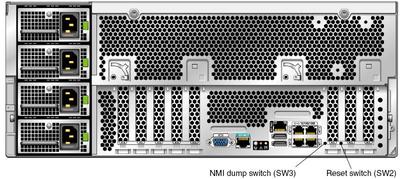
The BIOS is updated whenever you update the ILOM SP firmware. For instructions on updating the firmware, refer to the Integrated Lights Out Manager Administration Guide, 819-1160.
For information about BIOS POST testing, POST codes, POST code checkpoints, and console
redirection, see ![]() Appendix B, BIOS POST Codes.
Appendix B, BIOS POST Codes.
The ILOM-based Diagnostics Advanced->Error Handling entry has the following functional features and the is default setting:ShutDown on Hardware Errors [Disabled] PROCHOT_L [Disabled] Disable Faulty Option Cards [Disabled] Spare DIMM Rank Selector [Disabled] Retire Faulty Processors [Disabled] ILOM-based Diagnostics [Disabled] Log Diagnostics on all Resets [Disabled]Following is the list of features which are not functional: Disable Faulty Option Cards Spare DIMM Rank Selector Retire Faulty ProcessorsThis feature requires 'hdtl'. Dual CPU x4600 servers do not require filler cards, and without filler cards hdtl is not functional. For example, 'ILOM-based Diagnostics' does not work in a G4-F with 2 CPUs unless all empty CPU slots are filled with filler card.6652890 ILOM-based error reporting, tier1: Error Handling to provide setup question and handlerIn this three tier scheme, Error Handling provides the following BIOS Setup question in Error Handling page:Error Handling configuration --> ILOM-based Hardware Diagnostics [Disable(default)|Enable]After observing a sync flood in postmortem, if the above CMOS parameters are enabled, EH sends "entering diagnostic mode Data2=F5h, Data3=EDh" and start on an endless loop "jmp $"Presentation: "System Boot Initiated <EH revision> | Automatic boot to diagnostic"Event:========================================SensorType 01DhSensorNumber Current EH revisionEventDir_Type 6FhEventData1 04hData2 25h <-- signature MSByteData3 EDh <-- signature LSByteThis, along with particular signature in Data2/Data3 (25EDh), will inform ILOM of the fact that platform BIOS is ready for jtag-based intervention and retrieval of all critical registers.