| Skip Navigation Links | |
| Exit Print View | |

|
Sun Fire X4800 Server Service Manual |
About This Documentation (PDF and HTML)
Sun Fire X4800 Server Service Manual Overview
Sun Fire X4800 Server Overview
Controlling Server Power Remotely
Removing and Installing Components
Preparing for Service and Operation
Removal and Installation Procedures
Removing and Installing a Power Supply (CRU)
Removing and Installing a Hard Drive (CRU)
Removing and Installing a Hard Drive Filler
Replacing the Hard Drive Backplane (FRU)
Adding, Removing, and Installing a CMOD (CRU)
How to Add a CPU Module (CMOD) to the Server Using the Upgrade Kit
How to Remove the CPU Module (CMOD) Cover
How to Install the CPU Module (CMOD) Cover
How to Install a CPU Module (CMOD)
CPU Module (CMOD) Designation and Population Rules
Removing and Installing a CMOD Filler
How to Replace the CMOD Battery (CRU)
Removing and Installing DIMMs (CRU)
Removing and Installing a RAID Expansion Module (CRU)
How to Replace the RAID Expansion Module Battery (CRU)
Removing and Installing a Fabric Expansion Module (CRU)
Replacing a CPU and Heatsink Assembly (FRU)
Removing and Installing a Fan Module (CRU)
Replacing a Fan Module Controller Board (FRU)
Removing and Installing a NEM or a NEM Filler (CRU)
Removing and Installing a PCIe EM (CRU)
Removing and Installing the Service Processor Module (CRU)
Removing and Installing the Multi port Cable
Removing and Installing the Subassembly Module (FRU)
Sun Fire X4800 Server Service Procedures, and Information
Firmware Information and Procedures
How to Access the BIOS Setup Utility
Component LED Locations and Meanings
 | Caution - Airflow and temperature-related issues. For proper airflow and cooling, all CMOD slots must contain either a CMOD or a filler module. Do not operate the server with unoccupied CMOD slots. |
 | Caution - The CMOD is not a hot-swap component. Power off the system before removing. |
Before You Begin
See the Sun Fire X4800 Server CPU Module (CMOD) and Filler Module Overview.
If you are replacing or removing a CMOD, you need a replacement module or a filler module.
This action produces a click sound and releases the handles.
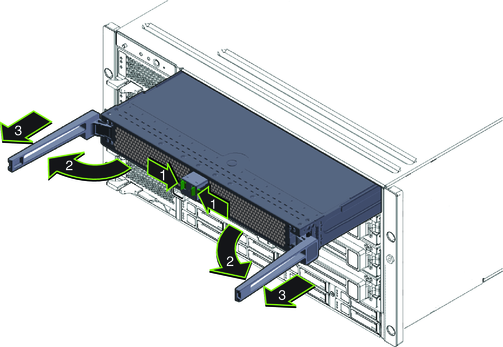
Rotating the levers outward causes the pawls on the end of the levers to engage the sidewall of the chassis and pull the CMOD out of its internal connector.
Pull the CMOD out so that approximately 6 inches extends from the front of the chassis.
 | Caution - Potential physical harm or component damage. Because of the length and weight of the CMOD, one or more people should assist in the removal of the CMOD at this point. |
 | Caution - Potential overheat condition. Unoccupied module slots disrupt air flow and temperature control within the server. Do not operate the server with empty CMOD slots. |
See Also