| Skip Navigation Links | |
| Exit Print View | |

|
Sun Fire X4800 Server Installation Guide Sun Fire X4800 Server Documentation |
| Skip Navigation Links | |
| Exit Print View | |

|
Sun Fire X4800 Server Installation Guide Sun Fire X4800 Server Documentation |
About This Documentation (PDF and HTML)
Front and Back Features and Components
Unpacking the Server and Identifying the Rack Mounting Hardware
How to Identify Your Rack Mounting Kit
Installing the Server In the Rack Using the Standard Rack Mounting Kit
Contents of the Standard Rack Mounting Kit
Location of the Rack Mounting Kit and the Shipping Bracket Kit
Installing the Server In a Rack Using the Standard Rack Mounting Kit
How to Remove Components to Reduce Weight
How to Replace the Components in the Server
How to Install the Rack Mounting Hardware in Standard Rack
Removing and Installing the Standard Rack Mounting Kit Shipping Brackets
How to Remove the Standard Rack Mounting Kit Shipping Brackets
How to Install the Standard Rack Mounting Kit Shipping Brackets
Installing the Server In the Rack Using the Universal Rack Mounting Kit
Contents of the Universal Rack Mounting Kit
Installing the Server in a Rack Using the Universal Rack Mounting Kit
Installing and Removing the Universal Rack Mounting Kit Shipping Brackets
Removing the Server From the Rack
How to Remove the Server From the Rack
How to Remove the Rack Mounting Hardware from the Rack
Attaching Administration (SP) Cables
Powering the Server On and Off
Getting Service for Your Server
How to Find the Server's Serial Number
Setting Up the Preinstalled Solaris Operating System
Configuring the Preinstalled Oracle Solaris OS
How to Connect to the Server Using the Server's IP Address
(Optional) How to Redirect the Console Output to the Video Port
How to Connect to the Server Using a Serial Capture Program
Oracle Solaris OS Information Products and Training
Communicating With the ILOM and the System Console
About ILOM SP IP Addresses and the ILOM Interfaces
Connecting to the System Console
I/O and Interrupt Resource Allocation
Option ROM and I/O Space Allocation
Allocating MSI Interrupt Space (Oracle Solaris OS Only)
How to Identify and Fix Interrupt Resource Shortages
Sun Fire X4800 Server Specifications
Physical Specifications for the Sun Fire X4800 Server
The following procedure explains how to insert the server into the rack and on to the shelf rail assemblies on the rack.
Before You Begin
Perform the steps in How to Install the Rack Mounting Hardware in Standard Rack.
The use of a lift is recommended.
 | Caution - The server weighs 180 pounds (82 kg). To reduce the risk of serious personal injury or equipment damage, use a mechanical lift to install the server into the rack. If a lift is not available, remove components as instructed in How to Remove Components to Reduce Weight and use two persons to lift the server into place. |
 | Caution - Drop Hazard! Do not release the server until it is more than 6 inches (152 mm) into the rack, and is firmly supported by the shelf rails. The shelf rails will not support the server until it is more than 6 inches (152 mm) inside the rack. |
Note - If the server is still on a pallet, you can leave it on the pallet and lift both the server and the pallet with the mechanical lift, and slide the server off the pallet and onto the shelf rails.
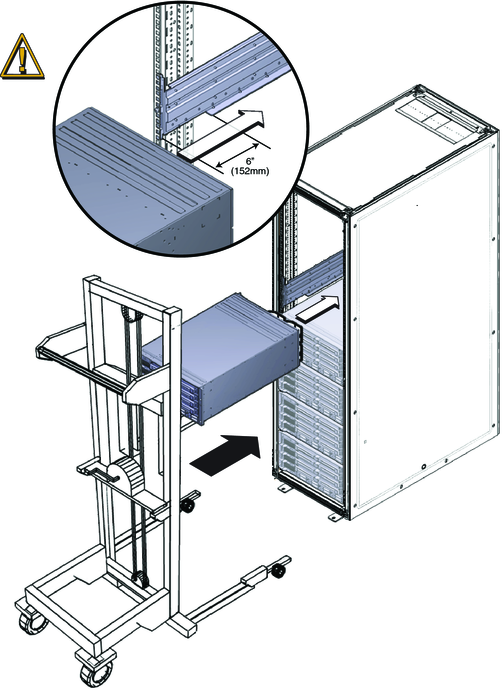
Use either the M6 x 25, or the 10-32 x 1 screws.
On a threaded rack, use four M6 x 25, or four 10-32 x 1 screws.
On a square-hole rack, use four M6 x 25 screws.
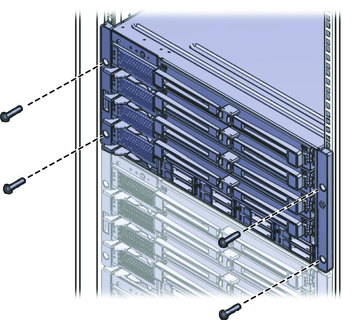
See Also