| C H A P T E R 5 |
|
Servicing Infrastructure Boards and Components |
This chapter describes how to replace cold-swappable, field-replaceable units (FRUs) in the Sun Fire X4450 server.
The following topics are covered:

|
Caution - Never attempt to run the server with the covers removed. Hazardous voltage present. |

|
Caution - Equipment damage possible. The covers must be in place for proper air flow. |
You must remove both fan power boards to access the paddle card or to access the drive data cables in the Sun Fire X4450 server.
| Note - FRU: This field-replaceable unit should be replaced only by qualified service technicians. Contact your Sun Service representative for assistance. |

|
Caution - Ensure that all power is removed from the server before removing or installing fan power boards. You must disconnect the power cables before performing this procedure. |
See Section 2.4, Powering Off the Server.
2. Disconnect the power cord (or cords) from the power supply (or supplies).
See Section 2.4, Powering Off the Server.
3. Extend the server into the maintenance position.
See Section 2.5, Extending the Server to the Maintenance Position.
| Note - If you are removing the fan power boards to access the paddle card or drives cage, you must remove the server from the rack. See Section 2.6, Removing the Server From the Rack. |
4. Attach an antistatic wrist strap.
See Section 2.7, Performing Electrostatic Discharge and Antistatic Prevention Measures.
See Section 2.8, Removing the Top Cover.
| Note - If you are replacing a defective fan power board, remove only the fan modules that are necessary to remove the defective fan power board. |
See Section 3.3.4, Removing a Fan Module.
7. Remove the Phillips screw that secures the fan power board to the chassis (FIGURE 5-1).
8. Slide the fan power board to the left to disengage it from the paddle card.
9. Remove the fan power board from the system and place it on an antistatic mat.
FIGURE 5-1 Removing the Fan Power Board
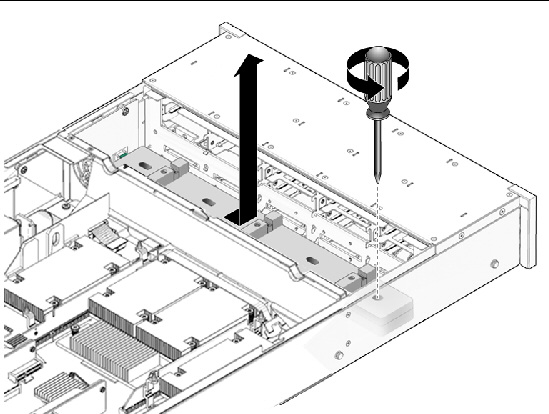
1. Lower the board into its mushroom standoffs in the chassis floor and slide the board to the right into the paddle card. (FIGURE 5-2)
FIGURE 5-2 Installing a Fan Power Board
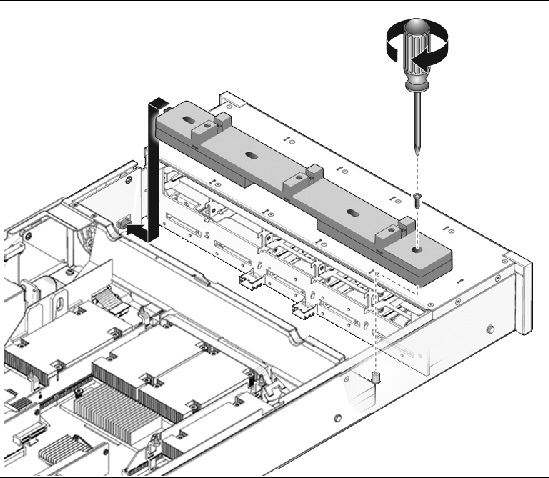
2. Secure the board to the chassis with a Phillips screw.
See Section 3.3.5, Installing a Fan Module.
See Section 6.1, Installing the Top Cover.
5. Slide the server into the rack.
See Section 6.3, Returning the Server to the Normal Rack Position.
6. Reconnect the power cord (or cords) to the power supply (or supplies).
Verify that the AC Present LED is lit.
See Section 6.4, Powering On the Server.
See Section 6.4, Powering On the Server.
You must remove the drives cage to access the following components:
| Note - FRU: This field-replaceable unit should be replaced only by qualified service technicians. Contact your Sun Service representative for assistance. |

|
Caution - Ensure that all power is removed from the server before removing or installing the drives cage. You must disconnect the power cables before performing this procedure. |
See Section 2.4, Powering Off the Server.
2. Disconnect the power cord (or cords) from the power supply (or supplies).
See Section 2.4, Powering Off the Server.
3. Remove the server from the rack.
See Section 2.6, Removing the Server From the Rack.
4. Attach an antistatic wrist strap.
See Section 2.7, Performing Electrostatic Discharge and Antistatic Prevention Measures.
See Section 2.8, Removing the Top Cover.
6. If you are servicing the drives backplane, remove all drives.
See Section 3.2.4, Removing a Hard Drive or SSD.
| Note - Make a note of the drive locations before removing them from the system. You will need to install the drives in the correct locations when reassembling the system. |
7. If you are servicing the drives backplane, remove the DVD/USB module.
See Section 3.5.1, Removing the DVD/USB Module.
See Section 3.3.4, Removing a Fan Module.
9. Remove the No. 2 Phillips screws securing the drives cage to the chassis. (5.3 [1] and [2])
Two screws secure the drives cage to each side of the chassis.
10. Slide the drives cage forward to disengage the backplane from the paddle card. (FIGURE 5-3 [3])
11. Lift the drives cage up and disconnect the drive data cables. (FIGURE 5-3 [4])
Press the connector release button to release the cable.
12. Set the drives cage on an antistatic mat.
FIGURE 5-3 Removing the Drives Cage
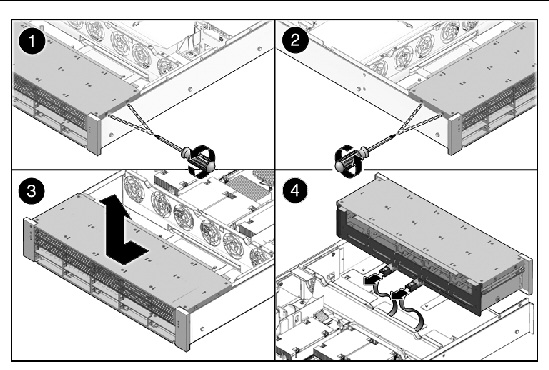
1. Connect the drive data cables.
Press the connector into its socket until it snaps into place.
2. Position the drives cage in the chassis, over its standoffs. (FIGURE 5-4 [1])
FIGURE 5-4 Installing the Drives Cage
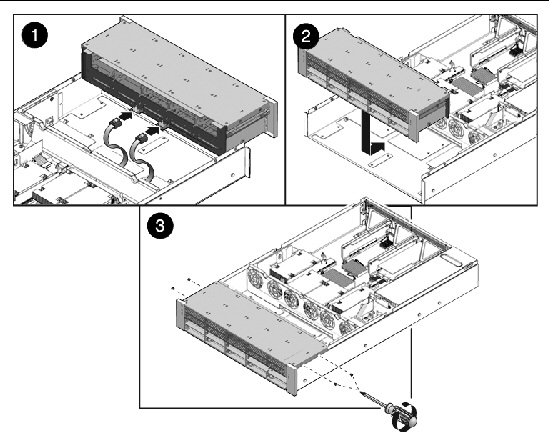
3. Slide the drives cage back until the drives backplane engages with the paddle card connector. (FIGURE 5-4 [2])
4. Replace the No. 2 Phillips screws securing the drives cage to the chassis. (FIGURE 5-4 [3])
Two screws secure the drives cage to each side of the chassis.
See Section 3.3.5, Installing a Fan Module.
See Section 6.1, Installing the Top Cover.
7. Install the server into the rack.
See Section 6.2, Reinstalling the Server in the Rack.
| Note - Ensure you are installing the drives in the correct drive bays. |
See Section 3.2.5, Installing a Hard Drive or SSD.
9. Install the DVD/USB module.
See Section 3.5.2, Installing the DVD/USB Module.
10. Reconnect the power cord (or cords) to the power supply (or supplies).
Verify that the AC Present LED is lit.
See Section 6.4, Powering On the Server.
See Section 6.4, Powering On the Server.
You must remove the drives backplane to service the front control panel light pipe assemblies.
| Note - FRU: This field-replaceable unit should be replaced only by qualified service technicians. Contact your Sun Service representative for assistance. |
See Section 5.2.1, Removing the Drives Cage.
2. Remove the four No. 2 Phillips screws securing the backplane to the drives cage. (FIGURE 5-5)
FIGURE 5-5 Removing the Drives Backplane
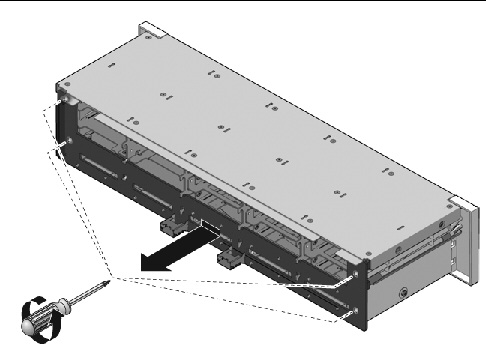
3. Slide the backplane down and off the drives cage retention hooks.
4. Place the drives backplane on an antistatic mat.
1. Slide the backplane under the retention hooks on the drives cage. (FIGURE 5-6)
2. Install the four No. 2 Phillips screws that secure the backplane to the drives cage.
The sequence is top left, top right, bottom left, bottom right.
See Section 5.2.2, Installing the Drives Cage.
FIGURE 5-6 Installing the Drives Backplane
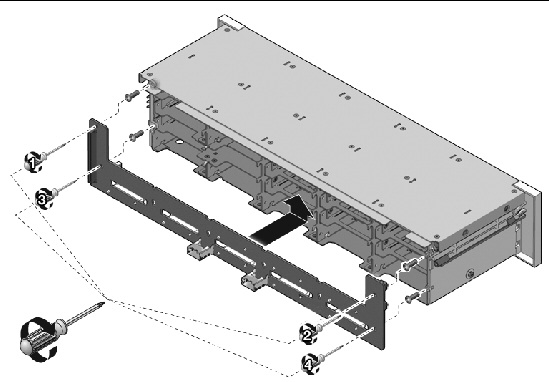
| Note - FRU: This field-replaceable unit should be replaced only by qualified service technicians. Contact your Sun Service representative for assistance. |
See Section 5.2.1, Removing the Drives Cage.
2. Remove the drives backplane.
See Section 5.3.1, Removing the Drives Backplane.
3. Remove the three No. 2 Phillips screws securing the front control panel light pipe assembly to the drives cage. (FIGURE 5-7)
4. Slide the light pipe assembly out of the drives cage.
FIGURE 5-7 Removing Light Pipe Assembly
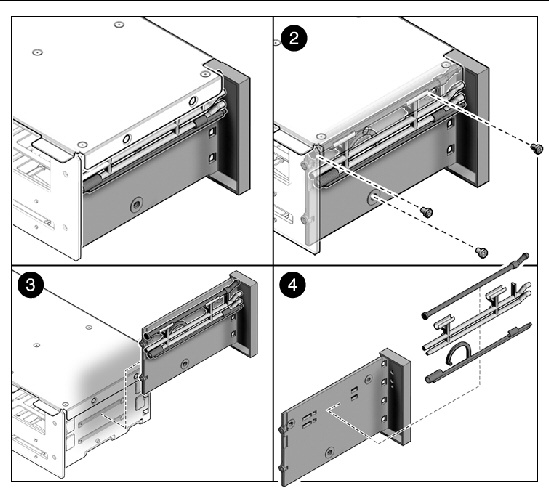
1. Align the light pipe assembly with the mounting holes on the drives cage.
2. Secure the light pipe assembly with three No. 2 Phillips screws.
3. Install the drives backplane.
See Section 5.3.2, Installing the Drives Backplane.
See Section 5.2.2, Installing the Drives Cage.
It is easier to service the power distribution board (PDB) with the bus bar assembly attached. If you are replacing a faulty PDB, you must remove the bus bar assembly from the old board and attach it to the new PDB.
You must remove the power distribution board to access the paddle card.
| Note - FRU: This field-replaceable unit should be replaced only by qualified service technicians. Contact your Sun Service representative for assistance. |
The following tools are needed for this procedure:
1. Remove the motherboard assembly.
See Section 4.8.1, Removing the Motherboard Assembly.
a. Grasp the power supply handle and press the release latch.
b. Slide the power supply out of the system.
3. Disconnect the top cover interlock cable from the power distribution board. (FIGURE 5-8 [1])
4. Disconnect the power distribution board ribbon cable from the Power Supply Unit backplane. [1]
5. Unscrew the four screws securing the L shaped busbars from the PSU backplane to the power distribution board.
6. Remove the No. 2 Phillips screw securing the power distribution board to the chassis. [2]
7. Grasp the bus bar and pull the power distribution board/bus bar assembly to the left, away from the paddle card.
8. Lift the power distribution board/bus bar assembly up and out of the system.
9. Place the power distribution board/bus bar assembly on an antistatic mat.
FIGURE 5-8 Removing the Power Distribution Board
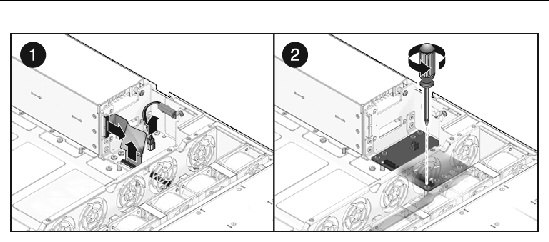
1. Lower the power distribution board/bus bar assembly into the chassis. (FIGURE 5-9 [1])
The PDB fits over a series of mushroom standoffs in the floor of the chassis.
2. Slide the power distribution board/bus bar assembly to the right, until it plugs into paddle card.
3. Install the No. 2 Phillips screw to secure the power distribution board to the chassis. [2]
4. Connect the top cover interlock cable to the power distribution board. [3]
5. Connect the power distribution board ribbon cable to the Power Supply Unit backplane. [4]
6. Install the power supplies.
Slide each power supply into its bay until it locks into place.
7. Install the motherboard assembly.
See Section 4.8.2, Installing the Motherboard Assembly.
FIGURE 5-9 Installing the Power Distribution Board
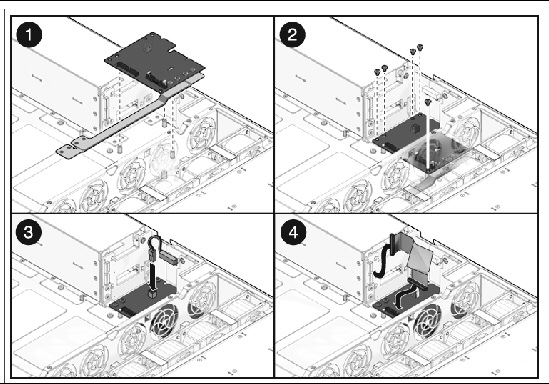
In the Sun Fire X4450 server, the power supply backplane carries 12V power to the power distribution board.
| Note - FRU: This field-replaceable unit should be replaced only by qualified service technicians. Contact your Sun Service representative for assistance. |
1. Remove the motherboard assembly.
See Section 4.8.1, Removing the Motherboard Assembly.
Grasp the power supply handle and press the release latch.
3. Remove the power distribution board.
See Section 5.5.1, Removing the Power Distribution Board.
4. Unscrew the 4 screws to remove the L shaped busbars from the power supply backplane to the PDB.
5. Remove the No. 2 Phillips screw securing the power supply backplane to the power supply bay. (FIGURE 5-10 [1])
6. Lift the power supply backplane up and off its mushroom standoffs, and out of the system. [2]
7. Place the power supply backplane on an antistatic mat.
FIGURE 5-10 Removing the Power Supply Backplane
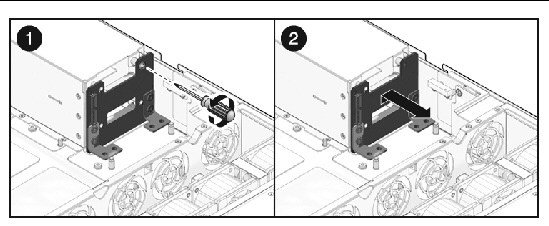
1. Mount the power supply backplane to the front of the power supply bay.
Place the backplane over its mushroom standoffs and press down toward the floor of the chassis. (FIGURE 5-11 [1])
2. Secure the power supply backplane with one No. 2 Phillips screw. [2]
3. Install the power distribution board.
See Section 5.5.2, Installing the Power Distribution Board.
4. Install all power supplies.
Slide each power supply into its bay until it locks into place.
5. Install the motherboard assembly.
See Section 4.8.2, Installing the Motherboard Assembly.
FIGURE 5-11 Installing the Power Supply Backplane
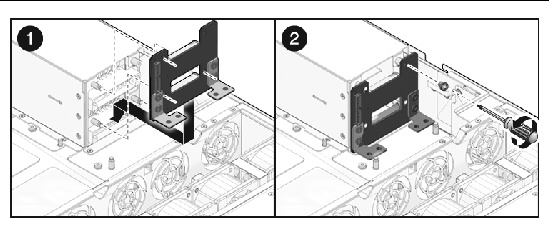
The paddle card assembly includes the top cover interlock switch.
| Note - FRU: This field-replaceable unit should be replaced only by qualified service technicians. Contact your Sun Service representative for assistance. |
1. Remove the motherboard assembly.
See Section 4.8.1, Removing the Motherboard Assembly.
2. Remove the power distribution board.
See Section 5.5.1, Removing the Power Distribution Board.
3. Remove the fan power boards.
See Section 5.1.1, Removing a Fan Power Board.
4. Remove the two No. 2 Phillips screws securing the paddle card to the chassis. (FIGURE 5-12)
5. Slide the paddle card back, away from its connector on the drives backplane.
6. Lift the paddle card up and out of the chassis.
7. Place the paddle card on an antistatic mat.
FIGURE 5-12 Removing the Paddle Card
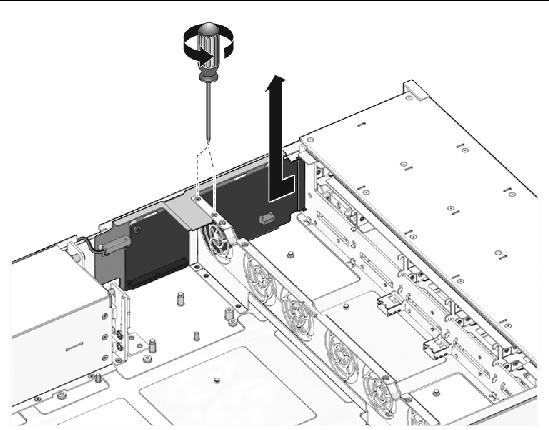
1. Lower the paddle card into the chassis.
The paddle card fits over a series of mushroom standoffs in the chassis side wall.
2. Slide the paddle card forward to plug it into the drives backplane. (FIGURE 5-13)
3. Secure the paddle card with two No. 2 Phillips screws.
4. Install the fan power boards.
See Section 5.1.2, Installing a Fan Power Board.
5. Install the power distribution board.
See Section 5.5.2, Installing the Power Distribution Board.
6. Install the motherboard assembly.
See Section 4.8.2, Installing the Motherboard Assembly.
FIGURE 5-13 Installing the Paddle Card
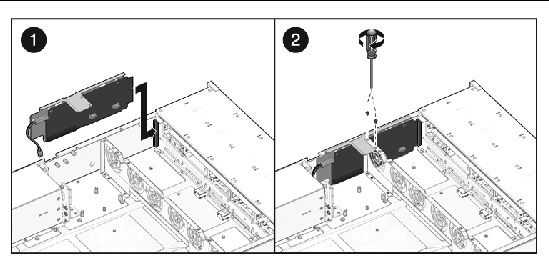
The following topics are covered:
| Note - FRU: This field-replaceable unit should be replaced only by qualified service technicians. Contact your Sun Service representative for assistance. |
See Section 1.5, Illustrated Parts Breakdown for illustrations of the server and CPUs.
To remove drive cables in a SAS configuration.
1. Prepare the server for service.
See Section 2.4, Powering Off the Server.
b. Disconnect the power cord (or cords) from the power supply (or supplies).
See Section 2.4, Powering Off the Server.
c. Slide the server out of the rack.
See Section 2.5, Extending the Server to the Maintenance Position.
d. Attach an antistatic wrist strap.
See Section 2.7, Performing Electrostatic Discharge and Antistatic Prevention Measures.
See Section 2.8, Removing the Top Cover.
See Section 4.2.1, Removing the Memory Tray.
See Section 4.4.1, Removing the Air Duct.
4. Remove the memory tray support bracket from the power supply bay wall.
See Section 3.3.4, Removing a Fan Module.
6. Remove the fan power boards.
See Section 5.1.1, Removing a Fan Power Board.
7. Untwist the cable tiedowns to release the cables.
8. Remove each cable at the drives backplane by depressing the latch and then pulling out the connector. (FIGURE 5-14)
9. Disconnect each cable at the SAS HBA card by depressing the latch and then pulling out the connector.
10. Pull the cables through the mid-wall.
Avoid damaging the air blocker.
11. Lift the cables out of the chassis.
FIGURE 5-14 Removing Drive Cables in a SAS Configuration
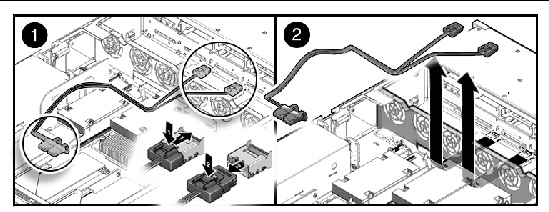
To install two drive cables; Disk 0-3 and Disk 4-7 in a SAS configuration, do the following.
1. Prepare the server for service.
See Section 2.4, Powering Off the Server.
b. Disconnect the power cord (or cords) from the power supply (or supplies).
See Section 2.4, Powering Off the Server.
c. Slide the server out of the rack.
See Section 2.5, Extending the Server to the Maintenance Position.
d. Attach an antistatic wrist strap.
See Section 2.7, Performing Electrostatic Discharge and Antistatic Prevention Measures.
See Section 2.8, Removing the Top Cover.
See Section 4.2.1, Removing the Memory Tray.
See Section 4.4.1, Removing the Air Duct.
4. Remove the memory tray support bracket from the power supply bay wall.
See Section 3.3.4, Removing a Fan Module.
6. Remove the fan power boards.
See Section 5.1.1, Removing a Fan Power Board.
7. Thread the PB end of the cables underneath the midwall, towards the drives backplane. (FIGURE 5-15)
a. Connect the connector labeled PB 0, 1, 2, and 3 to the conector furthest from the power supply.
b. Connect the connector labeled PB 4, 5, 6, and 7 to the connector nearest to the power supply.
FIGURE 5-15 Installing Drive Cables in a SAS Configuration (Part 1)
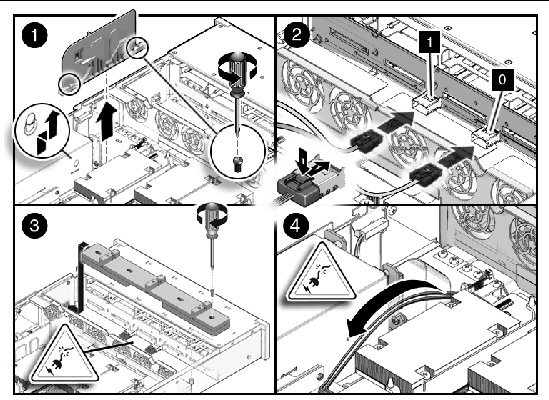
8. Reinstall the fan boards, making sure the cable is not pinched. (FIGURE 5-16)
The cable routes through the slot underneath of the fan boards.
9. Route the cable towards the power supply bay, and over the notch in the vertical power supply unit backplane.
The cable then dips slightly to run underneath the ribs on the memory tray support bracket.
10. Reinstall the memory tray support bracket.
Be careful not to pinch the cable.
11. Install the SAS HBA card in PCIE slot 0.
The lower card on the riser is closest to the power supply wall.
12. Install the connector labeled MB 0, 1, 2, and 3 into port 0 of the SAS HBA card, that is closest to the gold fingers.
13. Install the connector labeled MB 4, 5, 6, and 7 into port 1 of the SAS HBA card, that is furthest from the gold fingers.
See Section 4.4.2, Installing the Air Duct.
15. Re-install the memory tray.
See Section 4.2.2, Installing the Memory Tray.
See Section 3.3.5, Installing a Fan Module.
17. Return the server to operation.
See Section 6.1, Installing the Top Cover.
b. Install the server into the rack.
See Section 6.2, Reinstalling the Server in the Rack.
c. Reconnect the power cord (or cords) to the power supply (or supplies).
Verify that the AC Present LED is lit.
See Section 6.4, Powering On the Server.
See Section 6.4, Powering On the Server.
FIGURE 5-16 Installing Drive Cables in a SAS Configuration (Part 2)
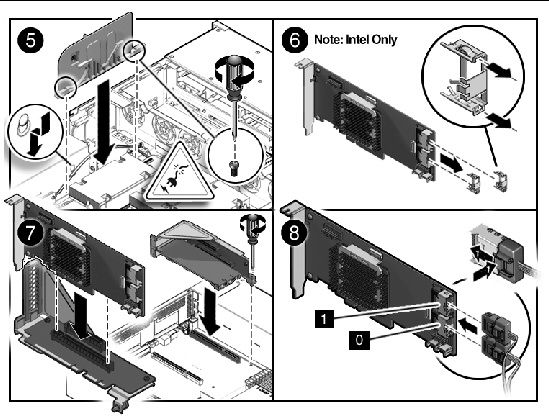
To remove a Power Distribution Board cable.
1. Prepare the server for service.
See Section 2.4, Powering Off the Server.
b. Disconnect the power cord (or cords) from the power supply (or supplies).
See Section 2.4, Powering Off the Server.
c. Slide the server out of the rack.
See Section 2.5, Extending the Server to the Maintenance Position.
d. Attach an antistatic wrist strap.
See Section 2.7, Performing Electrostatic Discharge and Antistatic Prevention Measures.
See Section 2.8, Removing the Top Cover.
See Section 4.2.1, Removing the Memory Tray.
See Section 4.4.1, Removing the Air Duct.
4. Remove the PDB end of cable. (FIGURE 5-17)
a. Release the latches on either side and then pull the cable straight up.
b. Grasp each end of the connector on the Motherboard, and then pull straight up to disconnect from connector.

|
Caution - Do not to bend the pins on the unshrouded motherboard connector. |
FIGURE 5-17 Removing a PDB Cable
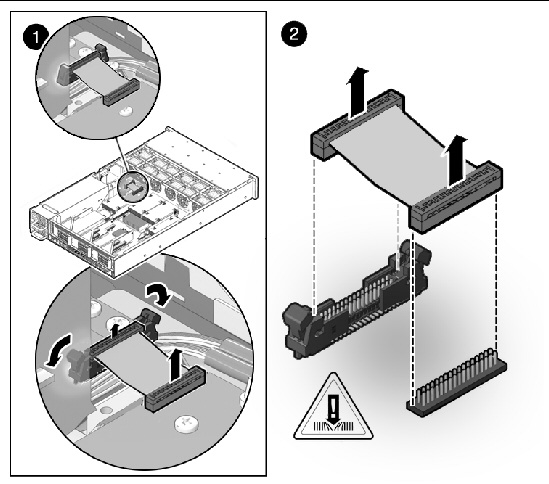
To install a Power Distribution Board cable.
2. Inspect the motherboard pin field to ensure all pins are straight.
3. Open the latches on the PDB connector.
Ensure key of cable lines up with slot on the connector.
4. Push the cable connector into the PDB connection until it is seated. (FIGURE 5-18)
The latches should be above the connector housing.
5. Carefully align the motherboard connector to the motherboard pin field.
Gently press the connector down until it is seated. If you feel significant resistance, stop and check the pin alignment.
See Section 4.4.2, Installing the Air Duct.
7. Re-install the memory tray.
See Section 4.2.2, Installing the Memory Tray.
8. Return the server to operation.
See Section 6.1, Installing the Top Cover.
b. Install the server into the rack.
See Section 6.2, Reinstalling the Server in the Rack.
c. Reconnect the power cord (or cords) to the power supply (or supplies).
Verify that the AC Present LED is lit.
See Section 6.4, Powering On the Server.
See Section 6.4, Powering On the Server.
FIGURE 5-18 Installing a PDB Cable
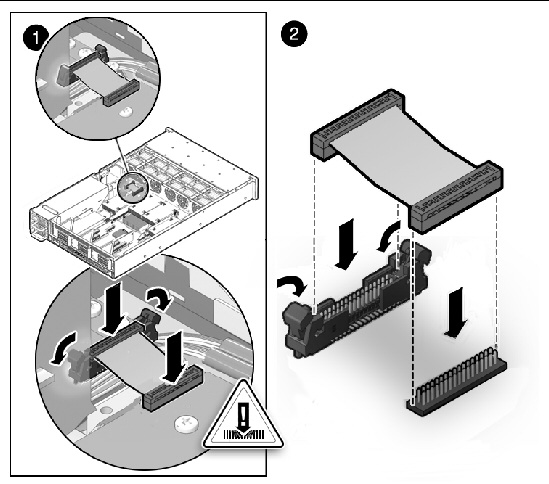
Copyright © 2009 Sun Microsystems, Inc. All rights reserved.