 To Edit the Web Service : Invoke1
To Edit the Web Service : Invoke1
-
Click Web Service — Invoke1 and click Edit.
This opens the Invoke1 [Invoke] - Property Editor.
-
Select the properties from the Main tab. Select PartnerLink2 from the drop-down list.
Select any one of the Operations from the drop-down list.
-
Insert
-
Update
-
Delete
-
Find
-
Pollrecords
Select Operation — find from the drop-down list. The IDE fills in the Operation field.
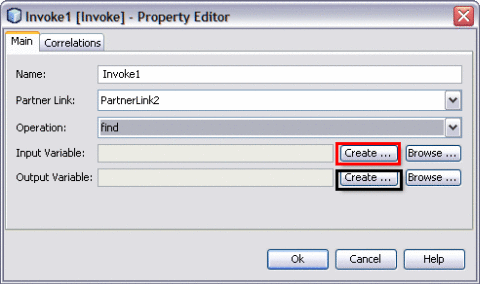
-
-
Follow the steps to create a new input and an output variable.
-
Click the Create button next to the Input Variable field.
This opens the New Input Variable dialog box.
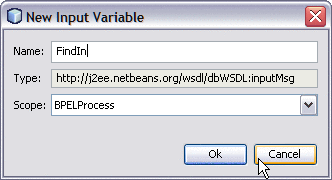
The Name, Type, and Scope are displayed, by default.
You can also change the value in the Name field.
-
Click OK to close the New Input Variable dialog box.
-
Click the Create button next to the Output Variable field.
This opens the New Output Variable dialog box.
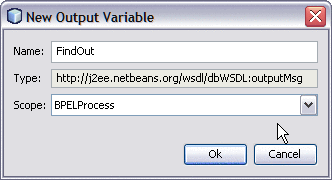
The Name, Type, and Scope are displayed, by default.
You can also change the value in the Name field.
-
Click OK to close the New Output Variable dialog box.
Note –All the fields are populated with the assigned values.
Select the following Variables:
-
Input Variable : FindIn
-
Output Variable : FindOut
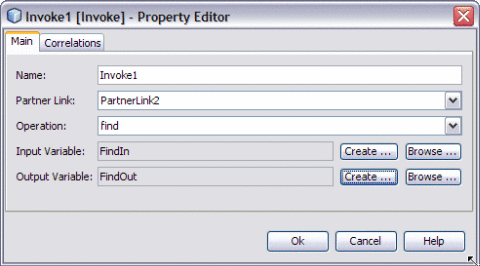
-
-
Click OK to close the Invoke1 [Invoke] - Property Editor.
-
Save the project.
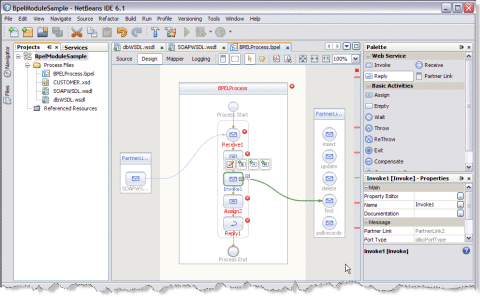
- © 2010, Oracle Corporation and/or its affiliates
