Setting Up Database Access
Follow these steps:
-
Make the driver's JAR file accessible to the domain's server instance. See To Integrate a JDBC Driver.
-
Create a connection pool for the database. See To Create a JDBC Connection Pool.
-
Create a JDBC resource that points to the connection pool. See To Create a JDBC Resource.
Integrating a JDBC Driver
A JDBC driver translates an application's JDBC calls into the protocol of the database server.
To integrate the JDBC driver into an administrative domain, perform either of the following:
 To Integrate a JDBC Driver
To Integrate a JDBC Driver
-
Make the driver accessible to the common class loader.
-
Make the driver accessible to the system class loader.
Creating a JDBC Connection Pool
When creating the pool with the Admin Console, you are actually defining the aspects of a connection to a specific database. A JDBC connection pool is a group of reusable connections for a particular database. Because creating each new physical connection is time consuming, the server maintains a pool of available connections to increase performance. When an application requests a connection, it obtains one from the pool. When an application closes a connection, the connection is returned to the pool.
Before creating the pool, you must first install and integrate the JDBC driver. See To Integrate a JDBC Driver.
When creating the Create Connection Pools, certain data specific to the JDBC driver and the database vendor must be specified. Before proceeding, gather the following information:
-
Database vendor name
-
Resource type,
-
javax.sql.DataSource (local transactions only)
-
java.sql.ConnectionPoolDataSource (local transactions, possible performance improvements)
-
javax.sql.XADataSource (global transactions)
-
-
Data source class name
-
Required properties, such as the database name (URL), user name, and password
 To Create a JDBC Connection Pool
To Create a JDBC Connection Pool
-
Select the Common Tasks node, then click Resources —> JDBC —> Connection Pool.
Note –Select New to create a new connection pool from the New Connection Pool page.
-
Specify the General Settings as follows:
-
Name: Specify a Name for the pool.
For example, mysqlpool
-
Resource Type: Select a Resource Type from the drop-down menu.
Choices include,
-
javax.sql.XADataSource (global transactions)
-
java.sql.ConnectionPoolDataSource (local transactions, possible performance improvements)
-
javax.sql.DataSource (local transactions only)
-
-
Database Vendor: Select a vendor from the list provided in the drop-down menu.
For example, mySQL
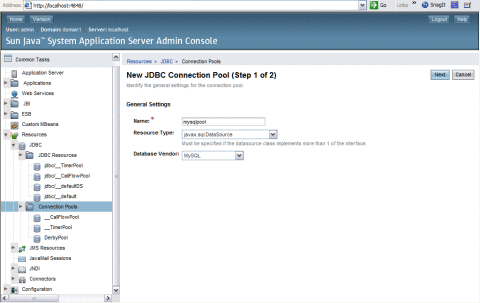
-
-
Click Next.
-
Specify the additional General Settings as follows:
-
Datasource Classname: If the JDBC driver has a Datasource class for the resource type and database vendor specified in the previous page, then the value of the Datasource Classname field is provided.
For example, MySQL : com.mysql.jdbc.jdbc2.optional.MysqlDataSource
-
Description: A text description of the connection pool.
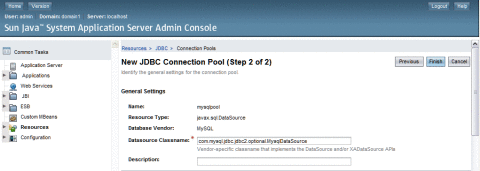
-
-
Specify the Pool Settings.
The values are entered, by default.
-
Specify the Connection Validation.
The values are entered, by default.
-
Specify the Transaction Isolation settings.
The values are entered, by default.
-
Add the required properties in the Additional Properties table, such as database name (URL), user name, and password. Enter the following.
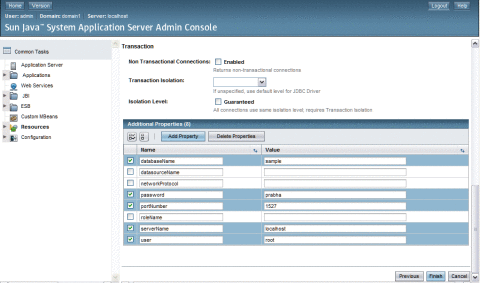
-
Click Finish.
 To Create a JDBC Resource
To Create a JDBC Resource
Applications get a database connection from a connection pool by looking up a data source on the Java Naming and Directory Interface (JNDI) tree and then request a connection. The connection pool associated with the datasource provides the connection to the application.
Before You Begin
Before creating a JDBC resource, first create a JDBC connection pool. See To Create a JDBC Connection Pool.
-
Expand the Resources, then JDBC path node.
-
Select the JDBC Resources node.
-
Click New from the JDBC Resources page.
-
Specify the Resource settings as follows:
-
JNDI Name: Specify a unique name. The JNDI name organizes and locates components within a distributed computing environment similarly to the way that card catalogs organize and represent locations of books in a library. Consequently, the JNDI name becomes an important method of accessing the JDBC resource. By convention, the name begins with the jdbc/string.
For example: jdbc/payrolldb.
Note –Remember to give a forward slash.
-
Pool Name: Choose the connection pool to be associated with the new JDBC resource.
-
Description: Type a short description of the resource.
-
Status: If you want the resource to be unavailable, deselect the Enabled checkbox. By default, the resource is available (enabled) as soon as it is created.
-
-
Click OK.
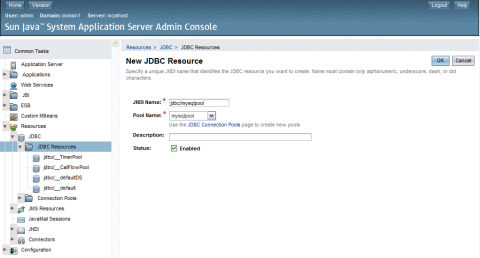
- © 2010, Oracle Corporation and/or its affiliates
