 To Create a WSDL Document : dbWSDL
To Create a WSDL Document : dbWSDL
-
Expand the project node in the Projects window.
For example, BpelModuleSample
This opens the New WSDL Document wizard.
-
Right-click the project node or Process Files node. Select New —> WSDL Document...
For example, BpelModuleSample
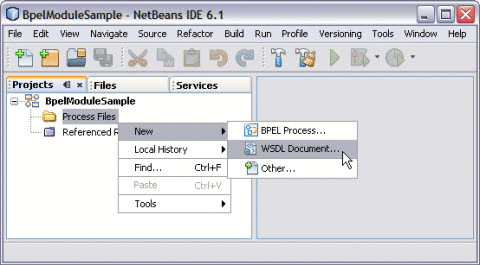
-
Enter the filename in the File Name field.
For example, dbWSDL.wsdl
-
Select Concrete WSDL Document.
-
binding
Defines the message format and protocol details for a port type. For JDBC Binding Component, this is always a message containing a database operation defined using the JDBC API.
-
service
Indicates which binding to use and how to access the database resource. For Database Binding Component, the address element (<jdbc:address>) specifies the JNDI name for the database resource.
-
-
Choose the Binding — Database from the drop-down list.
The Binding — SOAP is selected and displayed, by default.
-
Choose any one of the following Types from the drop-down list.
-
Table
-
Prepared Statements
-
Procedures
-
SQL File
-
-
Choose Type — Table from the drop-down list.
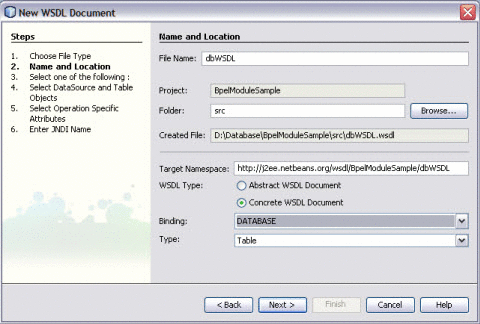
-
Click Next.
-
Select the URL from the drop-down list.
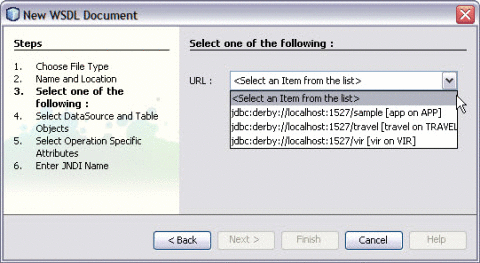
You find the MySQL Database is not configured and is not available in the list.
Note –A broken icon indicates that the database is not connected.
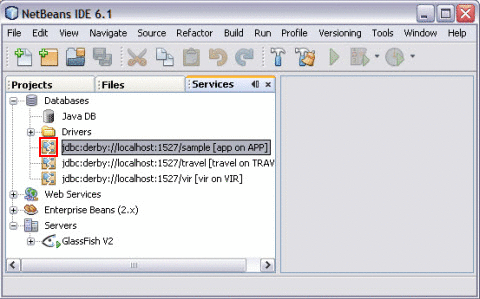
- © 2010, Oracle Corporation and/or its affiliates
