 To Select the Database Connection
To Select the Database Connection
Before You Begin
See To Create a WSDL Document : dbWSDL to Create the WSDL Document.
-
Select the URL from the drop-down list.
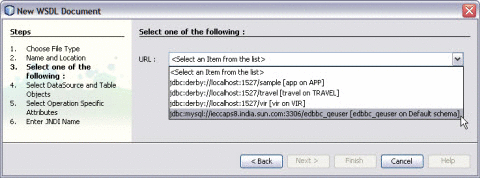
-
Click Next.
-
Select the table from the DataSource and Table Objects.
-
Click > to move the table from Available Tables to Selected Tables.
Click < to remove the table from the list of Selected Tables.
Note –You can select and move one table at a time.
ALL> and <ALL feature is not enabled. This feature will be implemented in future.
-
Click Next.
-
Select Operation Specific Attributes.
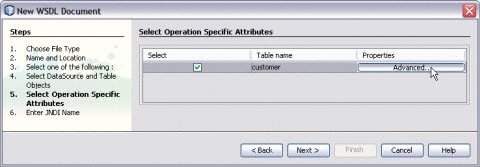
-
Click Advanced. Select the required Column name.
You can Insert, Update, Find, and Poll Records.
Note –As the ID is unique, they cannot be unchecked. Hence, these are greyed out.
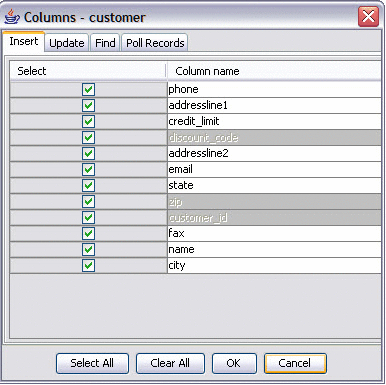
Note –Based on the requirement, you can check and uncheck the Column names.
-
Click OK.
-
Click Next.
-
Enter an appropriate JNDI Resource Name.
-
Click Finish.
Observe the following:
-
In the Projects window, the IDE adds a dbWSDL.wsdl node under the Process Files node along with the .xsd file.
-
The dbWSDL.wsdl file is open in the WSDL editor.
The WSDL editor has three views: Source, WSDL, and Partner.
-
The Properties window is open.
Note –If you do not see the Properties window, choose Window —> Properties.
-
The Navigator window is open.
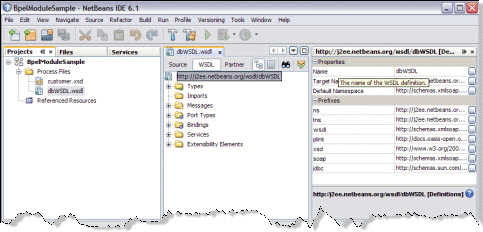
-
- © 2010, Oracle Corporation and/or its affiliates
