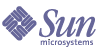
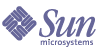
| |
| Sun Java System Portal Server 6 2004Q2 Administration Guide | |
Chapter 8
Administering the NetMail ServiceThis chapter describes how to administer the NetMail service. This chapter contains these sections:
Overview of the NetMail ServiceNetMail service implements the NetMail (Java™) and NetMail Lite email clients. These clients work with standard IMAP and SMTP servers. NetMail allows users to access one or more mail servers to read, compose and delete emails, and create, access and delete folders.
In Sun Java™ System Portal Server 6 2004Q2, you define and manage the NetMail service through the Sun Java™ System Identity Server administration console. The NetMail service defines the service attributes and default values for the NetMail client for managing email messages and its configuration. You define and customize service attribute values for an organization and its users to control how the NetMail client behaves.
Administering the NetMail ServiceThe Sun Java System Identity Server Policy Service enables you to define rules or access to resources. Policies can be role-based or organization-based and can offer privileges or define constraints.
By default, the Policy Configuration service is automatically registered to the top-level organization. Suborganizations must register their policy services independently of their parent organization. Any policy service you create must be registered to all organization. The high-level steps to use policies are:
- Registering the Policy service for an organization.
- Creating a referral policy for a suborganization. You can delegate an organization’s policy definitions and decisions to another organization. (Alternately, policy decisions for a resource can be delegated to other policy products.) A referral policy controls this policy delegation for both policy creation and evaluation. It consists of a rule and the referral itself. If the policy service contains actions that do not require resources, referral policies cannot be created for suborganizations. See To Create a Referral Policy for a Suborganization” for information.
- Creating a normal policy for a peer or suborganization. You create a normal policy to define access permissions. A normal policy can consist of multiple rules, subjects, and conditions. See To Create a Normal Policy for a Suborganization” for information.
To Register a Policy Service for a Peer or Suborganization
Suborganizations do not inherit their parent’s services, so you need to register a suborganization’s Policy service.
- Log in to the Sun Java System Identity Server administration console as administrator.
By default, Identity Management is selected in the location pane and Organizations is selected in the Navigation pane.
- Navigate to the organization or suborganization that you want to create a referral policy.
All created organizations are displayed in the navigation pane.
- Select Organizations from the View menu in the navigation pane and select desired organization from the Name menu.
- Select Services from the View menu.
- Click Register.
The Register Services page appears in the data pane. Click the check box for the NetMail service, then click Register.
The newly registered service appear in the navigation pane.
- Configure the NetMail service by clicking the properties arrow.
- The following message appears in the data pane:
No template available for this service. Do you want to create it?
- Click Create in the message box to create the template.
The NetMail attributes appear.
- Make any changes to the NetMail attributes.
See Appendix D, "NetMail Attributes",” for information on the NetMail attributes.
- Click Save to store the final values in the service template.
To Create a Referral Policy for a Suborganization
You can delegate an organization’s policy definitions and decisions to another organization. A referral policy controls this policy delegation for both policy creation and evaluation. It consists of a rule and the referral itself. The referral must define the parent organization as the resource in the rule, and it must contain a SubOrgReferral with the name of the organization as the value in the referral
- Log in to the Sun Java System Identity Server administration console as administrator.
By default, Identity Management is selected in the location pane and Organizations is selected in the Navigation pane.
- Navigate to the organization that contains the suborganization where you want to create a referral policy.
All created organizations are displayed in the navigation pane.
- Select Policies from the View menu.
- Click New to create new policy.
The Create Policy page appears in the data pane.
- For Name, type SubOrgReferral_NetMail. Make sure you select Referral in Type of Policy. Then click Create.
- Click Rules from the View menu in the data pane and click Add. Make sure NetMail is selected and click Next.
The Add Rule template appears in the data pane.
- Select NetMail in Service and click Next
- Enter NetMailRule in Rule Name and click Create.
- Click Referrals from the View menu in the data pane and click Add.
The Add Referral template appears in the data pane.
- Enter SubOrgReferral_suborg_name in Name.
Make sure that the name of the suborganization (is selected for Value in the data pane and click Create to complete the policy’s configuration.
- Click Save in the data pane.
The message “The policy properties have been saved” is displayed when the data is saved.
To Create a Normal Policy for a Suborganization
You create a normal policy to define access permissions. A normal policy can consist of multiple rules, subjects, and conditions.
- Log in to the Sun Java System Identity Server administration console as administrator.
By default, Identity Management is selected in the location pane and Organizations is selected in the Navigation pane.
- Navigate to the organization or suborganization that you want to assign a policy.
All created organizations are displayed in the navigation pane.
- Choose Policies from the View menu.
The policies for that organization are displayed.
- Select New in the navigation pane. The New Policy page opens in the data pane.
- Enter SubOrgNormal_NetMail in Name. Make sure you select Normal in Type of Policy. Click Create
- Choose Rules from the View menu in the data pane and click Add. The Add Rule page opens in the data pane
- Select NetMail from the Service menu and click Next. Enter NetMailRule in Rule Name. Make sure Has Privilege to Execute NetMail is checked
- Select NetMail from the Service menu and click Next. Make sure Has Privilege to Execute NetMail is checked.
- Select the type of subject from the Type menu and click Next to complete subject configuration.
- Choose Subjects from the View menu in the data pane and click Add. The Add Subject page opens in the data pane.
- Click Create to complete the policy configuration.
The message “The policy properties have been saved.” is displayed when the data is saved.
To Modify NetMail Service Attributes (Specific Organization)
You can customize the NetMail service by modifying the attributes for the service.
- Log in to the Sun Java System Identity Server administration console as administrator.
By default, Identity Management is selected in the location pane and Organizations is selected in the Navigation pane.
- Choose the organization.
- Choose Services from the View menu.
- Click the properties arrow next to NetMail in the navigation pane.
A list of NetMail service attributes appears in the data pane.
- Modify the service attribute values and then click Save to save the changes.
The changes affect only users in the selected organization.
See Appendix D, "NetMail Attributes",” for more information.
To Modify NetMail Service Attributes (All Organizations)
Occasionally, you need to modify the global NetMail service attribute values that affect all organizations that want to register for the NetMail service in the future.
- Log in to the Sun Java System Identity Server administration console as administrator.
By default, Identity Management is selected in the location pane and Organizations is selected in the Navigation pane.
- Choose Service Management in the location pane.
- Click the properties arrow next to NetMail in the navigation pane.
A list of NetMail service attributes appears in the data pane.
- Modify the service attribute values then click Save to save the changes.
The changes affect all organizations that register the NetMail service in the future.
To Configure NetMail Lite to Open a New Window
In the default configuration, if users click on the NetMail Lite link on the Desktop when they have NetMail Lite running and are composing a message, their current NetMail Lite window is replaced with a new instance of NetMail Lite and they lose the text in the message. To avoid this issue, you can configure NetMail Lite to open in a new window each time a user clicks on NetMail Lite link on the Desktop.
- Log in to the Sun Java System Identity Server administration console as administrator.
By default, Identity Management is selected in the location pane and Organizations is selected in the Navigation pane.
- Choose the organization.
- Click the properties arrow next to Desktop in the navigation pane.
A list of Desktop service attributes appears in the data pane.
- Click Channel and Container Management link in the data pane
- Click the Edit link of App channel under Channels.
- Choose the organization, and choose Services from the View menu.
- Click the Edit link of targets property.
- Replace the NetMail Lite property with the following:
NetMail Lite| ^javascript:var nmServerURL = document.URL; nmDestURL =nmServerURL.split(’dt’)[0];nmAdjustedURL = nmDestURL +’NetMailServlet?nsid=newHTMLSession’; openAppURL(nmAdjustedURL,’_blank’);return false;
- Click Save.
- Verify the change.
Log in as a test user within the organization. Access NetMail Lite and start composing a message. Click the NetMail Lite link. A new window containing NetMail Lite should open.
Using the Remote Address Book (LDAP)
To enable the remote address book feature for NetMail, you configure the LDAP server list attribute in the NetMail service.
- Log in to the Sun Java System Identity Server administration console as administrator.
By default, Identity Management is selected in the location pane and Organizations is selected in the Navigation pane.
- Choose the organization.
- Choose Services from the View menu.
- Click the properties arrow next to NetMail in the navigation pane.
A list of NetMail service attributes appears in the data pane.
- Modify the LDAP Server Details to Use in Address Book Search value. Each entry is a comma separated list of name="value" pairs where the valid names are:
- name—The name that is shown in the Address page of NetMail (default: none)
- server—The fully qualified domain name of the LDAP server (default: none)
- base—The distinguished name (DN) that is used to start the search (default: "")
- searchin—A comma separated list of attributes to look in (default: "cn,gn,sn")
- result—The attribute that contains the email address (default: "mail")
- filter—An additional LDAP filter to use for the search (default: ""). The syntax of the filter uses LDAP filter syntax.
- referral—Value defining whether to follow LDAP referrals. The default is "follow"; use "" to define not to follow referrals.
For example, to search the Sesta LDAP directory, use the following entry:
name="Sesta LDAP",server="ldap-server.sesta.com",base="dc=sesta,dc=com"
- Click Save.