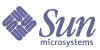
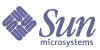
| |
| Sun Java Enterprise System 2004Q2 Installation Guide | |
Chapter 2
Preparing for InstallationThis chapter describes the tasks and decisions required for installing the Java Enterprise System software.
Before beginning the tasks in this chapter, you should be familiar with the information in How Does the Java Enterprise System Installer Work?.
This chapter contains the following sections:
Installation RoadmapTo best prepare for Java Enterprise System installation, you should understand the general sequence of installation events. In the following table, the basic installation tasks are listed in the left column and the location of the information needed to complete these tasks is listed in the right column.
Table 2-1 Installation Roadmap
Task
Location of Information
Review the example deployment plans to determine if any of them meet your needs.
Decide how, where, and in what order to install component product.
Check for components already installed on the machine.
If needed, upgrade component products.
Chapter 8, "Upgrading from Java Enterprise System 2003Q4"
and
Chapter 9, "Upgrading Components from Versions Predating Java Enterprise System"
Verify that the system is ready for installation.
Choose an installation mode.
Choose a configuration type.
Gather configuration data that will be required by the installer.
Chapter 3, "Gathering Installation and Configuration Information"
Run the installer, or set up a silent installation process and then run it.
NOTE: This step may include installation-time configuring, depending on which component products you select.
Chapter 4, "Installing Software Using the Graphical Interface"
or
Chapter 5, "Installing Software Using the Text-Based Interface"
or
Complete post-installation configuration and start the component products.
Resolve any installation problems.
If needed, run the uninstaller.
If needed, make an installation image available.
Installation Procedures for Specific Deployment NeedsThis guide presents installation procedures that accommodate almost all Java Enterprise System deployments. However, certain deployments require slightly different or abbreviated procedures. The following sections describe the procedures for these deployments:
Sharing LDAP User Entries Among Component Products
Many Java Enterprise System component products use an LDAP directory hosted by Directory Server to store user information. Each stores component-specific in an LDAP user entry. If you configure these products to support Sun Java System LDAP Schema 2 and its DIT (directory information tree), they can all share the same LDAP user entry. Having one, shared LDAP entry per Java Enterprise System user enables such features as single sign-on (SSO) across multiple services.
Depending on the component product, you supply directory-related values either during Java Enterprise System installation or during component product postinstallation configuration. Postinstallation configuration tools give you the flexibility of specifying your own DIT structures, independent of other component products.
If you want to install all products so they share common user entries, you must coordinate the DIT-specific values supplied during the various component configuration steps.
Note
To enable component products to operate on the same user entries, all component products must share the same DIT.
You have opportunities to supply values at the following points:
- When running the Java Enterprise System installer.
- When running the Directory Server Preparation Tool (comm_dssetup.pl).
Note
If you install both Calendar Server and Messaging Server, the Directory Server Preparation Tool is run only once, from either Messaging Server or Calendar Server.
- When running the Messaging Server configure utility.
The configure utility provides you with a two-level organization tree, o=Default Organization,dc=example,dc=com. Neither Messaging Server nor Calendar Server require this kind of organizational tree. You need these two levels if you are planning additional mail or calendar domains from the same deployment.
The following table shows example installer directory values. Notice the recurring input values, and that the root suffix is the same for all component products.
High Availability Using Sun Cluster Software
If your Java Enterprise System deployment plan calls for the installation of Sun Cluster software to support a high availability solution, you perform the installation in two phases:
Installing, Configuring, and Starting the Sun Cluster Framework
- Determine which machines will be in the cluster.
- Verify that system requirements are met on each machine in the cluster, as described in the Sun Cluster Software Installation Guide for Solaris OS (http://docs.sun.com/doc/817-4229).
- On each machine in the cluster, use the Java Enterprise System installer to install the Sun Cluster Core component, selecting Configure Later configuration.
- Configure and start the cluster, as described in the Sun Cluster Software Installation Guide for Solaris OS (http://docs.sun.com/doc/817-4229). When these instructions direct you to run the scinstall program, use the copy located at /usr/cluster/bin/scinstall.
Installing and Configuring Agents and Products
If your deployment plan calls for high availability of a Sun Java System product, see Table 2-3 for installation information. If your deployment plan calls for high availability of some other product, acquire the agent supporting that product and install and configure it following the instructions in the appropriate Sun Cluster Data Service guide. One way to get agents for other products is from the Java Enterprise System Accessory CD 3. The Data Service guides for the SPARC platform are available at http://docs.sun.com/coll/1124.1, and the guides for the x86 platform are available at http://docs.sun.com/coll/1125.1.
Table 2-3 lists the Sun Java System products whose agents are provided in the Sun Cluster Agents for Sun Java System component. For each product, the table lists the high availability services available and summarizes the installation process for the services.
Table 2-3 High Availability (HA) Installation Summary of Sun Cluster Agents for Sun Java System
Product
HA Service
Summary of Installation Process
Administration Server
Failover
Use Sun Java System Directory Server 5 2004Q2 Installation and Migration Guide (http://docs.sun.com/doc/817-5219) as a guide to installation and configuration.
To install the necessary packages, run the Java Enterprise System installer on each node, installing Administration Server and HA Sun Java System Directory Server, selecting Configure Later configuration.
During configuration, use a location on the cluster file system as the Server Root.
Application Server
Failover
Use Sun Cluster Data Service for Sun Java System Application Server Guide for Solaris OS (http://docs.sun.com/doc/817-3920) as a guide to installation and configuration.
To install the necessary packages, run the Java Enterprise System installer on each node, installing Application Server and HA Sun Java System Application Server (PE/SE), selecting Configure Later configuration. When specifying installation directories, use a location on the node’s local file system for Application Server, and use locations on the cluster file system for Application Server’s Server Configuration and Product Location.
Calendar Server
Failover
Use “Setting Up a High Availability Configuration” in the Sun Java System Calendar Server 2004Q2 Administration Guide (http://docs.sun.com/doc/817-5697) as a guide to installation and configuration.
To install the necessary packages:
- On the primary node, run the Java Enterprise System installer, installing Calendar Server and HA Sun Java System Calendar Server, selecting Configure Later configuration. When specifying installation directories, use a location on the cluster file system for Calendar Server.
- On each other node, run the Java Enterprise System installer, installing HA Sun Java System Calendar Server, selecting Configure Later configuration.
Directory Server
Failover
Use the Sun Java System Directory Server 5 2004Q2 Installation and Migration Guide (http://docs.sun.com/doc/817-5219) as a guide to installation and configuration.
To install the necessary packages, run the Java Enterprise System installer on each node, installing Directory Server and HA Sun Java System Directory Server, selecting Configure Later configuration. When specifying installation directories, use a location on the cluster file system for Directory Server, Server Root.
Message Queue
Failover
Use Sun Cluster Data Service for Sun Java System Message Queue Guide for Solaris OS (http://docs.sun.com/doc/817-4643) as a guide to installation and configuration.
To install the necessary packages, run the Java Enterprise System installer on each node, installing Message Queue and HA Sun Java System Message Queue, selecting Configure Later configuration.
During configuration, use a location on each node’s local file system for static files and data, and use a location on the cluster file system for dynamic data.
Messaging Server
Failover
Use “Configuring High Availability” in the Sun Java System Messaging Server 6 2004Q2 Administration Guide (http://docs.sun.com/doc/817-6266) as a guide to installation and configuration.
To install the necessary packages, run the Java Enterprise System installer on each node, installing Messaging Server and HA Sun Java System Messaging Server, selecting Configure Later configuration. When specifying installation directories, use a location on the cluster file system for Messaging Server.
During configuration, place the configuration and data on the cluster file system.
Web Server
Failover
Use Sun Cluster Data Service for Sun Java System Web Server Guide for Solaris OS (http://docs.sun.com/doc/817-4641) as a guide to installation and configuration.
To install the necessary packages:
- On the primary node, run the Java Enterprise System installer, installing Web Server and HA/Scalable Sun Java System Web Server, selecting Configure Later configuration. When specifying installation directories, use a location on the cluster file system for Web Server.
- On each other node, run the Java Enterprise System installer, installing HA/Scalable Sun Java System Web Server with Configure Later configuration.
During configuration, use a location on the cluster file system as the Document Root Directory.
Web Server
Scalable
Use Sun Cluster Data Service for Sun Java System Web Server Guide for Solaris OS (http://docs.sun.com/doc/817-4641) as a guide to installation and configuration.
To install the necessary packages, run the Java Enterprise System installer on each node, installing Web Server and HA/Scalable Sun Java System Web Server, selecting Configure Later configuration. When specifying installation directories, use a location on the local file system for Web Server.
During configuration, use a location on the cluster file system as the Document Root Directory.
HADB
Scalable
Use Sun Cluster Data Service for Sun Java System HADB Guide for Solaris OS (http://docs.sun.com/doc/817-3919) as a guide to installation and configuration.
To install the necessary packages, run the Java Enterprise System installer on each node, installing HA Sun Java System HADB and selecting Configure Later configuration. The Sun Java System HADB software is installed when you install the Sun Java System Application Server Enterprise Edition software.
When the database is created, the configuration and data files are created by default on the local file system of each cluster node. Store static files and data on the local file system of each cluster node.
Until you have fully configured the data services and all the supporting layers (volume manager, cluster file system, resource group information), Sun Cluster installation for Java Enterprise System is not complete.
Upgrading Message Queue from Platform to Enterprise Edition
If you have already installed Message Queue Platform Edition and want to upgrade to Message Queue Enterprise Edition, simply use the Java Enterprise System uninstaller to uninstall Platform Edition and then use the Java Enterprise System installer to install Enterprise Edition. When you uninstall Platform Edition, instance-specific configuration data, user repository and access control file are retained, and are reused upon subsequent installation of Enterprise Edition.
32-bit Directory Server on 64-bit Solaris SPARC Platform
If your Java Enterprise System deployment plan calls for running Directory Server in 32-bit mode on a Solaris SPARC platform running in 64-bit mode, you must follow this installation procedure:
- Use the Java Enterprise System installer to install Directory Server, selecting Configure Later configuration.
- Use the pkgrm command to remove the 64-bit Directory Server packages SUNWdsvhx and SUNWdsvx.
- Edit the /var/sadm/install/productregistry file, removing references to the SUNWdsvhx and SUNWdsvx packages.
- Configure Directory Server as described in To Configure Directory Server After a Configure Later Installation.
Portal Server on a Separate Machine from Identity Server
In previous releases, Identity Server had to be installed on the same machine as Portal Server because Portal Server had a local dependency on it. Portal Server 2004Q2 does not have this dependency. Instead, it depends on a local instance of Identity Server or Identity Server SDK.
If your Java Enterprise System deployment plan calls for running Portal Server on a separate machine from Identity Server, you must follow a special installation procedure because the Java Enterprise System installer automatically selects Identity Server (not just Identity Server SDK) when you select Portal Server. Here is the procedure to follow:
- Install, configure, and start Identity Server on the remote machine.
- Install Portal Server on the local machine. When selecting components to install, select Portal Server.
- Deselect all subcomponents of Identity Server except Identity Server SDK.
- To deploy Portal Server in a web container other than Application Server, which the installer automatically selected:
- Deselect Application Server and Message Queue.
- Select Web Server to deploy Portal Server in Web Server, or skip to Step 5 to deploy Portal Server in BEA WebLogic Server or IBM WebSphere Application Server.
- Continue with installation, specifying Configure Now configuration.
- When specifying configuration values for Identity Server SDK during installation, use the same values you specified when installing Identity Server on the remote machine.
- Complete the installation. Then, perform postinstall tasks as described in Portal Server Configuration.
Identity Server on a Non-root Owned Web Server or Application Server Instance
If your Java Enterprise System deployment plan calls for deploying Identity Server in an instance of Web Server or Application Server not owned by the superuser (root), you must install Identity Server in a separate installation session from Directory Server and Web Server or Application Server.
Note
If you have already deployed Identity Server in a root-owned instance of Web Server or Application Server, uninstall Identity Server before continuing with the following installation procedure.
- Install and configure Directory Server. You can skip this step if Identity Server will be using a Directory Server running on a different system.
- Make sure that the non-root instance of Web Server or Application Server is installed and configured on the same system where you are installing Identity Server:
- For Web Server:
If Web Server is not yet installed, use the Java Enterprise System installer to install Web Server, selecting Configure Now configuration, specifying the non-root owner in the Runtime user and Runtime group configuration parameters.
If Web Server is already installed, use the Web Server administrative utilities to create a new web server instance owned by the non-root user.
- For Application Server:
If Application Server is not yet installed, use the Java Enterprise System installer to install Application Server.
After Application Server is installed, use the Application Server administrative utilities to create a new application server instance owned by the non-root user.
- Make sure that Directory Server is running. Also make sure the non-root instance of Web Server or Application Server is running, as well as the administrative instance of Web Server or Application Server.
- Install Identity Server with Configure Now configuration. During the installer’s configuration phase, perform the following steps:
- Enter the user and group information of the non-root instance owner in the System User and System Group parameters when specifying values on the Common Server Settings page.
- Enter information about the non-root instance when specifying values on the Identity Server: Sun Java System Web Server page or the Identity Server: Sun Java System Application Server page.
Portal Server on a Non-root Owned Web Server or Application Server Instance
If your Java Enterprise System deployment plan calls for deploying Portal Server in an instance of Web Server or Application Server not owned by the superuser (root), you must install Portal Server in a separate installation session from Web Server or Application Server.
- Install and configure Identity Server. You can skip this step if Portal Server will be using an Identity Server running on a different system.
- Make sure that the non-root instance of Web Server or Application Server is installed and configured on the same system where you are installing Portal Server:
- For Web Server:
If Web Server is not yet installed, use the Java Enterprise System installer to install Web Server, selecting Configure Now configuration, specifying the non-root owner in the Runtime user and Runtime group configuration parameters.
If Web Server is already installed, use the Web Server administrative utilities to create a new web server instance owned by the non-root user.
- For Application Server:
If Application Server is not yet installed, use the Java Enterprise System installer to install Application Server.
After Application Server is installed, use the Application Server administrative utilities to create a new application server instance owned by the non-root user.
- Make sure that Identity Server is running. Also make sure the non-root instance of Web Server or Application Server is running, as well as the administrative instance of Web Server or Application Server.
- Install Portal Server with Configure Now configuration. During the installer’s configuration phase:
- Enter the user and group information of the non-root instance owner in the System User and System Group parameters when specifying values on the Common Server Settings page.
- Enter information about the non-root instance when specifying values on the Portal Server: Sun Java System Web Server page or the Portal Server: Sun Java System Application Server page.
- After installation, change the ownership of the Portal Server directories from root to Userid:UserGroup. On Solaris, enter:
chown -R Userid:UserGroup /opt/SUNWps
chown -R Userid:UserGroup /etc/opt/SUNWps
chown -R Userid:UserGroup /var/opt/SUNWpsOn Linux, enter:
chown -R Userid:UserGroup /opt/sun/portal
chown -R Userid:UserGroup /etc/opt/sun/portal
chown -R Userid:UserGroup /var/opt/sun/portal- Set the following permissions for the Portal Server directories. On Solaris, enter:
chmod 0755 /opt/SUNWps
chmod 0755 /etc/opt/SUNWps
chmod 0755 /var/opt/SUNWpsOn Linux, enter:
chmod 0755 /opt/sun/portal
chmod 0755 /etc/opt/sun/portal
chmod 0755 /var/opt/sun/portal- Stop and then start Web Server or Application Server.
Completing Deployment of Preloaded Java Enterprise System Software
If you ordered a Sun hardware system with preloaded or preinstalled software, Java Enterprise System software should already be on your system. If the following directory exists on your system, Java Enterprise System software is preloaded:
/var/spool/stage/JES_04Q2_architecture/
where architecture is the system’s hardware architecture; for example, SPARC or X86. When Java Enterprise System software is preloaded, all component products except Sun Cluster are preinstalled in their default directories (as listed in Table 3-1) with Configure Later configuration. To complete the configuration of the preinstalled component products, refer to Chapter 7, "Postinstallation Configuration and Startup". To install and configure Sun Cluster, run the Java Enterprise System installer following the instructions in this guide.
For more information about Java Enterprise System software preloaded and preinstalled on your system, visit http://www.sun.com/software/preinstall.
Determining Your Upgrade NeedsThe following sections provide information to help you make decisions on how best to install your particular set of component products:
Component Product Dependencies
The following table lists the dependencies that each component product has on other component products. It does not include dependencies on shared components, such as J2SE.
Using this table, you can list or diagram the chain of dependencies that determines your eventual installation set.
Checking for Existing Software
The installer ensures that software that is already installed on the machine is compatible with Java Enterprise System software. If it is not, your installation is likely to be interrupted. Therefore, it is a good idea to verify the versions of installed software and do any upgrading before performing an installation.
You can use commands such as prodreg and pkginfo to examine installed software, or you can use the installer itself to examine package-based software installations. For instructions on using the installer, see To Use the Graphical Installer for Identifying Component Upgrade Needs or To Use the Text-Based Installer for Identifying Upgrade Needs.
Verifying System ReadinessBefore you start the installation process, consider the following:
System Requirements
Before you install Java Enterprise System, ensure that you have met the minimum hardware and operating system requirements. For the latest information on the supported platforms and software and hardware requirements, see the Java Enterprise System Release Notes (http://docs.sun.com/doc/817-5503).
If the operating system found on the machine does not satisfy Java Enterprise System recommendations, the installer cannot proceed. You will need to exit the installer, resolve the problem, and restart the installer.
Access Privileges
To install Java Enterprise System software, you must be logged in as root, or become superuser.
Memory and Disk Space Requirements
The installer runs a check to determine if your machine has sufficient memory and disk space for the component products you selected.
- If the memory found on the machine does not satisfy Java Enterprise System recommendations, the installer displays a warning but allows installation to proceed.
- If the disk space found on the machine is insufficient, the installer cannot proceed. You will need to exit the installer, resolve the problem, and restart the installer
Korn Shell for Portal Server on Linux
To install and configure Portal Server on Linux, the installer requires the korn shell to be accessible at /bin/ksh. If your system does not have the korn shell installed, you can get it by entering:
up2date pdksh
Choosing an Installation ModeThe Java Enterprise System installer offers two interactive installation modes (graphical and text-based) and one non-interactive mode (silent).
When to Choose Graphical Mode
The installer’s graphical mode provides a wizard that leads you, step by step, through the tasks that you need to perform to install Java Enterprise System components.
Consider using graphical mode under any of these circumstances:
When to Choose Text-Based Mode
The installer’s text-based mode provides the same functions that the graphical interface provides. However, this mode prompts you for responses on a line-by-line basis, rather than by means of a wizard.
Consider using text-based mode if you install from a terminal window and want to install interactively.
When to Choose Silent Mode
Silent mode enables you to save the values required for installation in a reusable script called a state file. A state file contains a set of name-value pairs that represent installation and configuration parameters. You then run the installer on multiple systems, each time using the state file to specify options.
Consider using silent mode under these circumstances:
Choosing a Configuration TypeThe Java Enterprise System installer offers two types of configuration:
The following table lists the configuration options available for each component product.
Table 2-5 Configuration Types for Component Products
Component Product
Configure Now
Configure Later
Administration Server
Yes
Yes
Application Server
Yes
Yes
Calendar Server
No
Yes
Communications Express
No
Yes
Communications Services User Management Utility
No
Yes
Directory Server
Yes
Yes
Directory Proxy Server
Yes
Yes
Identity Server
Yes
Yes
Instant Messaging
No
Yes
Message Queue1
n/a
n/a
Messaging Server
No
Yes
Portal Server
Yes
Yes
Portal Server Secure Remote Access
Yes
Yes
Sun Cluster
No
Yes
Sun Remote Services Net Connect
No
Yes
Web Server
Yes
Yes
1Message Queue requires no post-installation configuration.
When to Choose Configure Now Configuration
Configure Now configuration lets you specify configuration values for component products during installation.
Configure Now configuration is useful under the following circumstances:
Refer to Table 2-5 for a list of component products that support Configure Now configuration.
When to Choose Configure Later Configuration
Configure Later configuration requires the least effort at installation time but requires post-installation configuration. When you select the Configure Later configuration option during installation, the Java Enterprise System installer places the component product package files in their respective directories. No parameter setting is done, and most component products are not operational because runtime services are not available.
Gathering Configuration DataIf you plan to select Configure Now configuration, you will be asked to provide the configuration information for your component products during installation.
Information on configuration parameters for the component products is contained in Chapter 3, "Gathering Installation and Configuration Information". For your convenience, worksheets for recording configuration data needed during a Configure Now configuration are provided in Appendix A, "Worksheets for Gathering Information".
At the end of the installation process, a summary file contains the configuration values set during installation. You can view this file from the installer, or from the directory where it is saved, /var/sadm/install/logs.
Installation Directories
You need to decide where you will install the software for the various component products. If you will be using the default directories supplied by the installer, no preinstallation action is necessary. Default directory information is contained in Installation Directories.
Port Assignments
You need to plan port number assignments for the component products you are installing. If you will be using the default port numbers supplied by the installer, no preinstallation action is necessary. Default port number information is contained in Appendix D, "Component Port Numbers".
Next StepsAfter you have completed the tasks in this chapter, including gathering configuration information or upgrading components, you are ready to proceed to one of the following installation chapters: