| Skip Navigation Links | |
| Exit Print View | |

|
Sun ILOM 3.0 Supplement for the Sun Fire X4640 Server Sun Fire X4640 Server Documentation Library |
| Skip Navigation Links | |
| Exit Print View | |

|
Sun ILOM 3.0 Supplement for the Sun Fire X4640 Server Sun Fire X4640 Server Documentation Library |
About This Documentation (PDF and HTML)
Overview of the ILOM Supplement
Communicating With the ILOM and the System Console
About ILOM SP IP Addresses and the ILOM Interfaces
How to Get the SP IP Address Using the BIOS Setup Utility
How to Get the SP IP Address By Using a Serial Connection and the CLI
How to Connect to the Command-Line Interface Using SSH
How to Connect to the ILOM Command-Line Interface Through the Serial Management Port
How to Connect to the ILOM Web Interface
Connecting to the System Console
How to Connect to the Server Locally (Physical Console)
How to Connect Remotely Using the ILOM Web Interface
How to Connect to the Serial Console Using the ILOM Command-Line Interface
Determining Current Firmware Versions
Preparing for the Firmware Update
Updating the ILOM and System BIOS
Updating the Embedded HBA BIOS
The following illustration shows the cabling locations on the rear panel of the server.
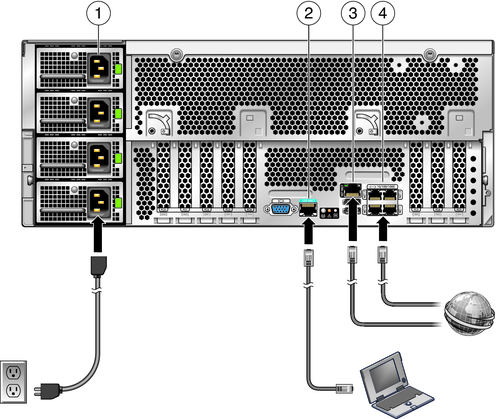
Table 1 Figure Legend
|